Muro Box’s New Models: N40 Sublime & N40 Standard – Now Available for Pre-Order
Subscribe Newsletter|Discover the Secret Behind Muro Box & Get Special Rewards
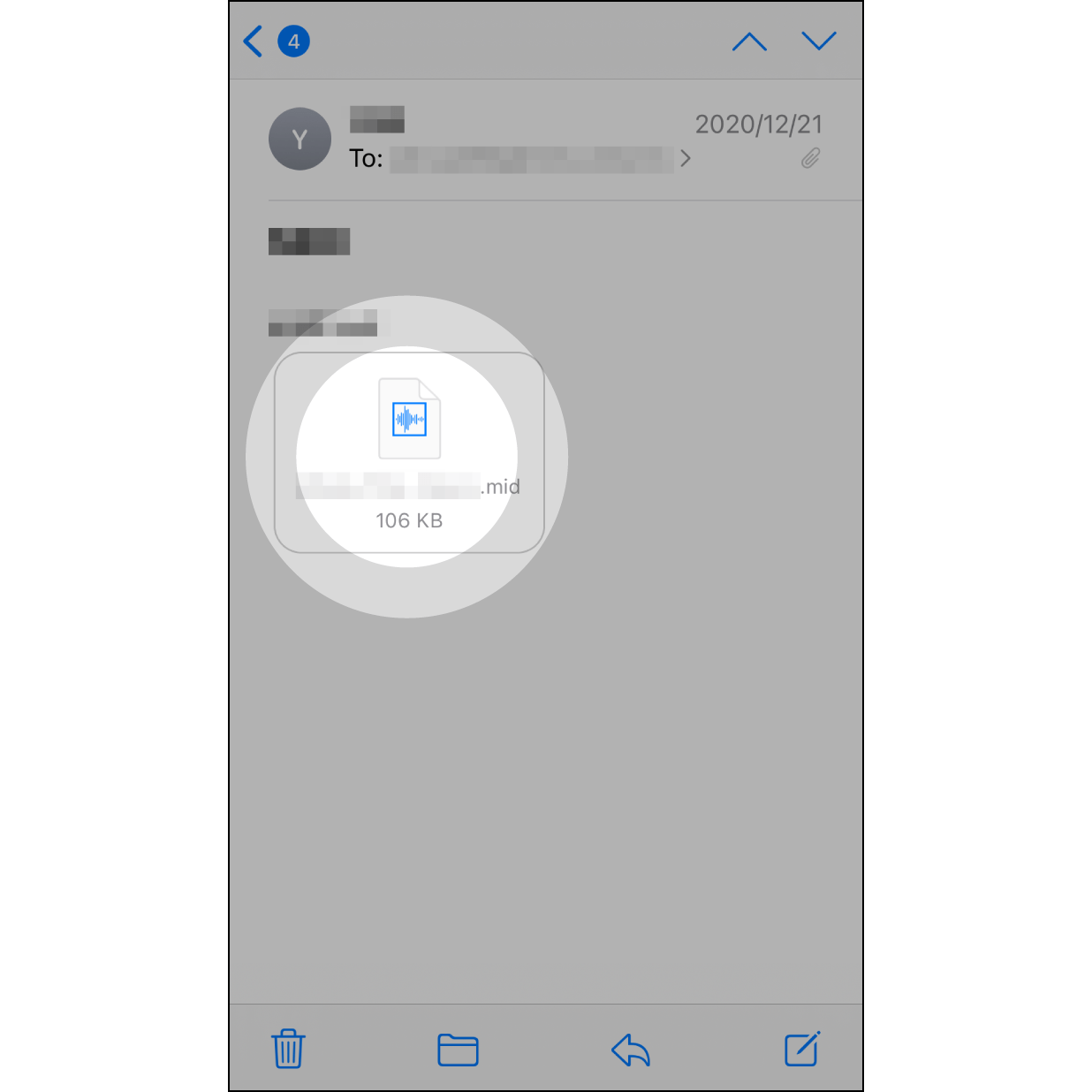
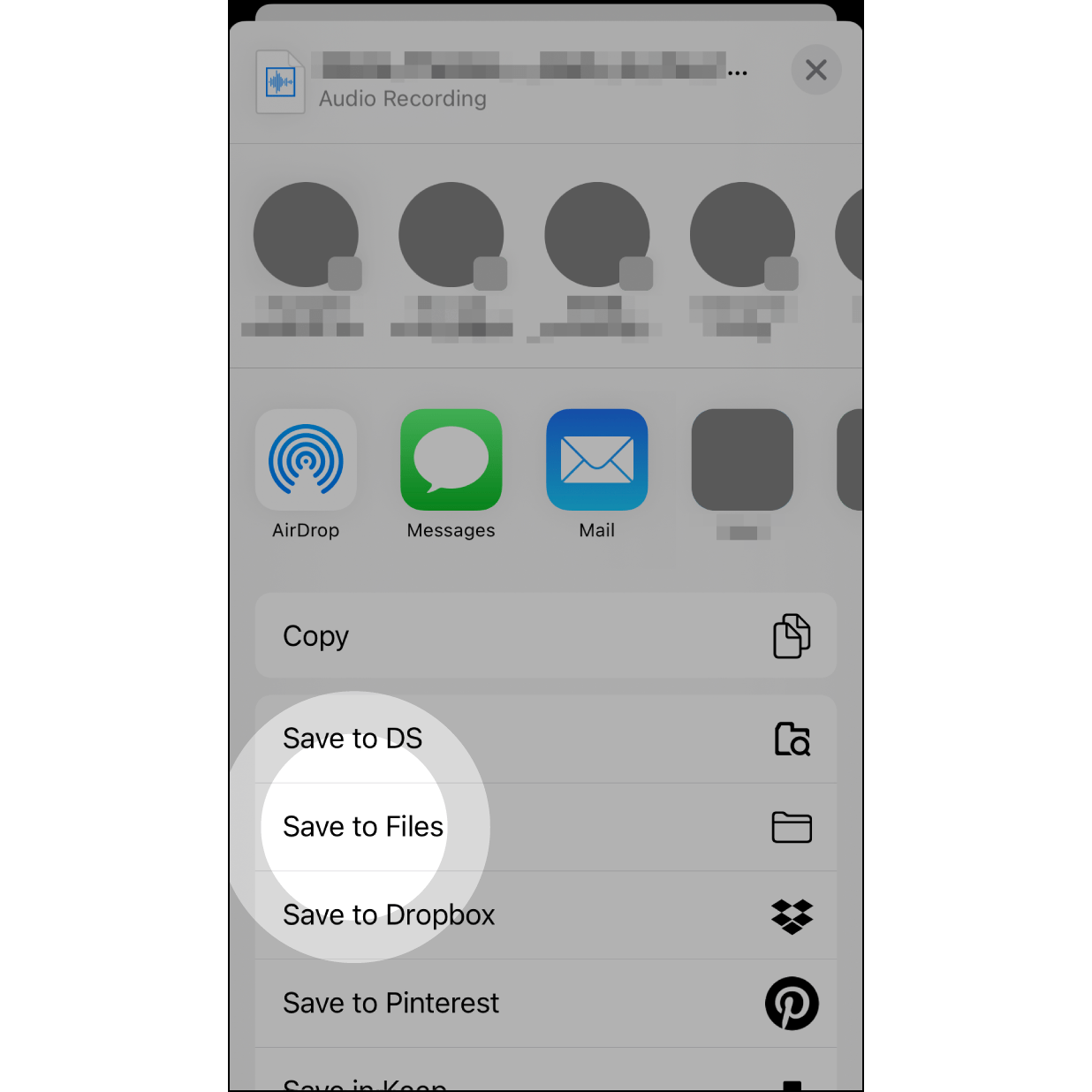
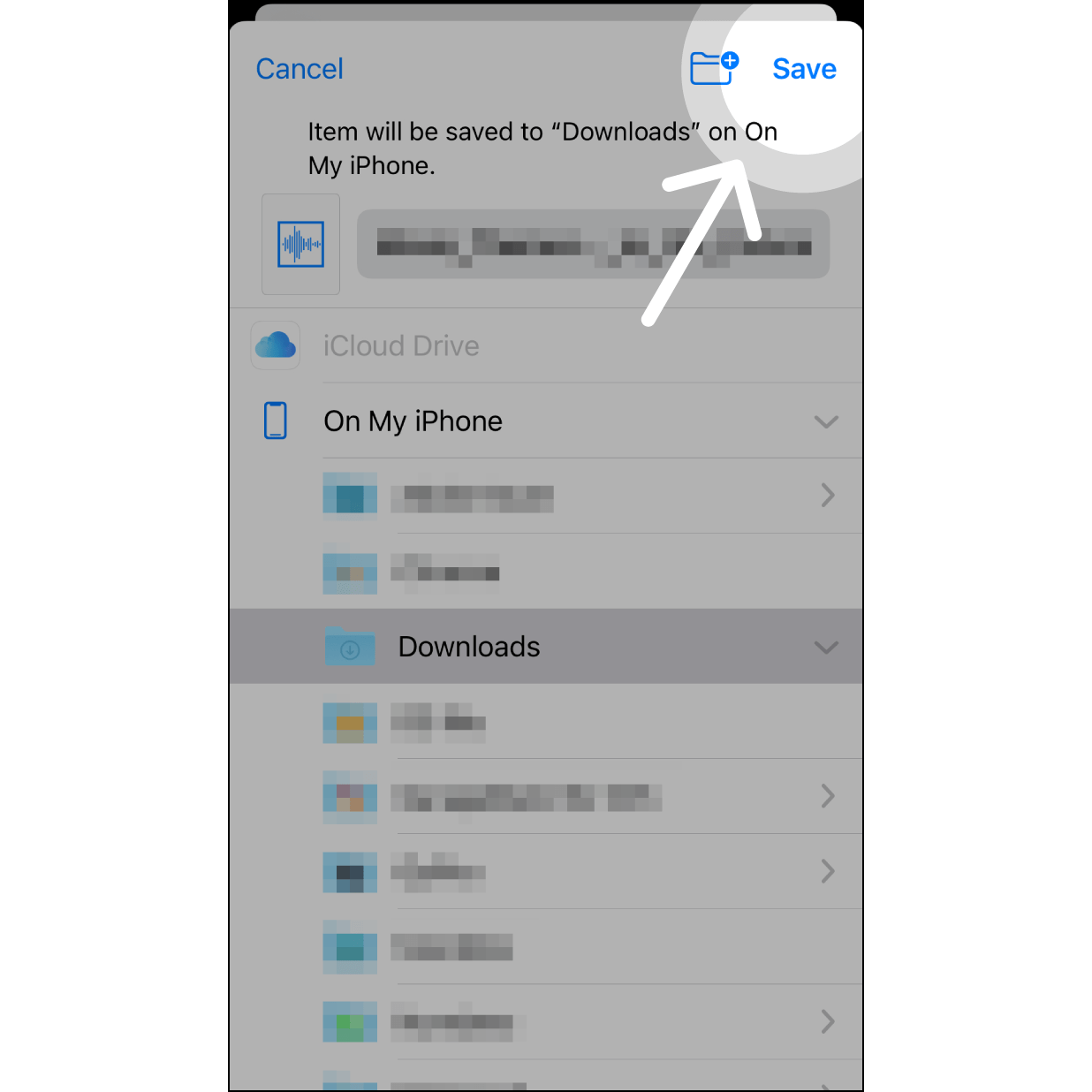
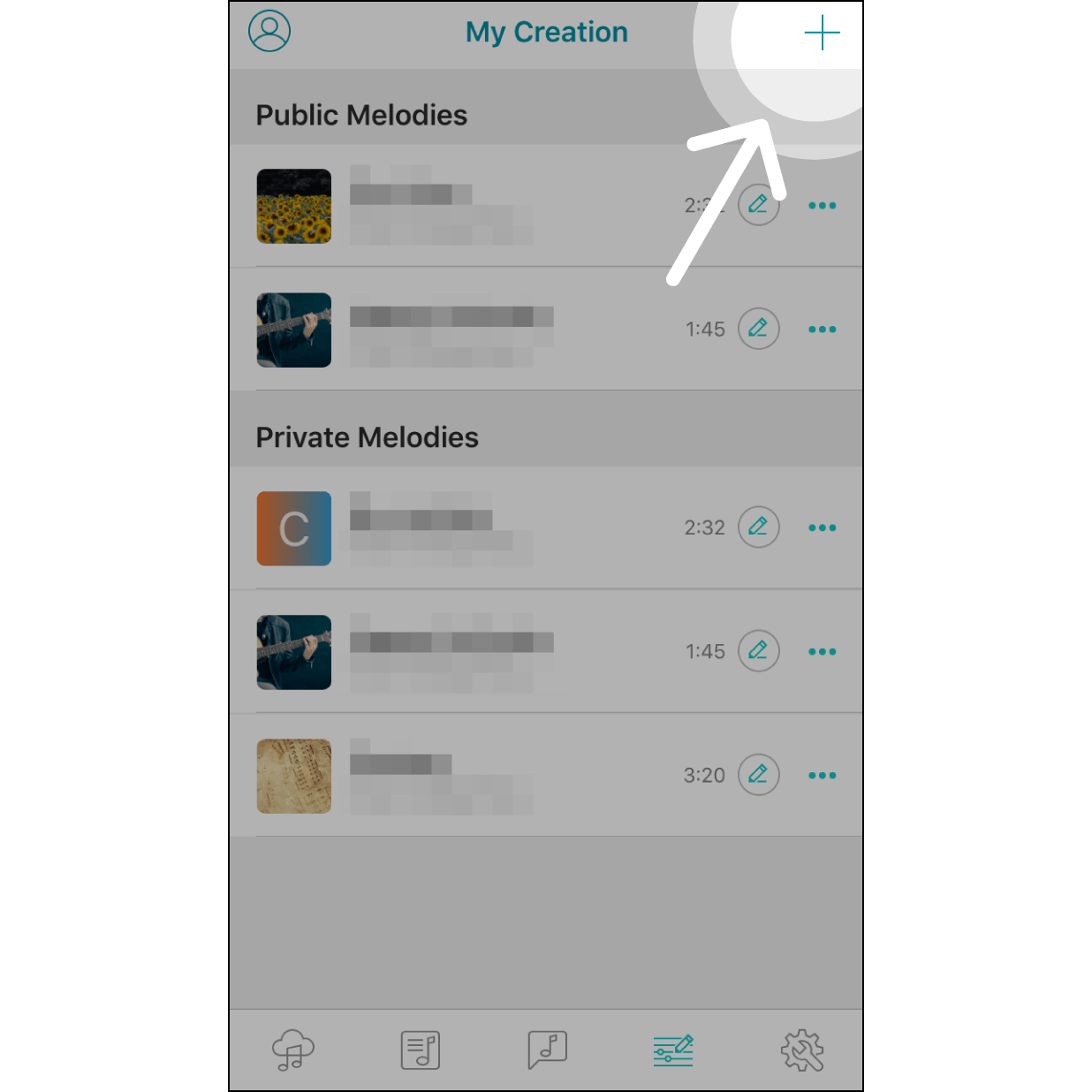
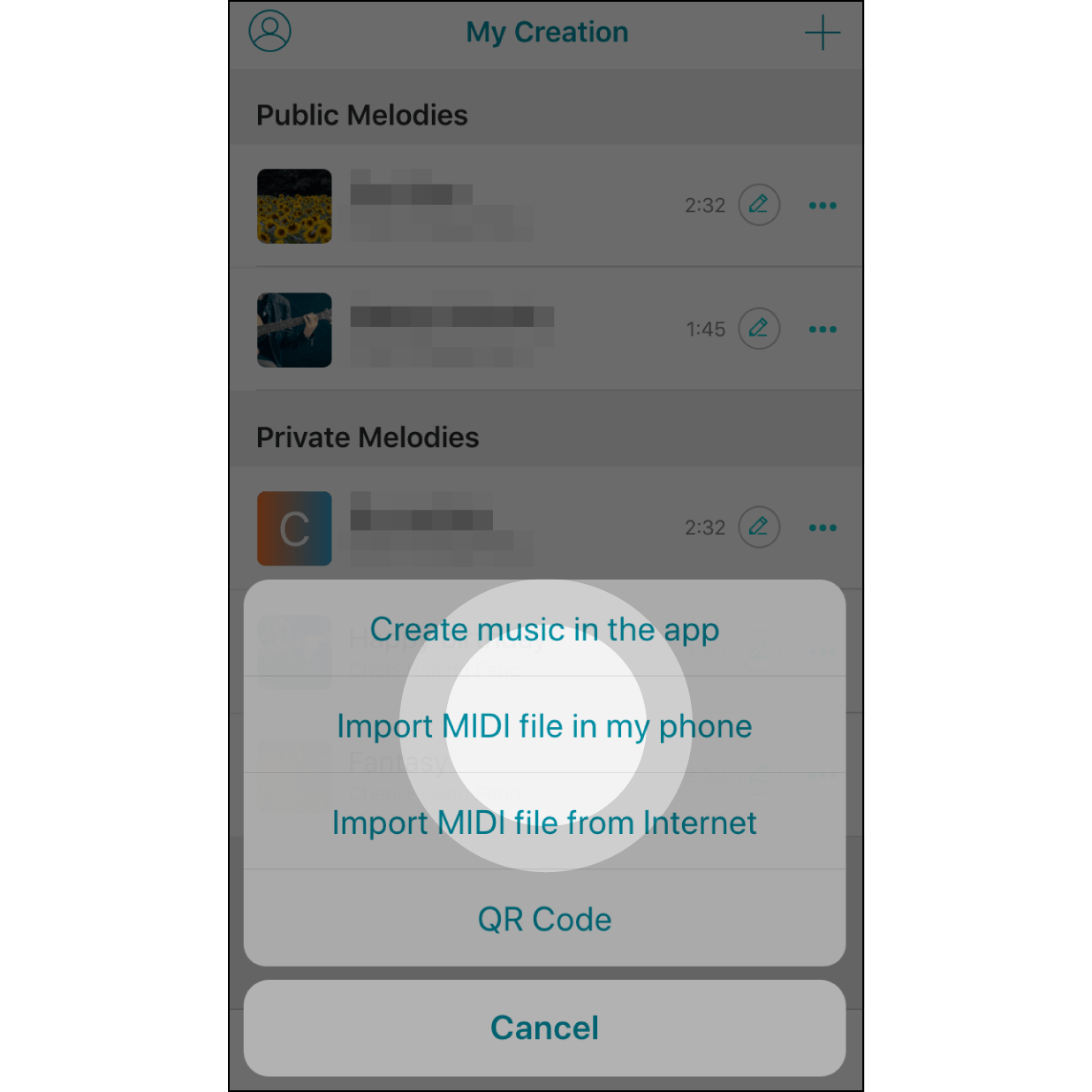
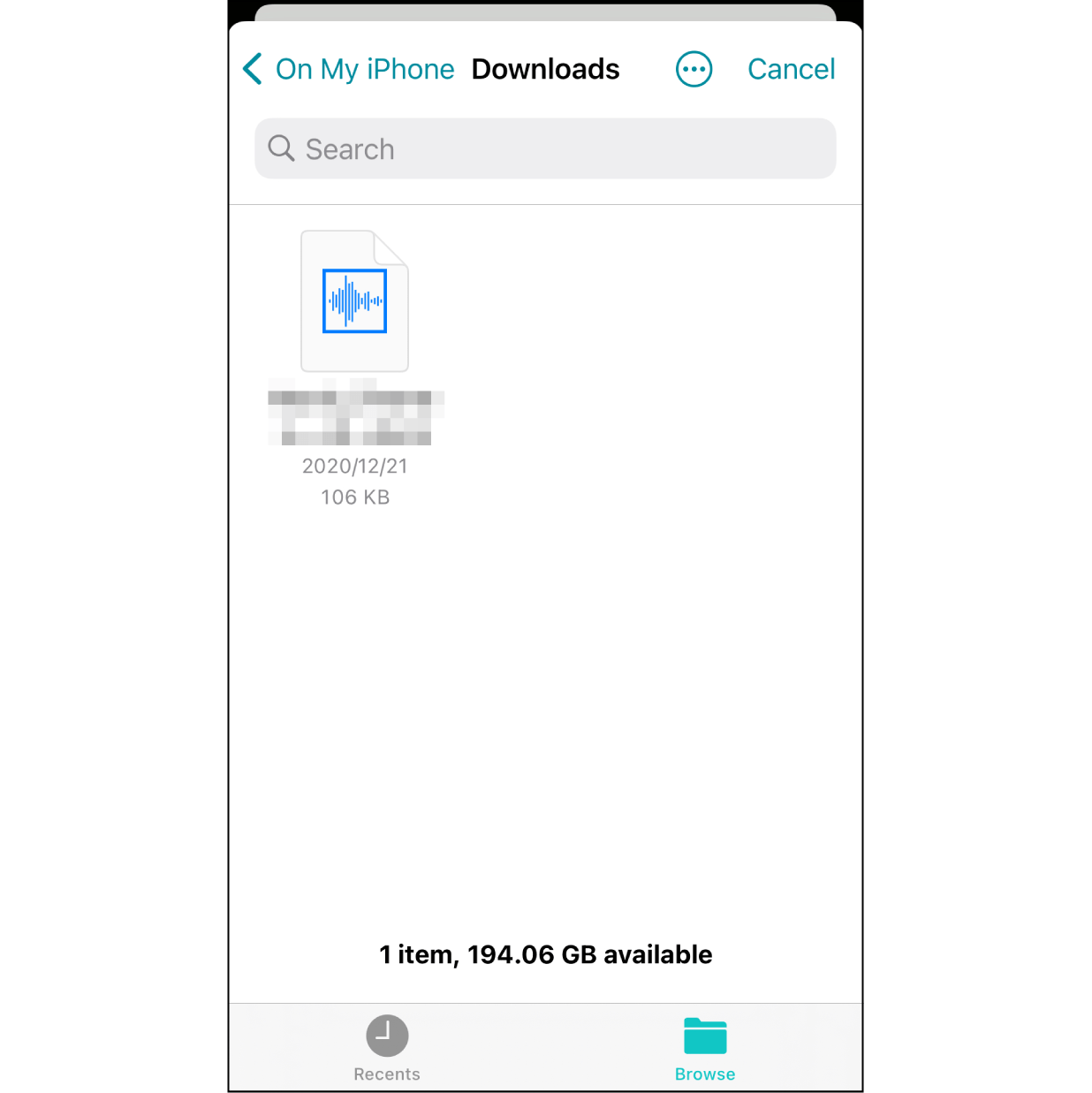
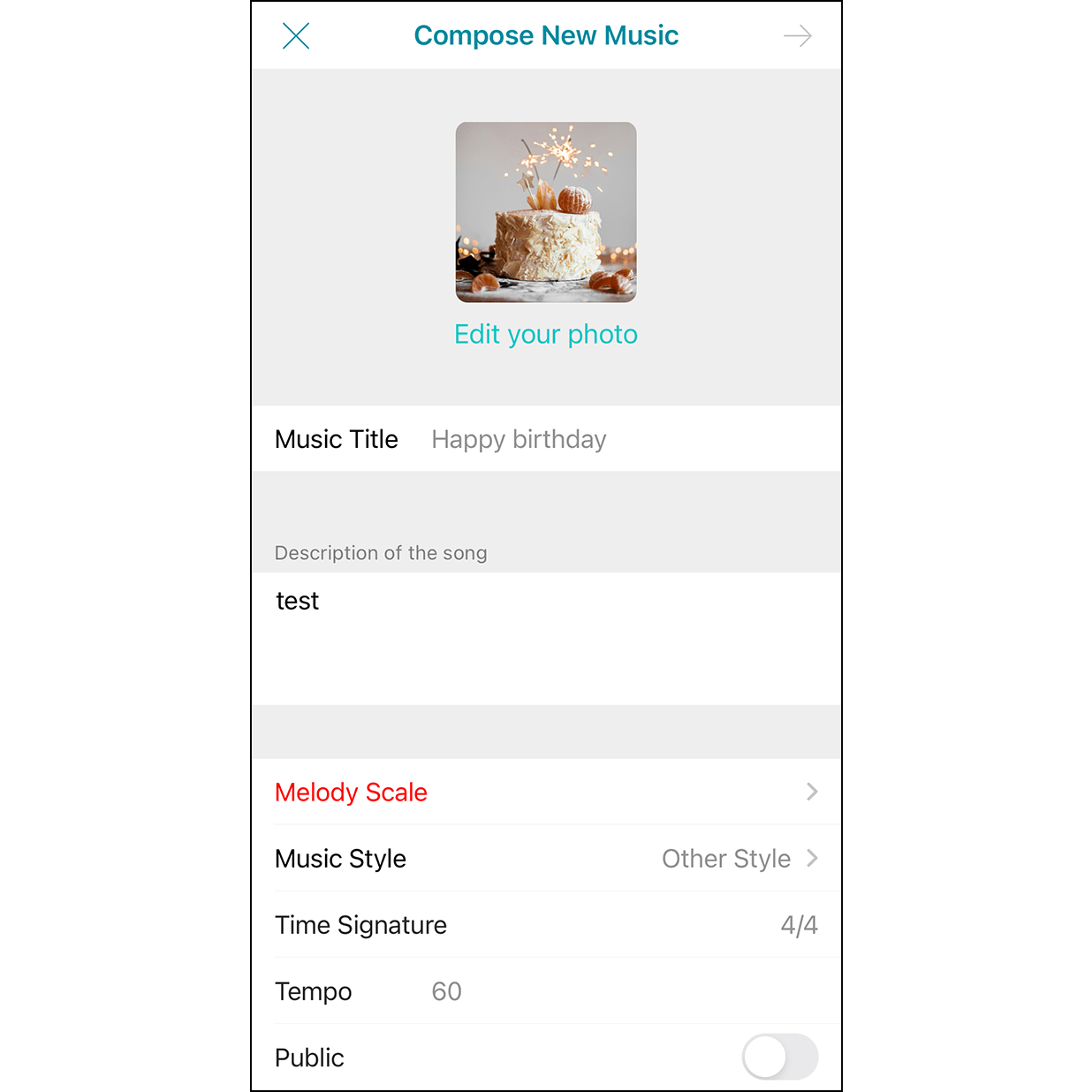
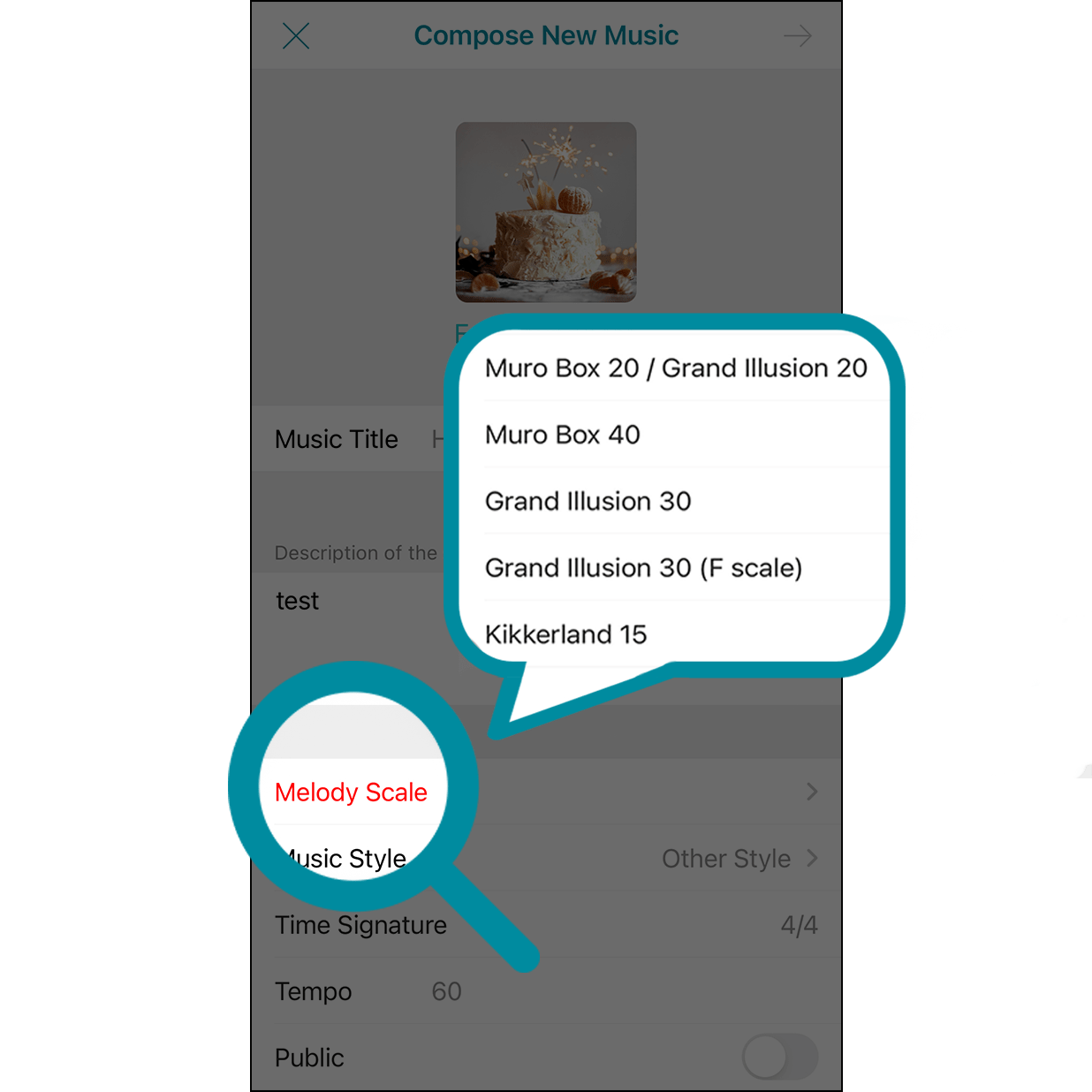
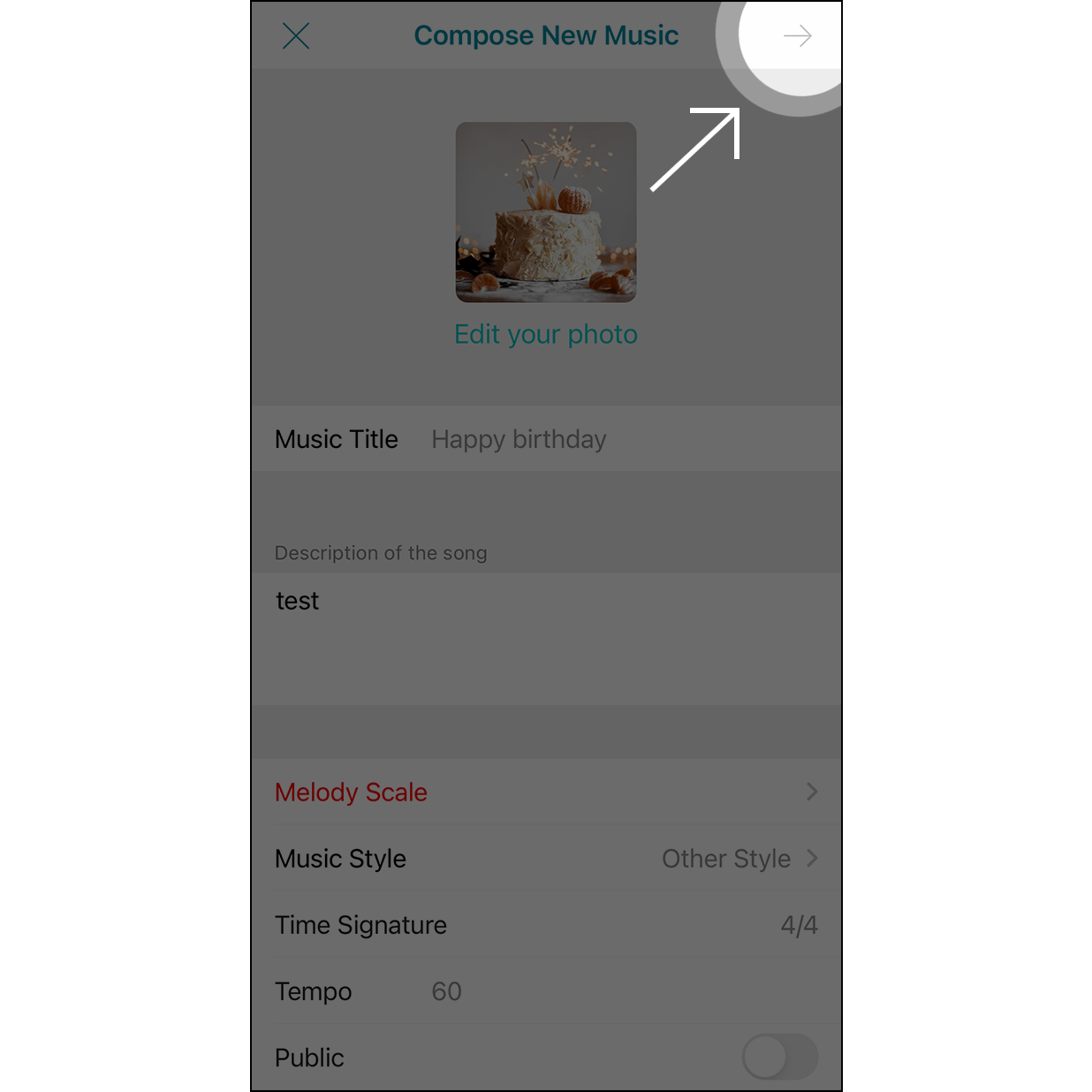
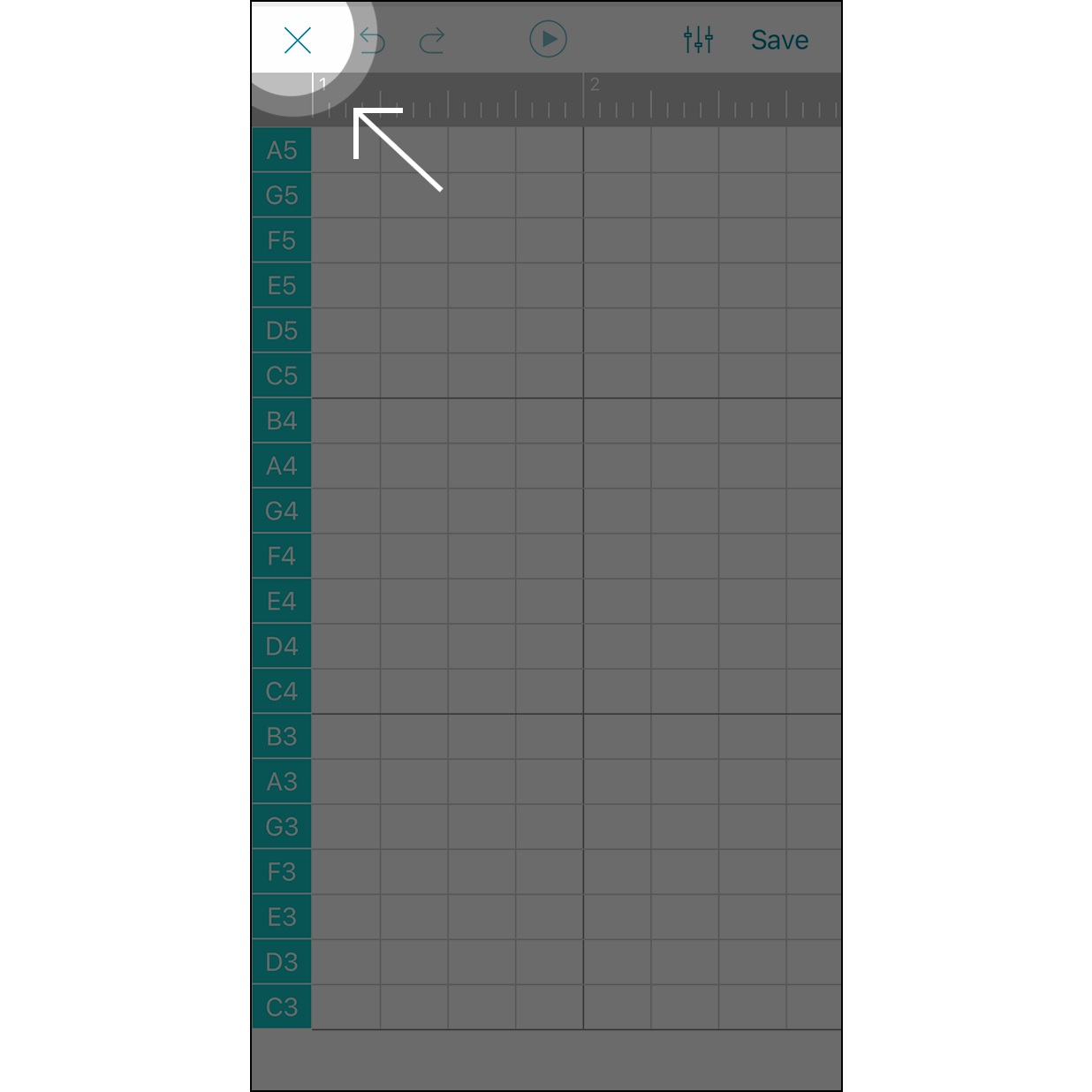
Muro Box’s New Models: N40 Sublime & N40 Standard – Now Available for Pre-Order
Subscribe Newsletter|Discover the Secret Behind Muro Box & Get Special Rewards
