8. Import MIDI file from iPhone (from your email)
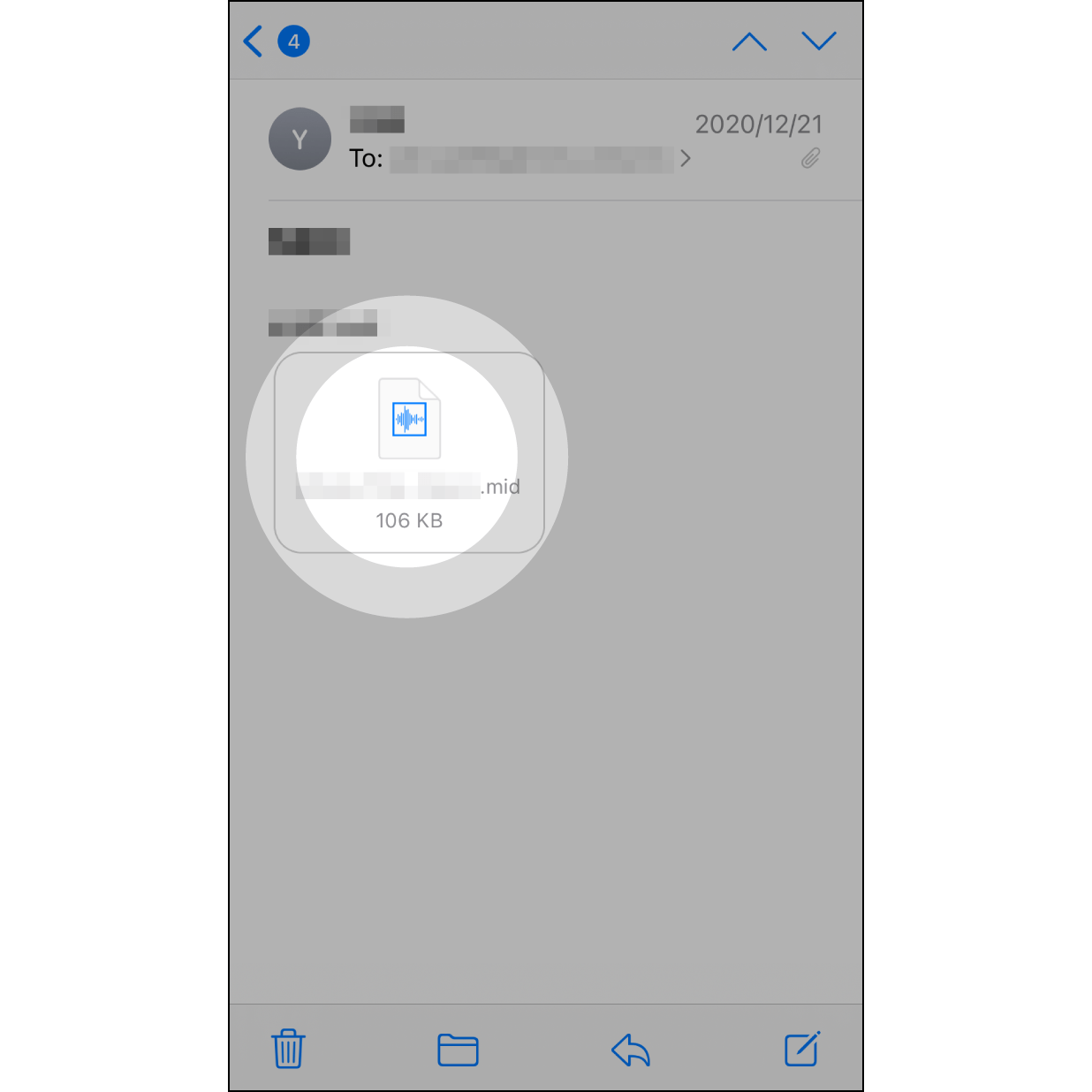
1. Find the email containing your MIDI File
Go to your mailbox and find the mail including the MIDI file and hit on it.
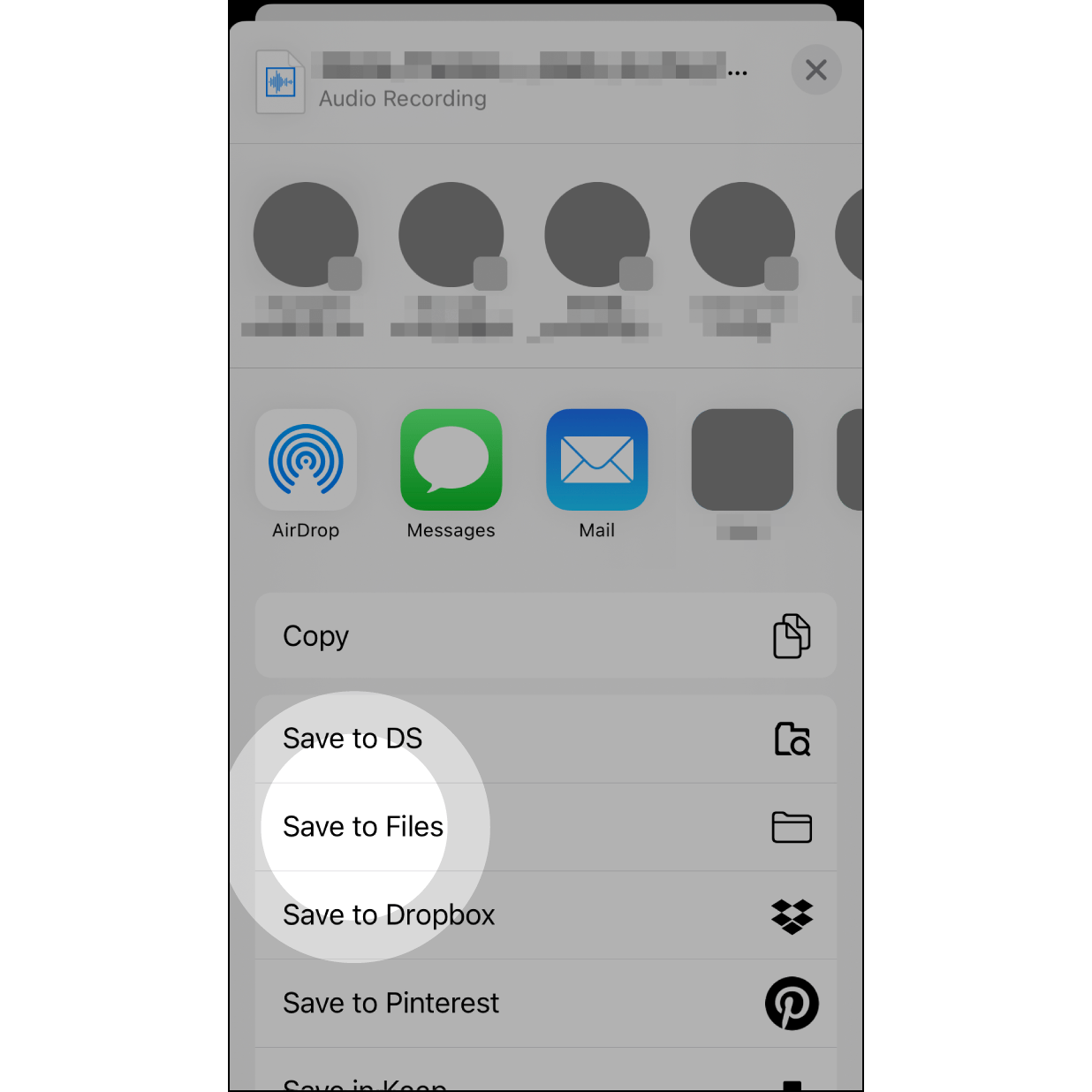
2. Save to Files
Select “Save to Files.”
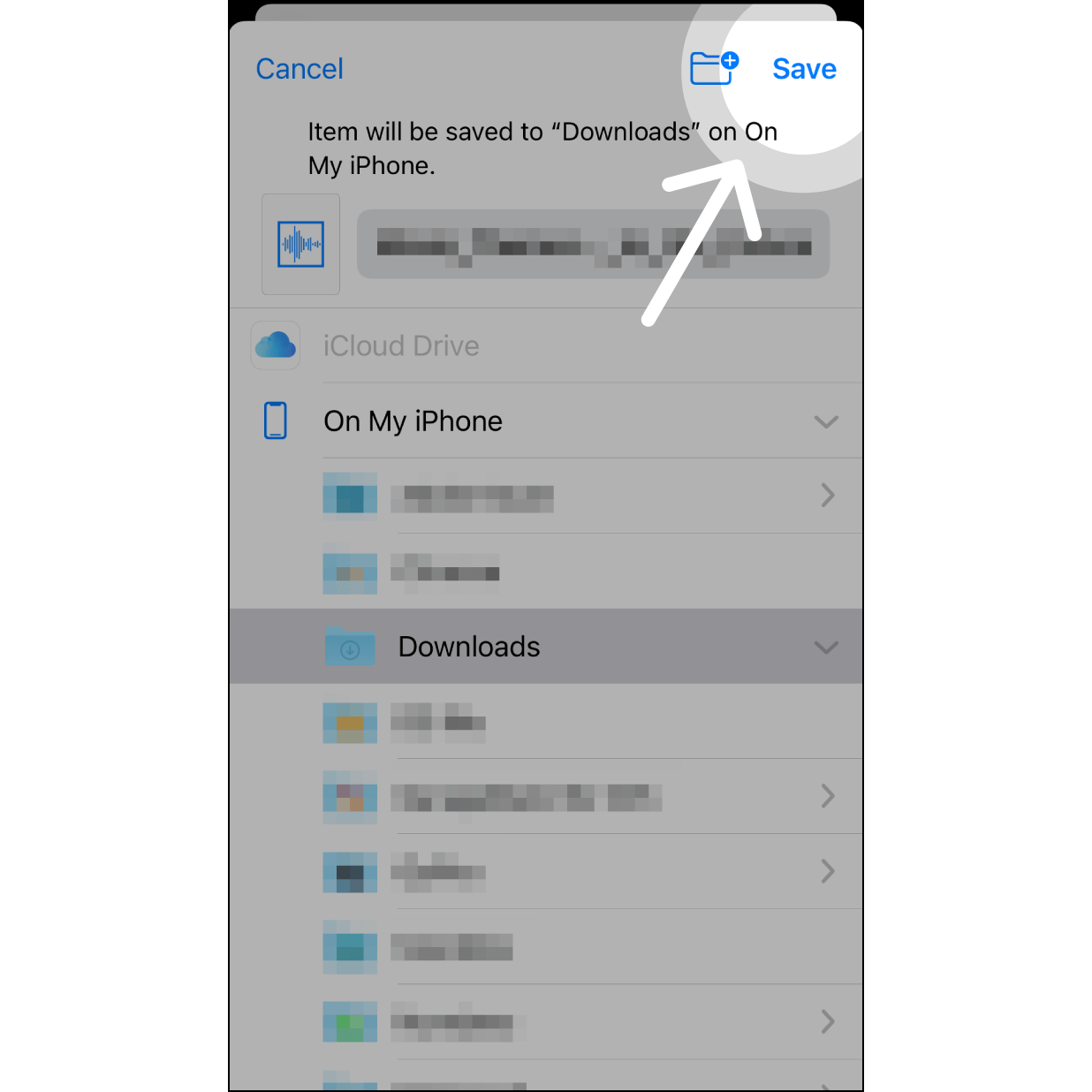
3. Save “On my iPhone”
Select “on my iPhone” > Downloads, and hit “Save" on the upper right corner. Then quit the app.
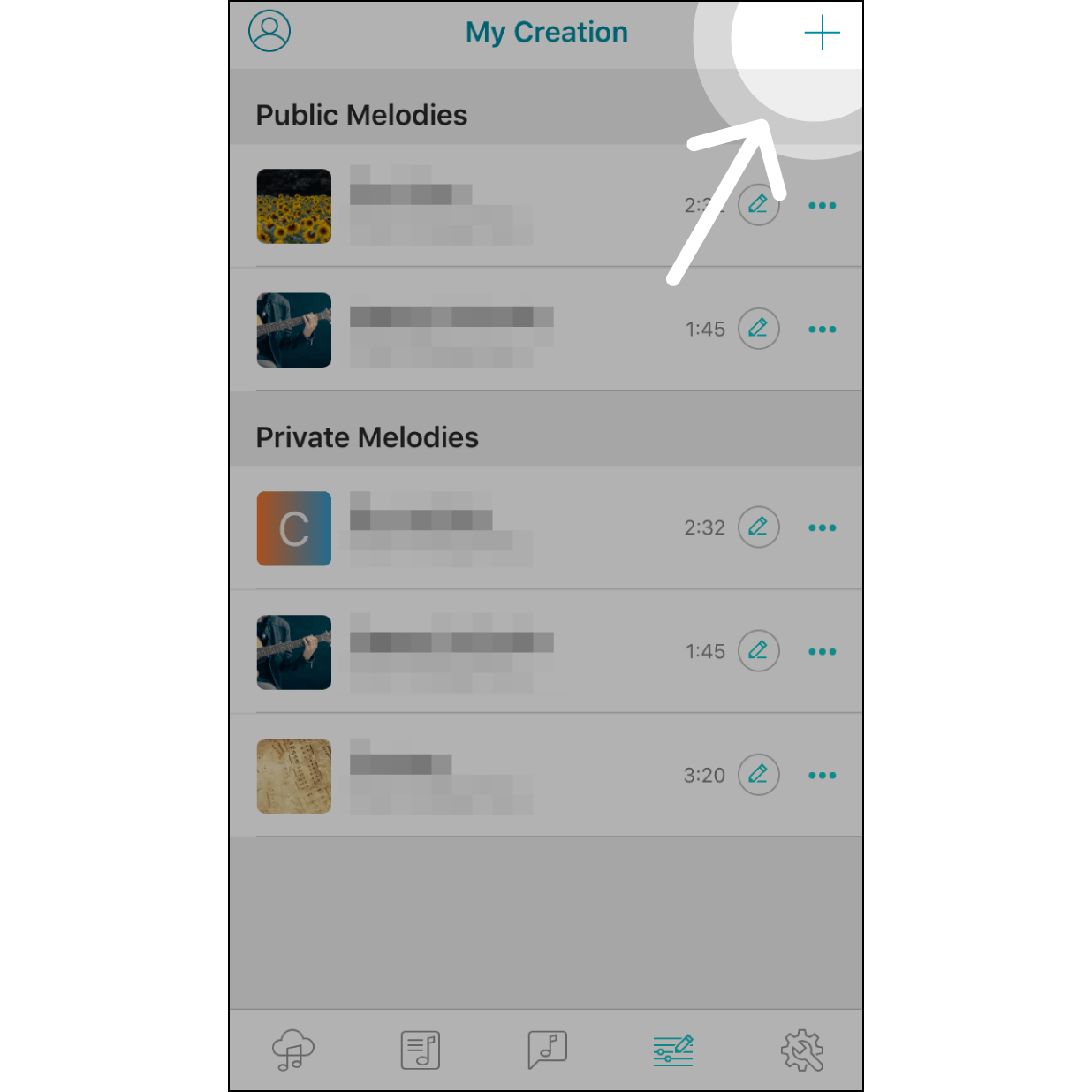
4. Create Melody in the App
Open the Muro Box app, then navigate to “My Creation Page”. Hit “+” on the upper right corner.
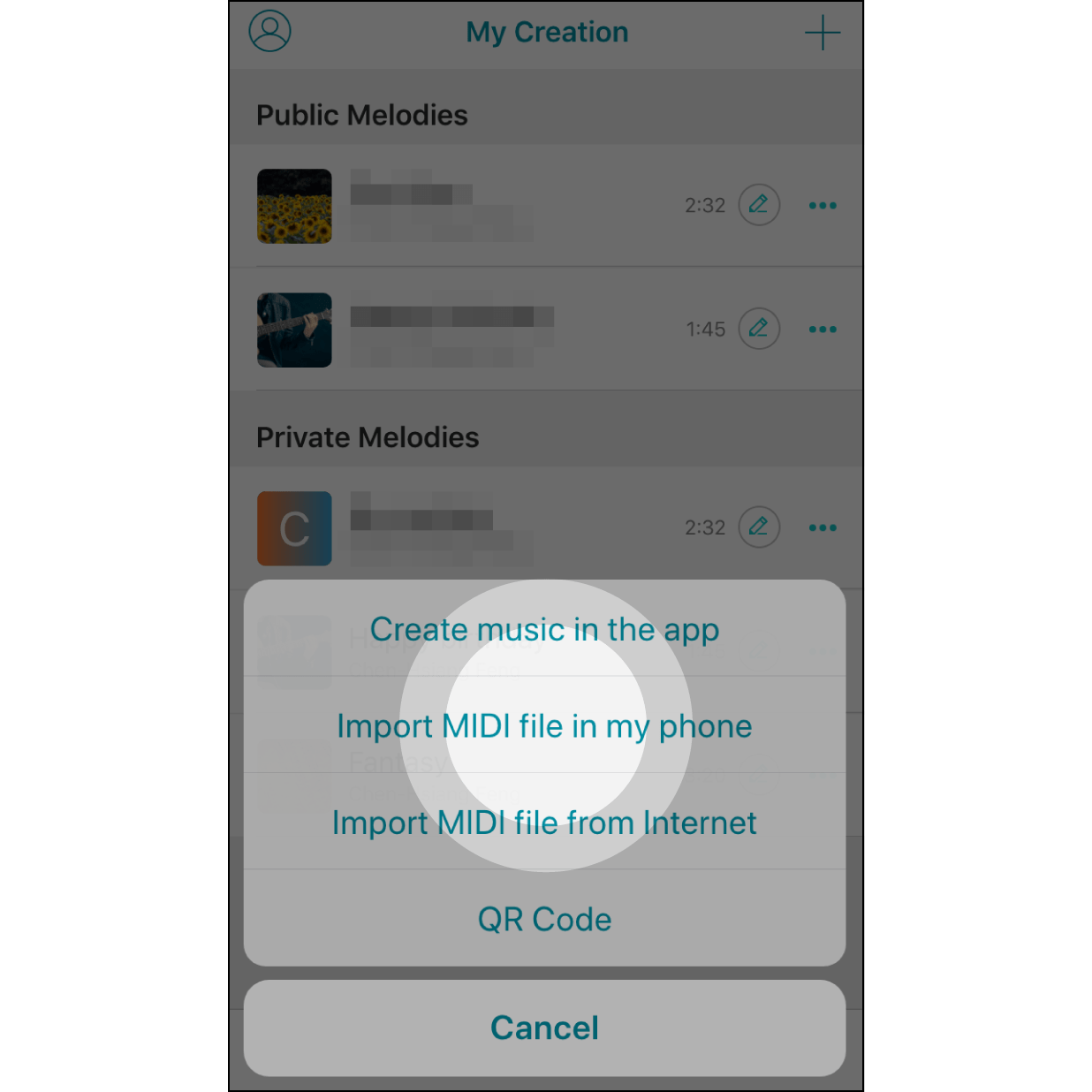
5. Import MIDI File from iPhone
Select “Import MIDI file in my phone.”
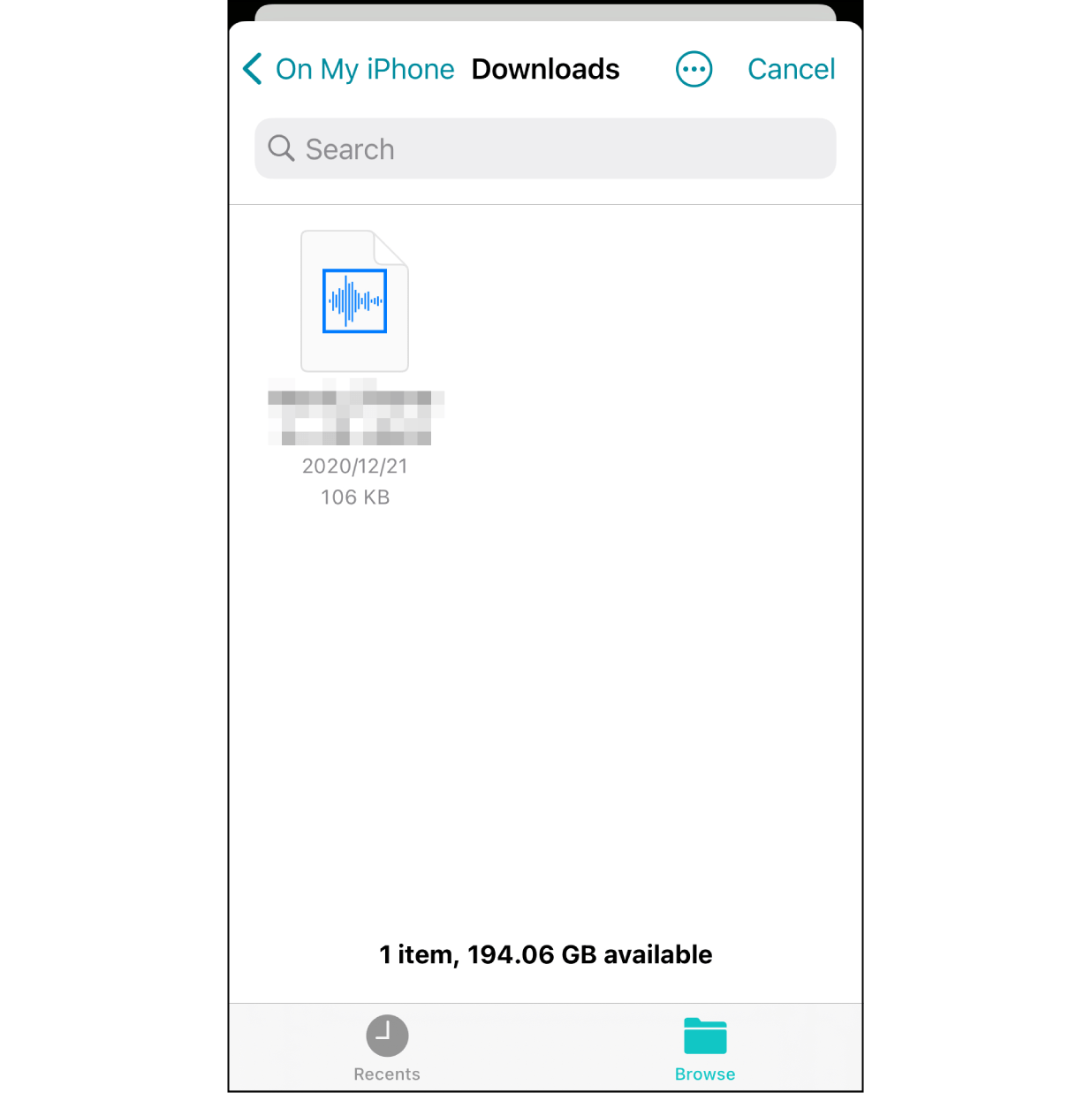
6. Find the MIDI File
Find the MIDI file you just saved in the previous step and select it.

7. Edit Melody Information
(1)Edit music information: cover image, title, description, melody scale, style, tempo, and choose whether to make it public for other users to find it or keep it private.(Required fields are marked with red text)
(2)Please refer to the next image for options regarding Melody Scale selection.
(3)Our default is to save your melody in private mode.Switching it to “Public” allows you to share with others.
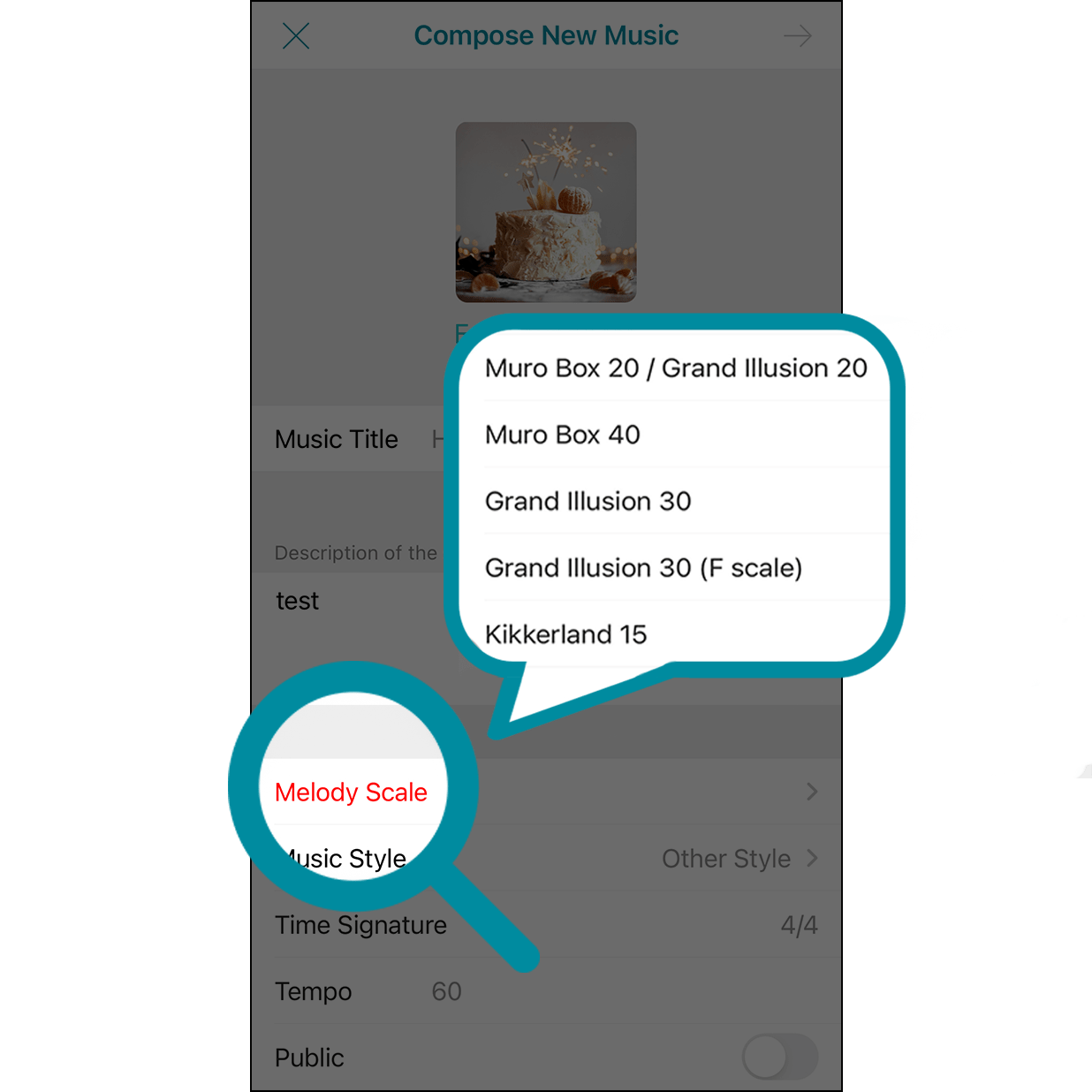
8. Melody Scale
Melody scale can be chosen based on the music box model to play your song. Please pay attention that notes outside the selected music scale will be deleted.
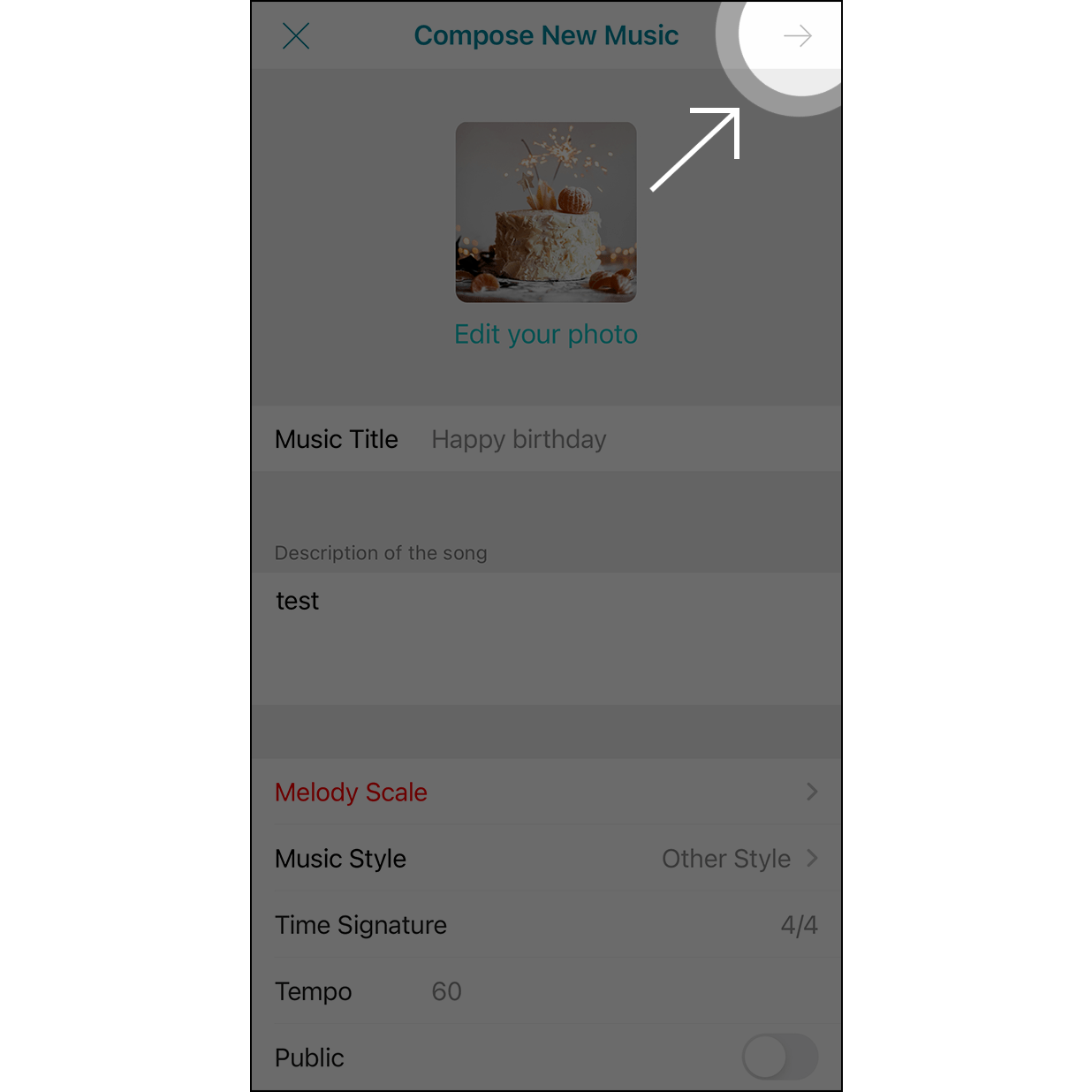
9. Finish and Upload
After completing the music information, click the arrow in the top right corner to proceed to the arrangement page.

10. Finish and Upload
If no further modifications are needed, click the ╳ in the top left corner to finalize the song and upload it.