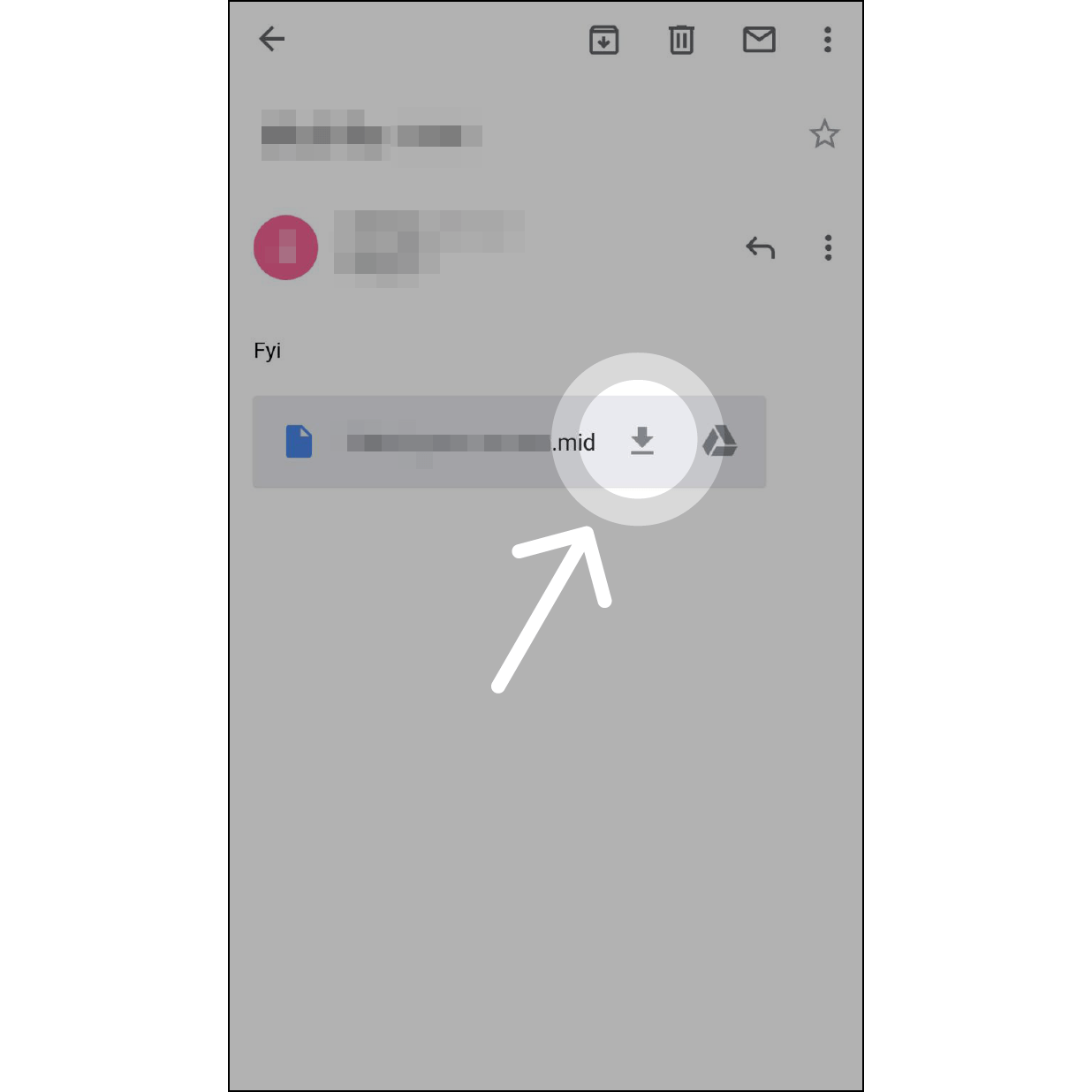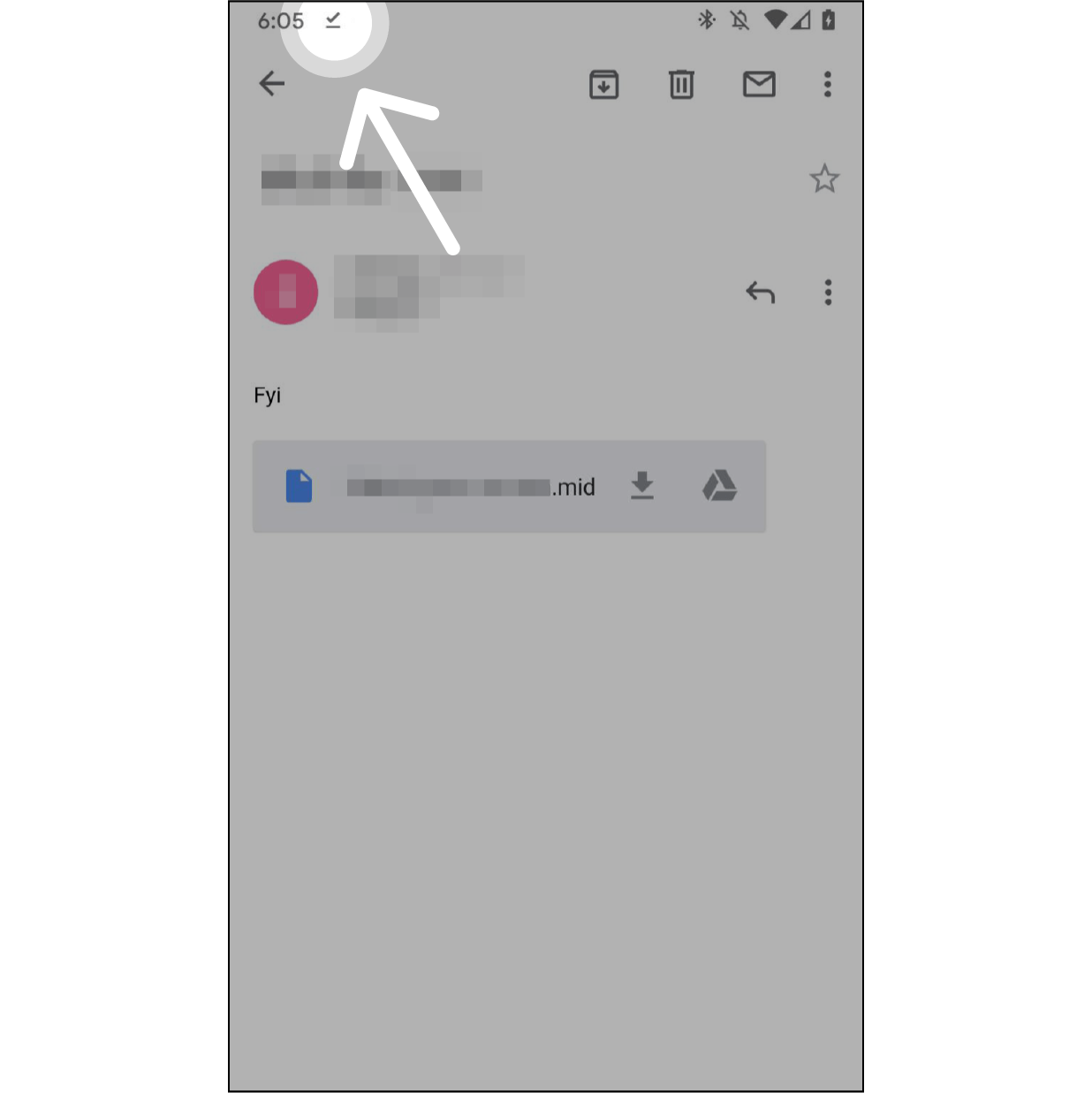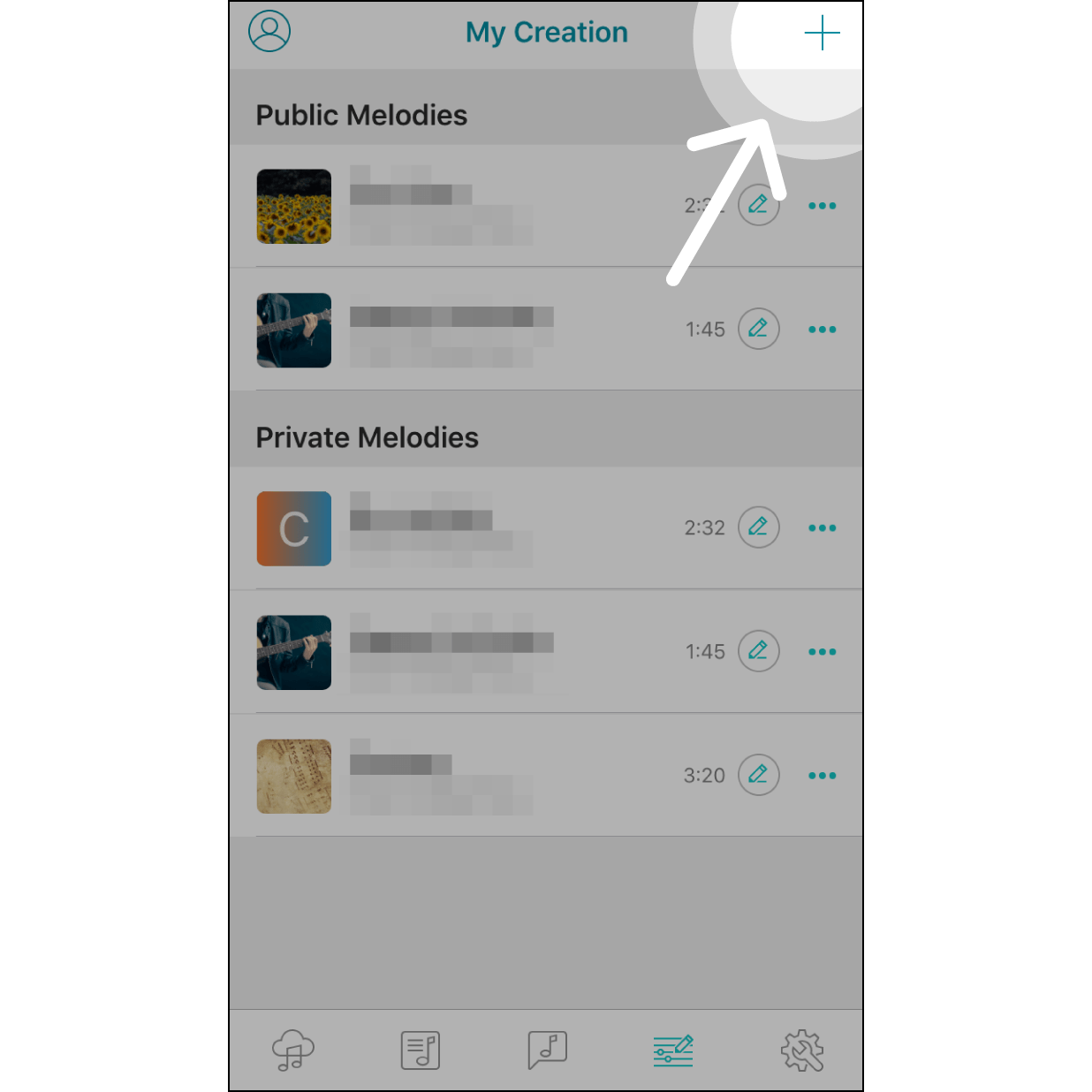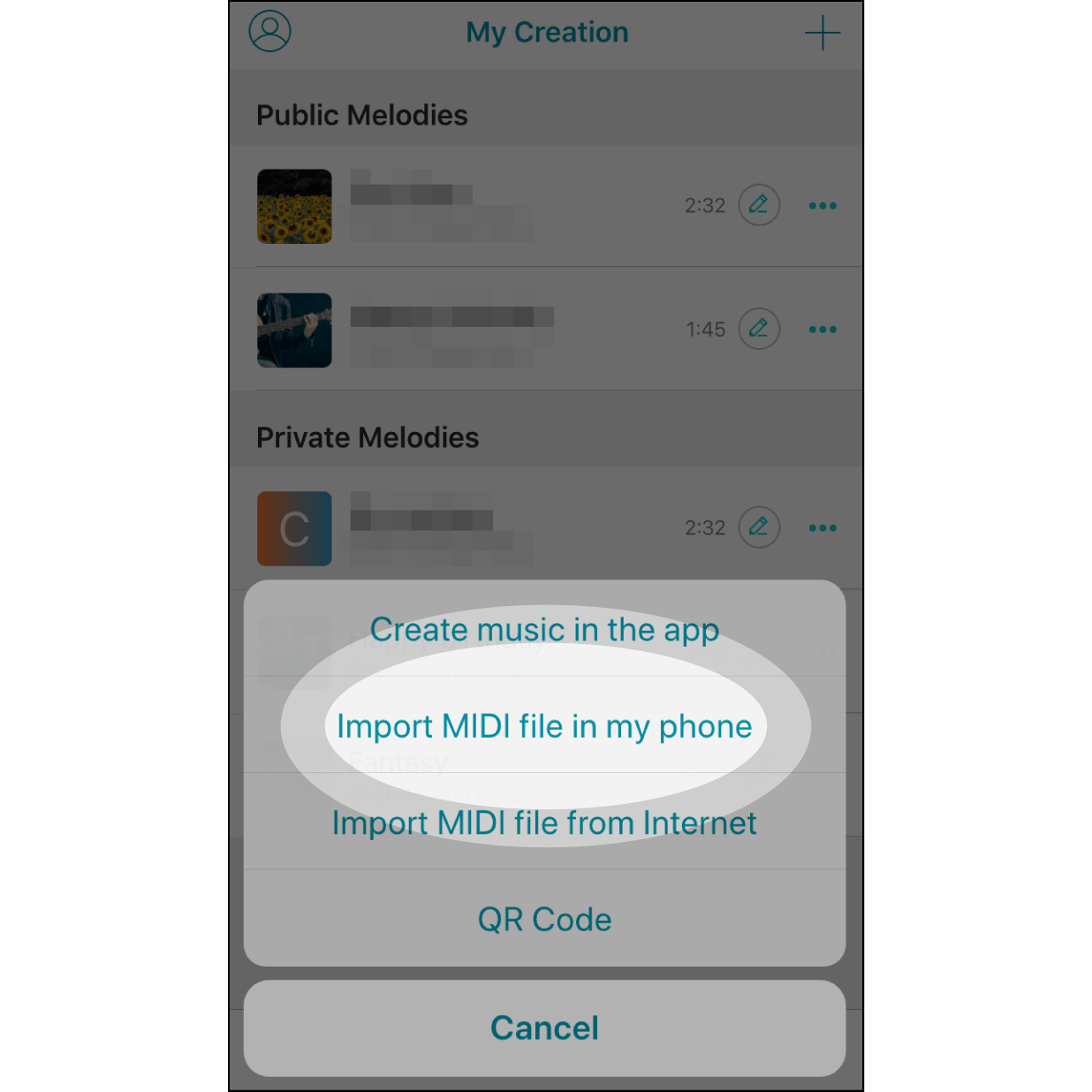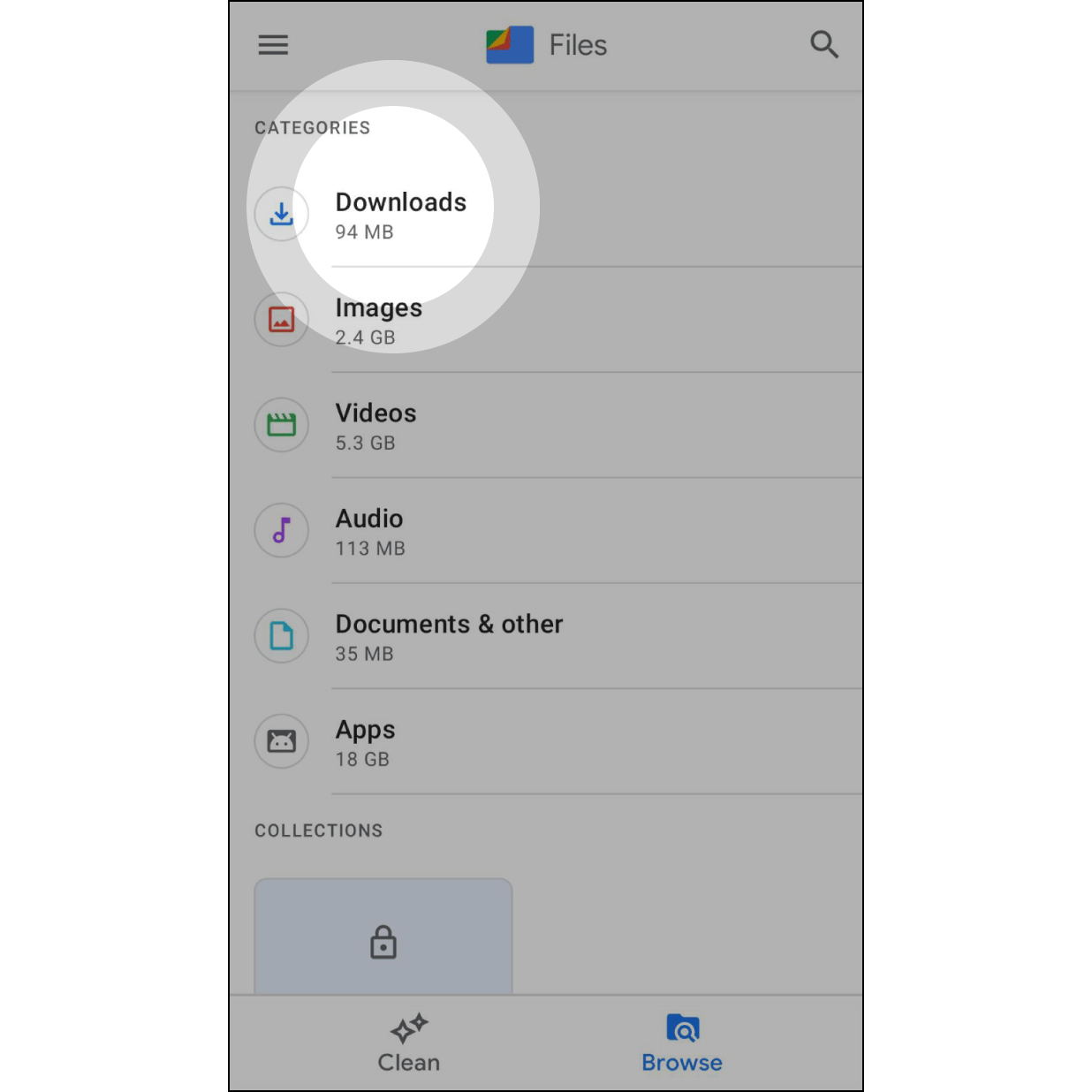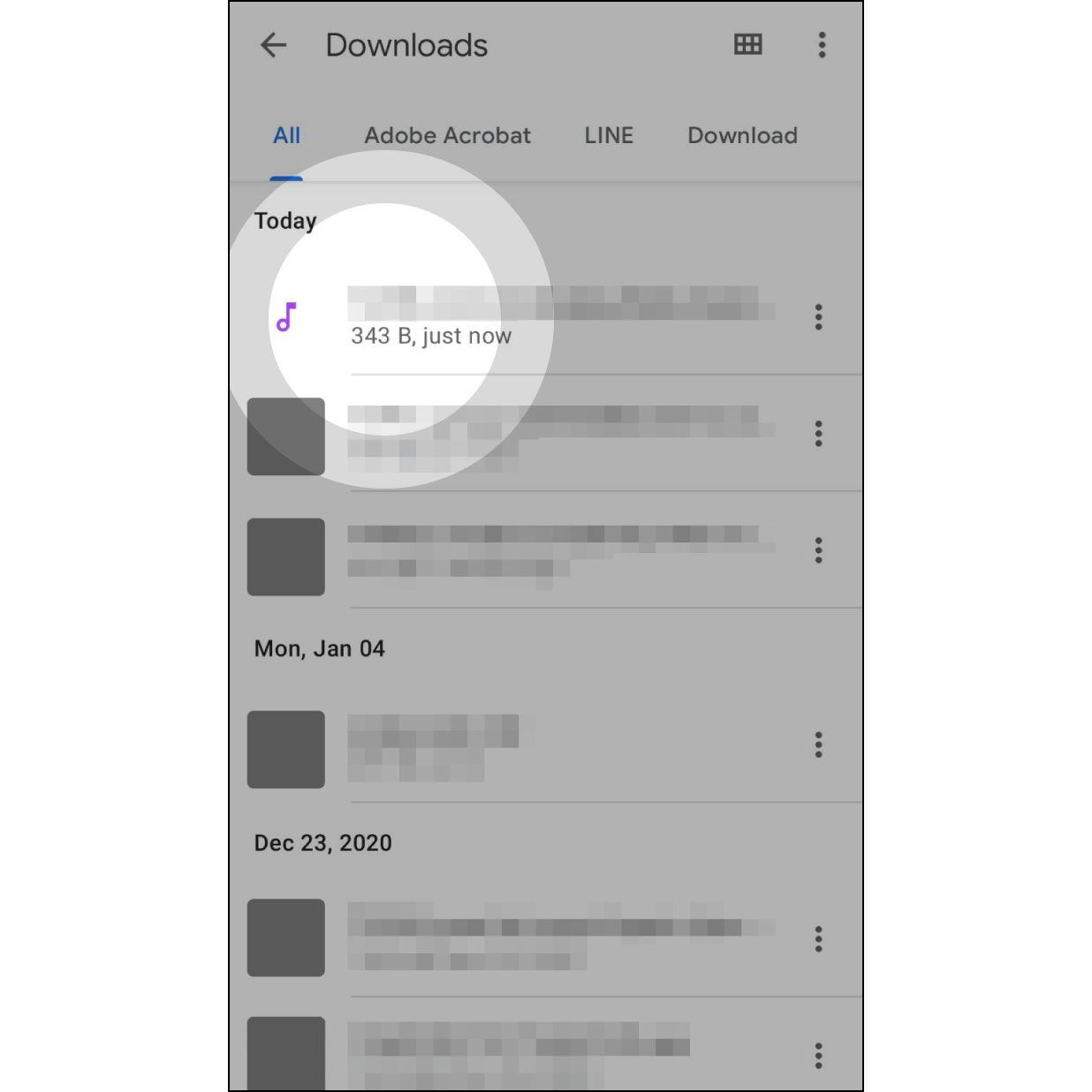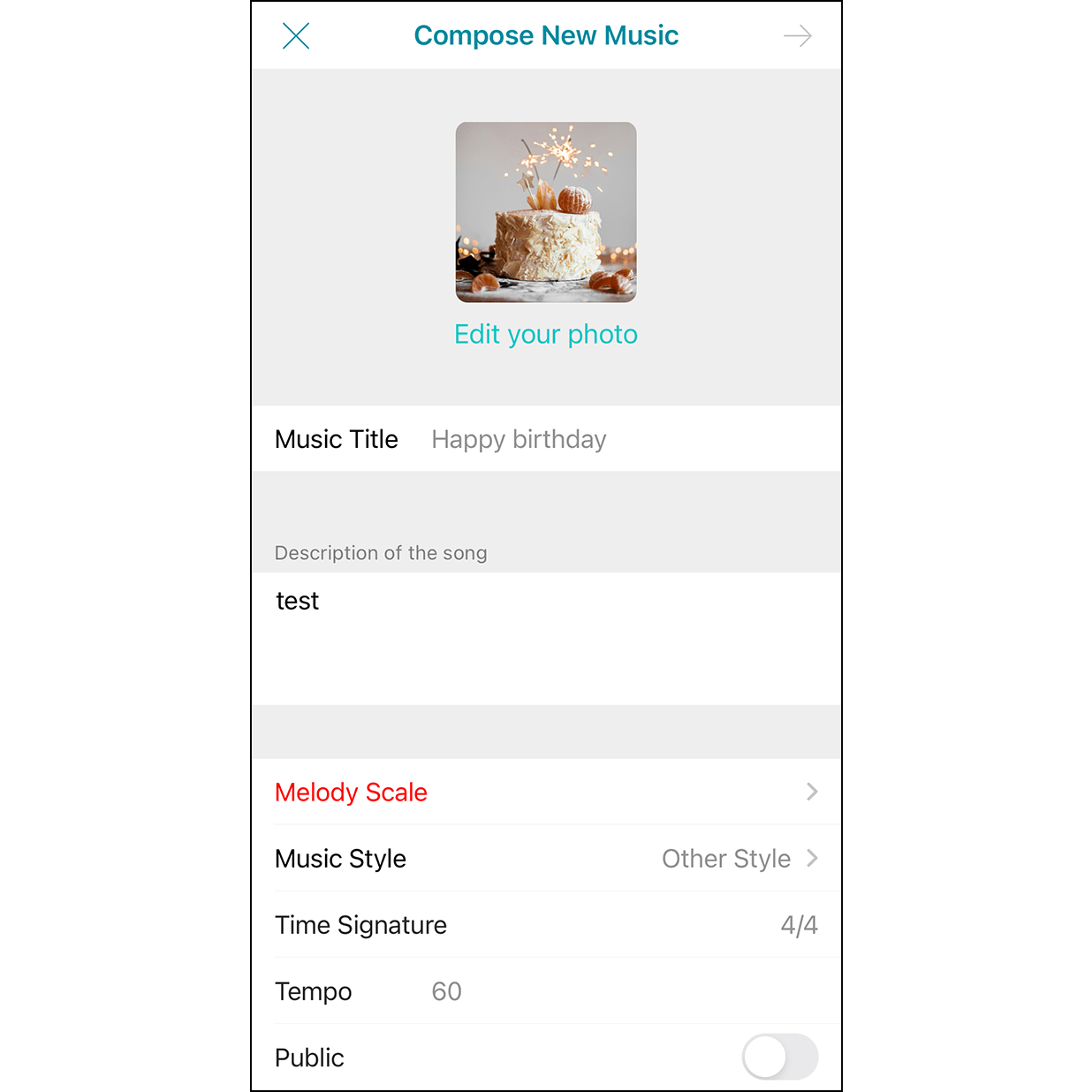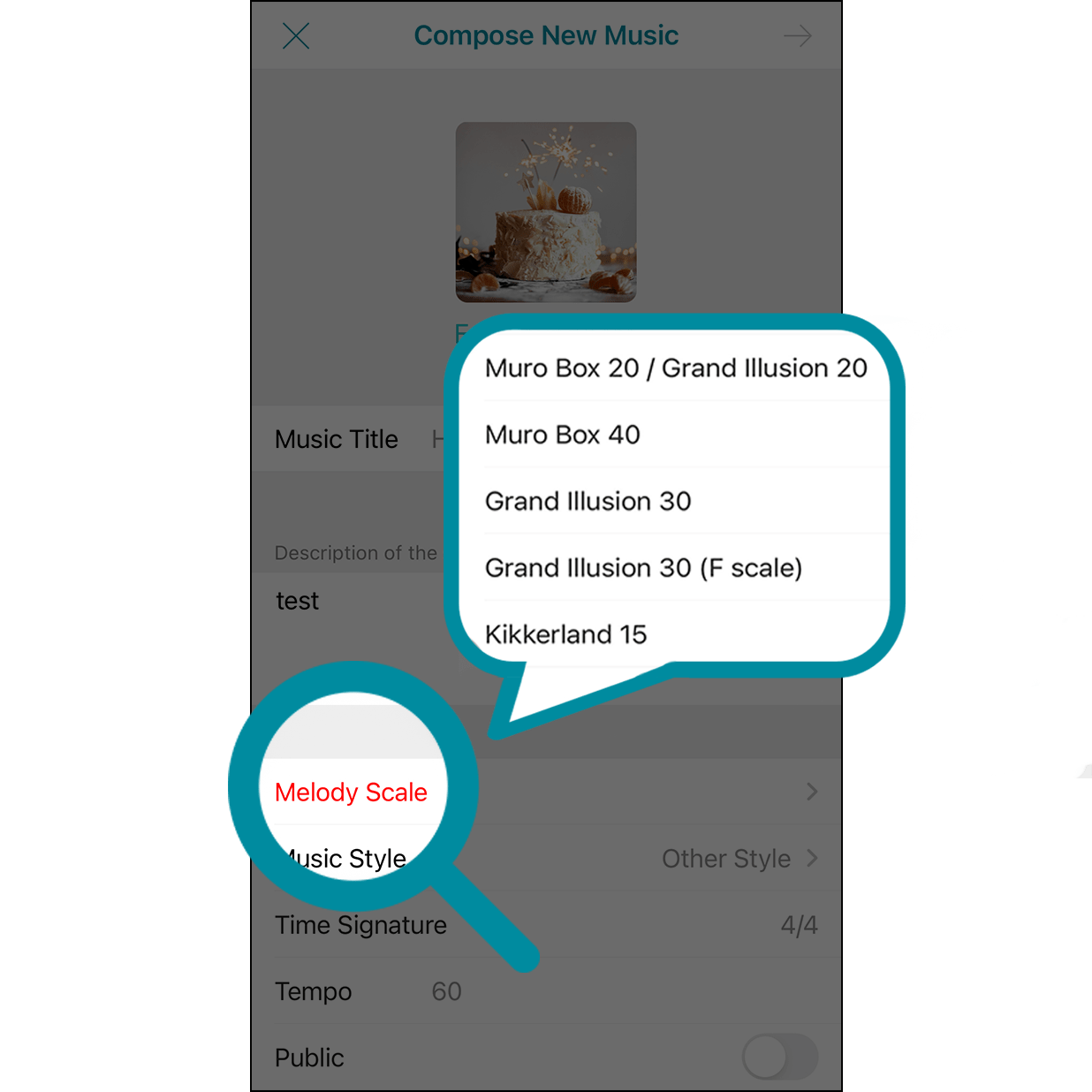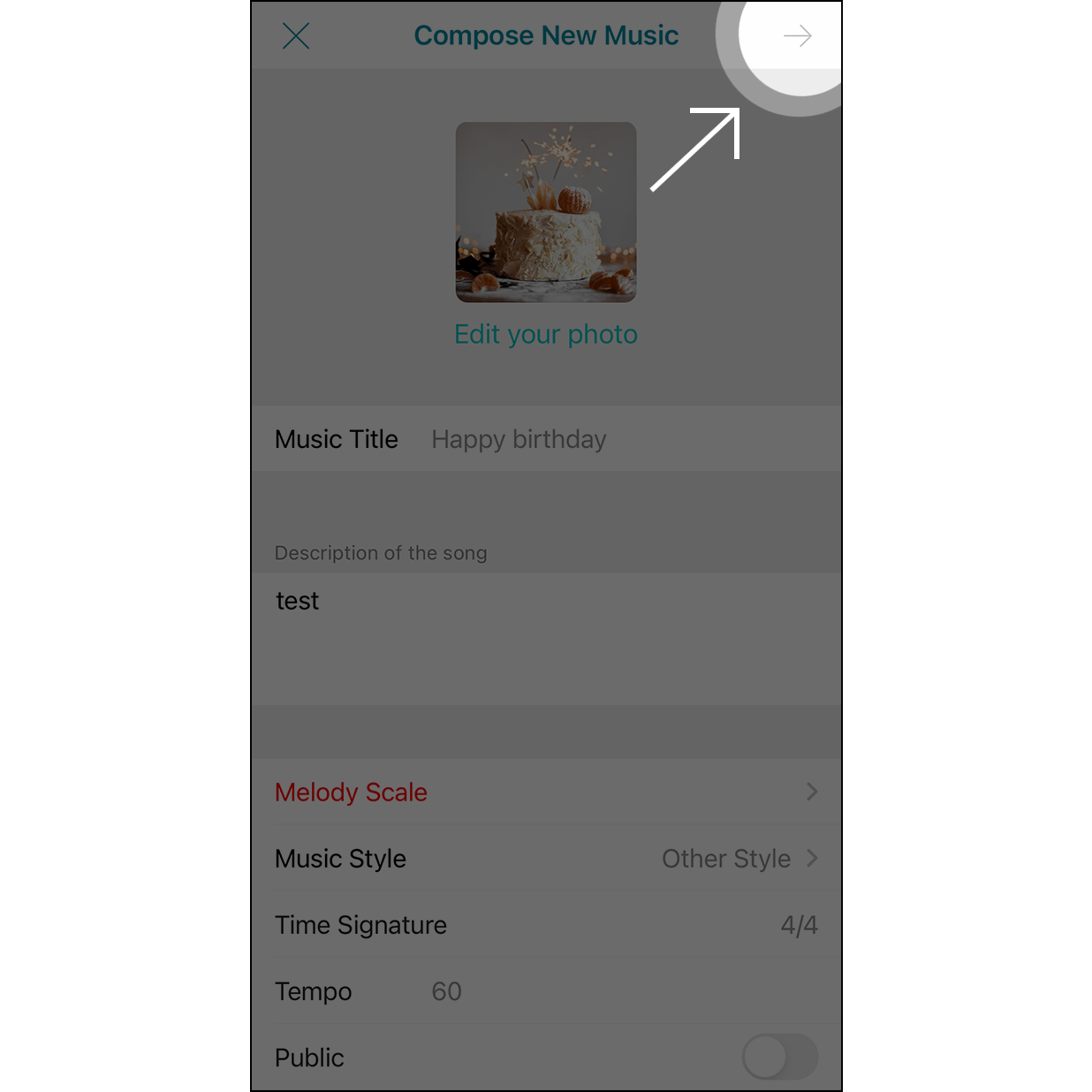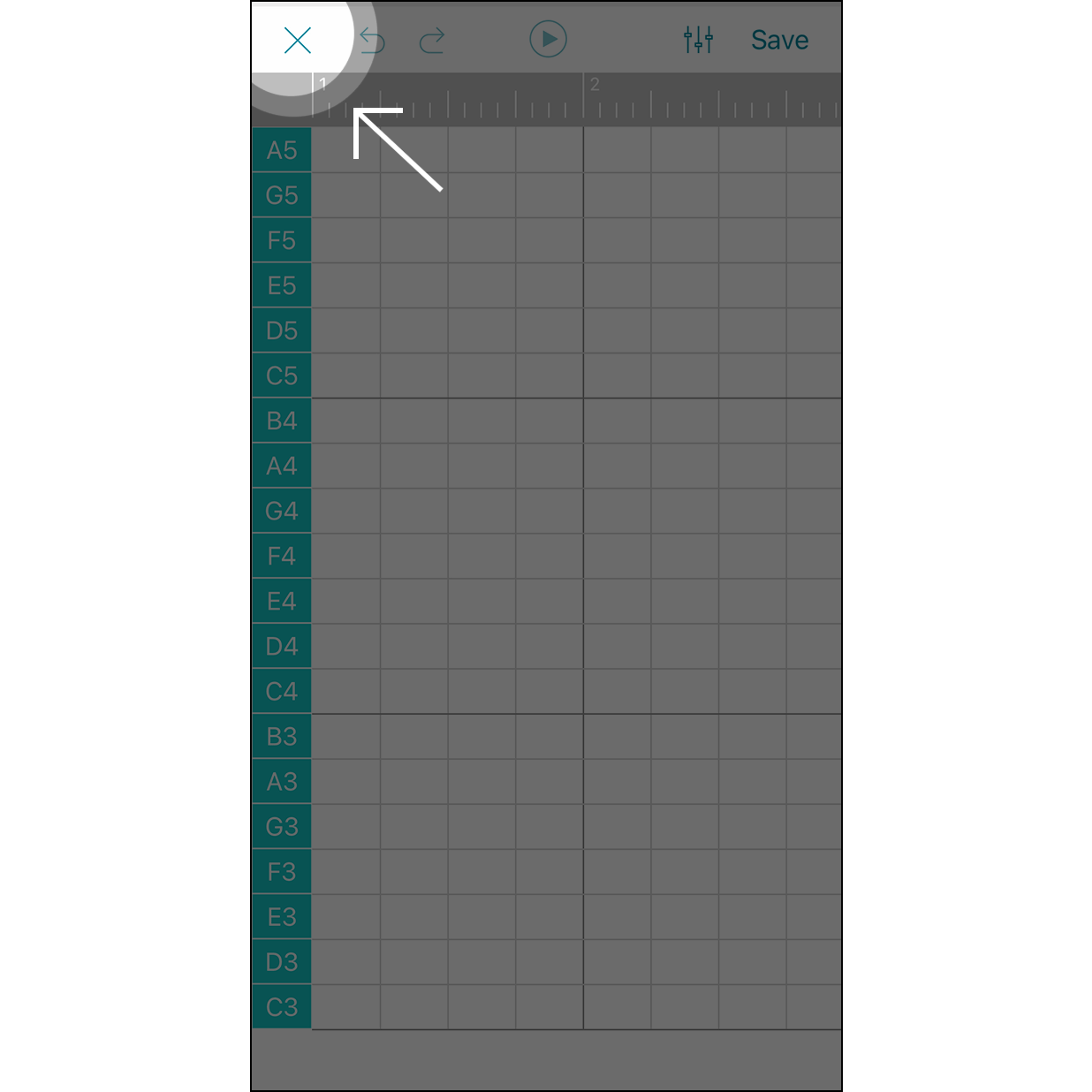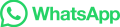Try Muro Box Online
1. Download our FREE app “Muro Box” from App Store or Google Play.
2. Login the App with Account and Password shown in the Live Stream.
3. Remember to turn on your speaker from the screen of the live stream window. Check out thousands of melodies shared by our global music box community.
** To get the best experience, use a desktop or second phone to watch the live stream video when your mobile is operating the Muro Box app.