9. Import MIDI File from Android (from your email)
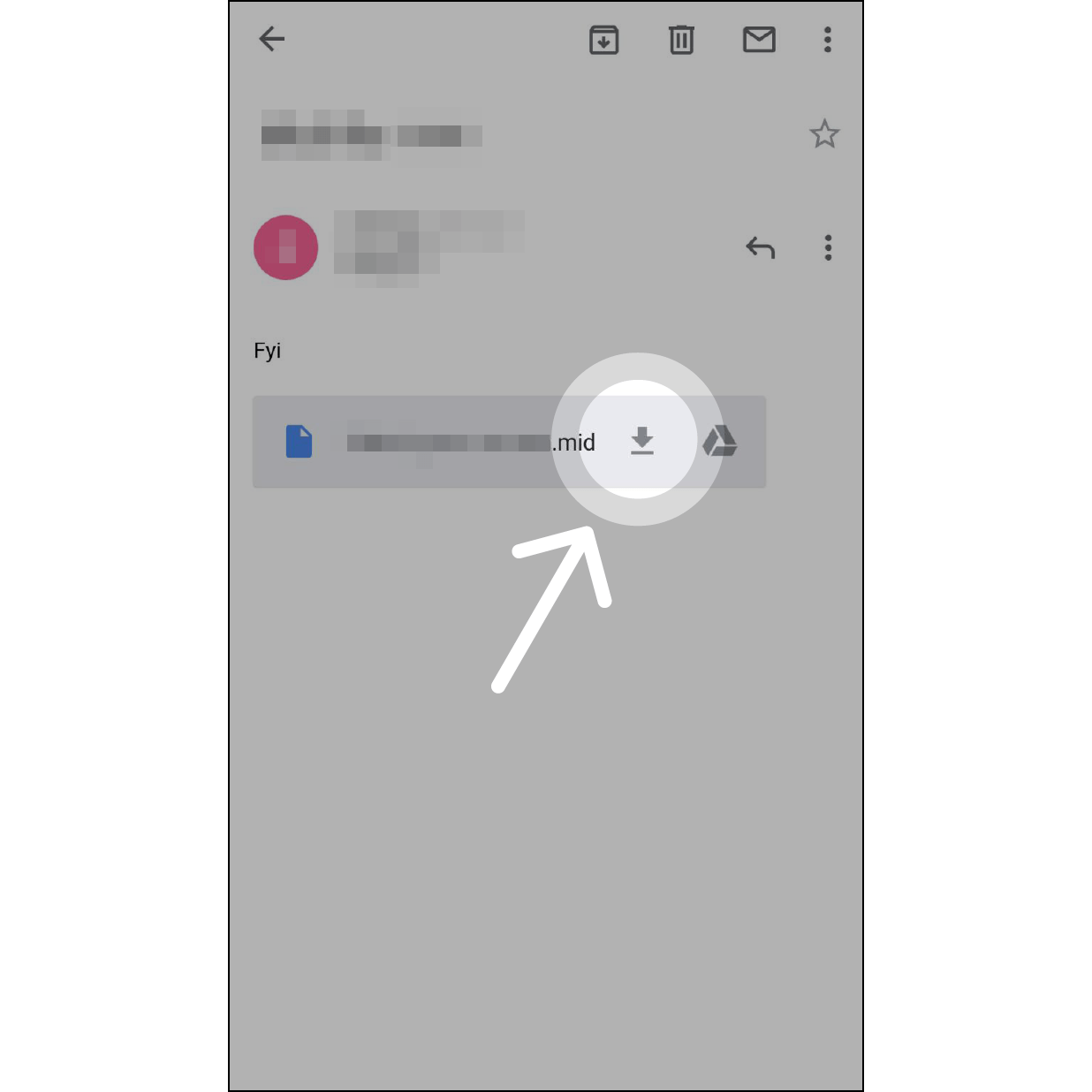
1. Find the email including MIDI File
Go to the mail app and find the app including the MIDI file.
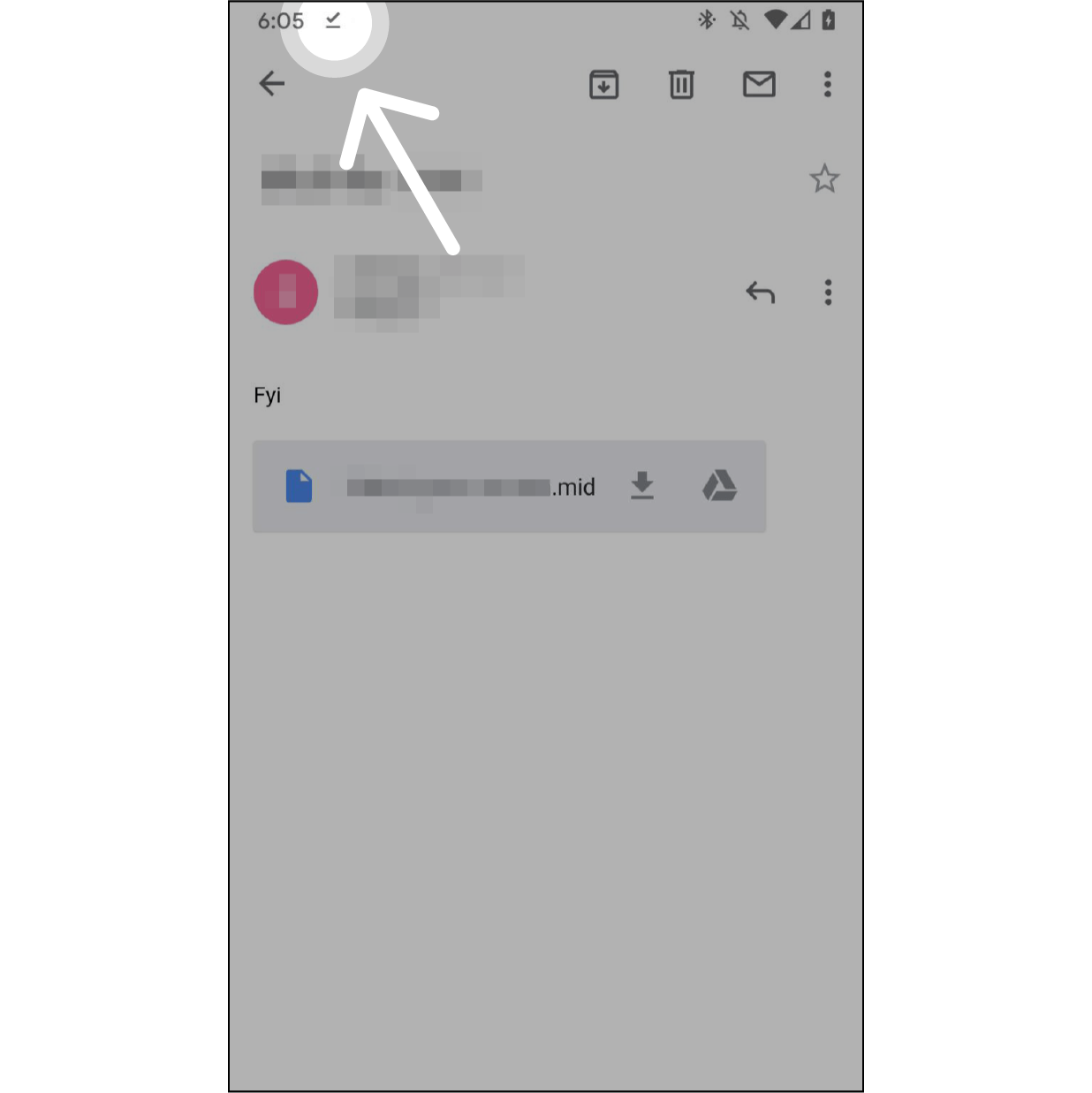
2. Wait for the File to Complete Download
After the file has been downloaded (slide down and it will appear “download completed”), quit the mail app.
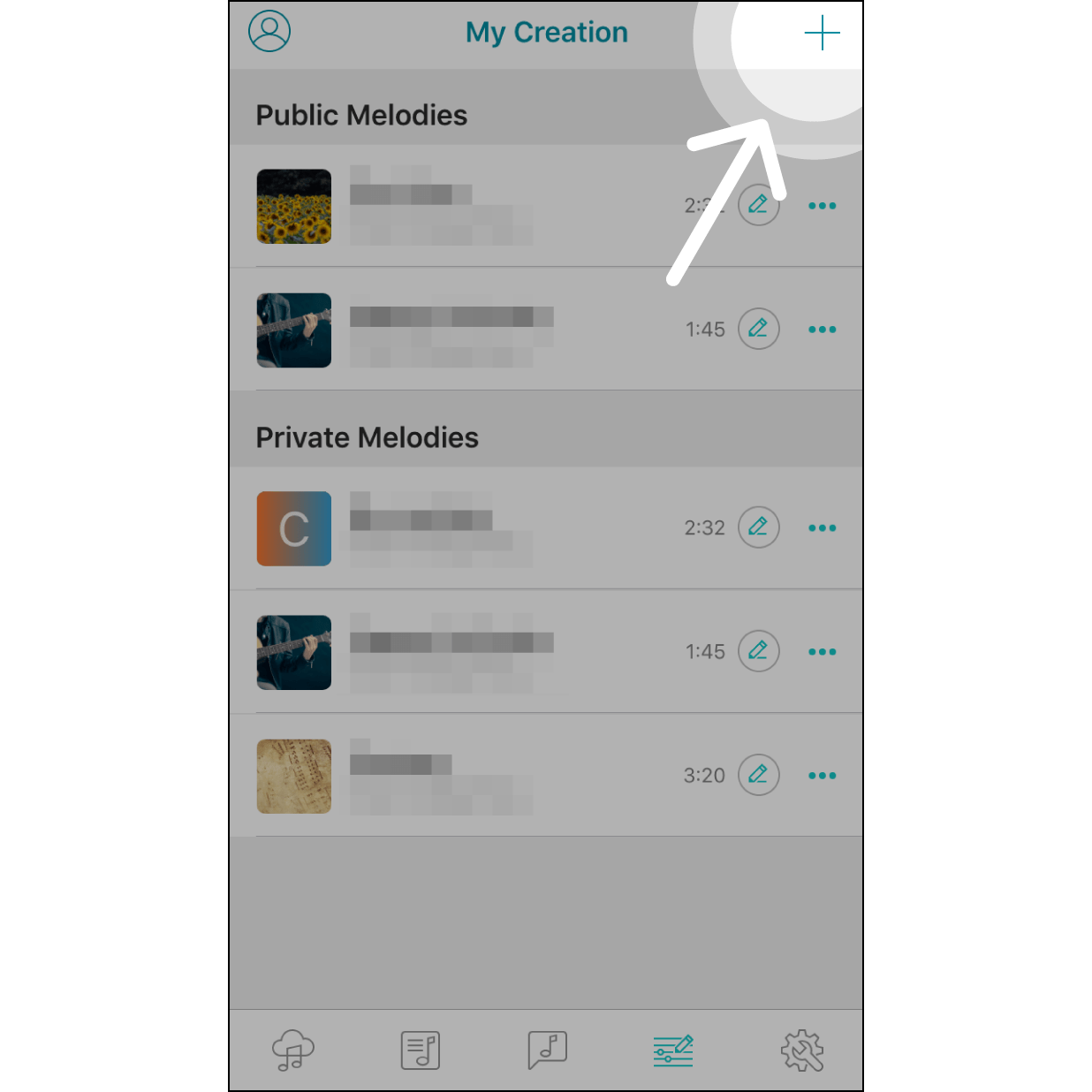
3. Create Melody in the app
Open up the Muro Box app, then navigate to “My Creation page”. Hit “+” on the top right corner.
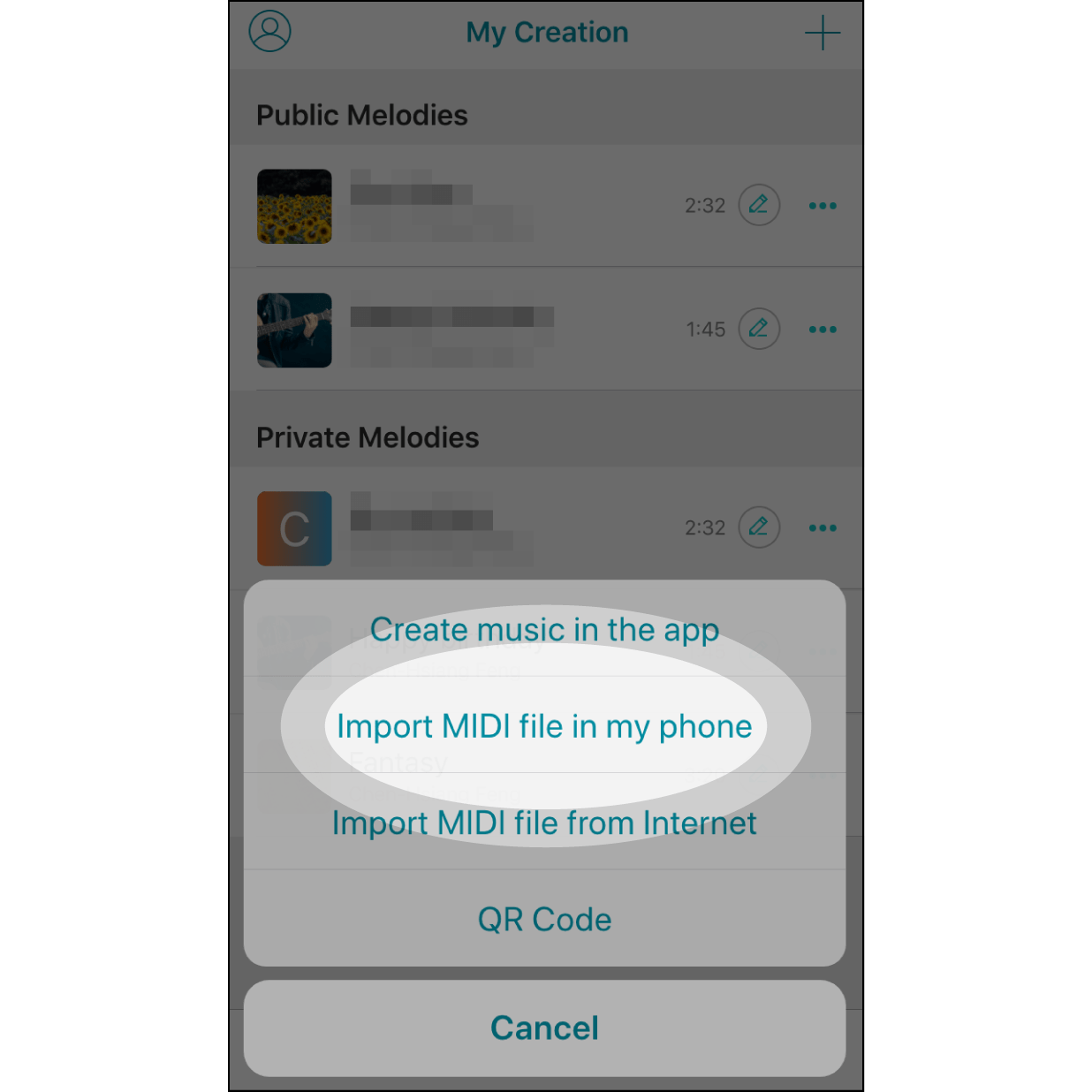
4. Import MIDI File from My Phone
Select “Import MIDI file in my phone”.
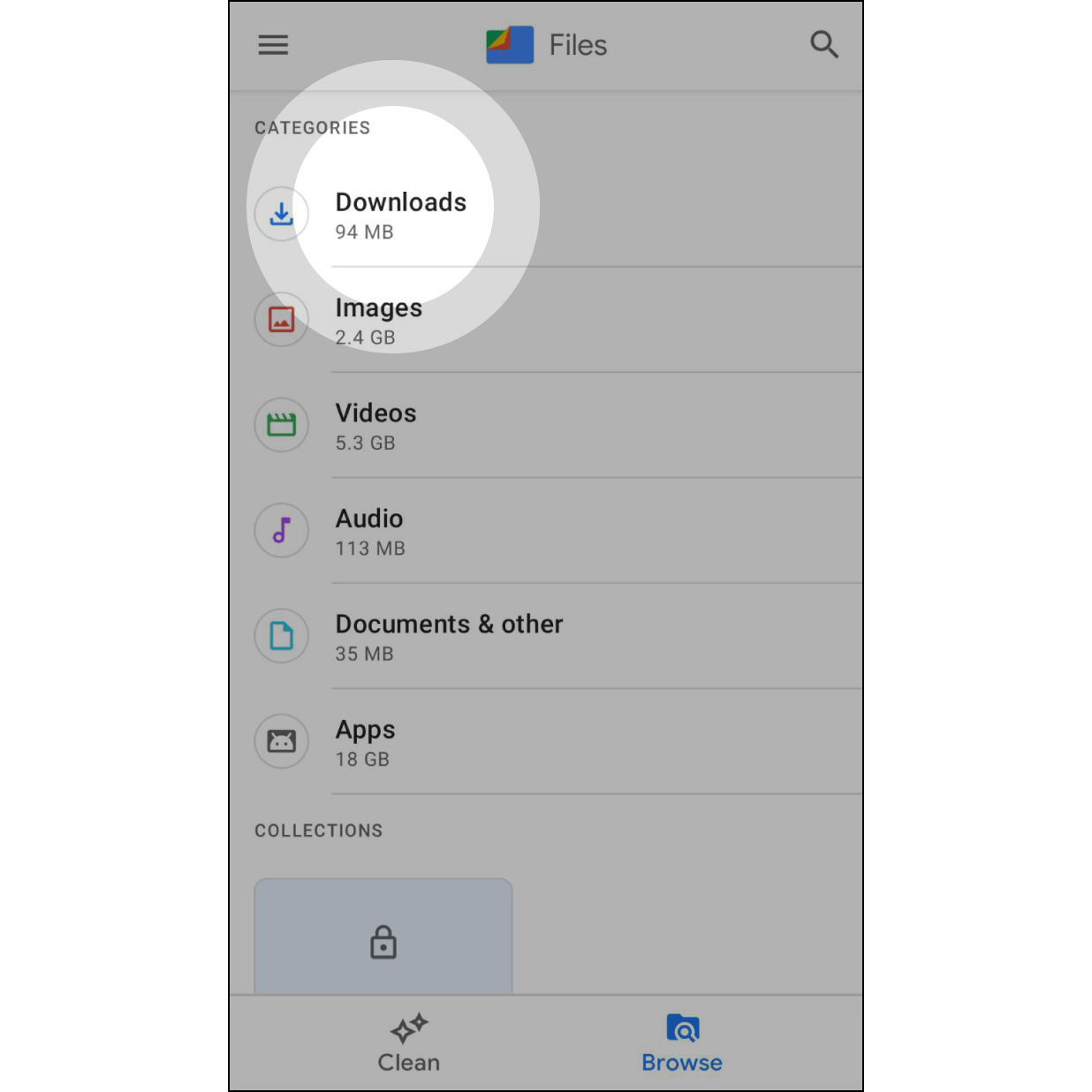
5. Navigate to Downlaods
Find downloads and enter the folder.
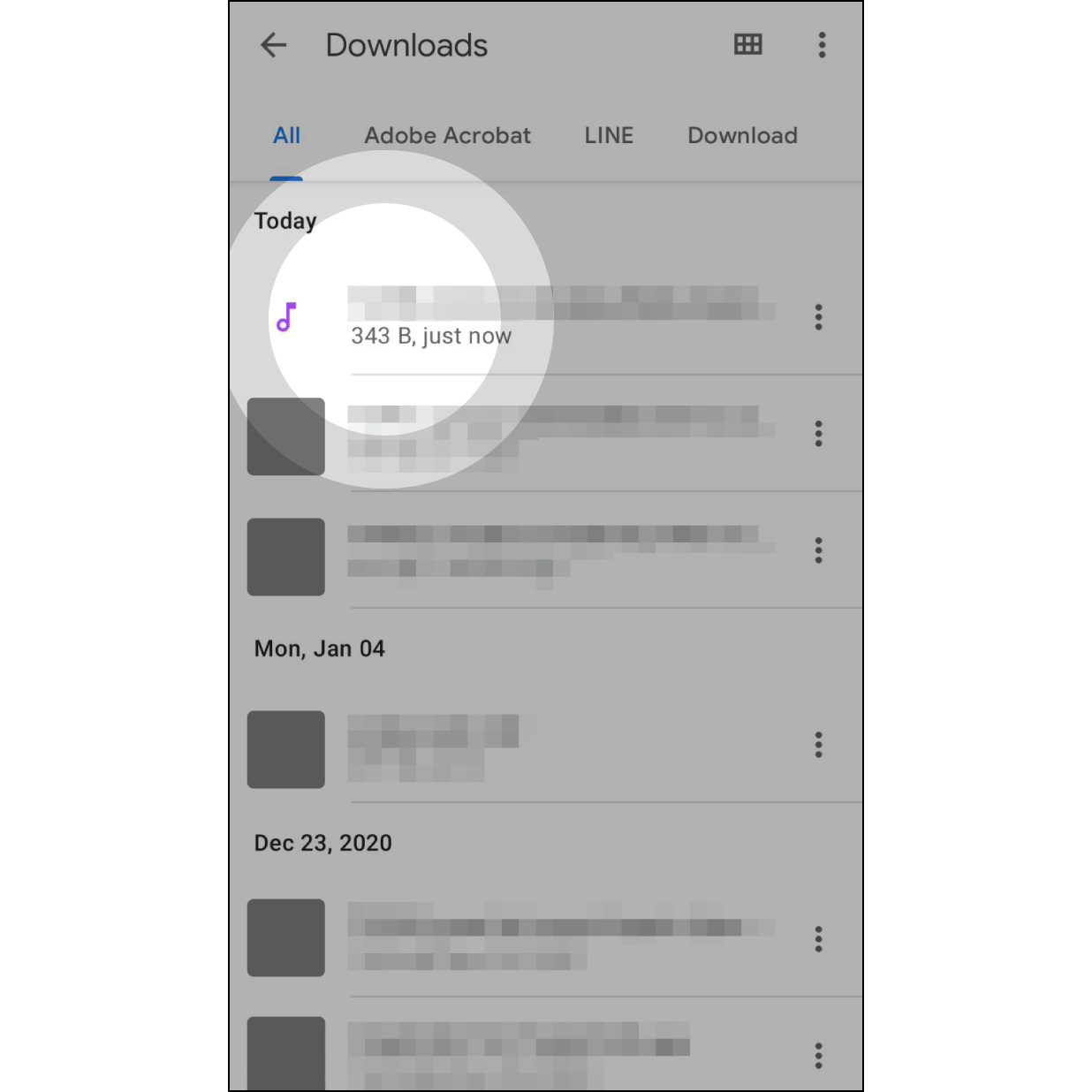
6. Find the MIDI File
Find the MIDI file just saved in the previous step and select it.

7. Edit Melody Information
(1)Edit music information: cover image, title, description, melody scale, style, tempo, and choose whether to make it public for other users to find it or keep it private.(Required fields are marked with red text)
(2)Please refer to the next image for options regarding Melody Scale selection.
(3)Our default is to save your melody in private mode.Switching it to “Public” allows you to share with others.
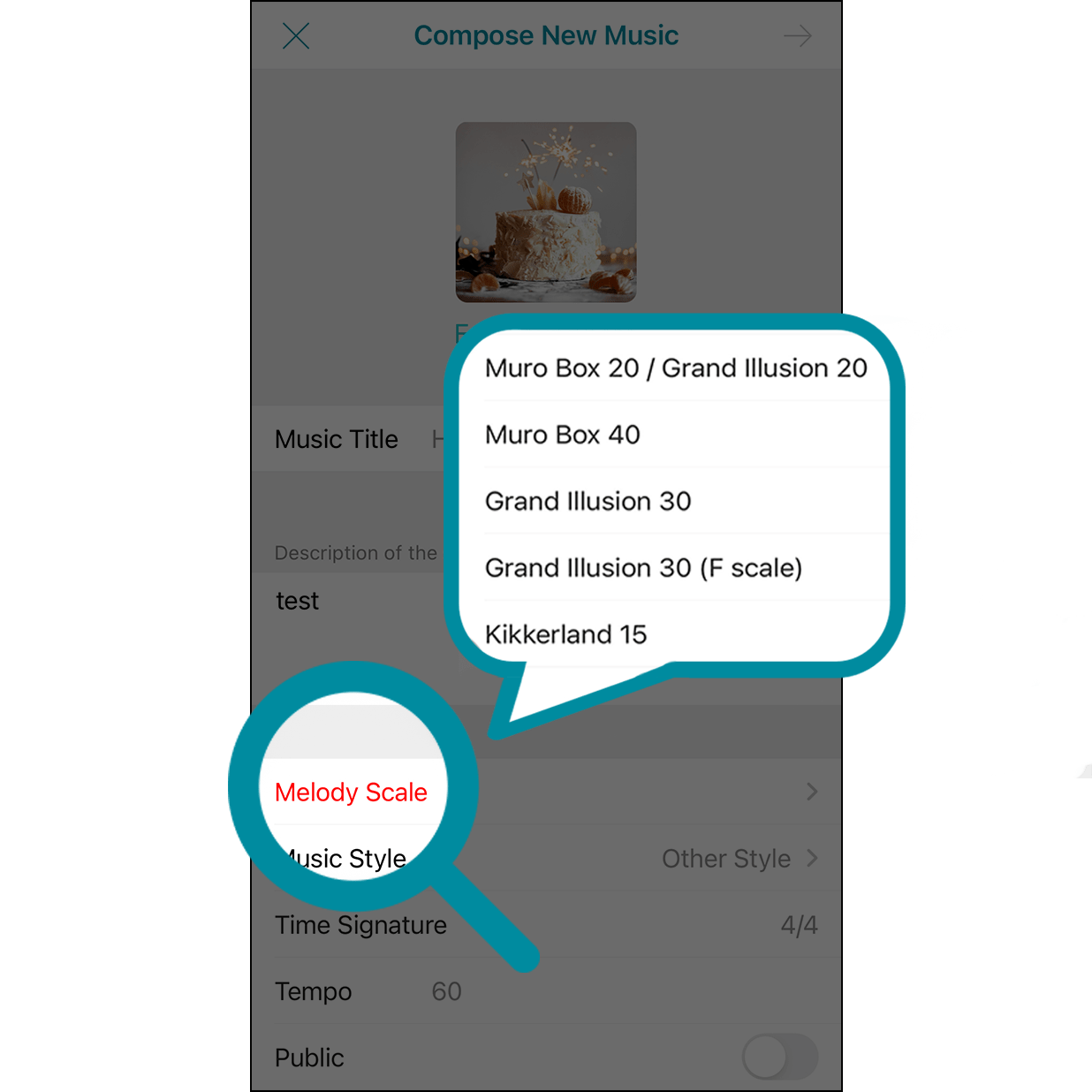
8. Melody Scale
Melody scale can be chosen based on the music box model to play your song. Please pay attention that notes outside the selected music scale will be deleted.
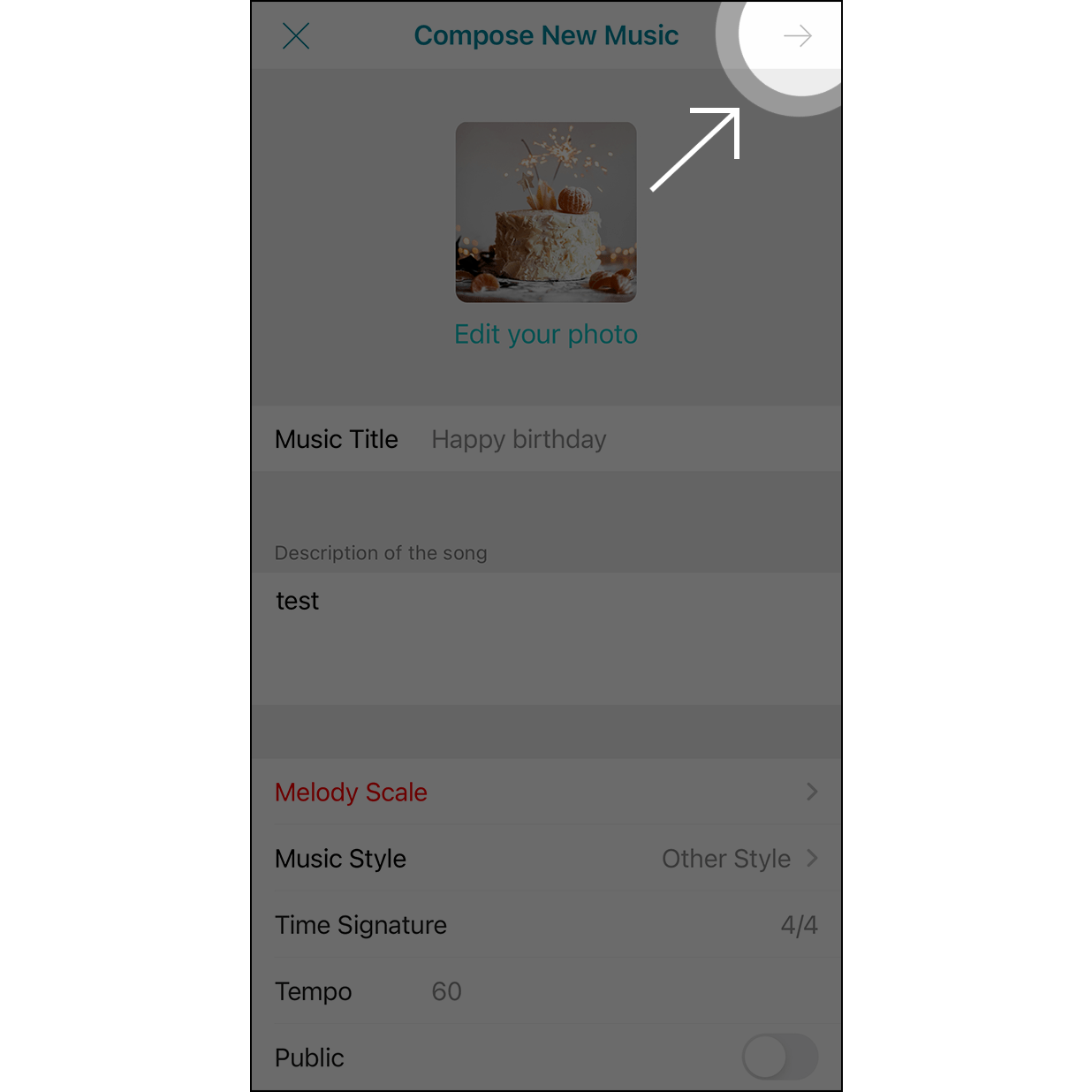
9. Finish and Upload
After completing the music information, click the arrow in the top right corner to proceed to the arrangement page.
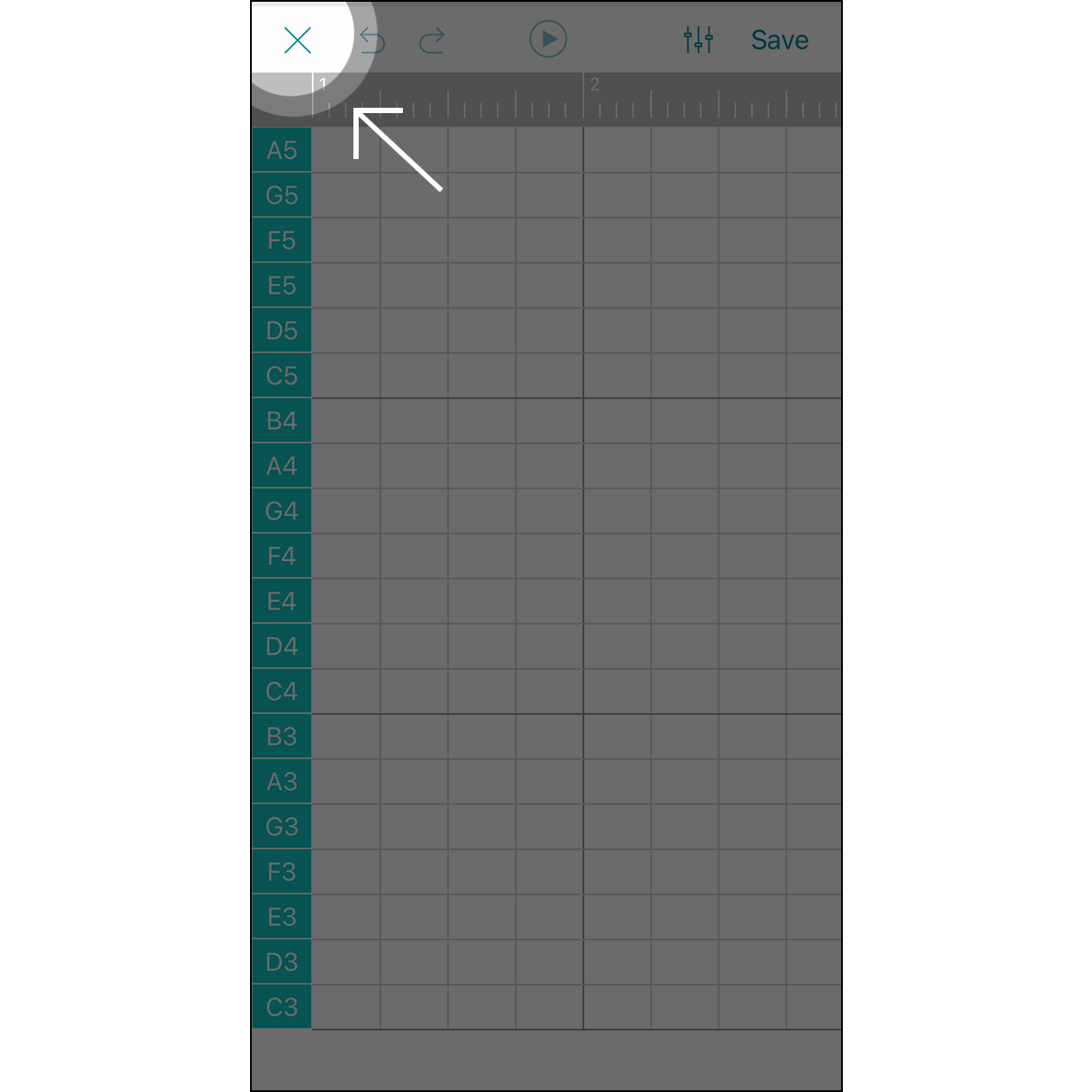
10. Finish and Upload
If no further modifications are needed, click the ╳ in the top left corner to finalize the song and upload it.