5. Using Android hotspot to share Internet for Muro Box to connect
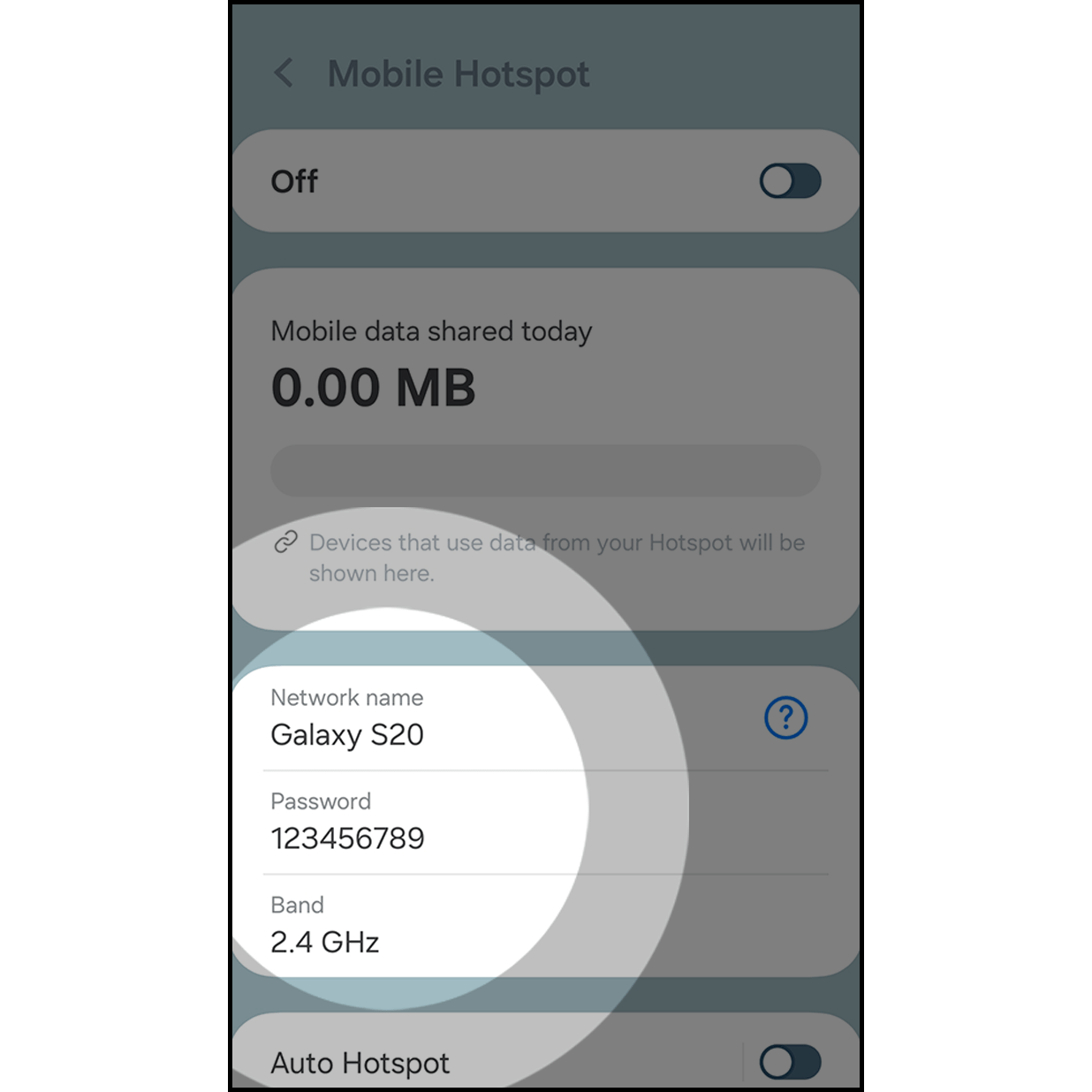
Go to settings and set up Android hotspot name and password, then turn off the hotspot for now. (How to set up Android Hotspot
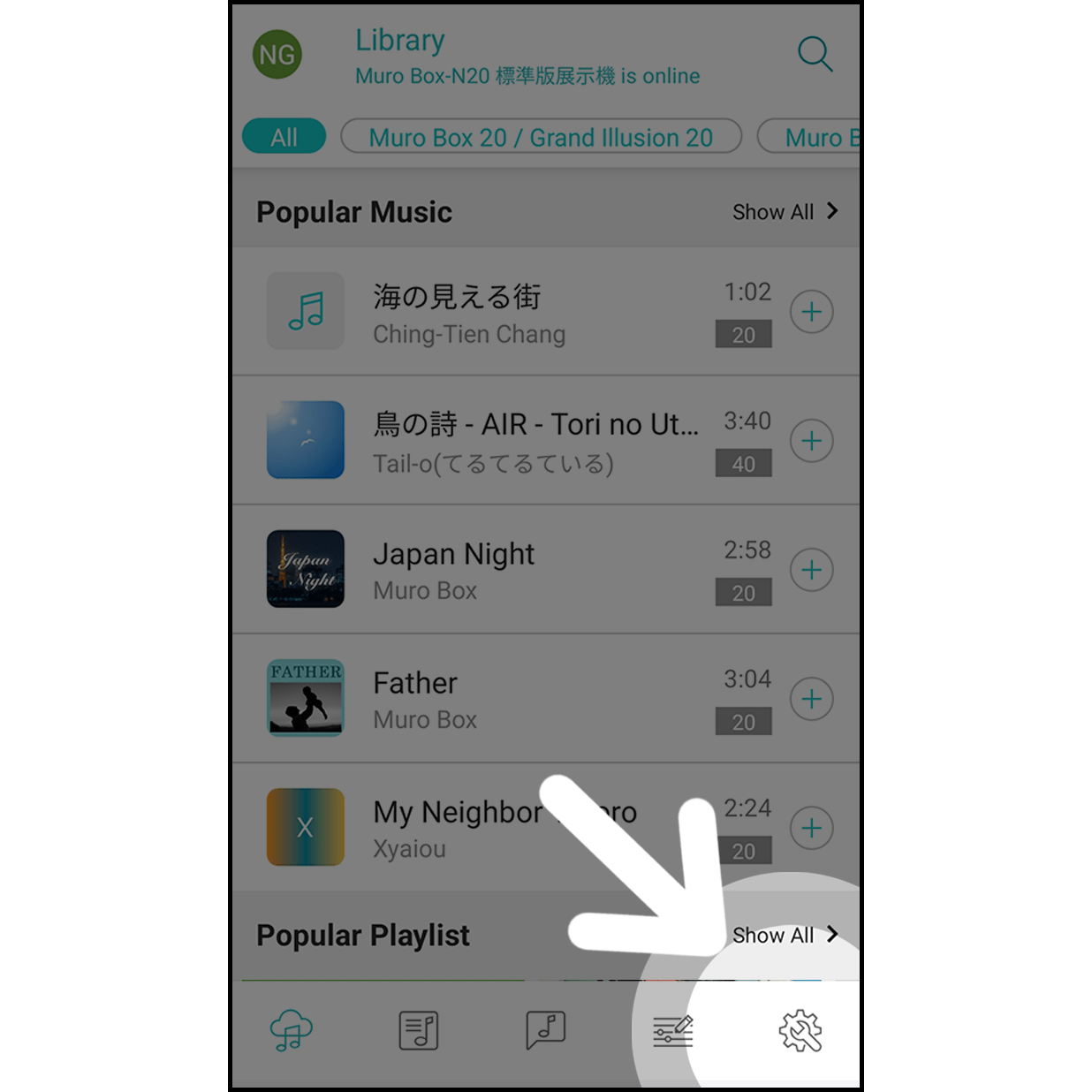
Enter the Muro Box setting page by hitting the bottom right corner.
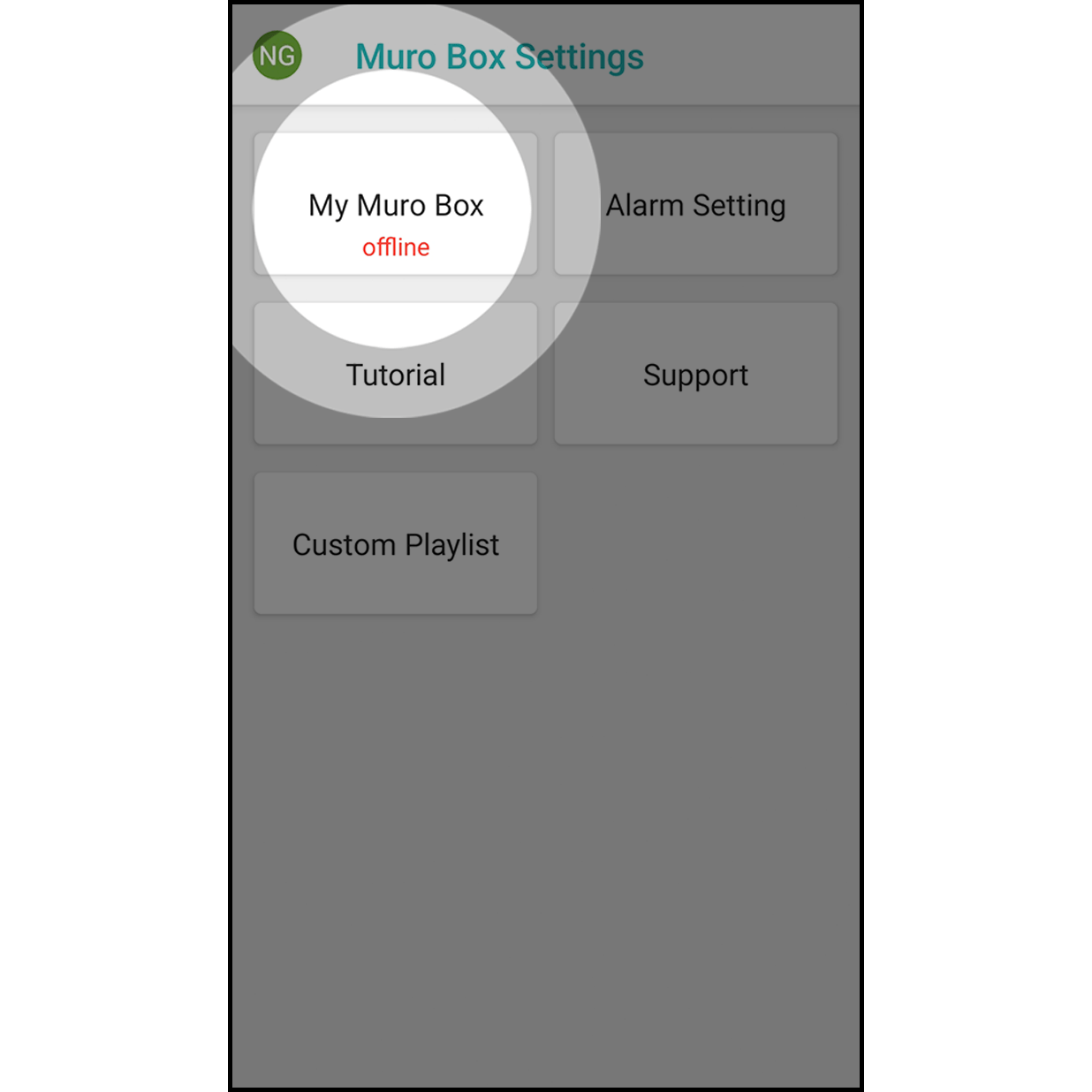
Hit “My Muro Box” to enter.
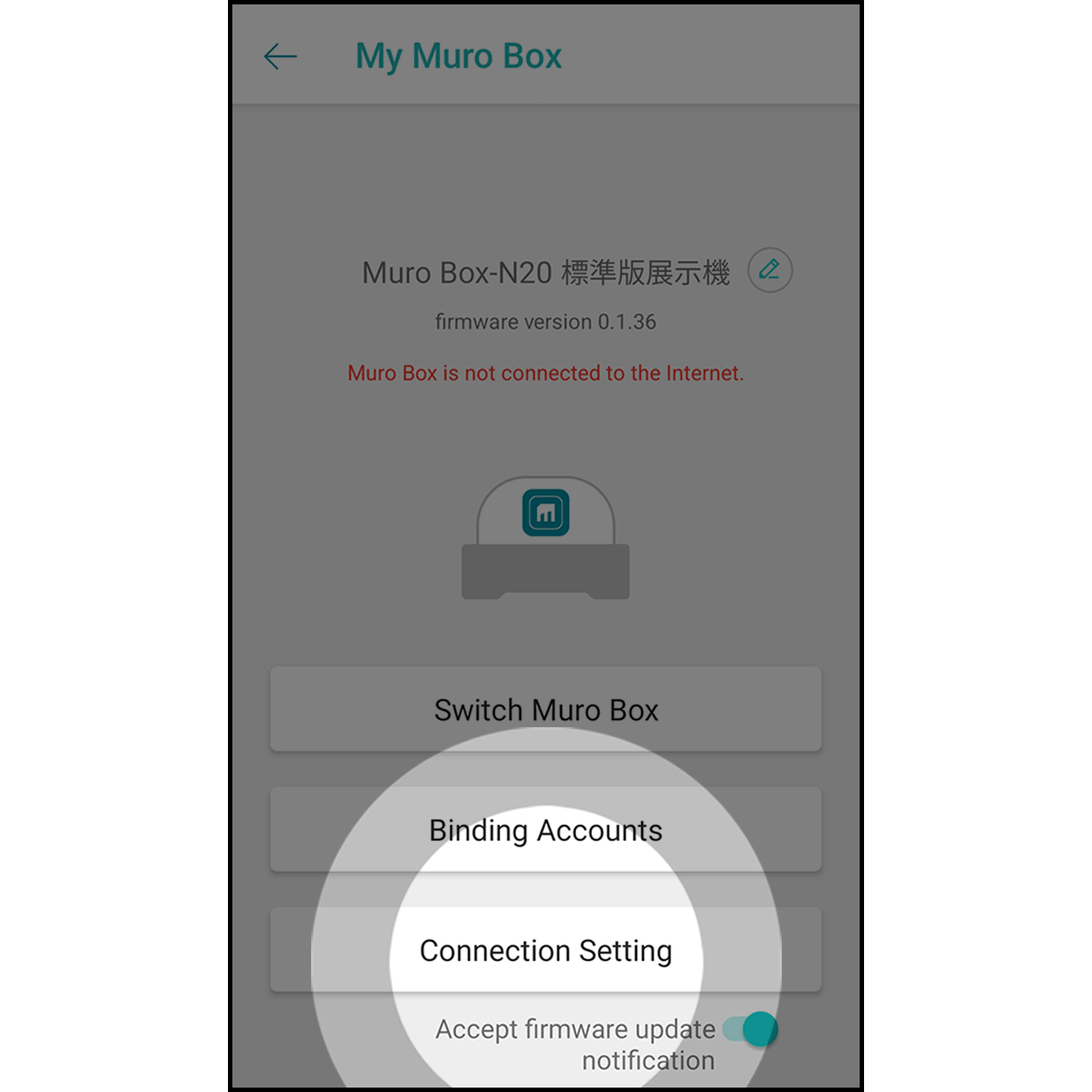
Hit “Connection Setting” to enter.
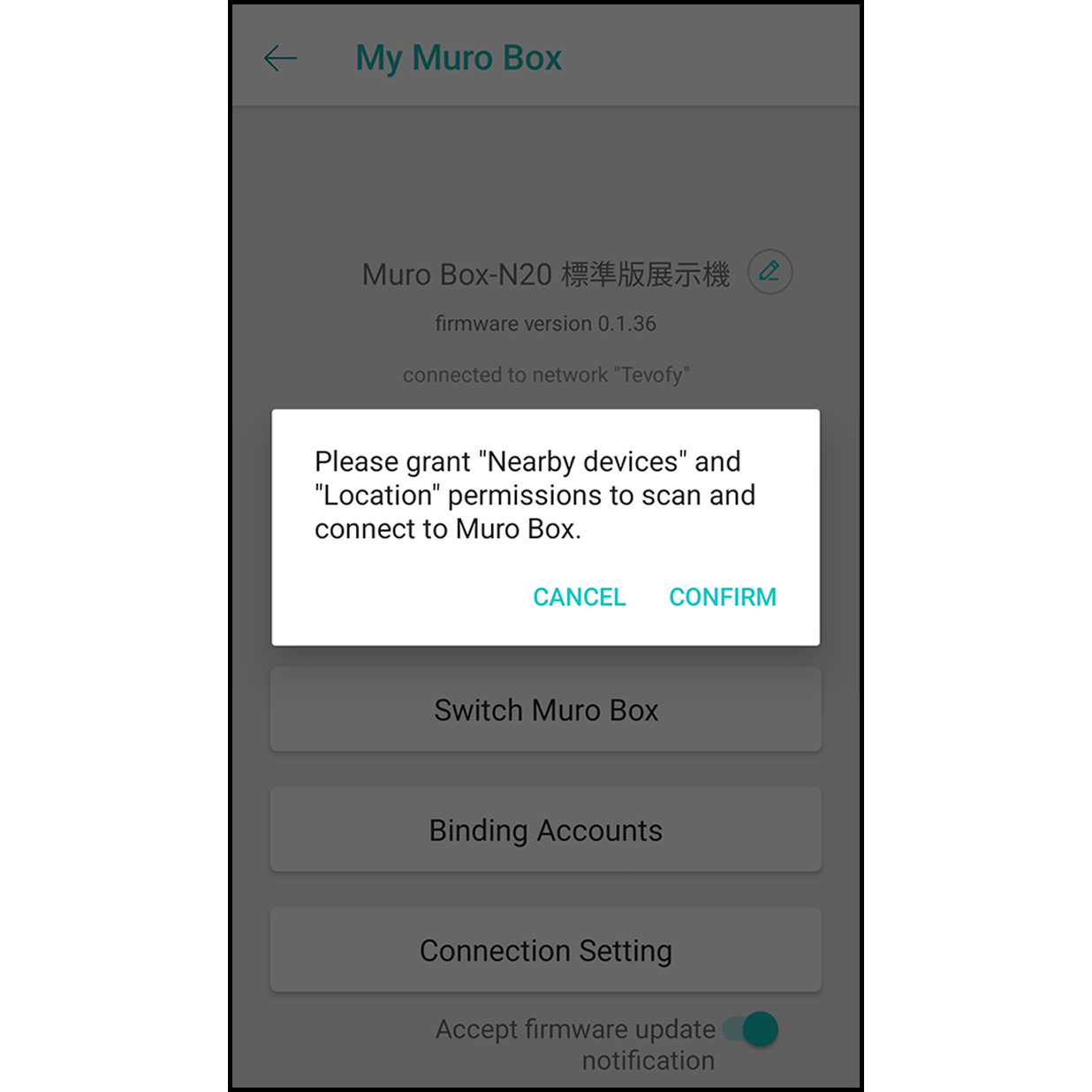
It will allow the app to scan and connect to the Muro Box.
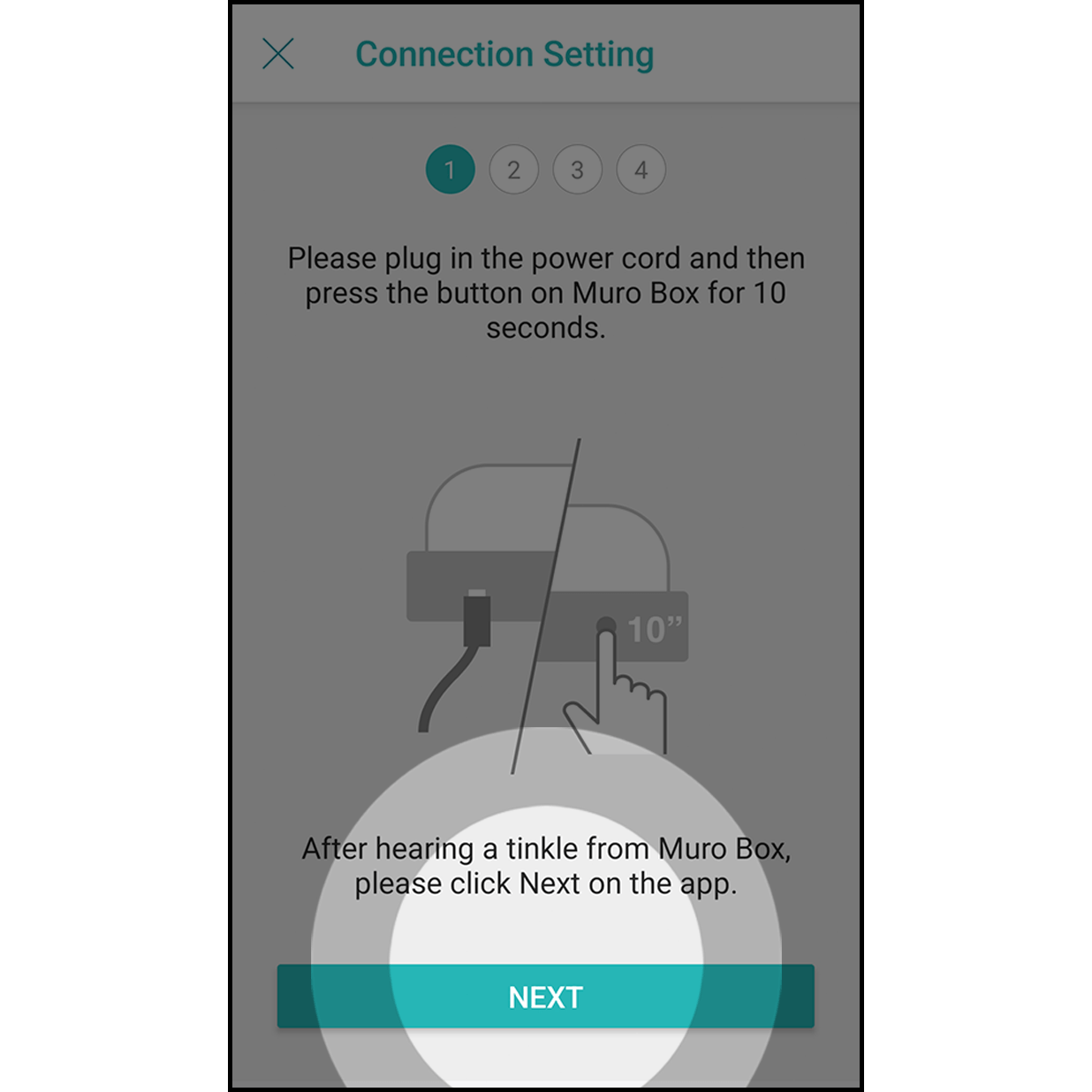
Plug in the power cord of the Muro Box. Press the control knob for about 10 seconds until you hear a ding-dong sound from Muro Box. Click “Next” on the app.
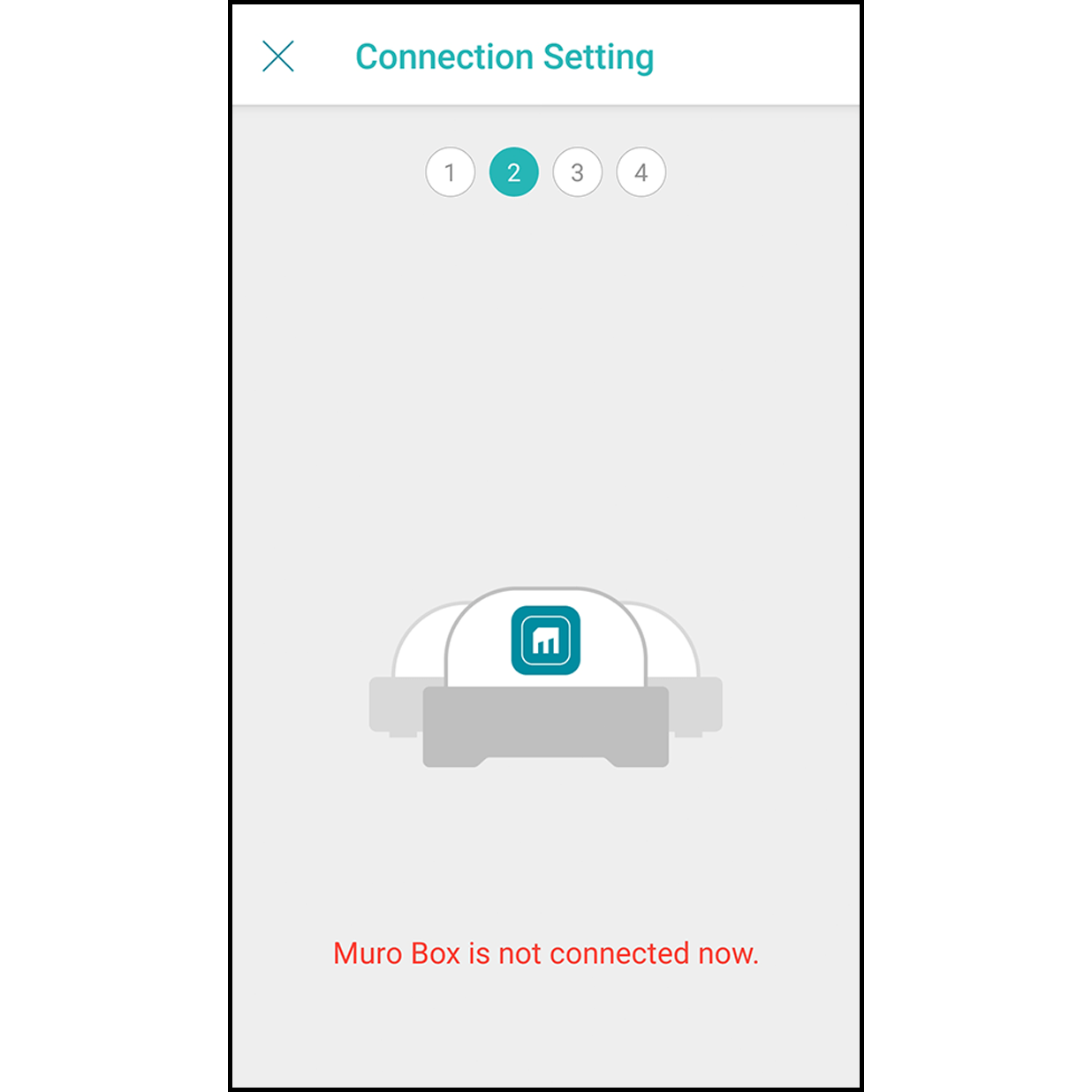
The app will scan and connect the Muro Box automatically.
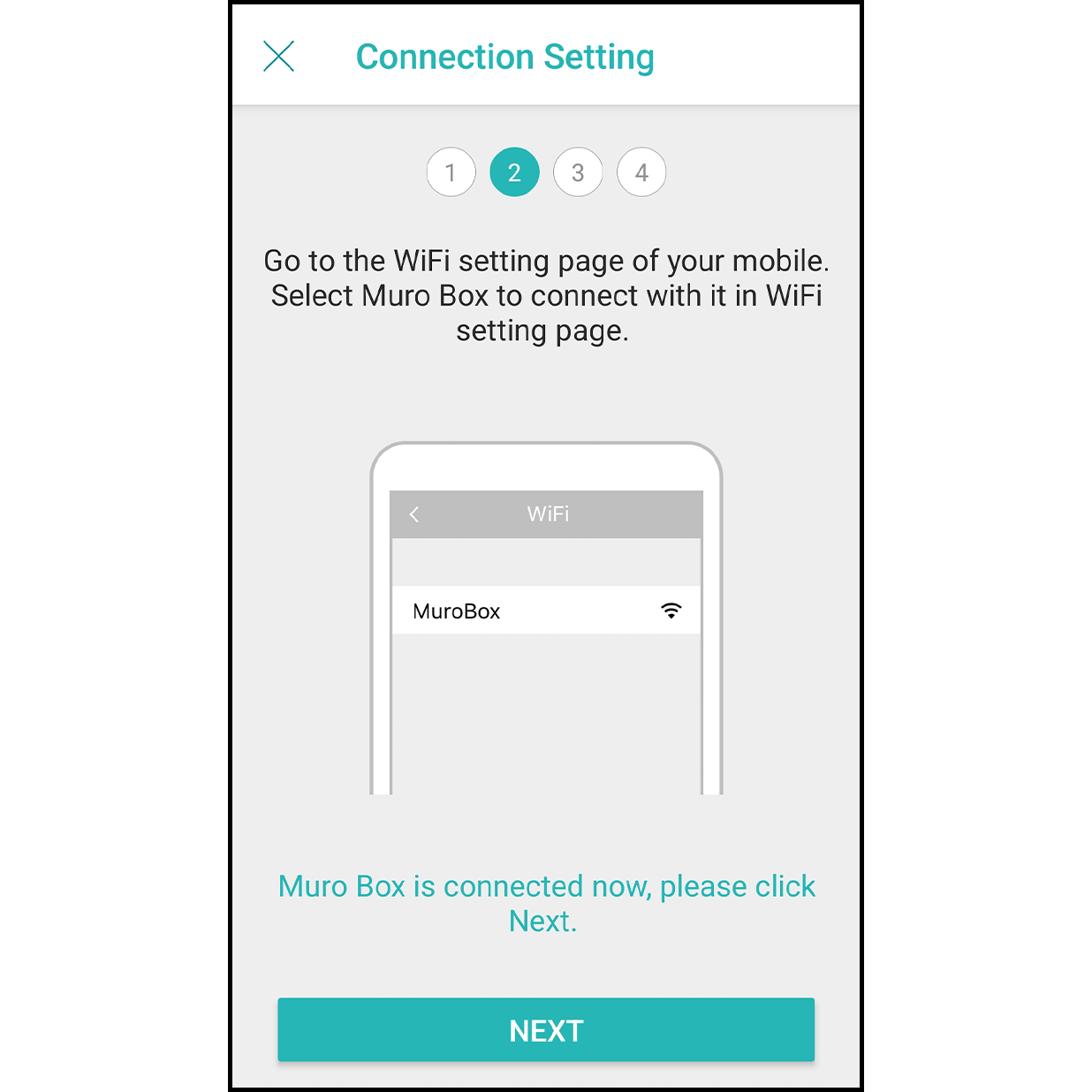
After the connection is done, it will indicate “Connected to Muro Box,” and click on “Next.”
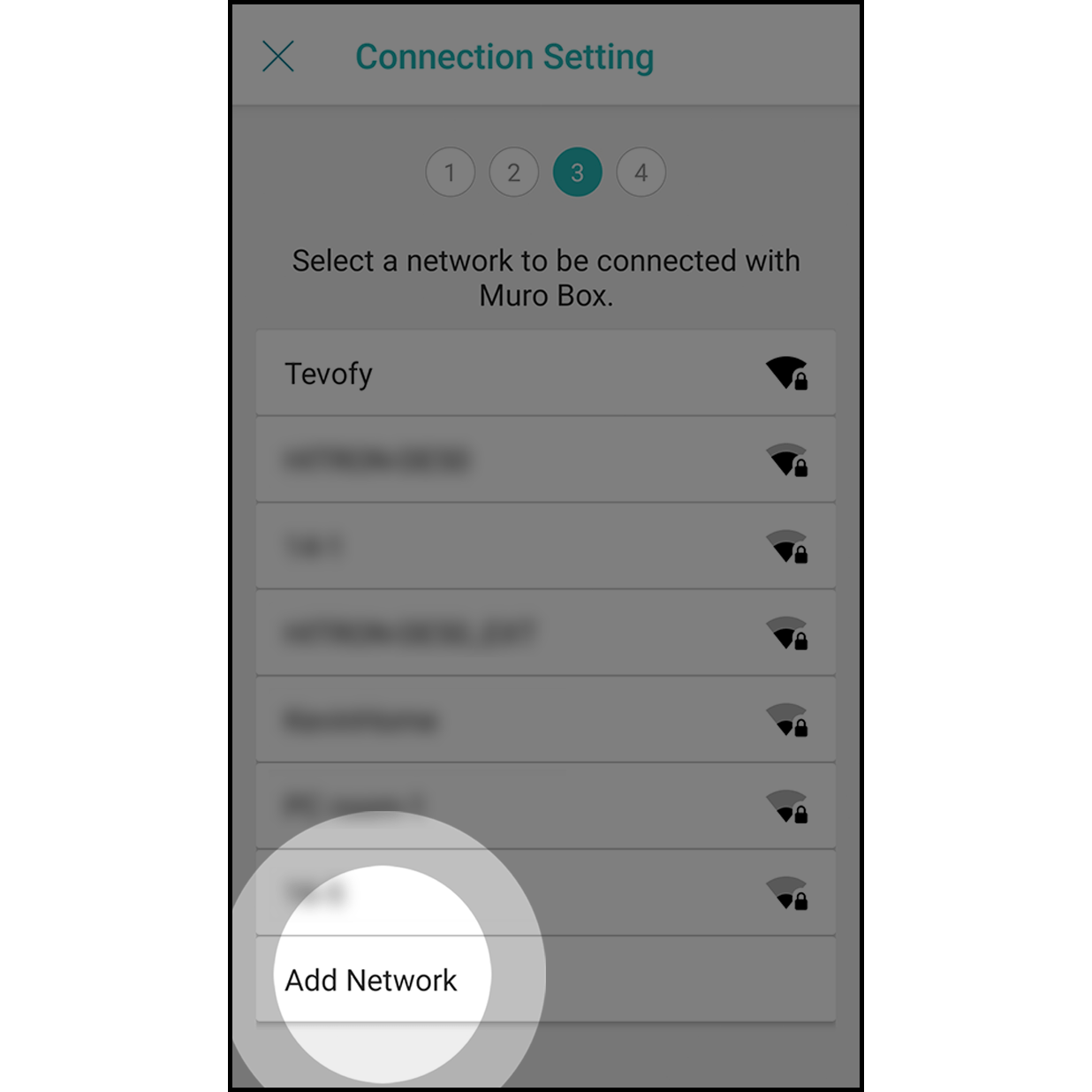
At the internet selection page, navigate to the very bottom and select “Add Network”.
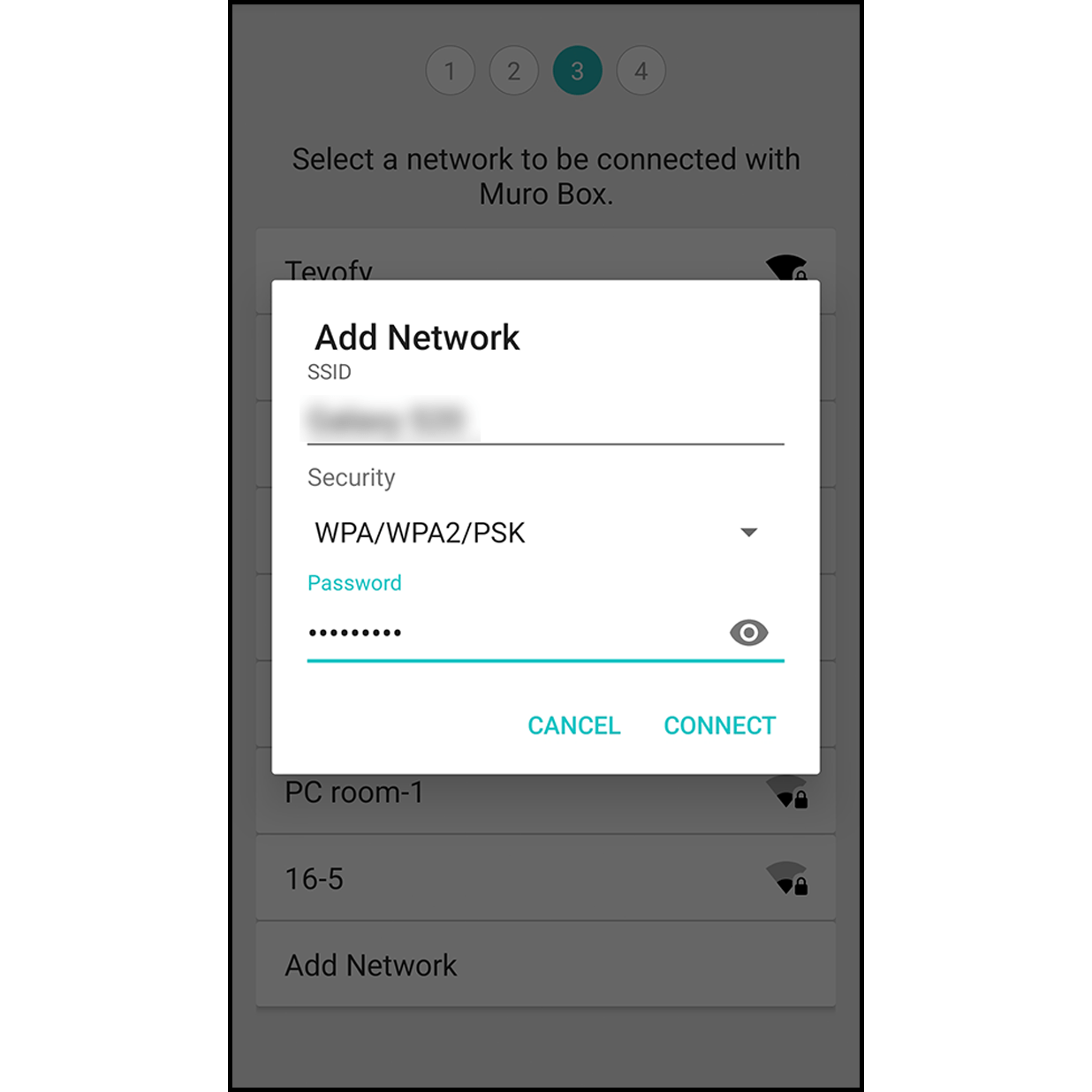
Enter the corresponding network name, set security to “WPA/WPA2 PSK”, then enter the password. *Please note that network name and password are case sensitive.
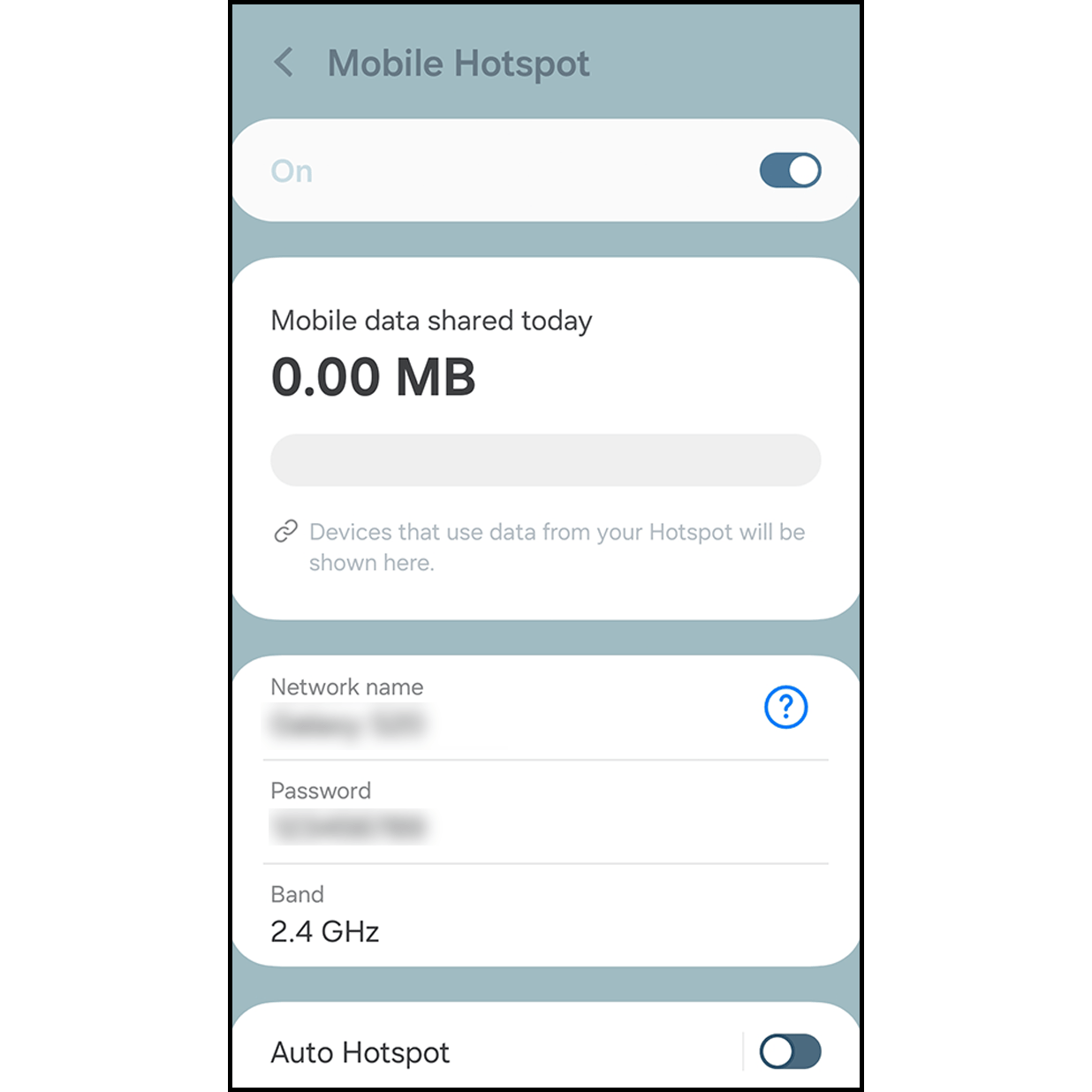
While it is reconnecting, please go to the setting page to turn on the personal hotspot.
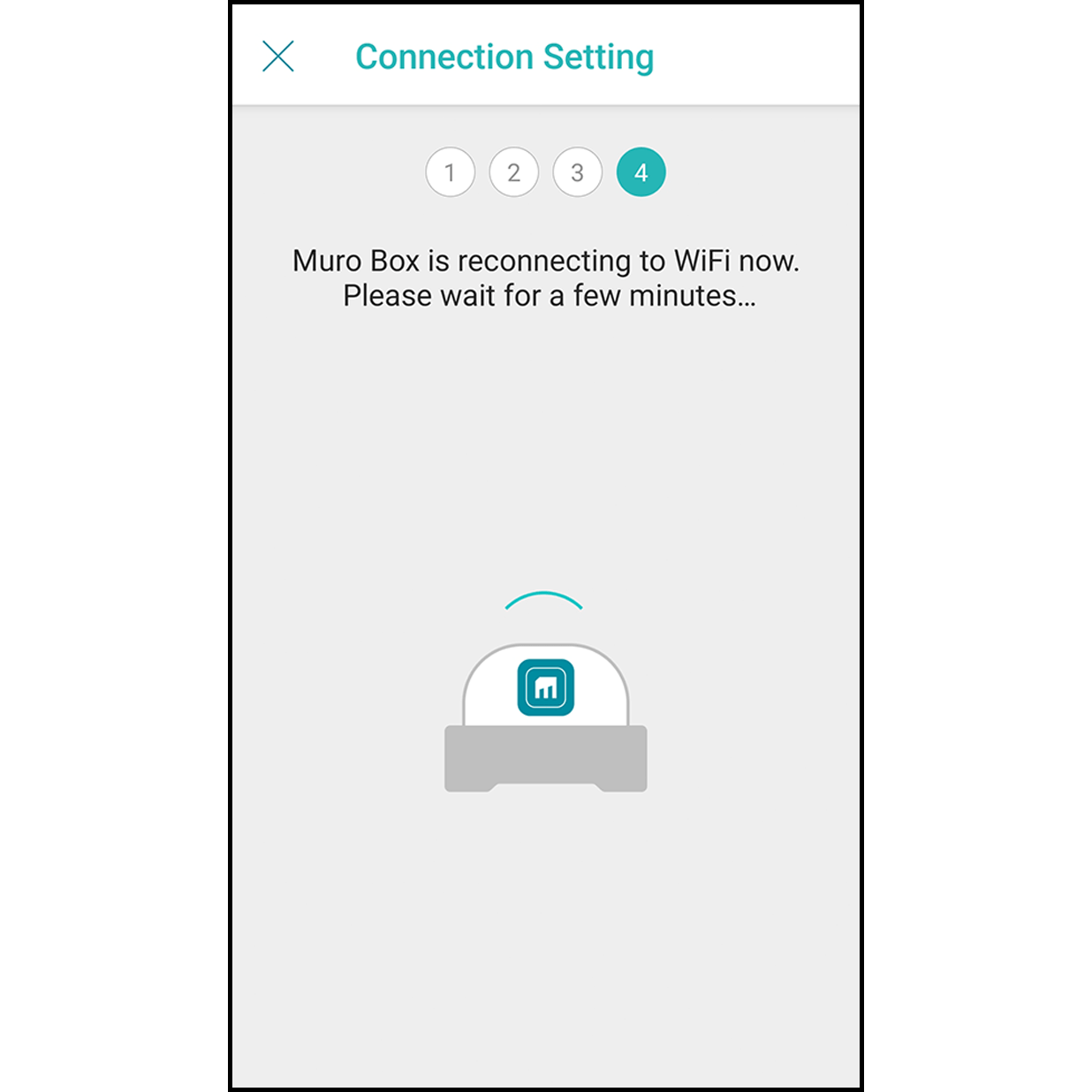
Go back to Muro Box app, wait 30 seconds for Muro Box to connect to your Personal Hotspot.
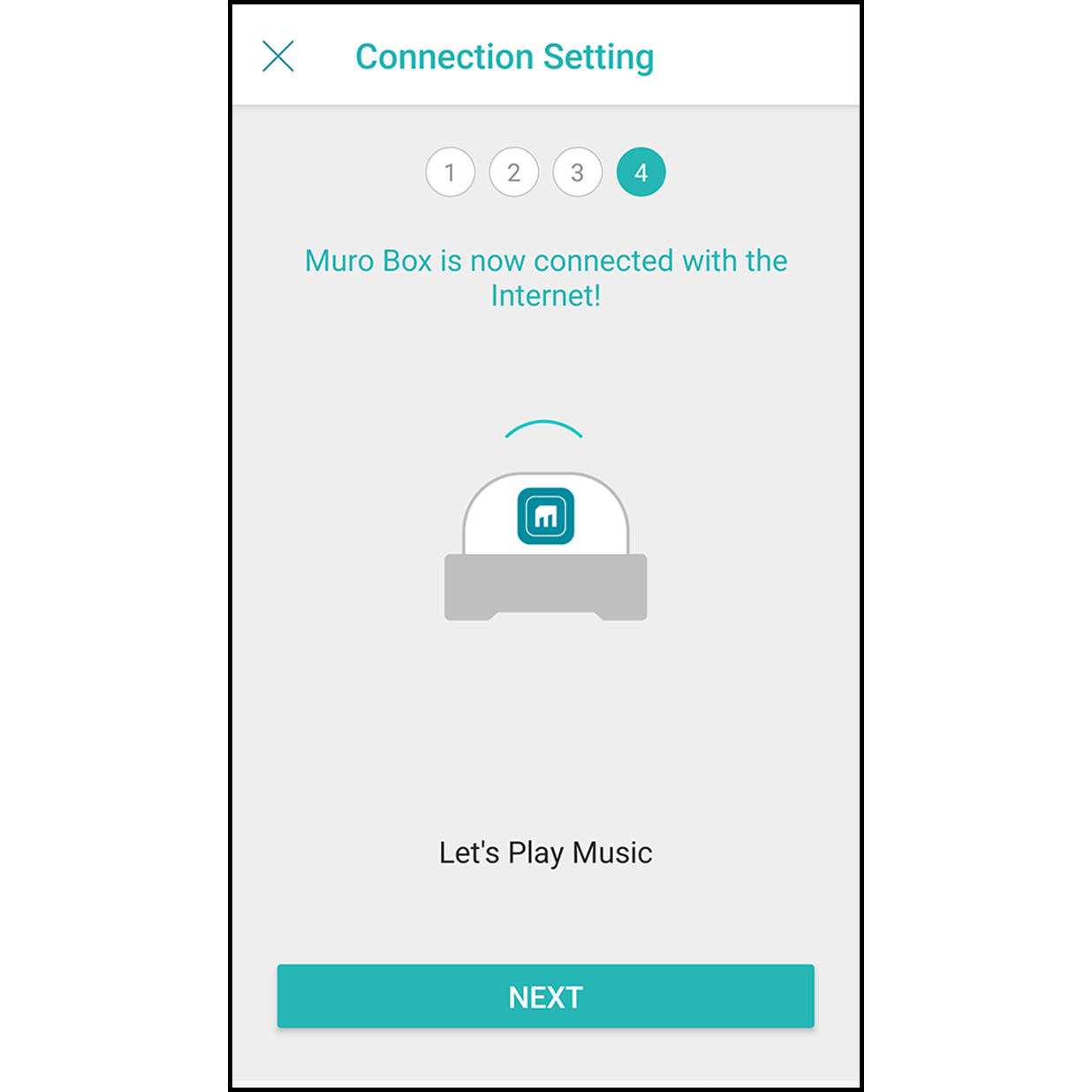
After the internet is successfully connected, Muro Box will play a short melody, and the app will show the internet is connected. Hit “Go to Library” to start using the app!
When the firmware version is lower than 0.1.34, please follow the steps below.
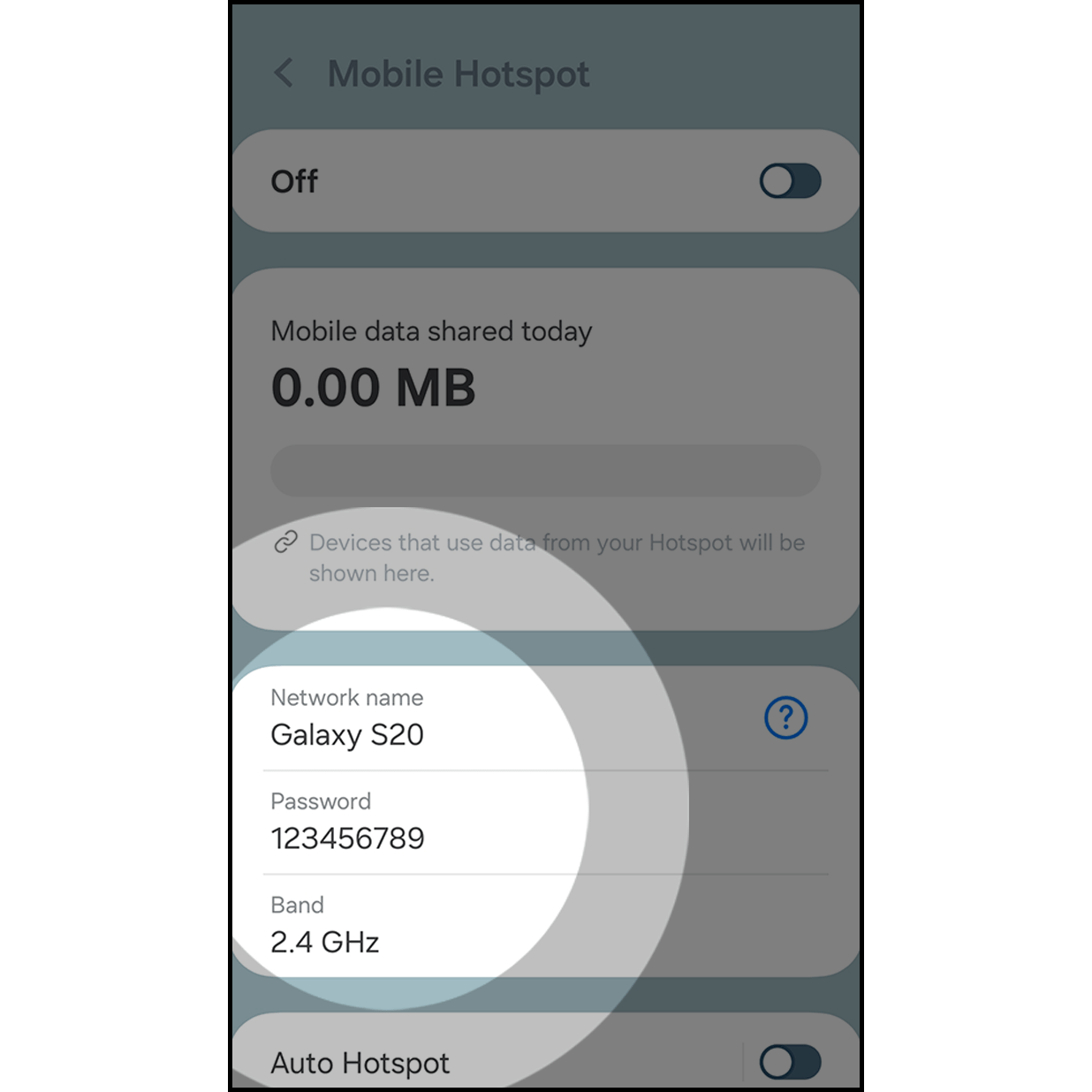
Go to settings and set up Android hotspot name and password, then turn off the hotspot for now. (How to set up Android Hotspot
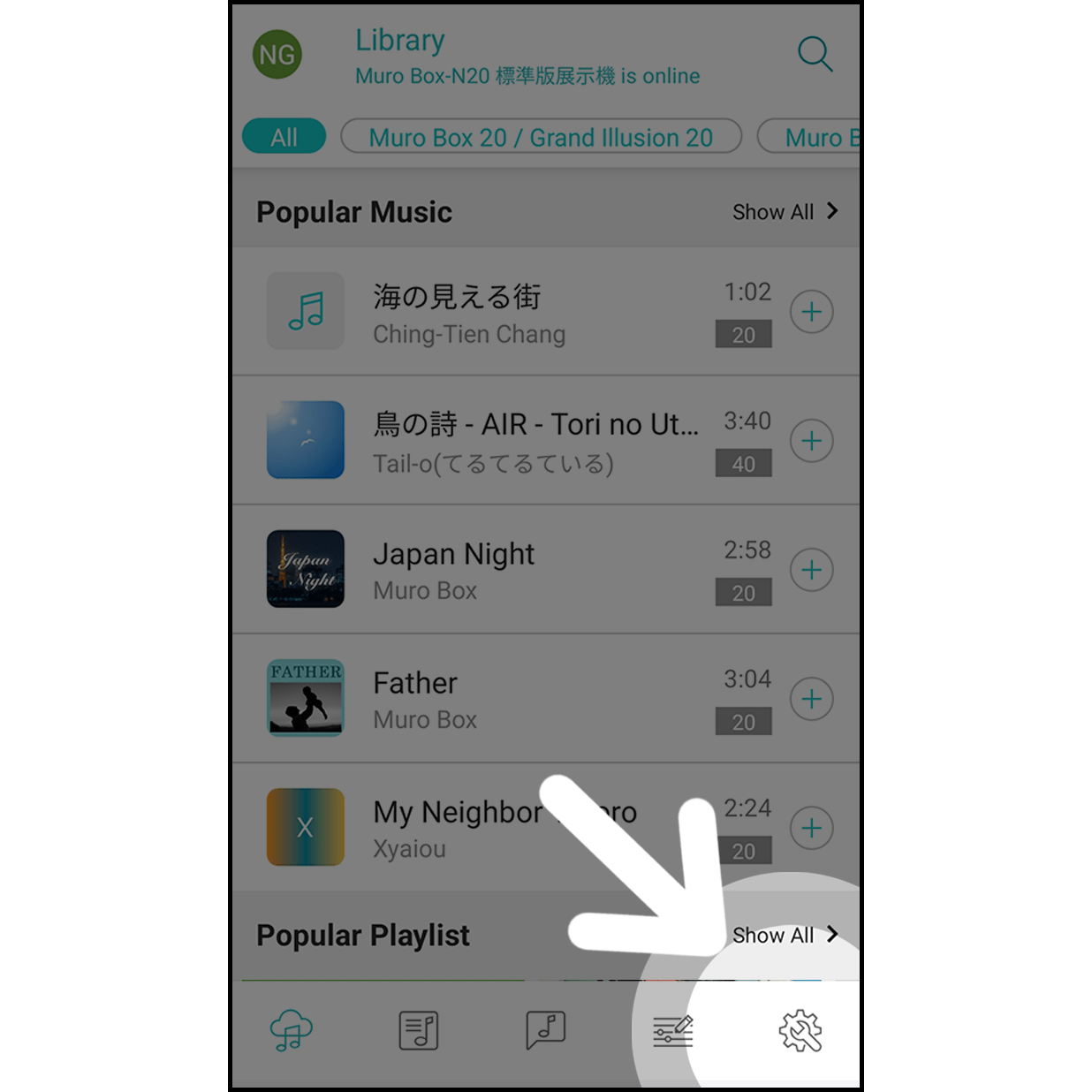
Enter the Muro Box setting page by hitting the bottom right corner.
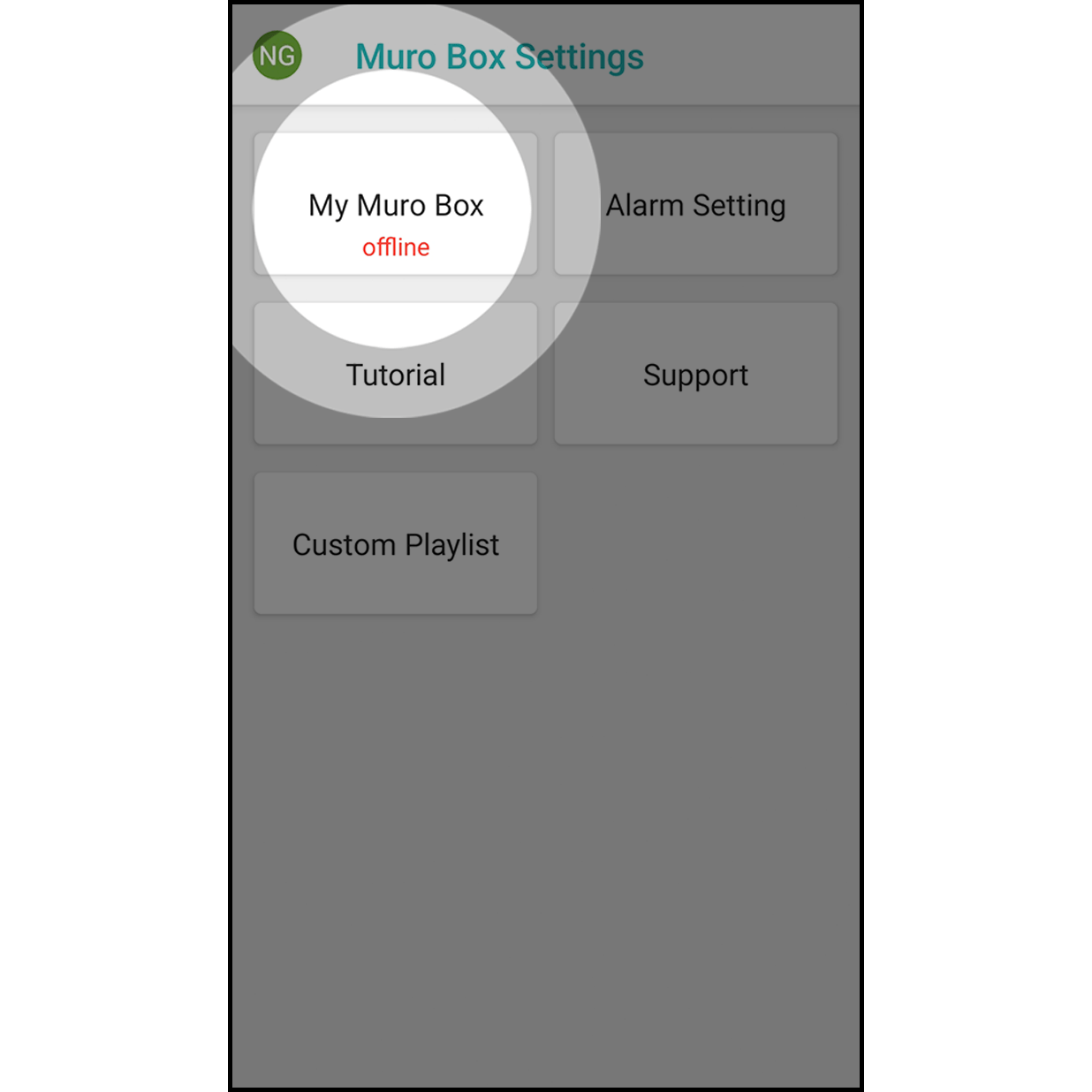
Hit “My Muro Box” to enter.
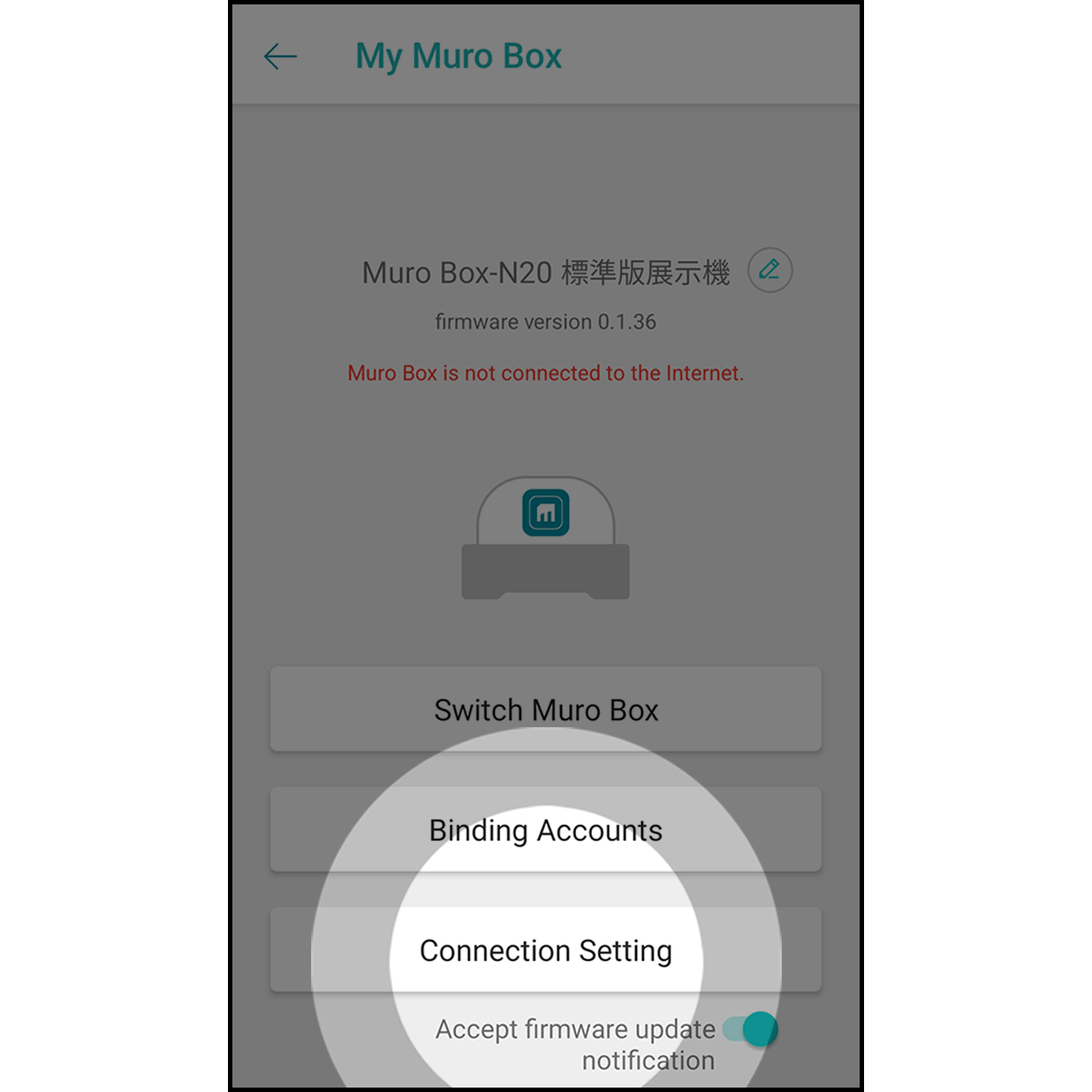
Hit “Connection Setting” to enter.
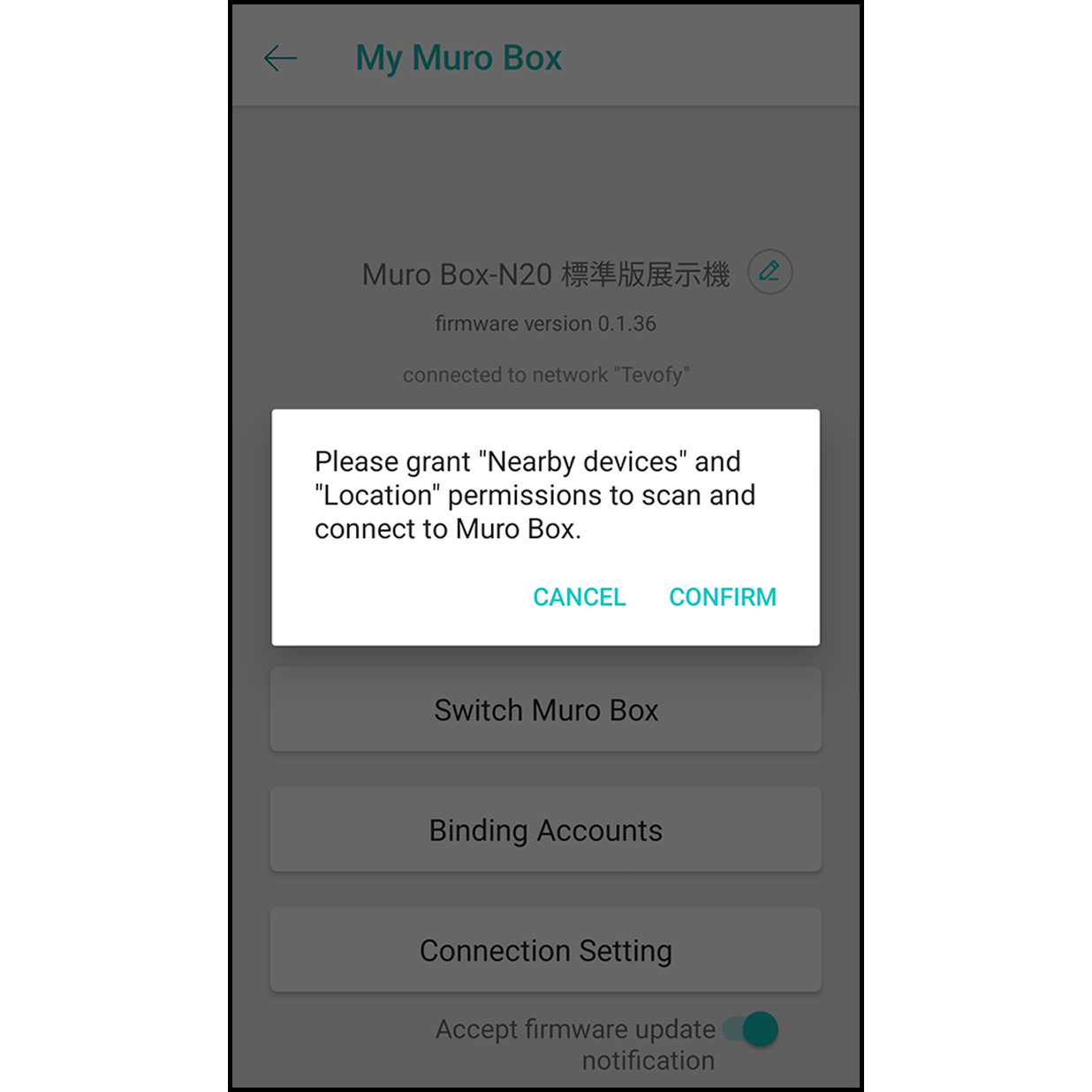
It will allow the app to scan and connect to the Muro Box.
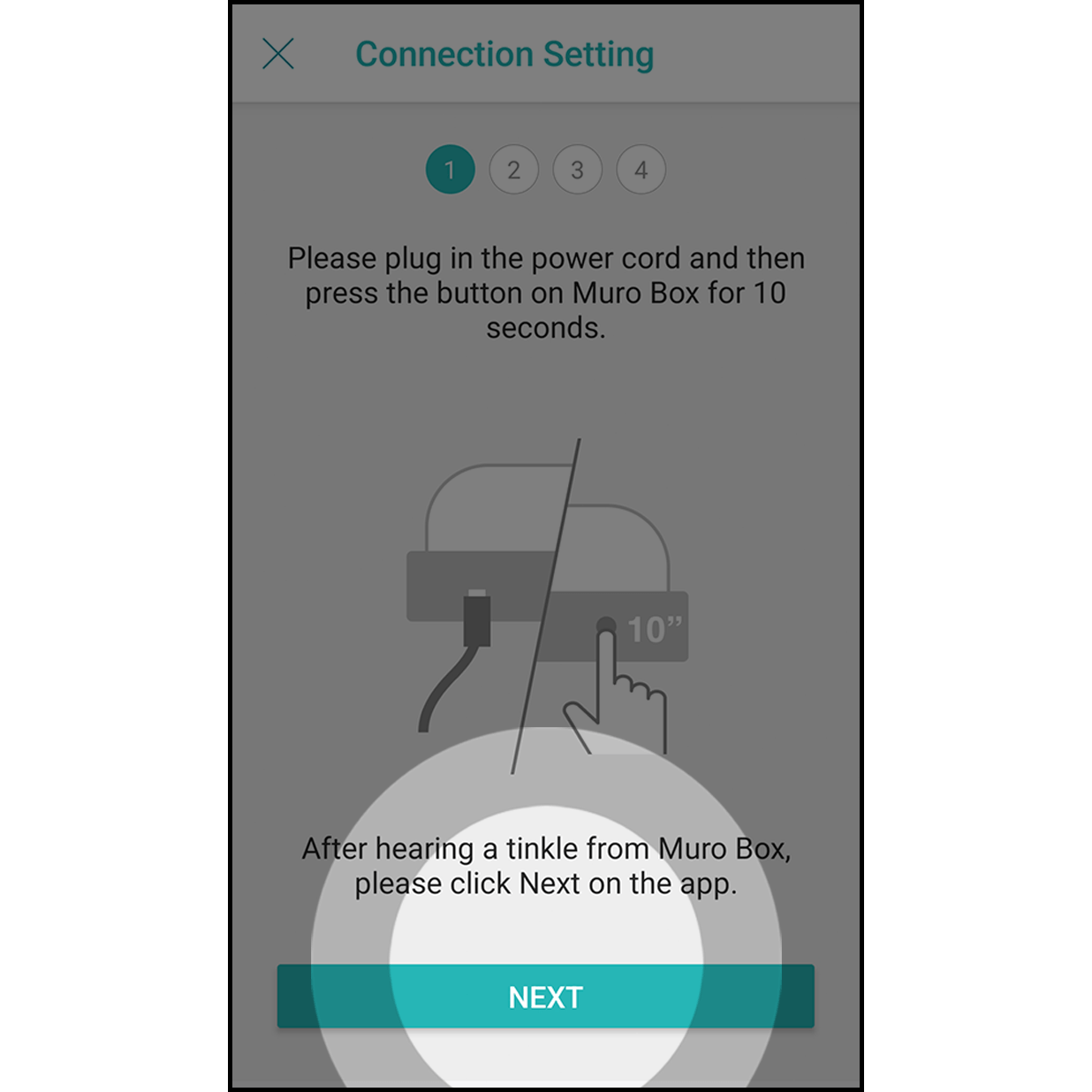
Plug in the power cord of the Muro Box. Press the control knob for about 10 seconds until you hear a ding-dong sound from Muro Box. Click “Next” on the app.
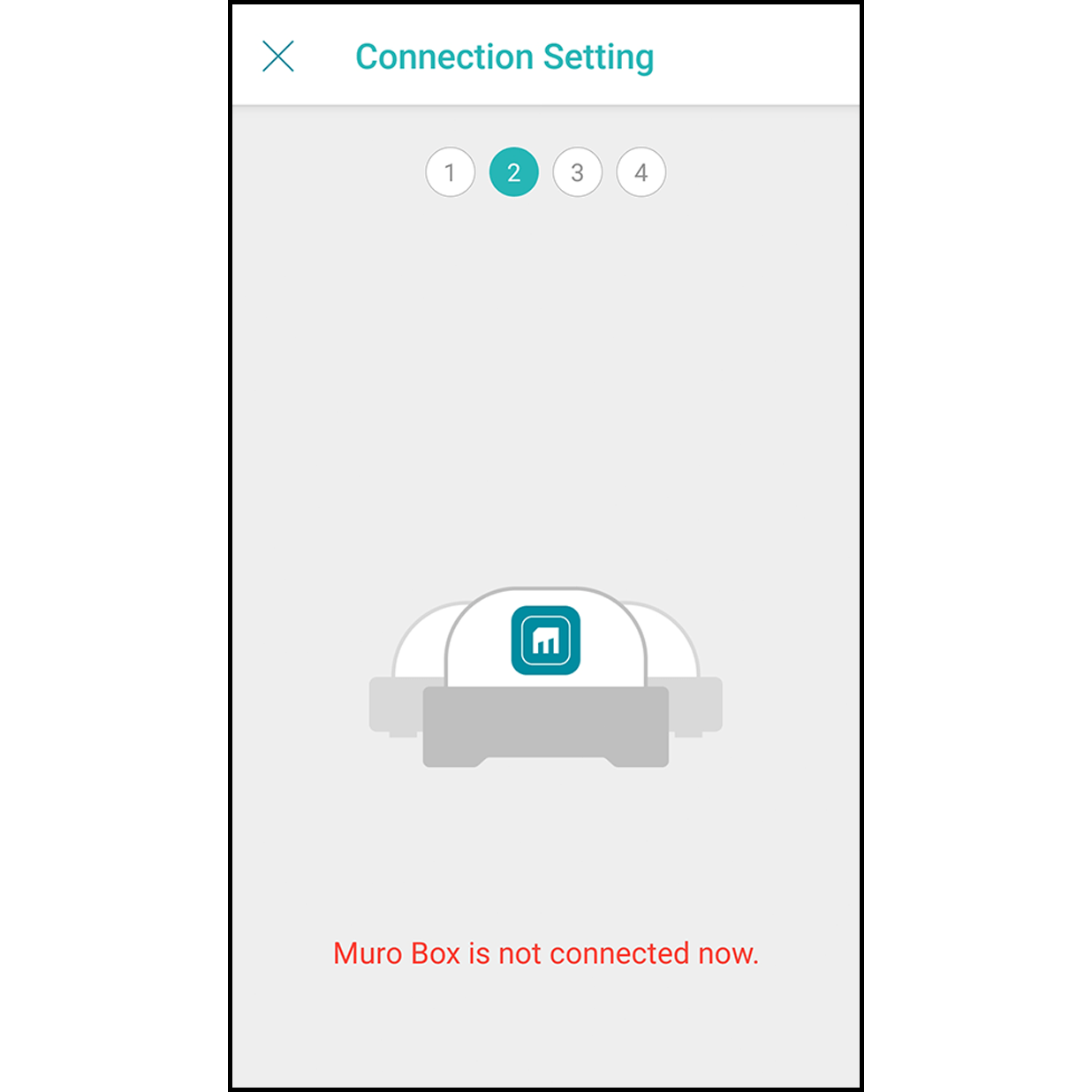
The app will scan and connect the Muro Box automatically.
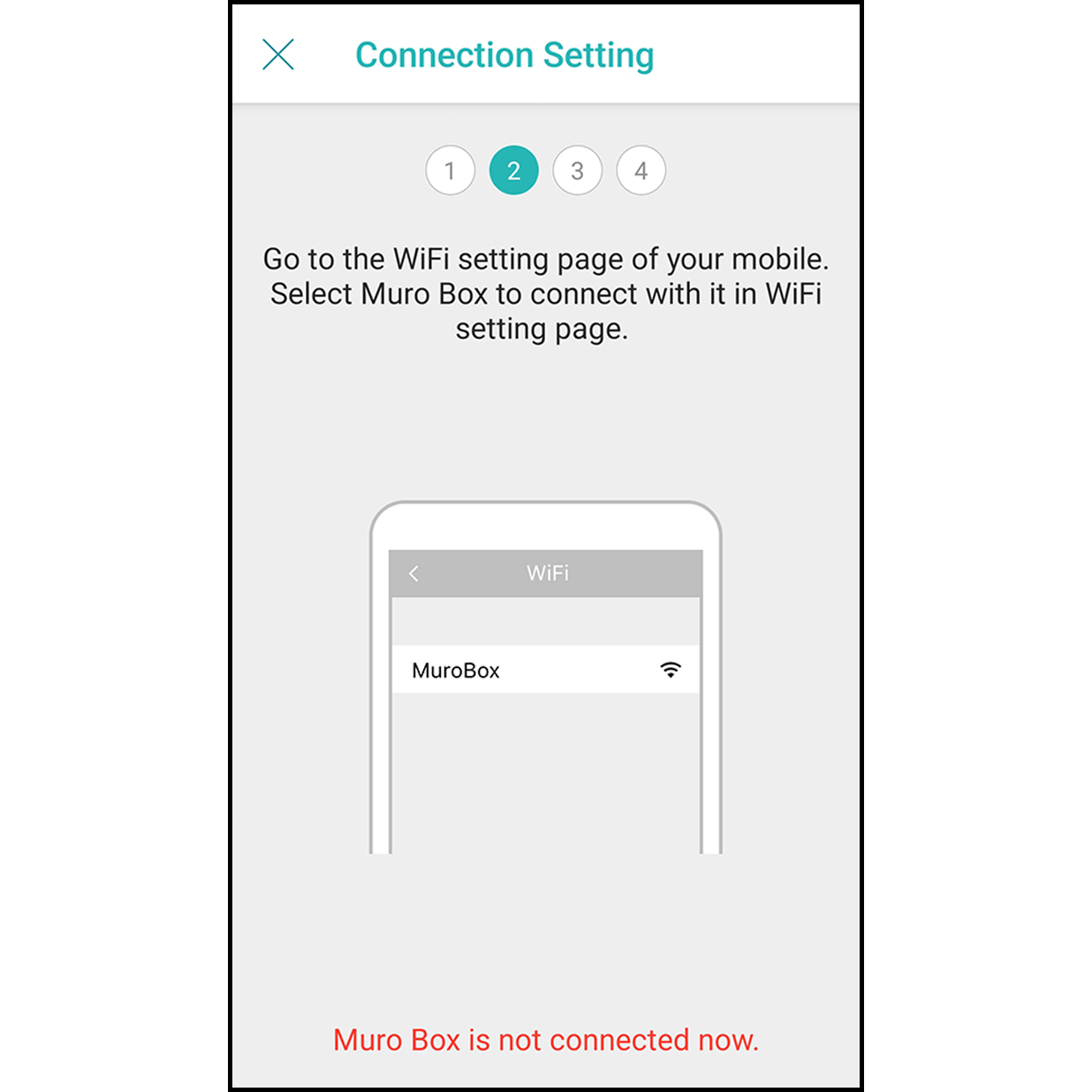
When the firmware version is less than 0.1.34, click the “Wi-Fi Setting” button.
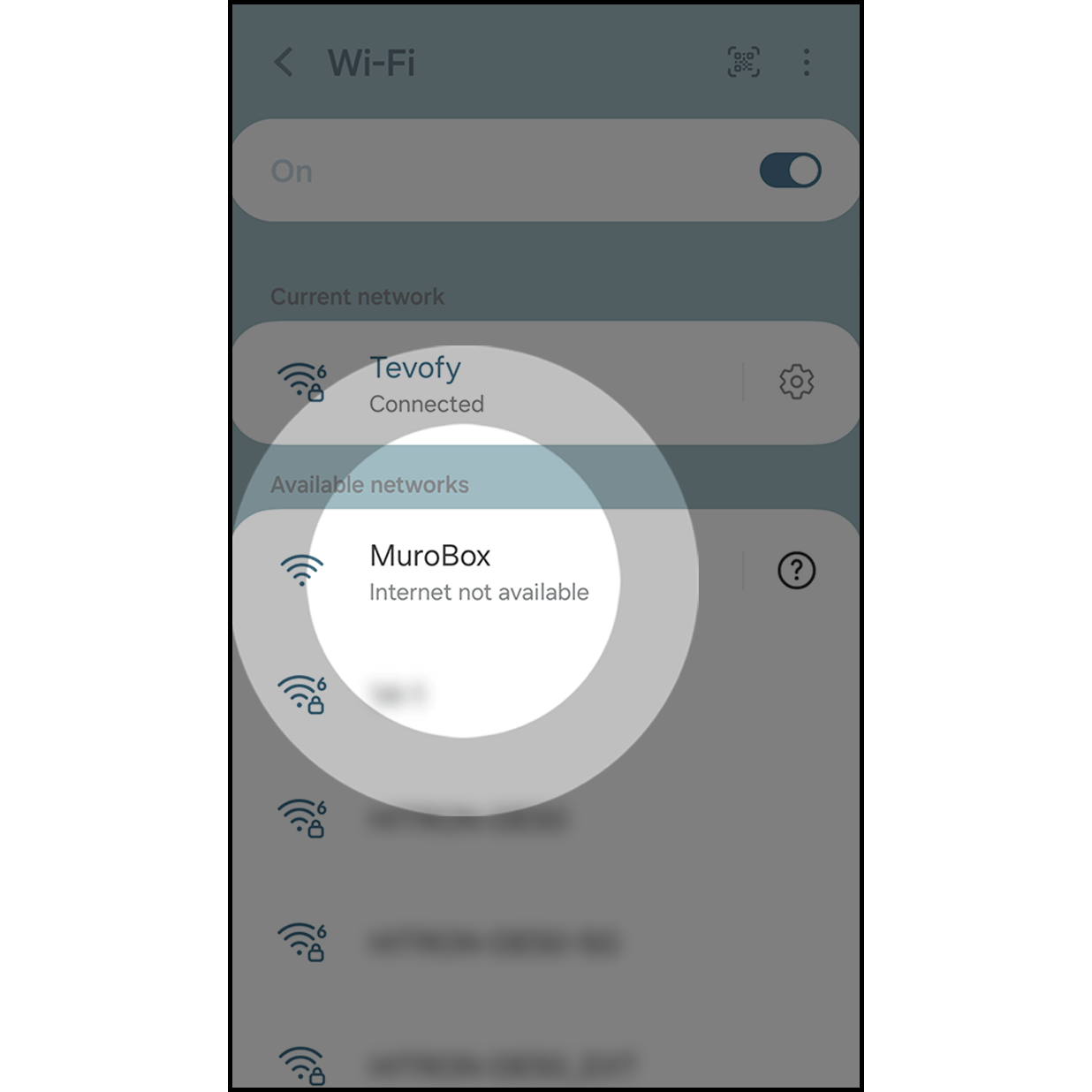
After entering the Wi-Fi setting, connect your Muro Box with “MuroBox” Wi-Fi. After connecting, click “Return” and go back to the Muro Box App.
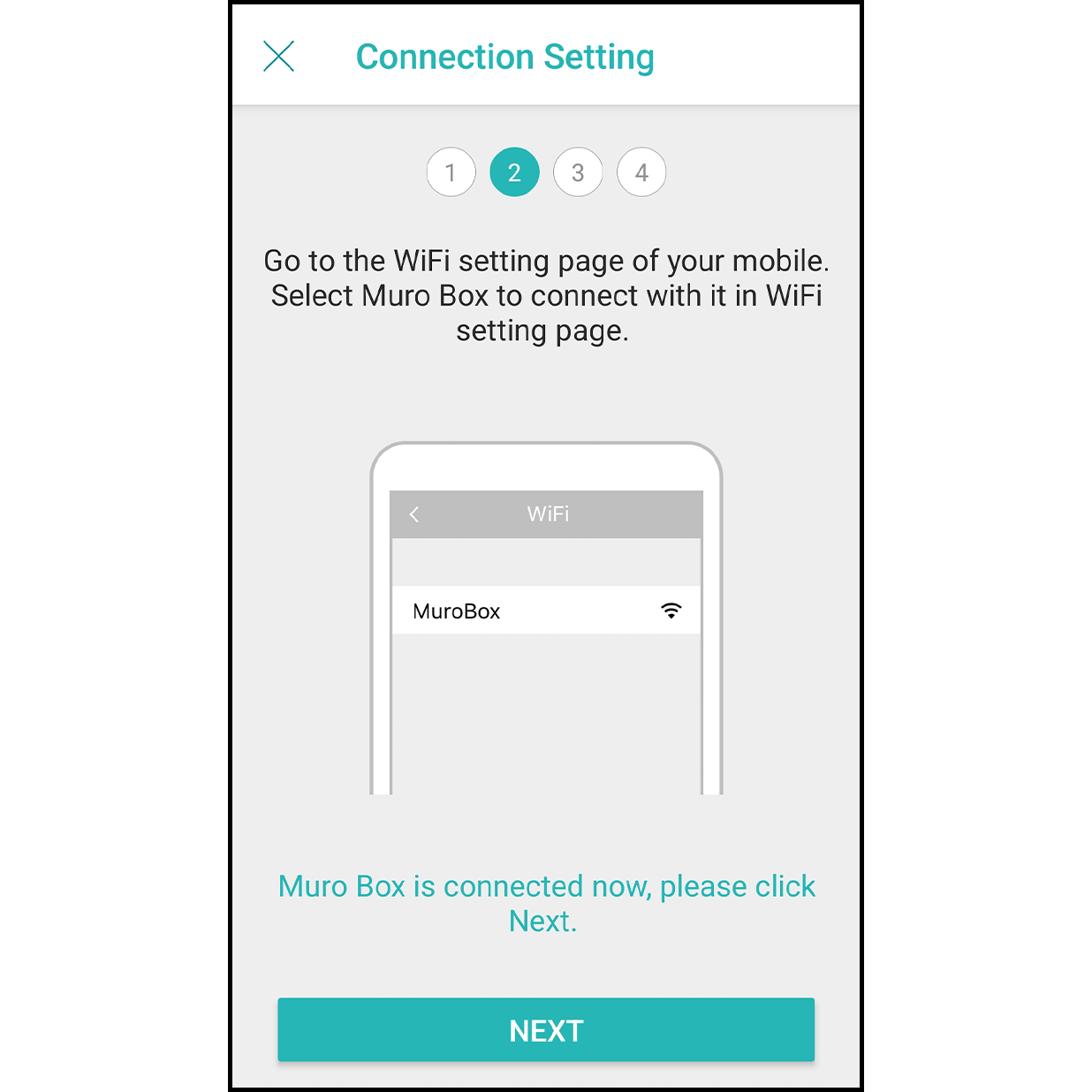
After the connection is done, it will indicate “Connected to Muro Box,” and click on “Next.”
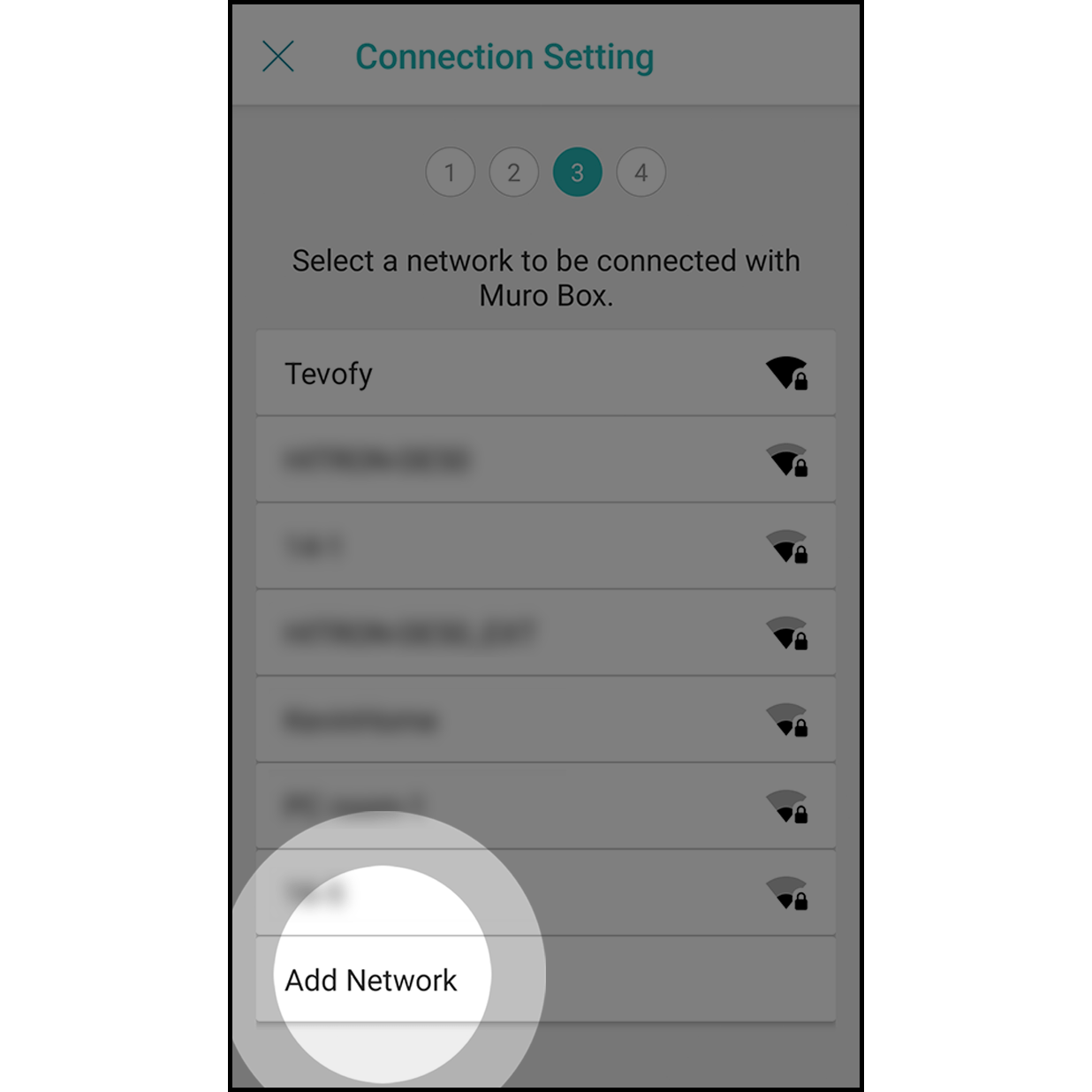
At the internet selection page, navigate to the very bottom and select “Add Network”.
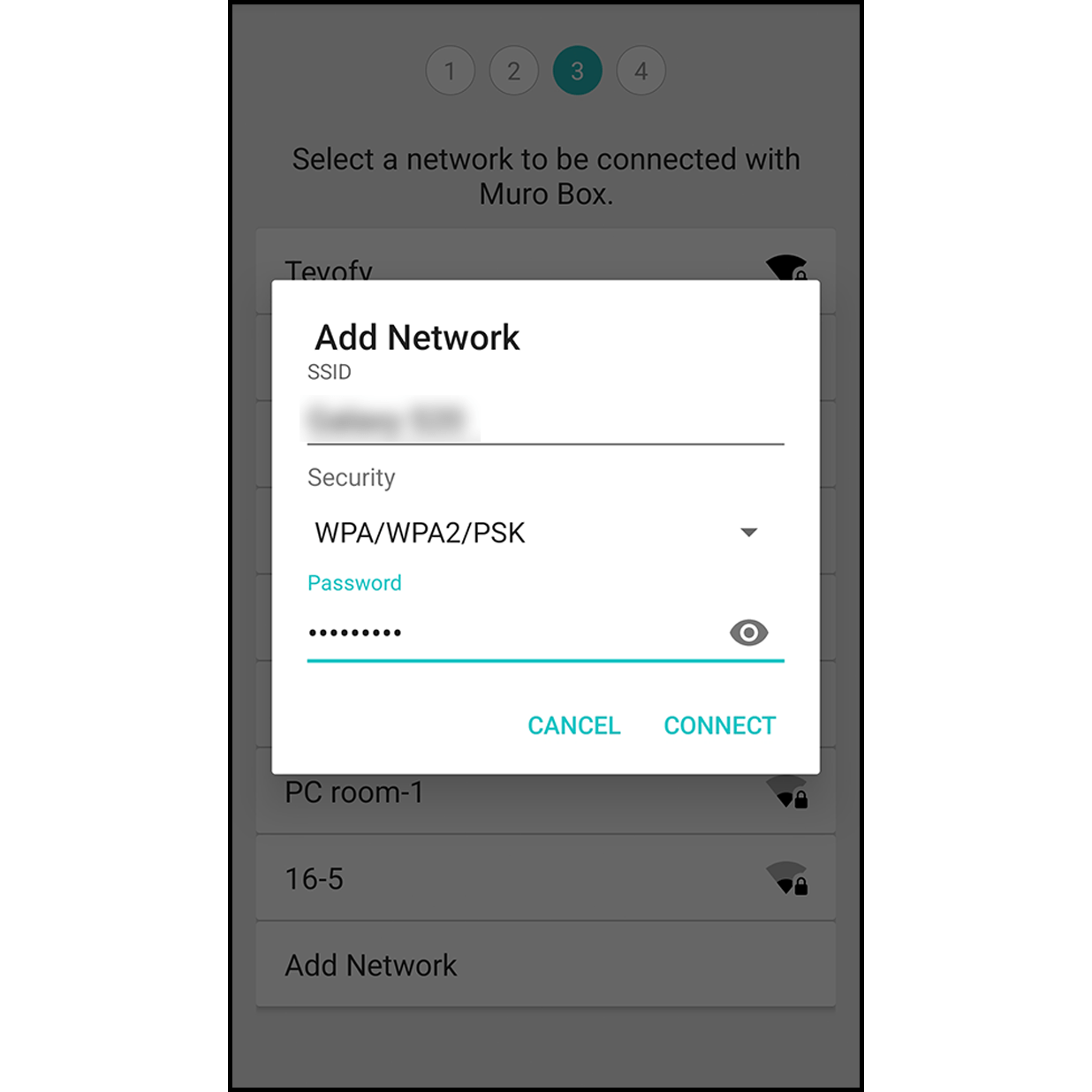
Enter the corresponding network name, set security to “WPA/WPA2 PSK”, then enter the password. *Please note that network name and password are case sensitive.
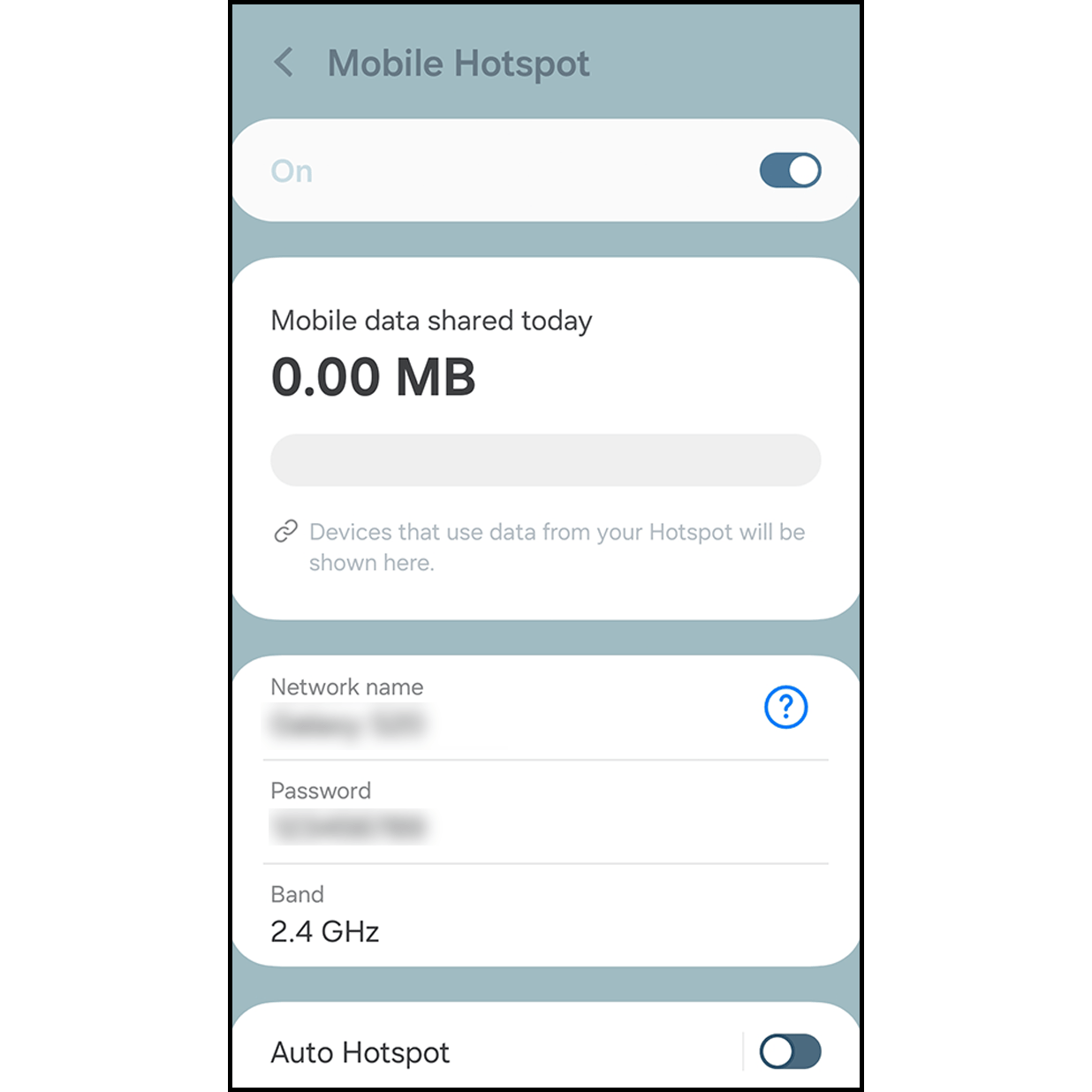
While it is reconnecting, please go to the setting page to turn on the personal hotspot.
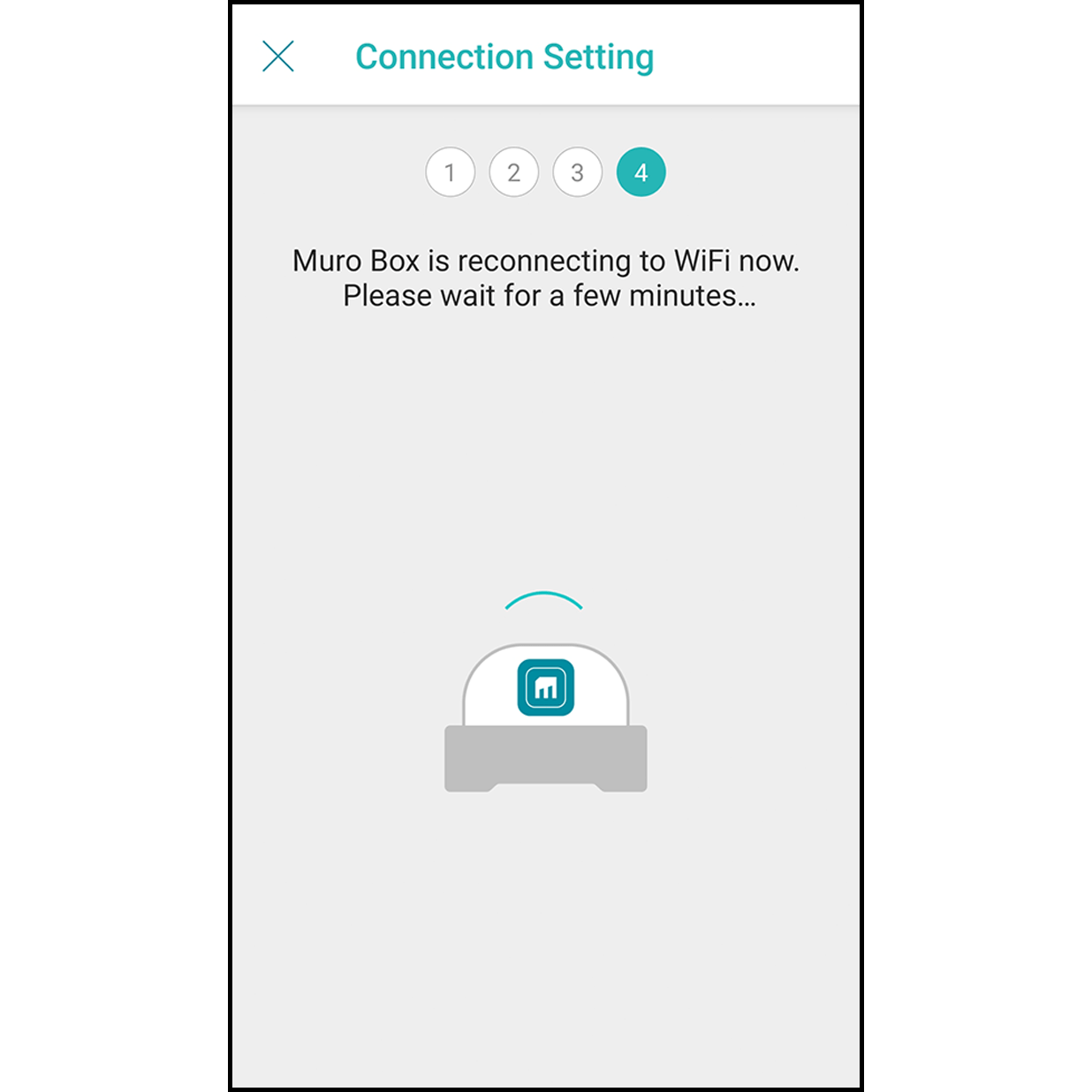
Go back to Muro Box app, wait 30 seconds for Muro Box to connect to your Personal Hotspot.
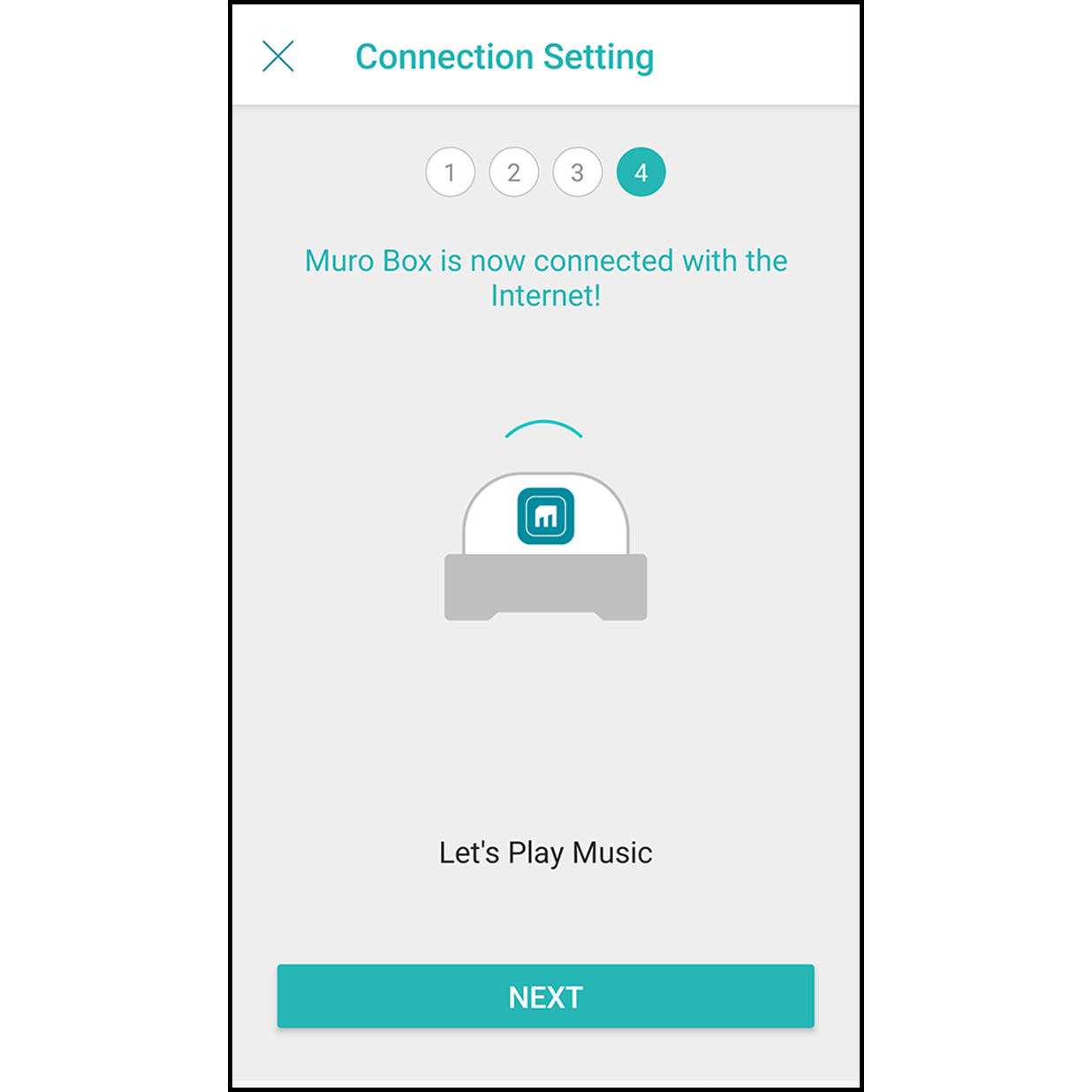
After the internet is successfully connected, Muro Box will play a short melody, and the app will show the internet is connected. Hit “Go to Library” to start using the app!