19. Edit the Offline Playlist
Here is a demonstration of how to add a specific song to the offline playlist:

What is an OFFLINE Playlist?
Playing music from the offline playlist allows you to turn off the app, and simply plug in the power cord and push the knob on the Muro Box to listen to the melodies stored in this offline playlist.

1.Select Melodies
Go to the LIBRARY tab or the COMPOSE MELODY tab to find melodies that you wish to save in your offline playlist. Tab with the “+” icon next to the melody title.

2.Add Music into the Offline Playlist
Choose “Offline Playlist’ to save this melody. (The music box icon next to the offline playlist means this unique playlist belongs to this particular unit of Muro Box.)

3.Complet Adding Music
After you successfully add this melody into the offline playlist, the app screen will show a notification
“Added to Offline Playlist” for a short time.

4. Update the Music Box's Offline Playlist
After unplugging the music box, plug it back in and wait for the second sound after the startup chime. If you do not hear the second sound within 1 minute, please unplug and plug in the power again.

5.Open OFFLINE PLAYLIST
Go to the PLAYLIST tab, and click on the cover image that shows Offline Playlist.

6.View the OFFLINE PLAYLIST
The melody you just added can be found here.

7.Edit the OFFLINE PLAYLIST
Long pressing on the melody can drag and move its sequence in the playlist.
Pressing the “-” icon next to the melody can remove it from the offline playlist.
Here is a demonstration of how to batch import the contents of a pre-created Muro Box App online playlist into the offline playlist at once:
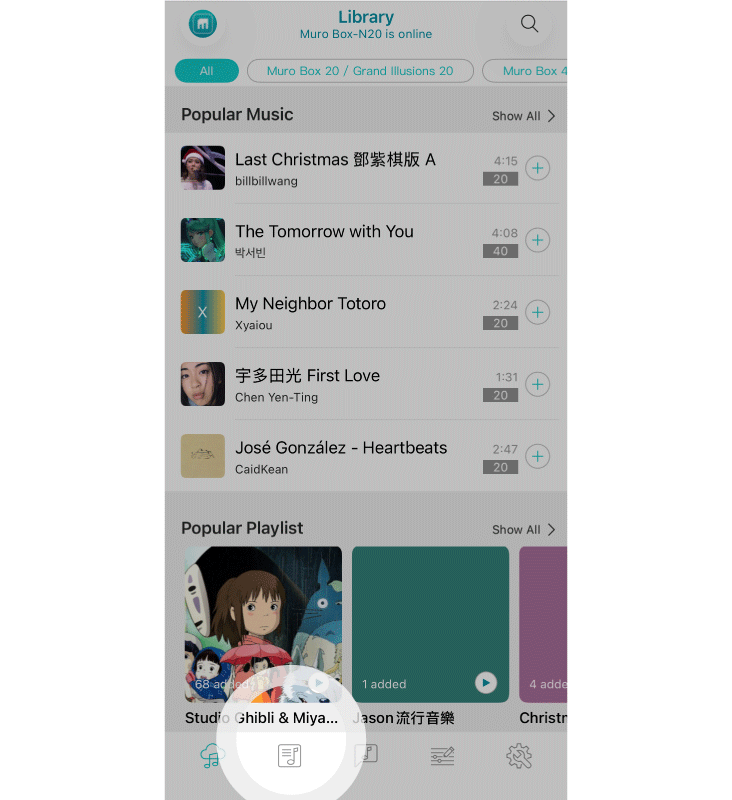
1. From the main menu, press the second icon from the left to enter “Playlist”.
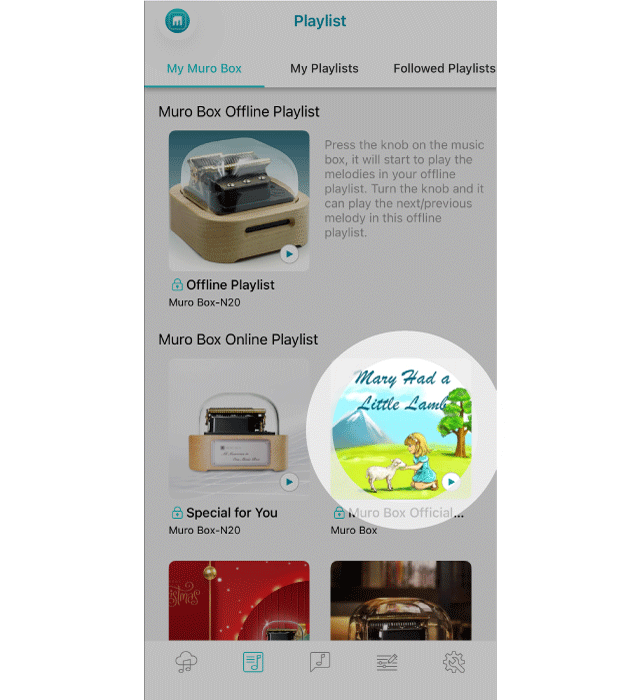
2. Select the online playlist you want to convert into an offline playlist.
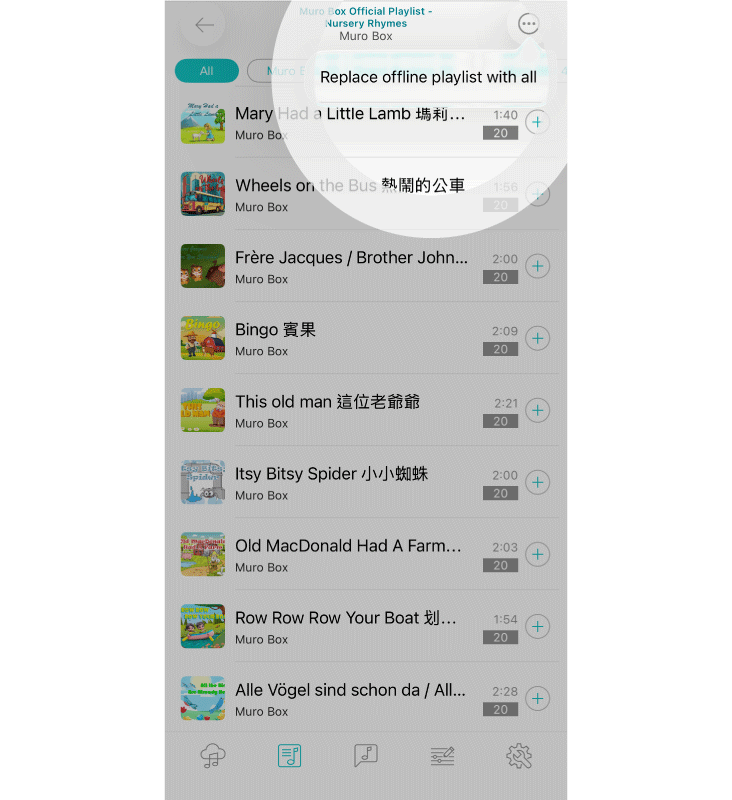
3. On the top right corner of that playlist, press the ... icon, and you will see this option: “Replace offline Playlist with all”, which means you want to import all tracks from the selected online playlist and replace the existing offline playlist content.
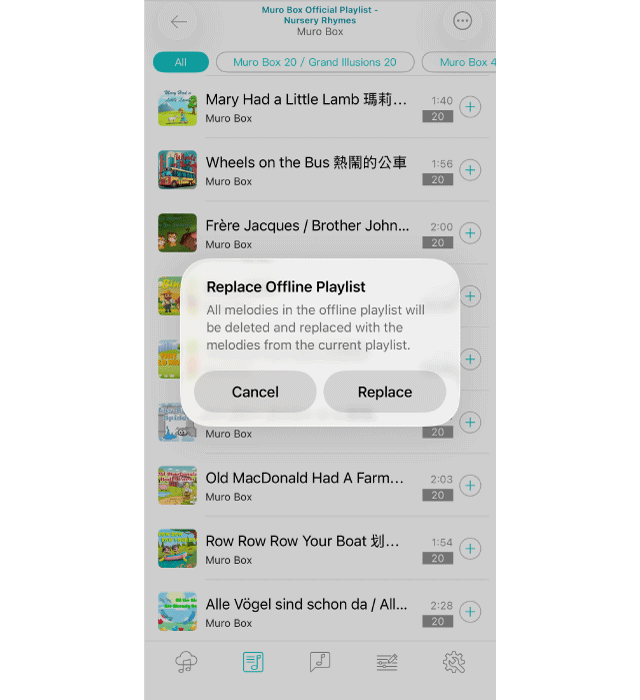
4. In the new dialog, press “REPLACE” on the confirmation message. This indicates your agreement to remove the current offline playlist content and replace it with the tracks from the specified online playlist.

5. A reminder will appear after the offline playlist has been successfully replaced.