2. How to Connect Muro Box with Wi-Fi (iOS Users)?
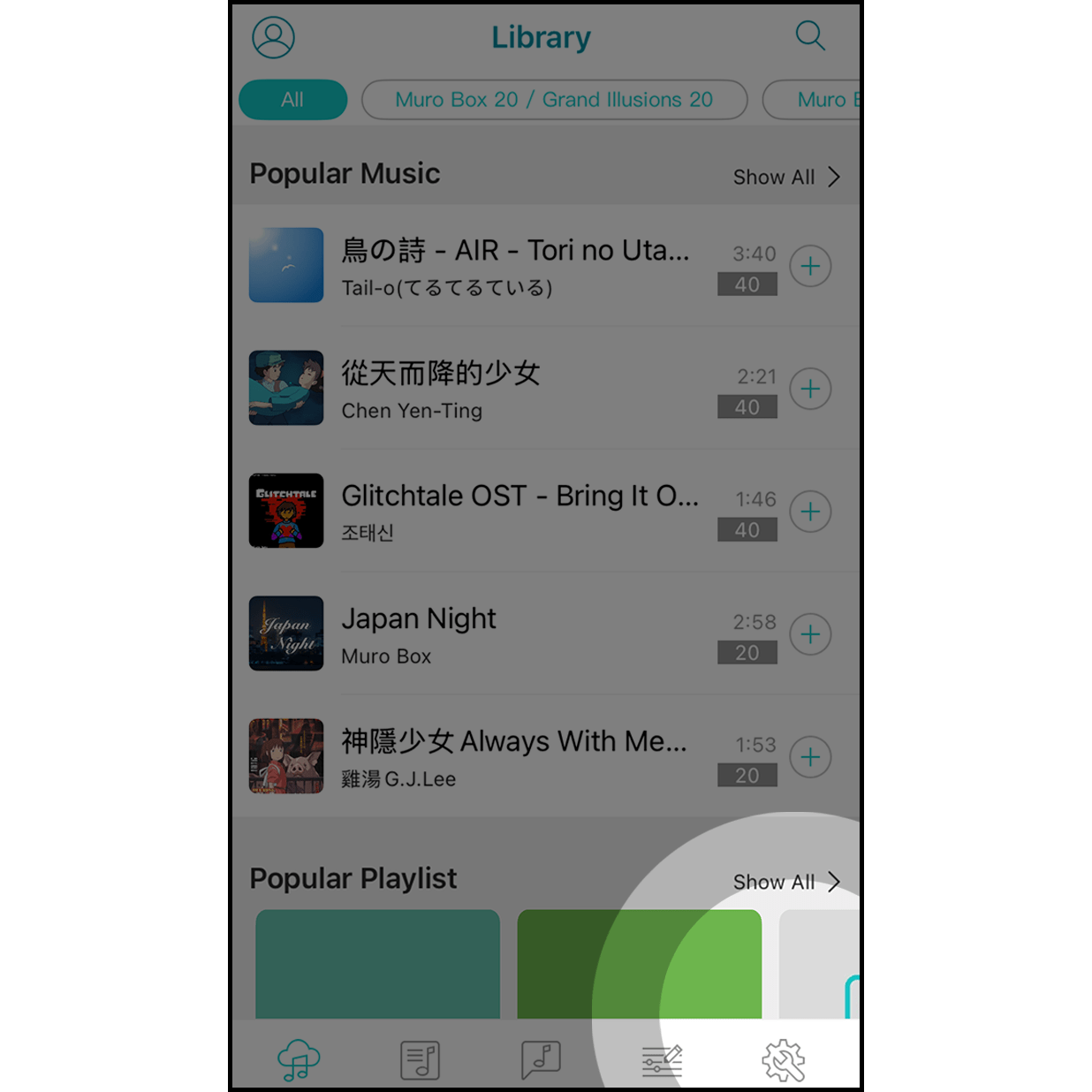
Click on the gear icon to enter the setting.
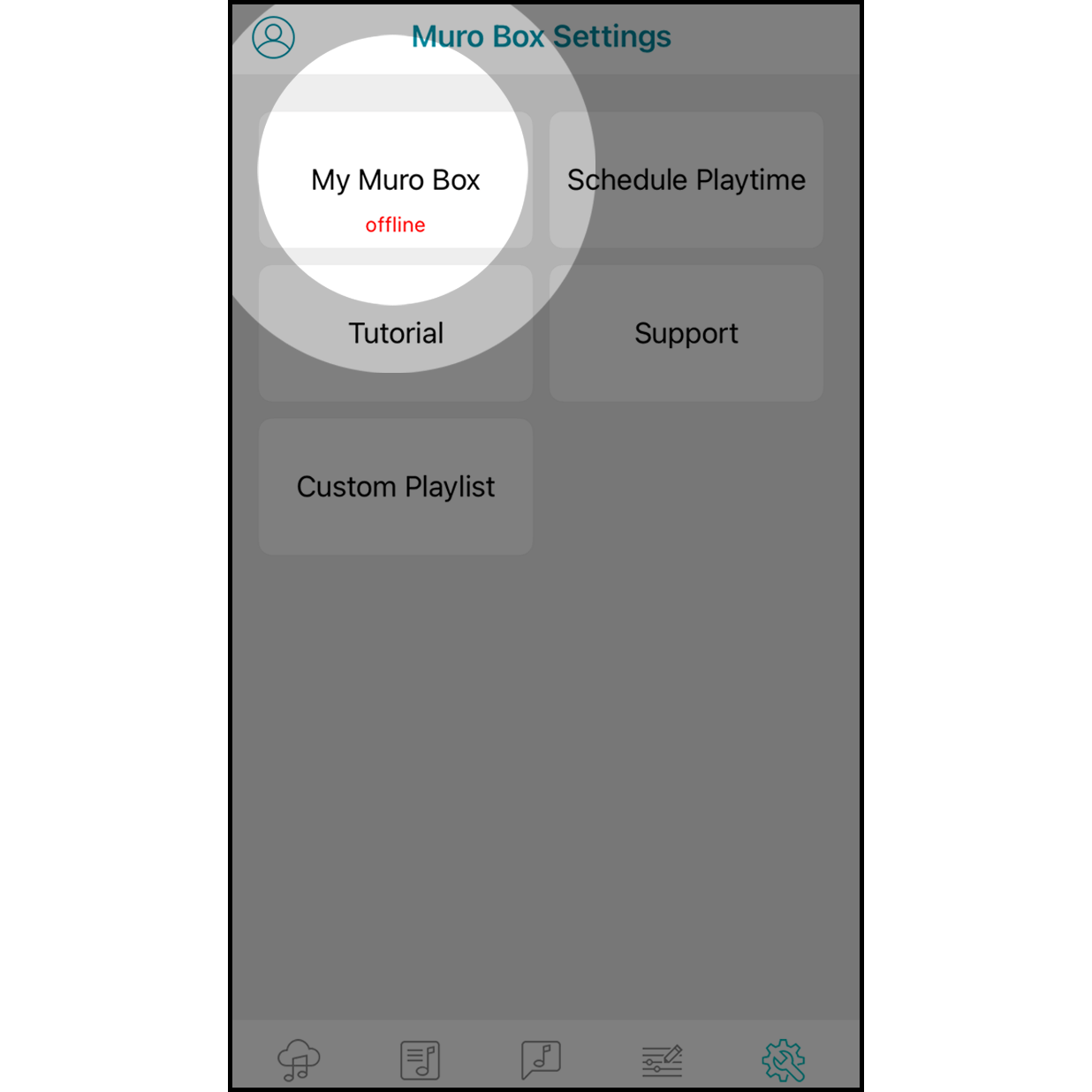
Hit “My Muro Box” to enter.
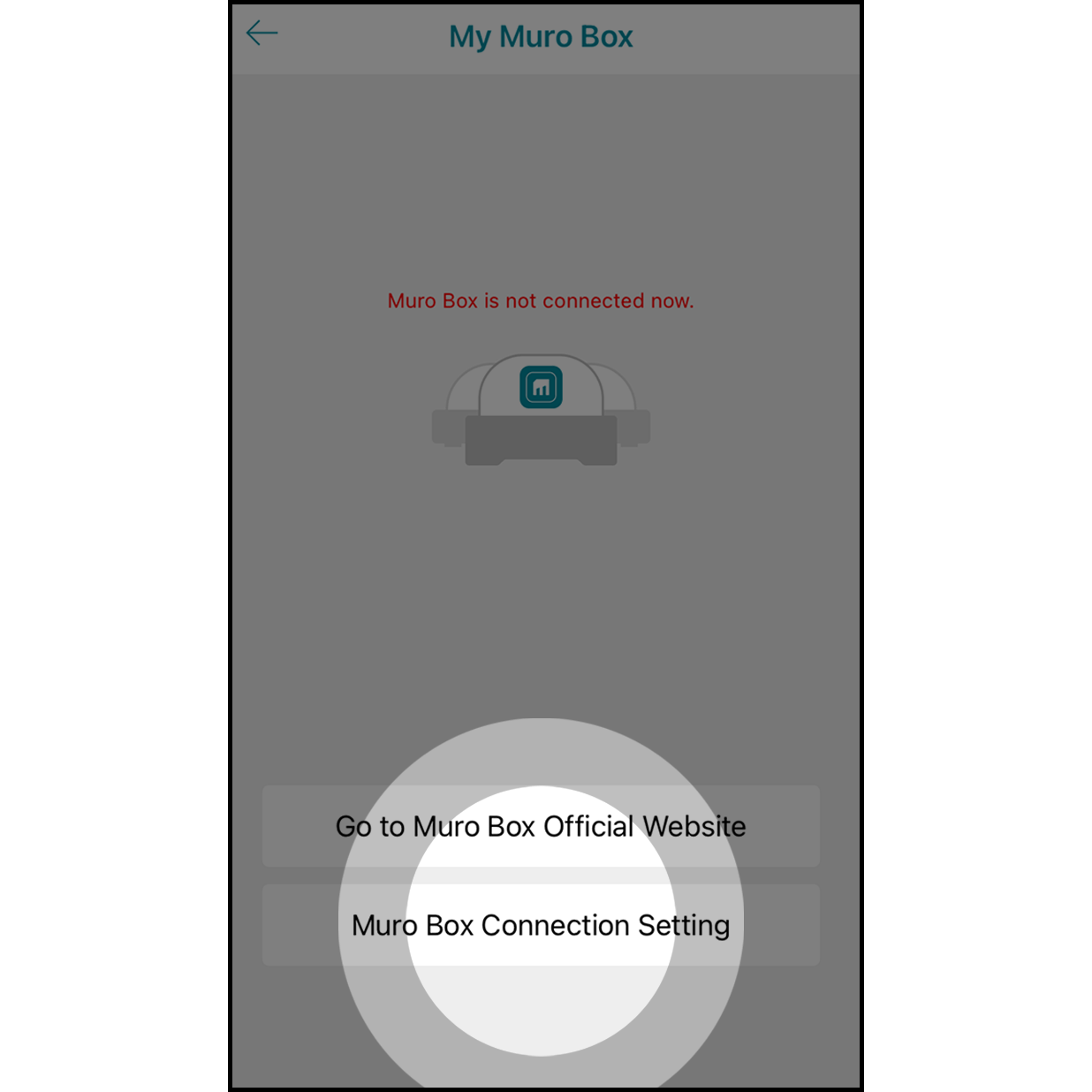
Click on “Connection Setting” to get started.
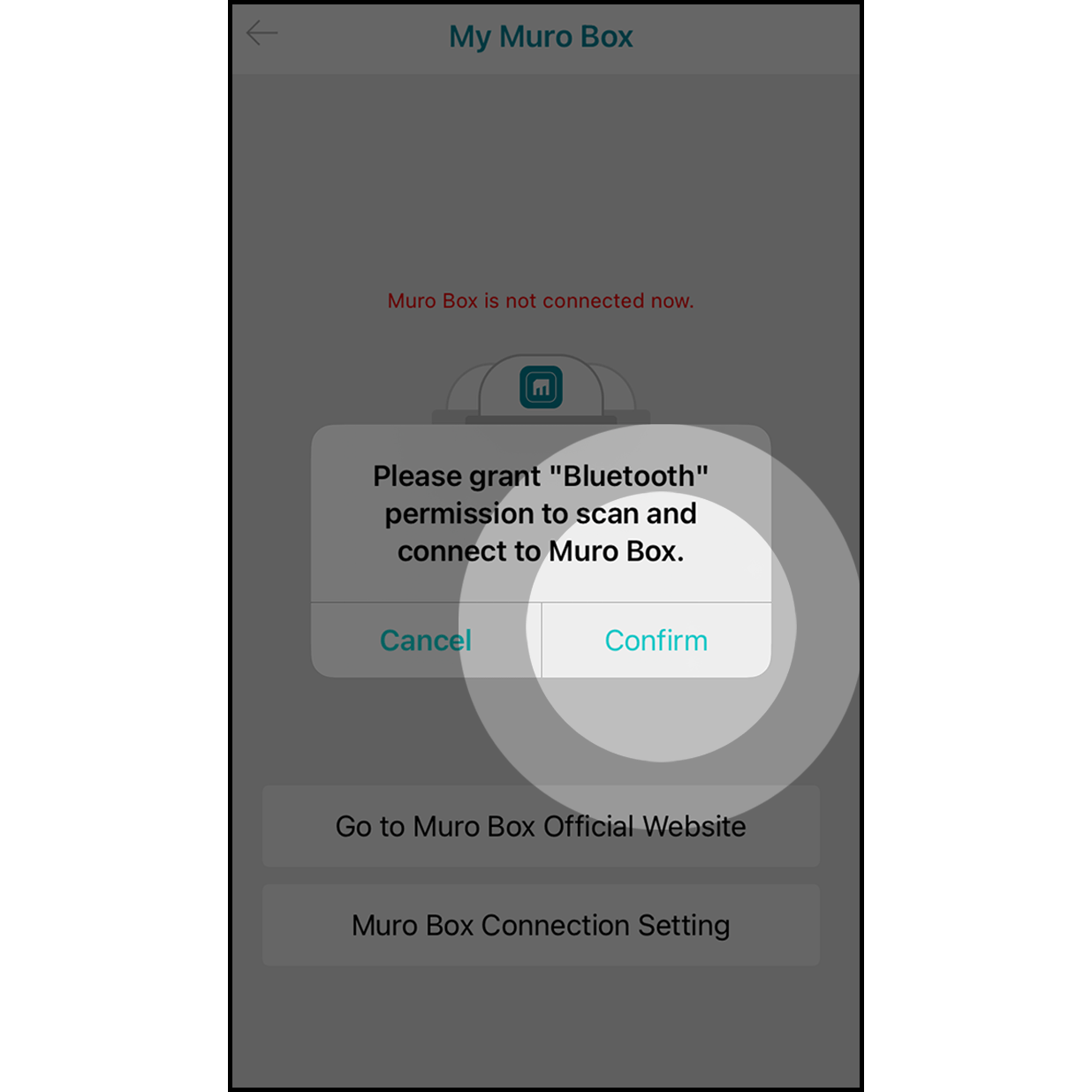
It will allow the app to scan and connect to the Muro Box.
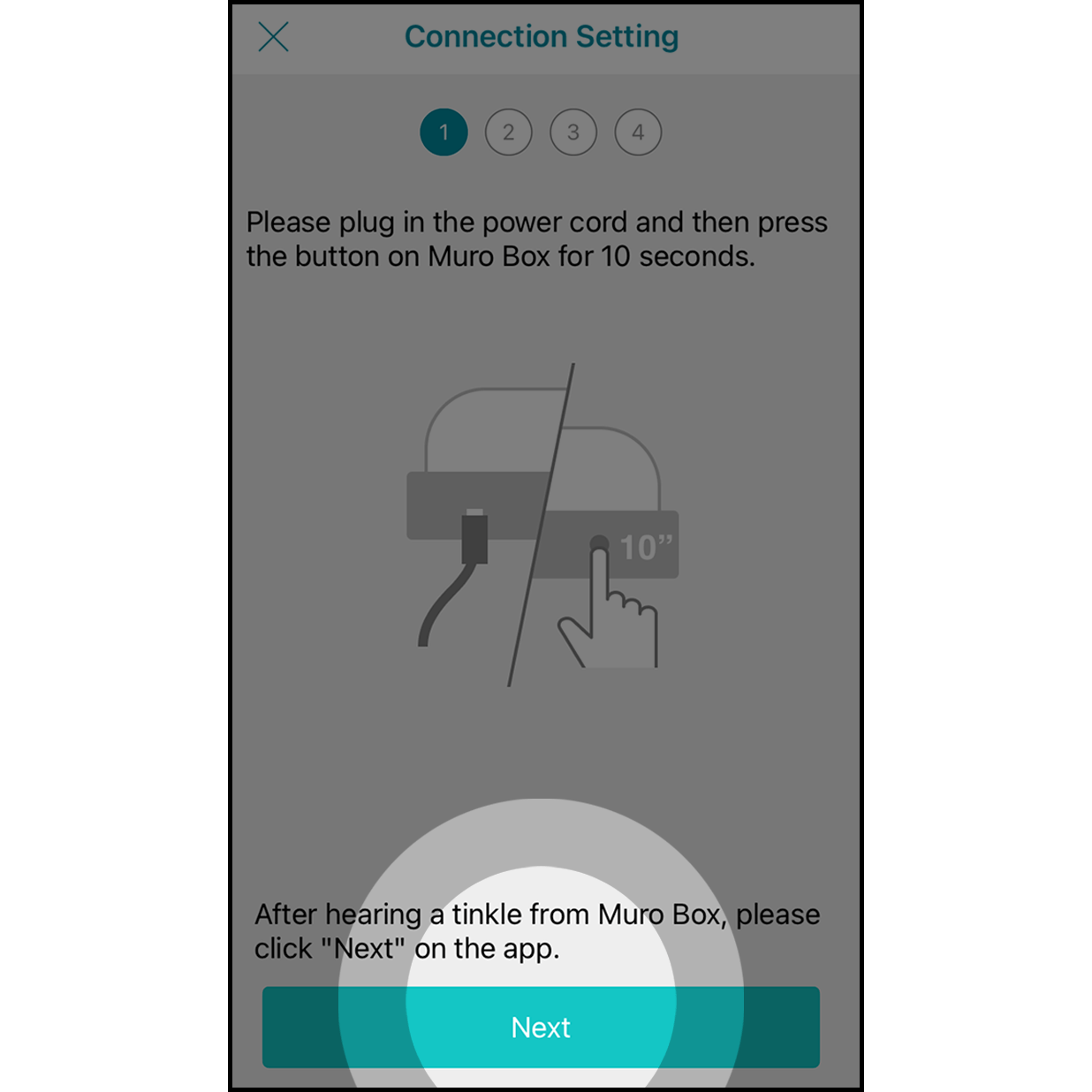
Plug in the power cord of the Muro Box. Press the knob for about 10 seconds until you hear a ding-dong sound from the Muro Box.
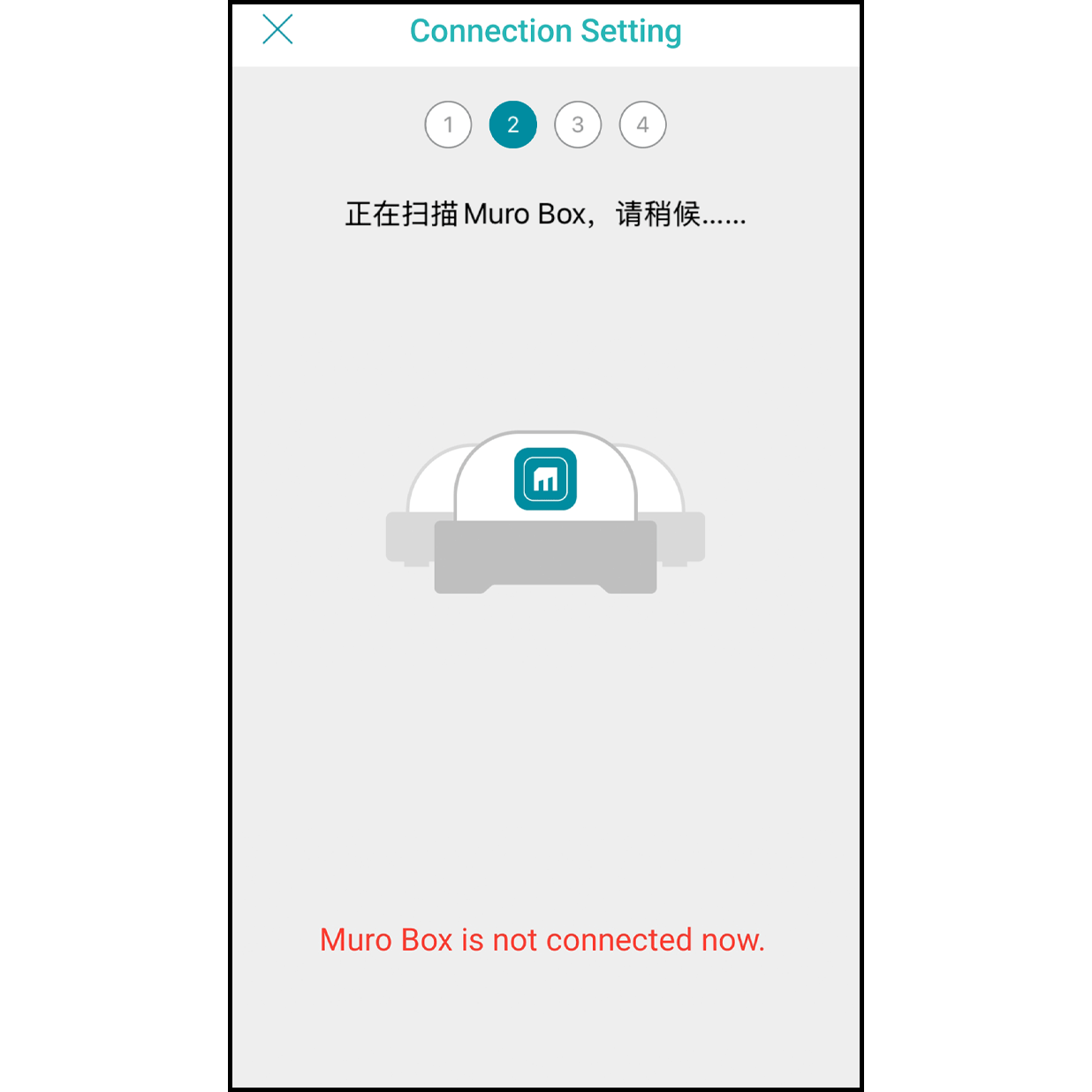
The app will scan and connect the Muro Box automatically.
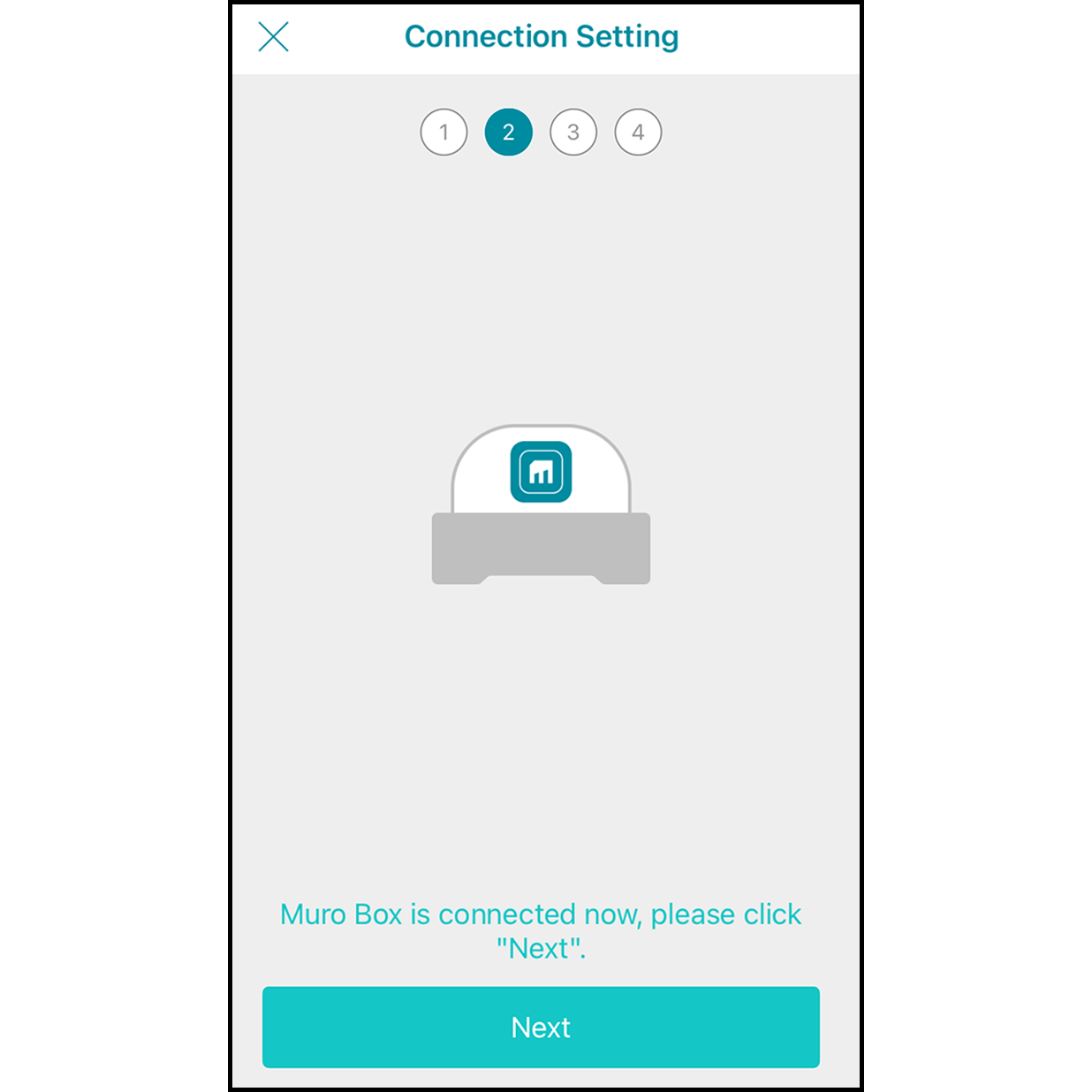
After finishing the connection, it will indicate “Connected to Muro Box” soon, then hit “Next”.
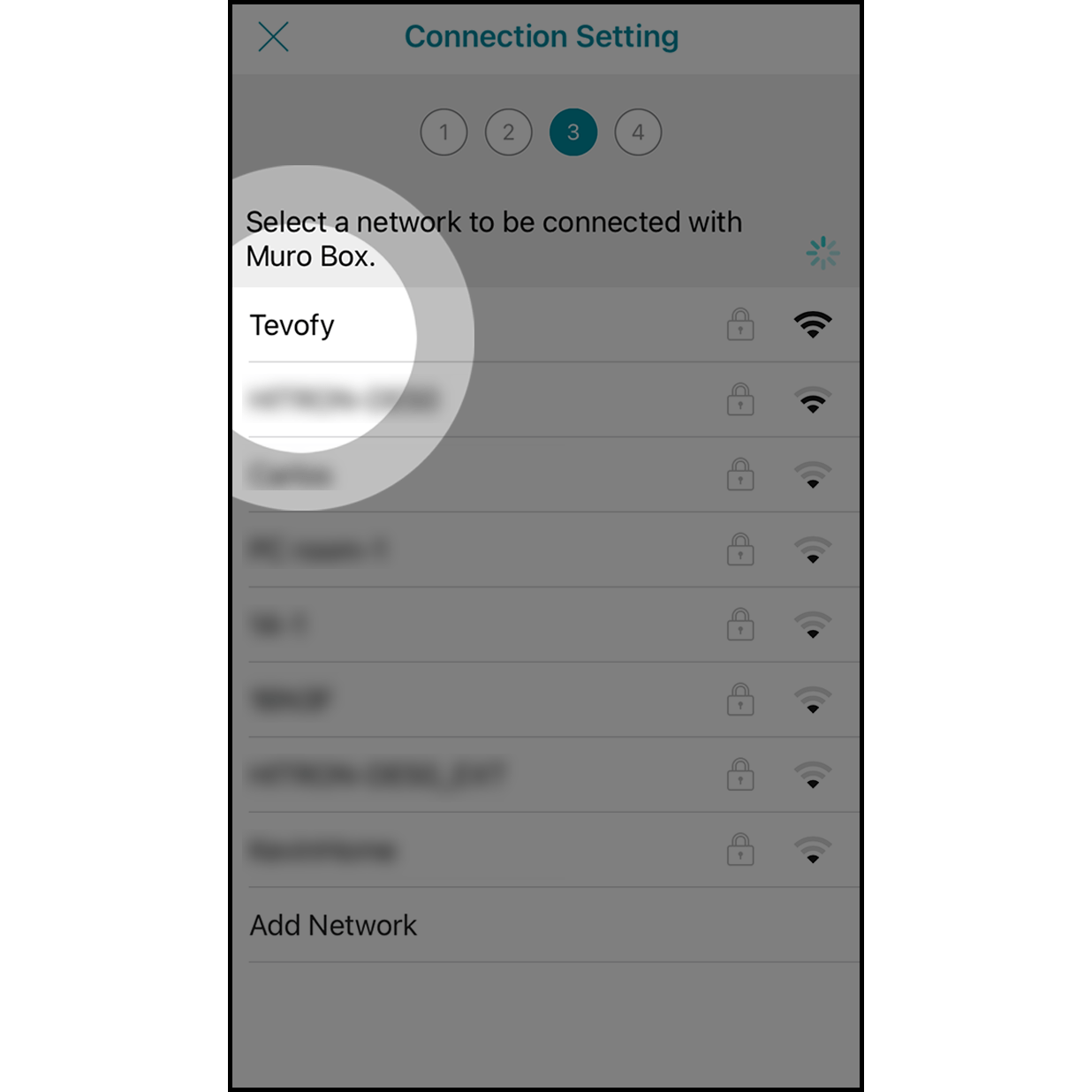
At the Internet selection page, click on the Wi-Fi you want to connect with.
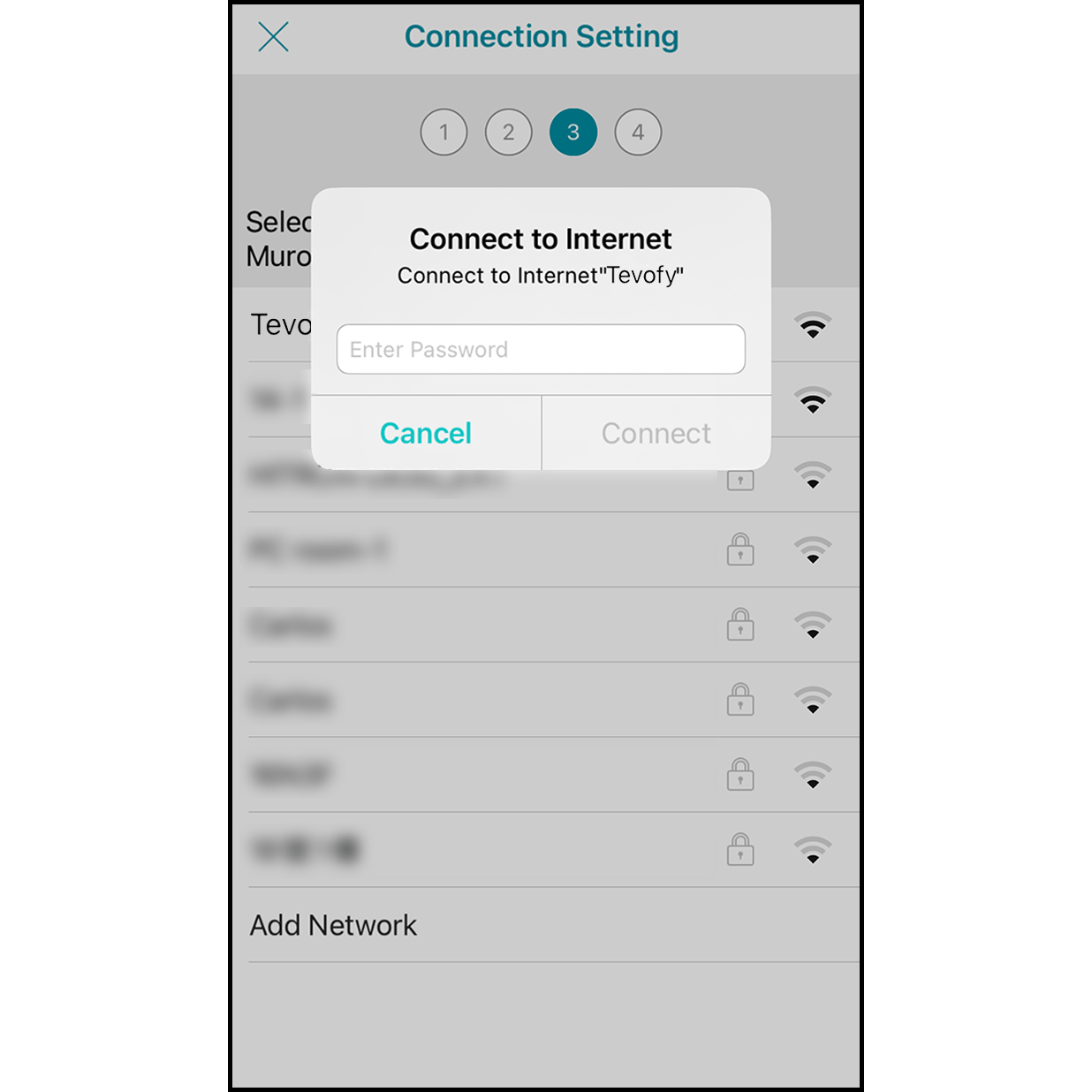
在連線網路畫面中輸入密碼後按「連線」(若網路沒有密碼則略過此步驟)。
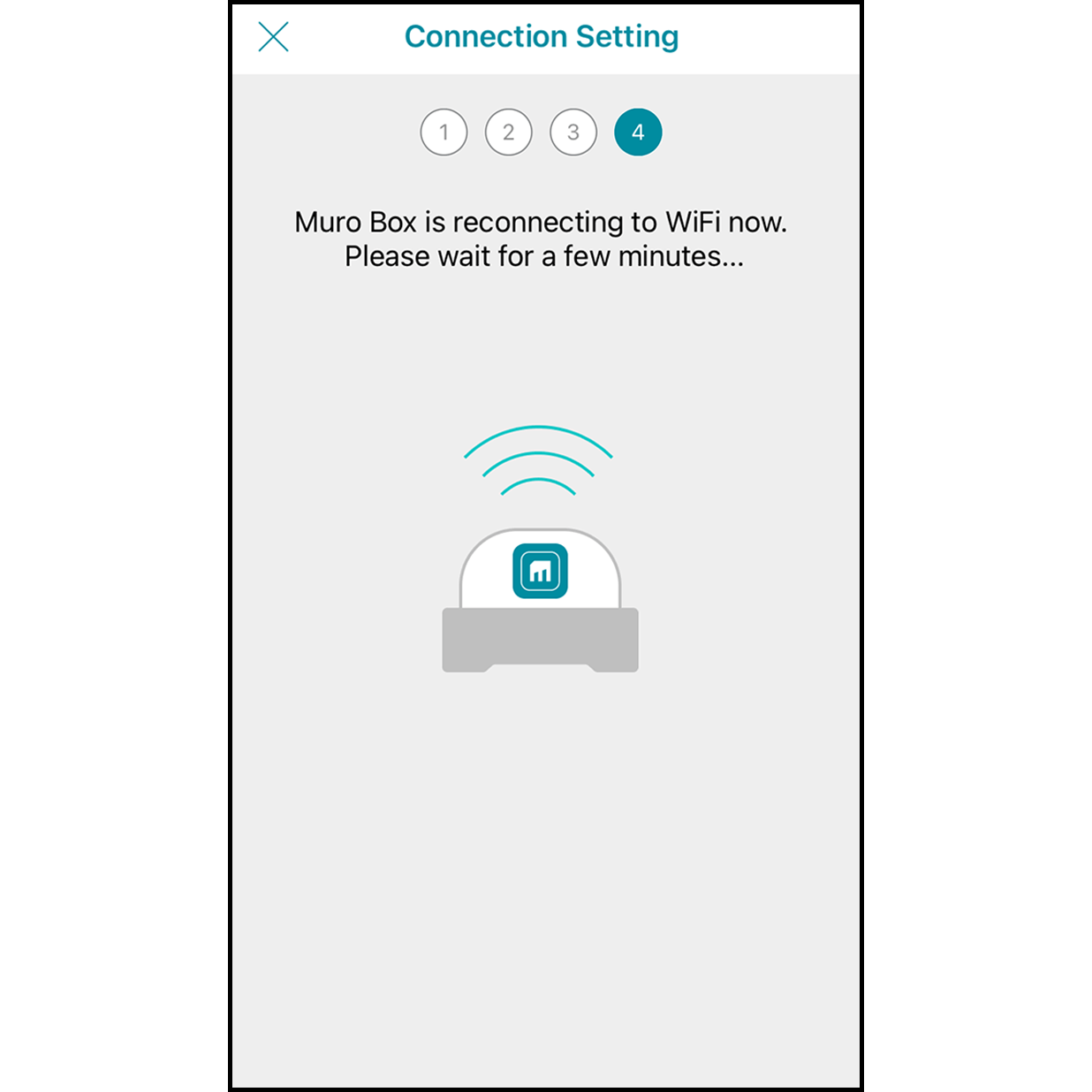
Wait for the Muro Box to connect to the Wi-Fi for 30 seconds
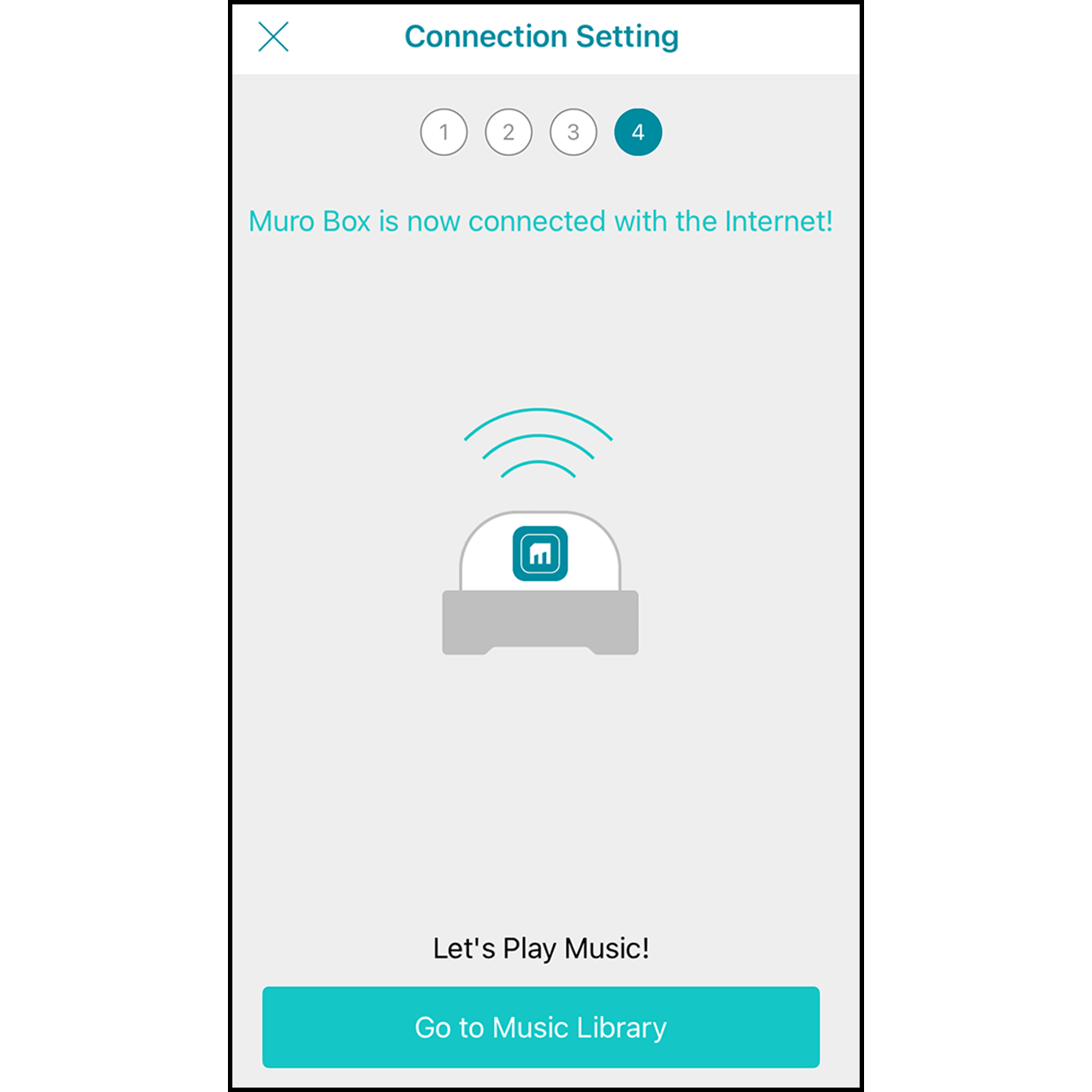
After finishing the connection, you will hear a ding-dong sound from the Muro Box, and it will indicate “Connected to Muro Box.” Click “Go to the Playlist” to play songs.
When the firmware version is lower than 0.1.34, please follow the steps below.
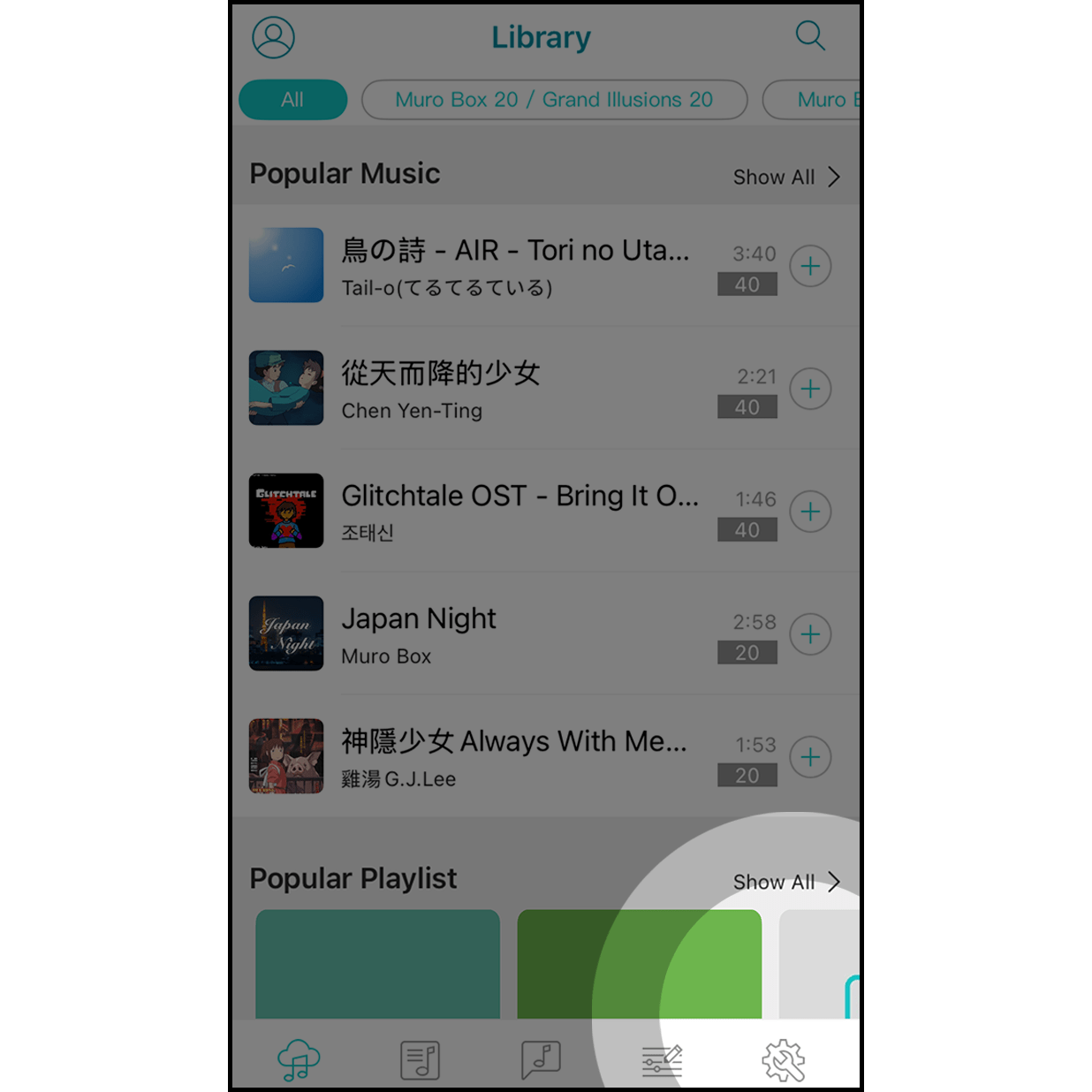
Click on the gear icon to enter the setting.
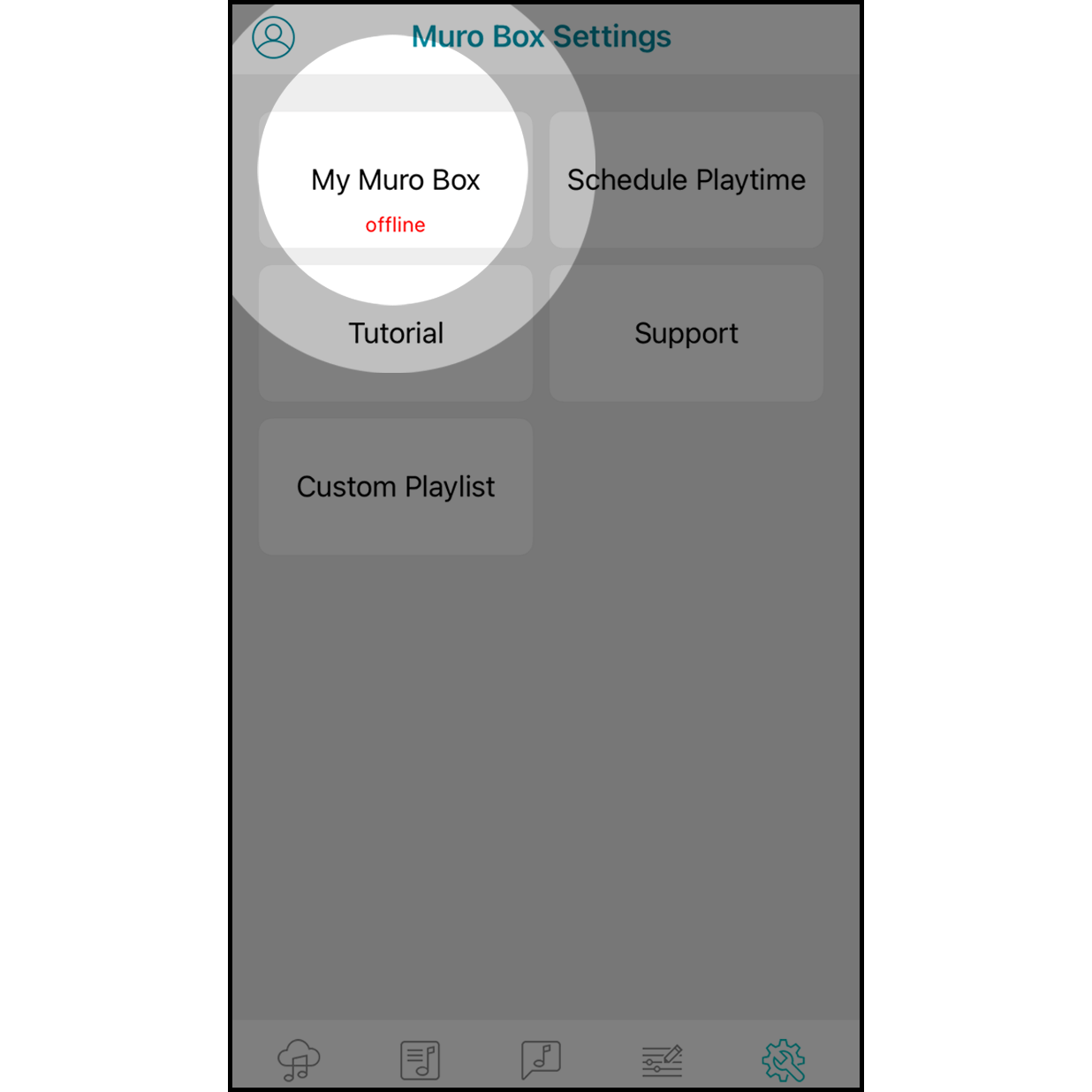
Hit “My Muro Box” to enter.
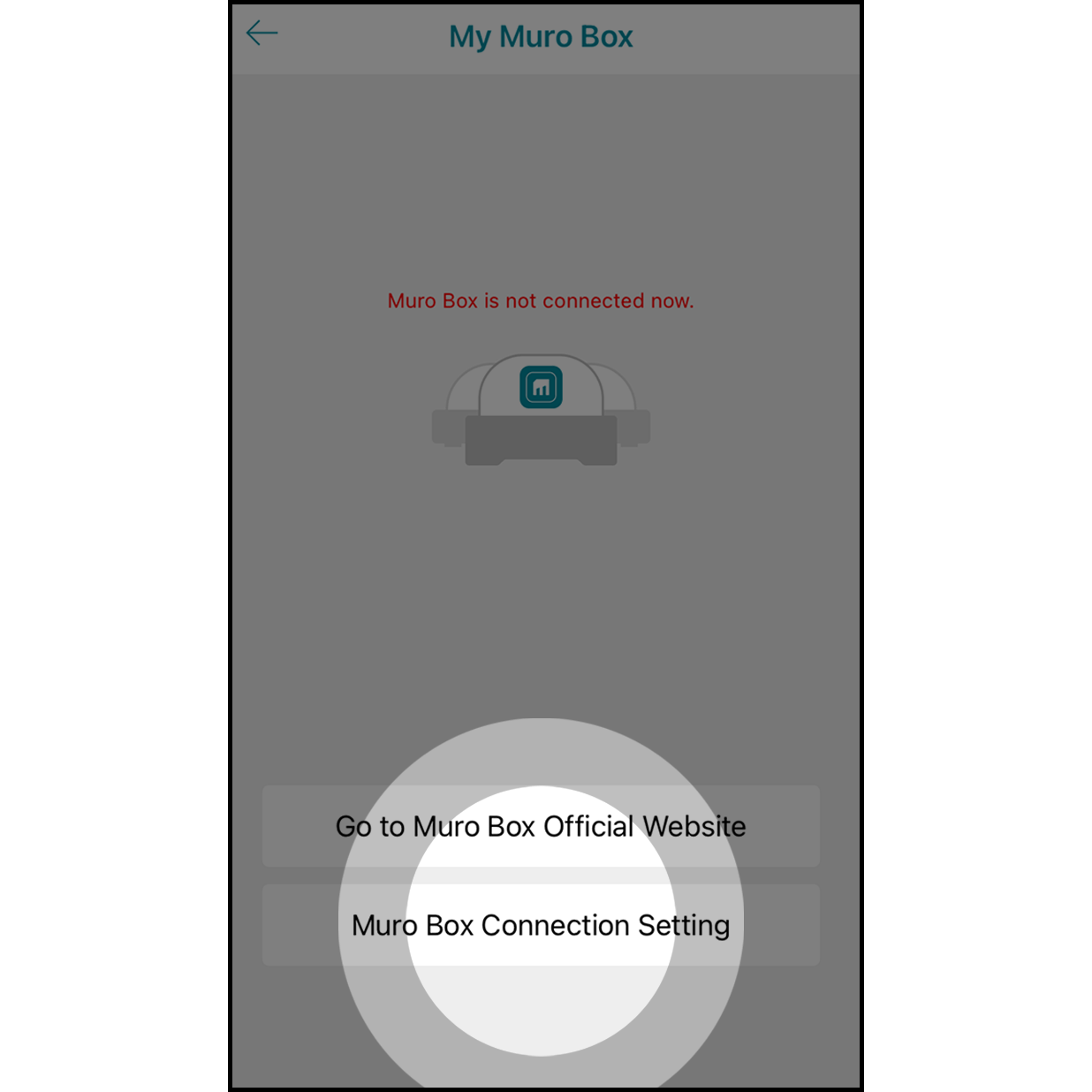
Click on “Connection Setting” to get started.
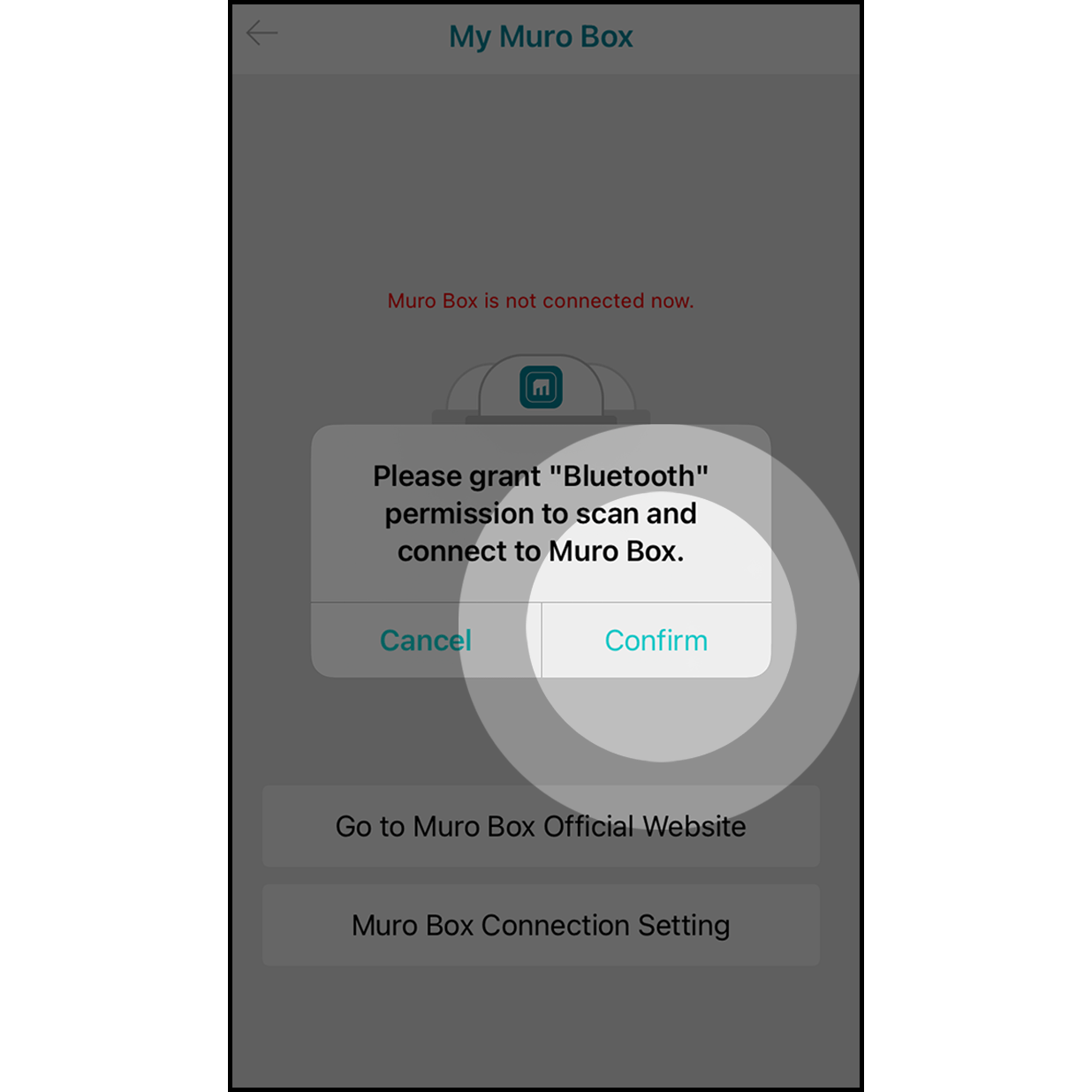
It will allow the app to scan and connect to the Muro Box.
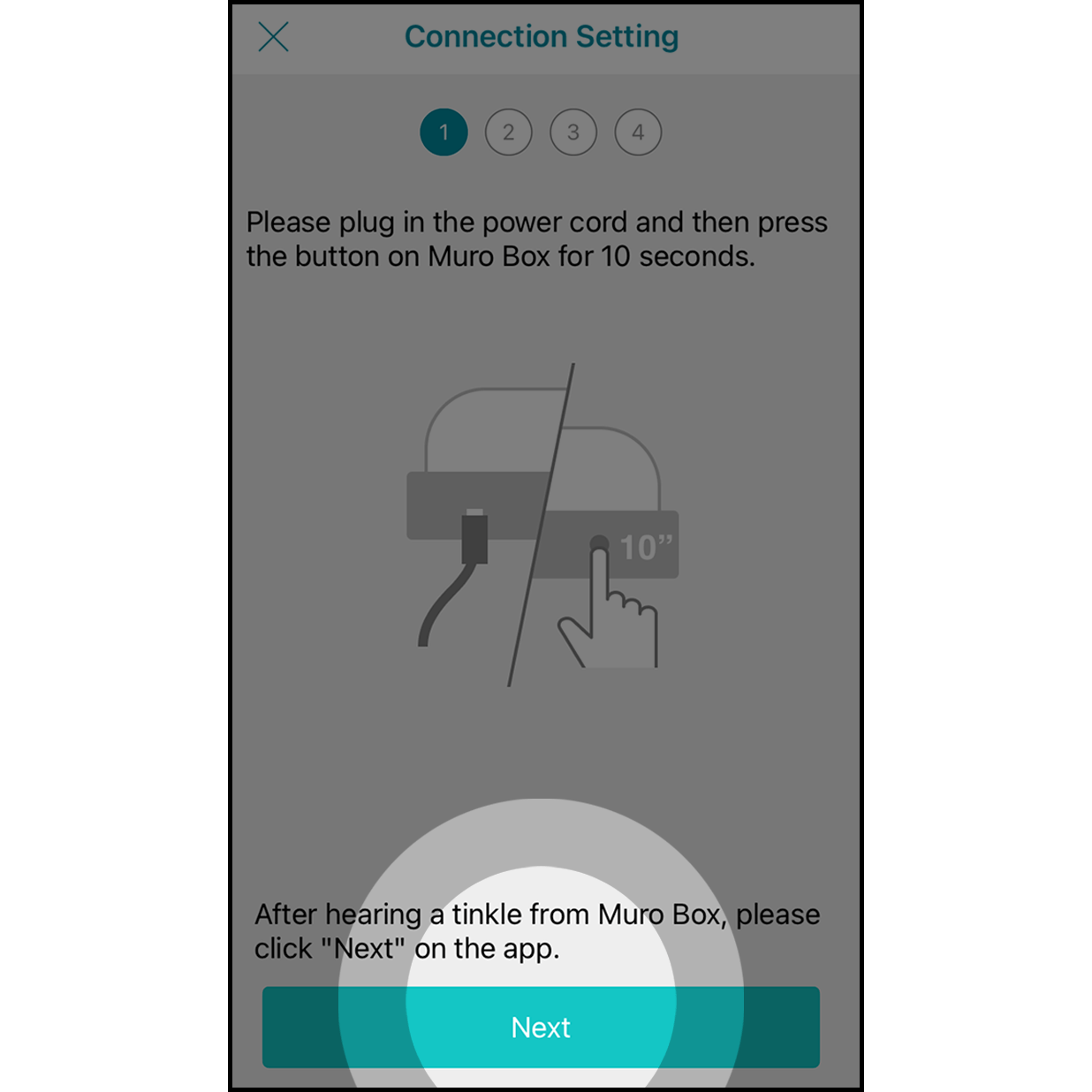
Plug in the power cord of the Muro Box. Press the knob for about 10 seconds until you hear a ding-dong sound from the Muro Box.
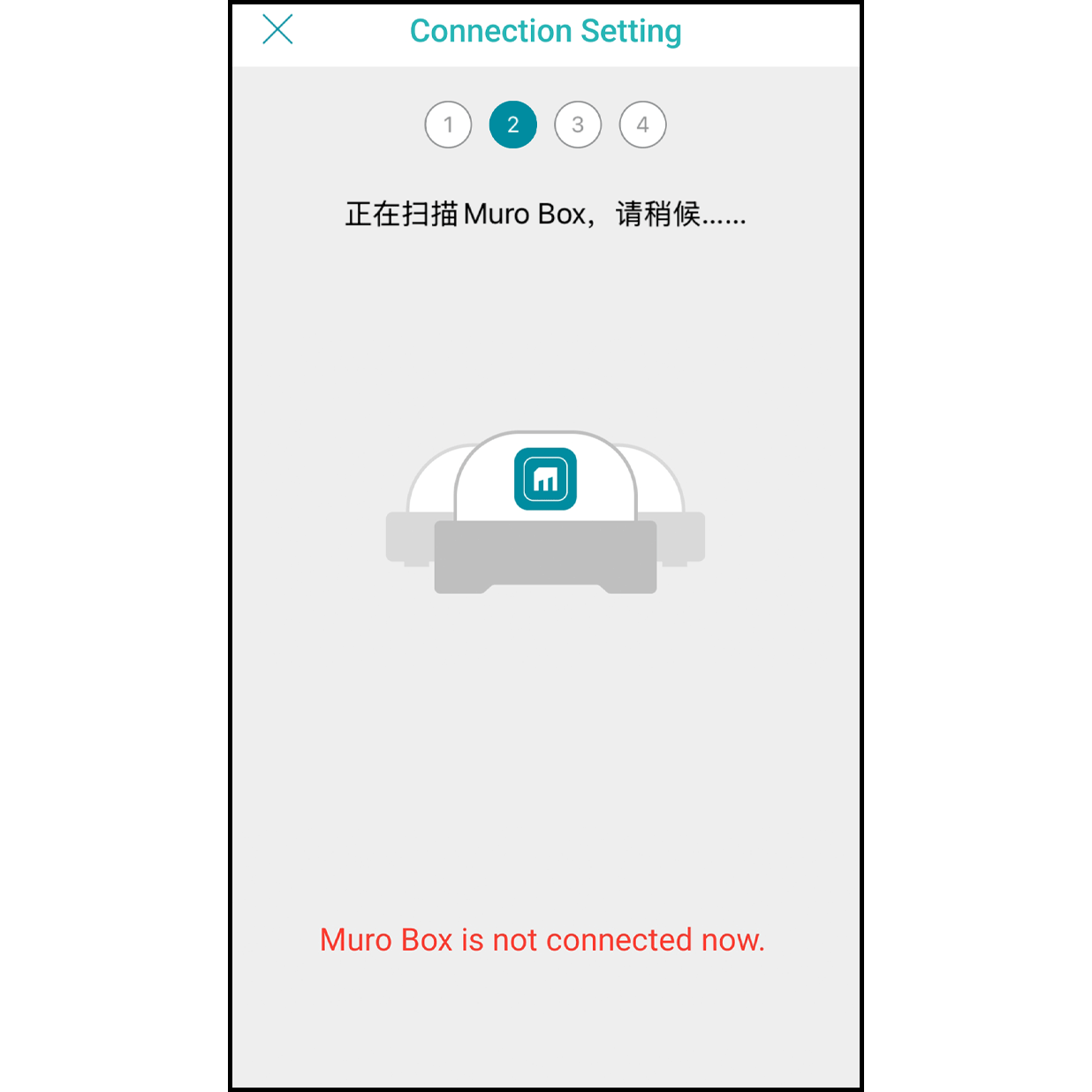
The app will scan and connect the Muro Box automatically.
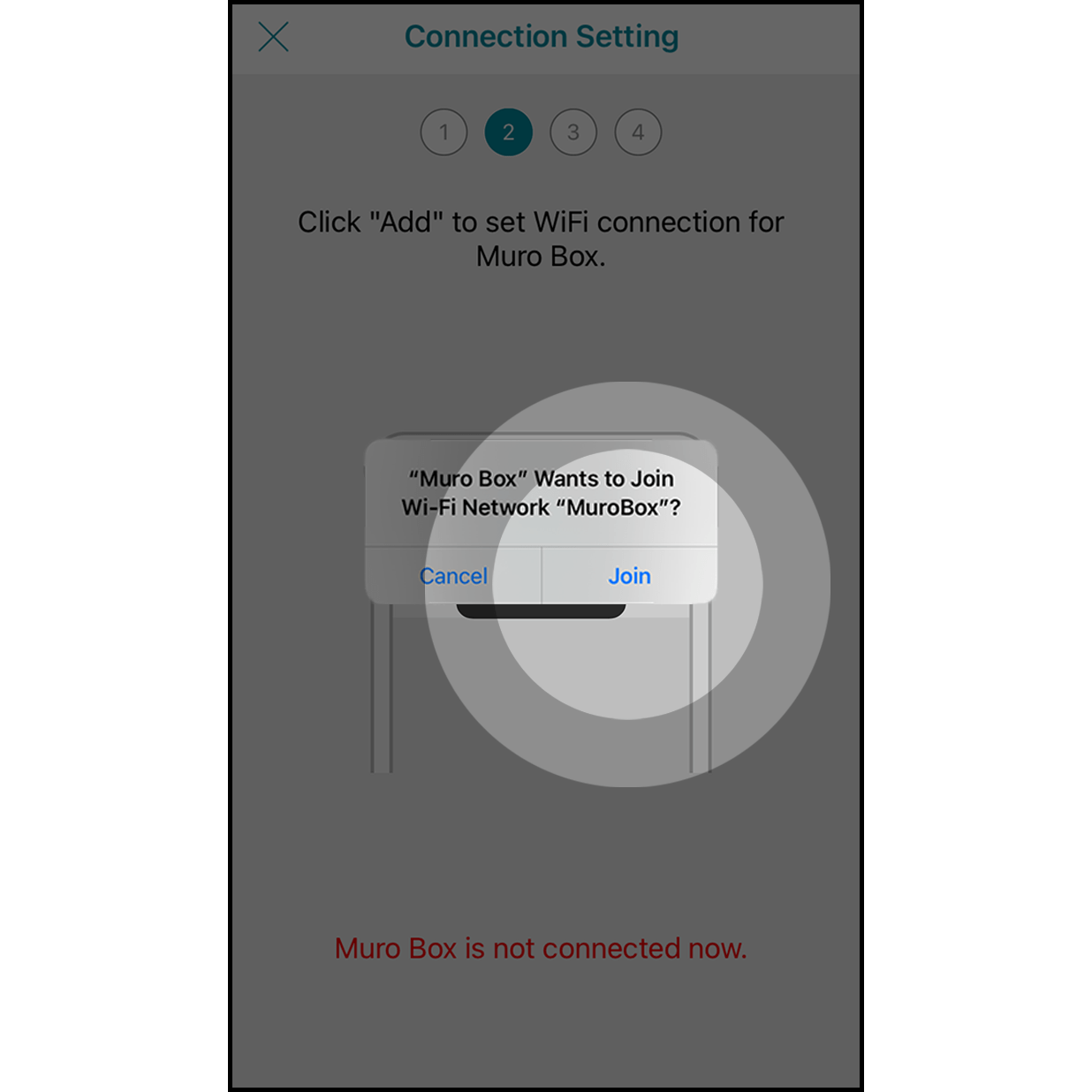
When the firmware version is less than 0.1.34, press “Join” to set Wi-Fi connection for Muro Box.
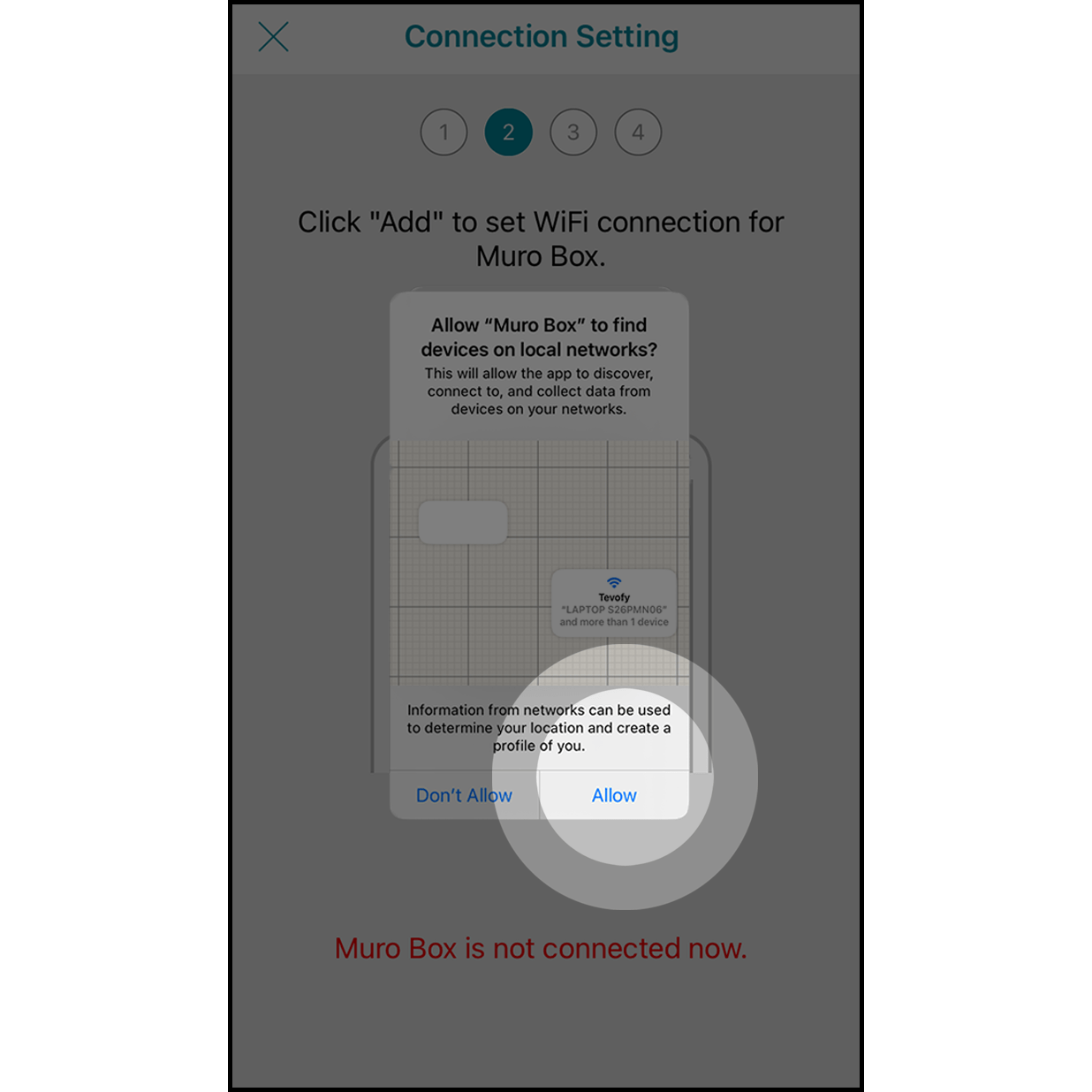
Press “Yes” to allow your Muro Box to connect to the App.
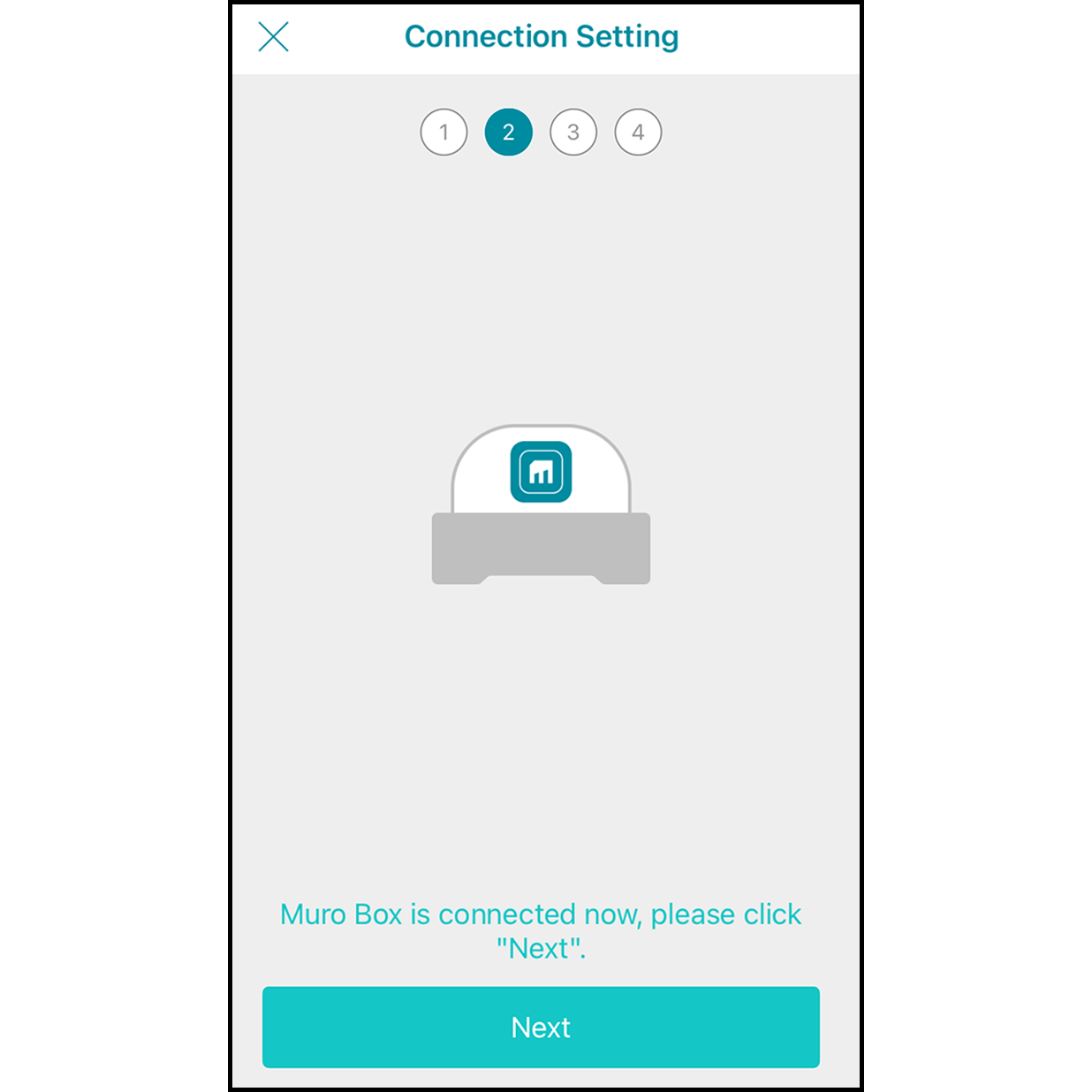
After finishing the connection, it will indicate “Connected to Muro Box” soon, then hit “Next”.
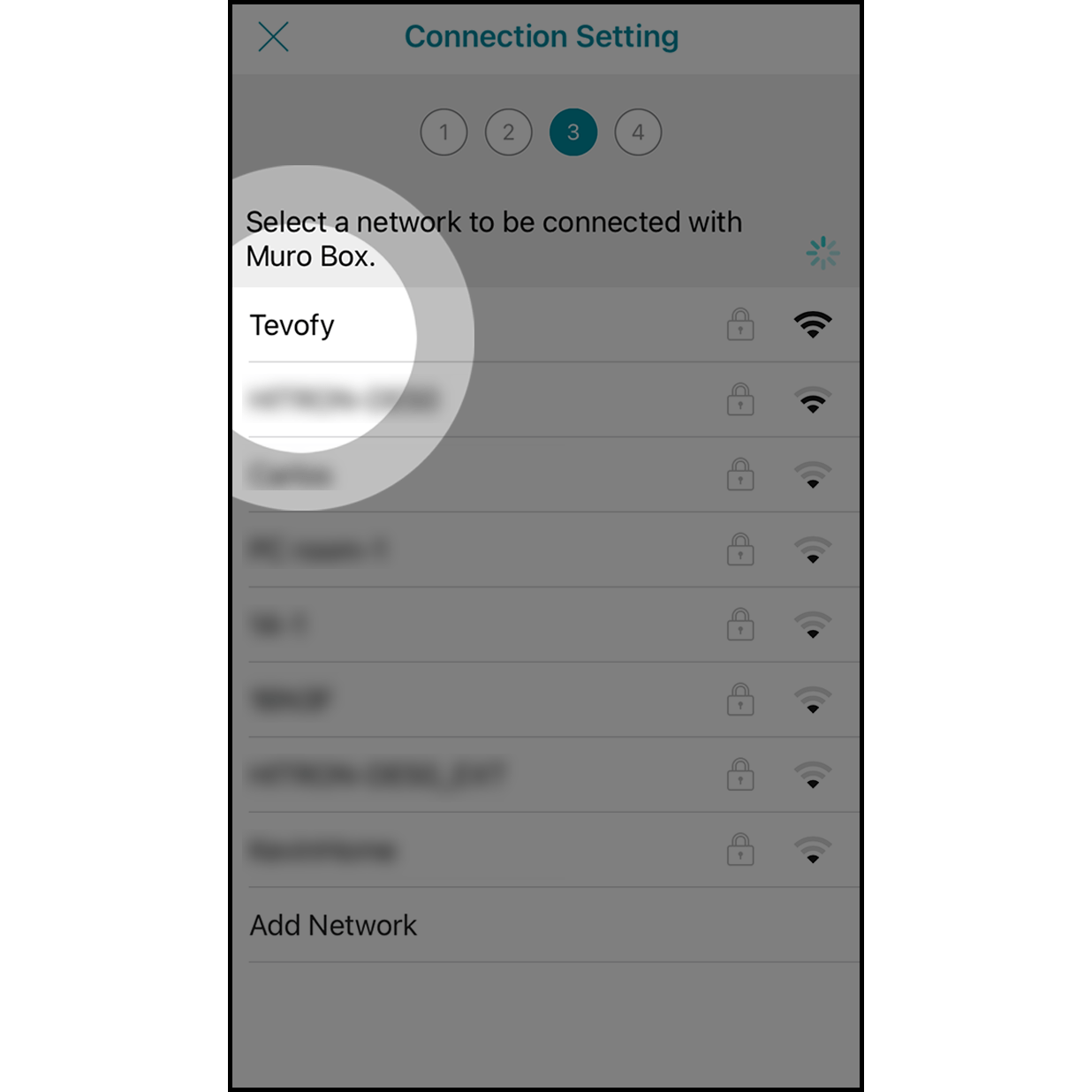
At the Internet selection page, click on the Wi-Fi you want to connect with.
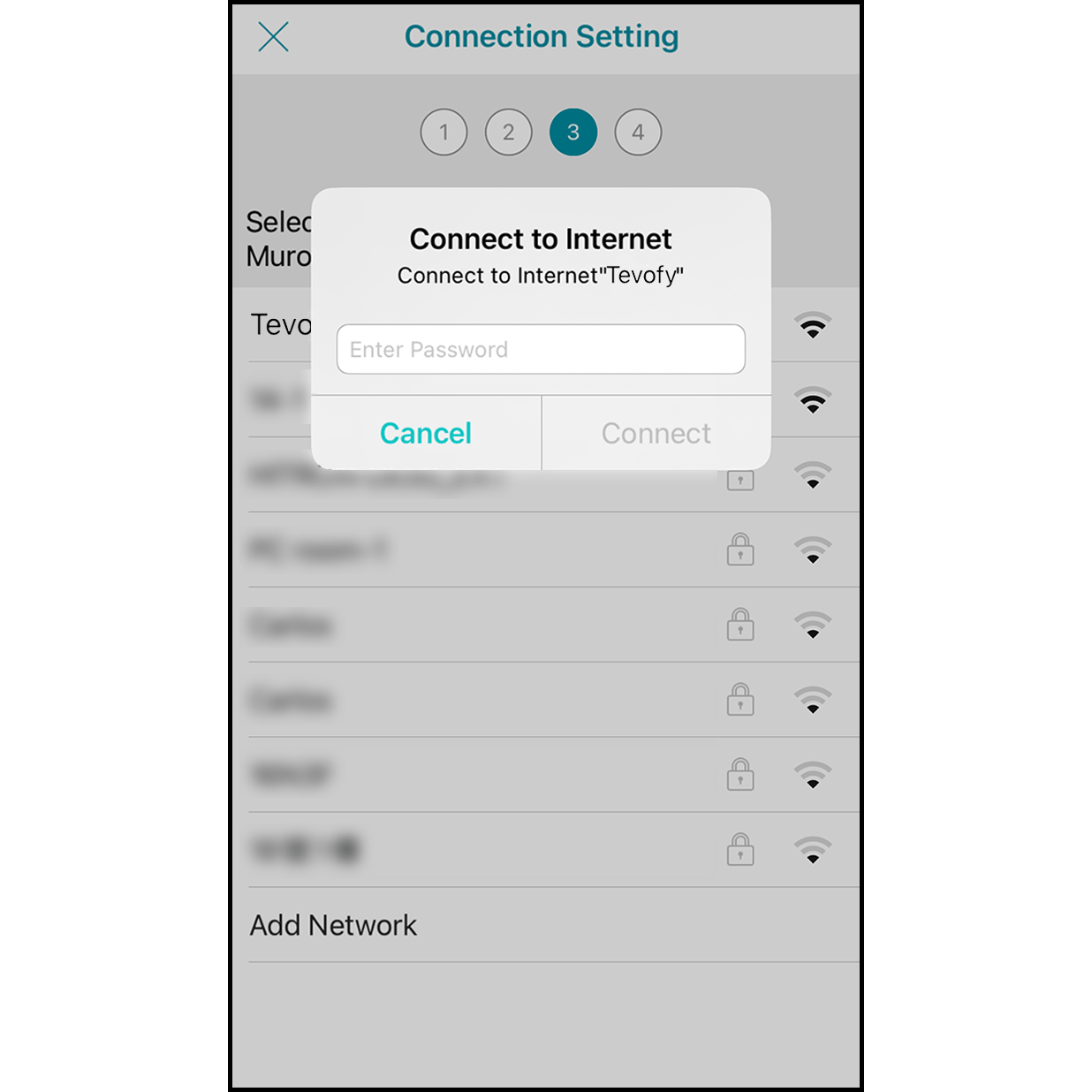
在連線網路畫面中輸入密碼後按「連線」(若網路沒有密碼則略過此步驟)。
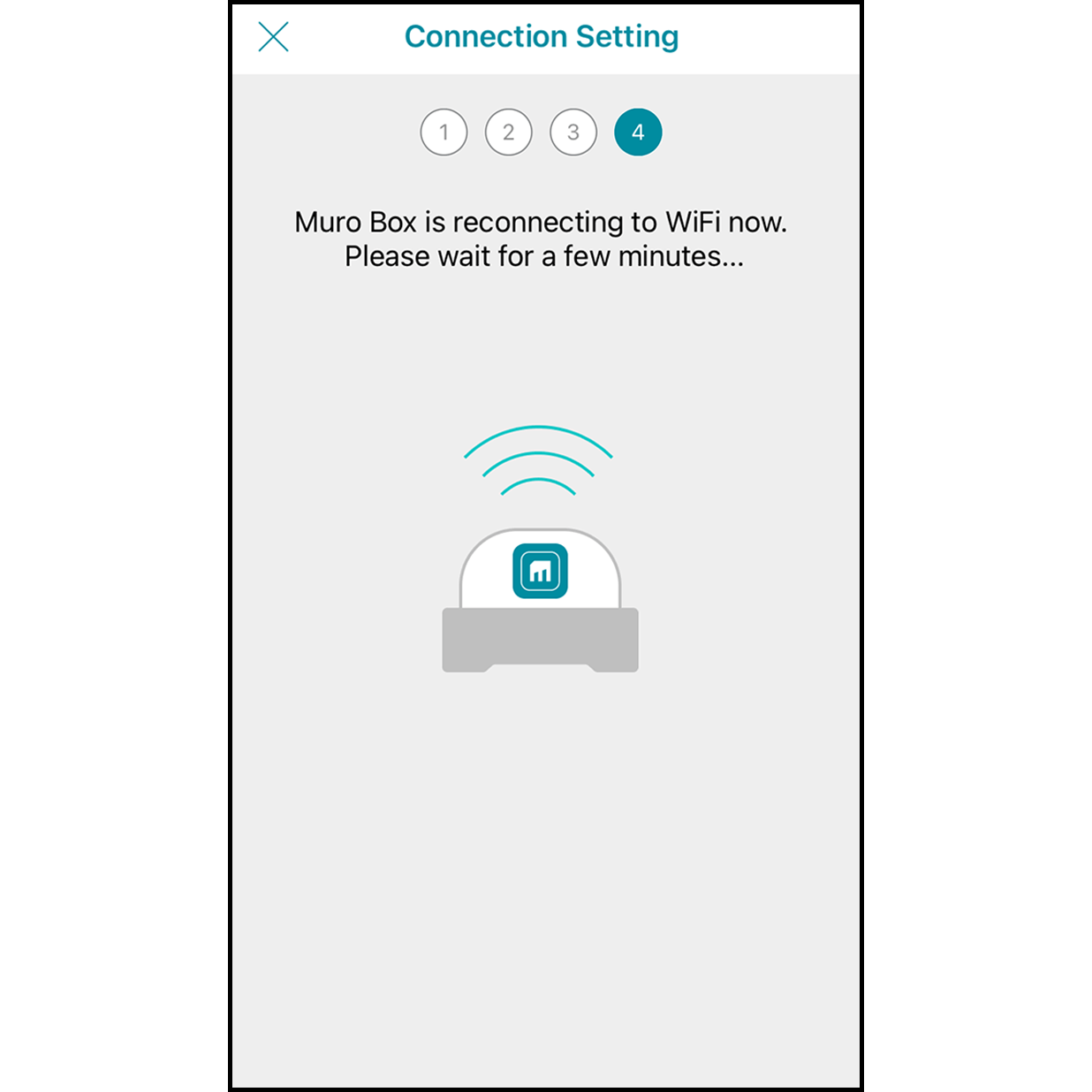
Wait for the Muro Box to connect to the Wi-Fi for 30 seconds
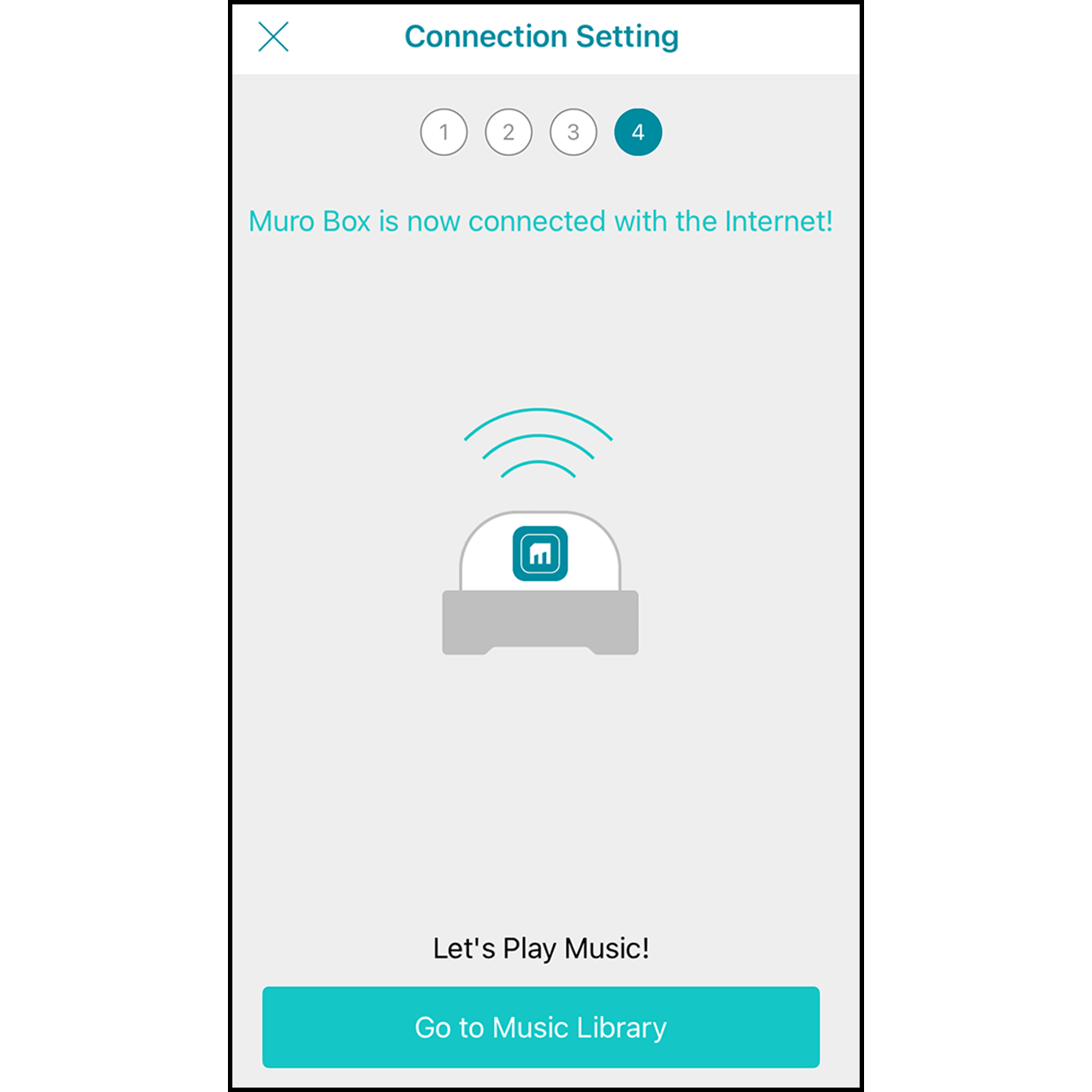
After finishing the connection, you will hear a ding-dong sound from the Muro Box, and it will indicate “Connected to Muro Box.” Click “Go to the Playlist” to play songs.