Muro Box’s New Models: N40 Sublime & N40 Standard – Now Available for Pre-Order
Subscribe Newsletter|Discover the Secret Behind Muro Box & Get Special Rewards
※We do not recommend iOS users to use the personal hotspot feature.
Although it is technically possible to use, the iOS hotspot tends to turn off automatically, which leads to a poor experience for most users. Therefore, we do not recommend general users to rely on the iOS hotspot. Below is the step-by-step process that we’ve tested and confirmed to work. If you have any questions, please contact our customer support: support@tevofy.com
(The key issue with iOS hotspot sharing is that it often turns off too early—before the music box can connect. So the most important part is finding a way to keep the hotspot active long enough for the music box to connect.)
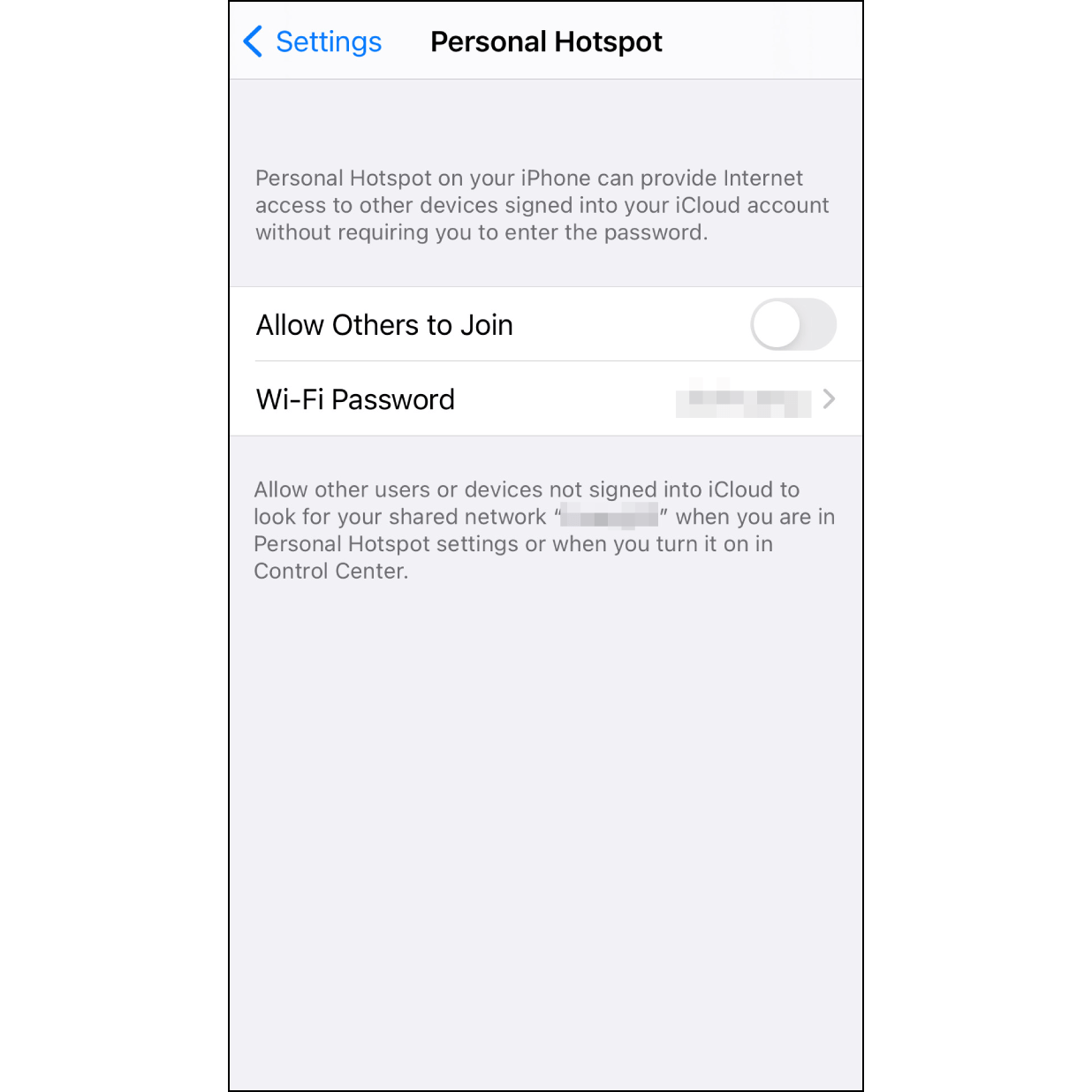
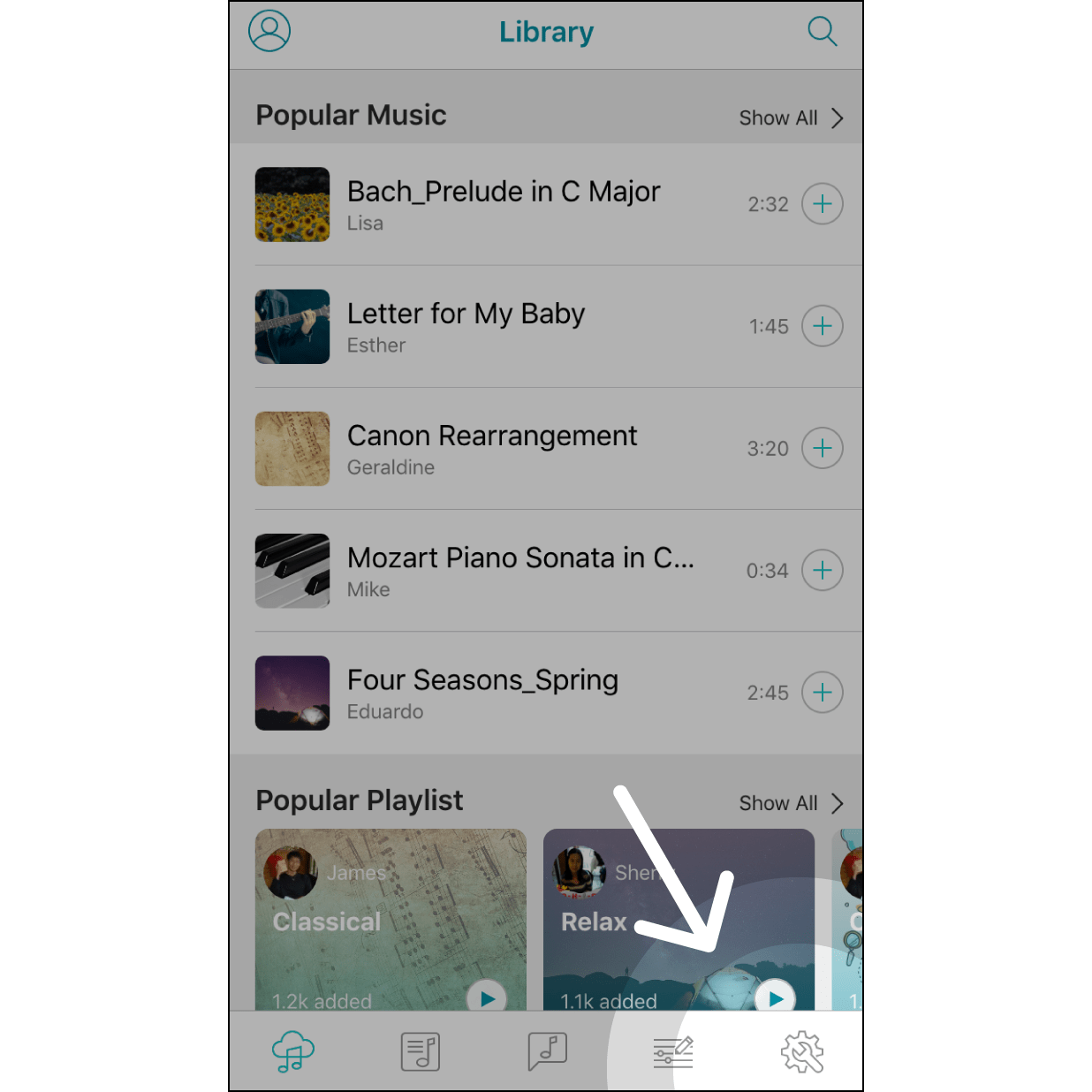
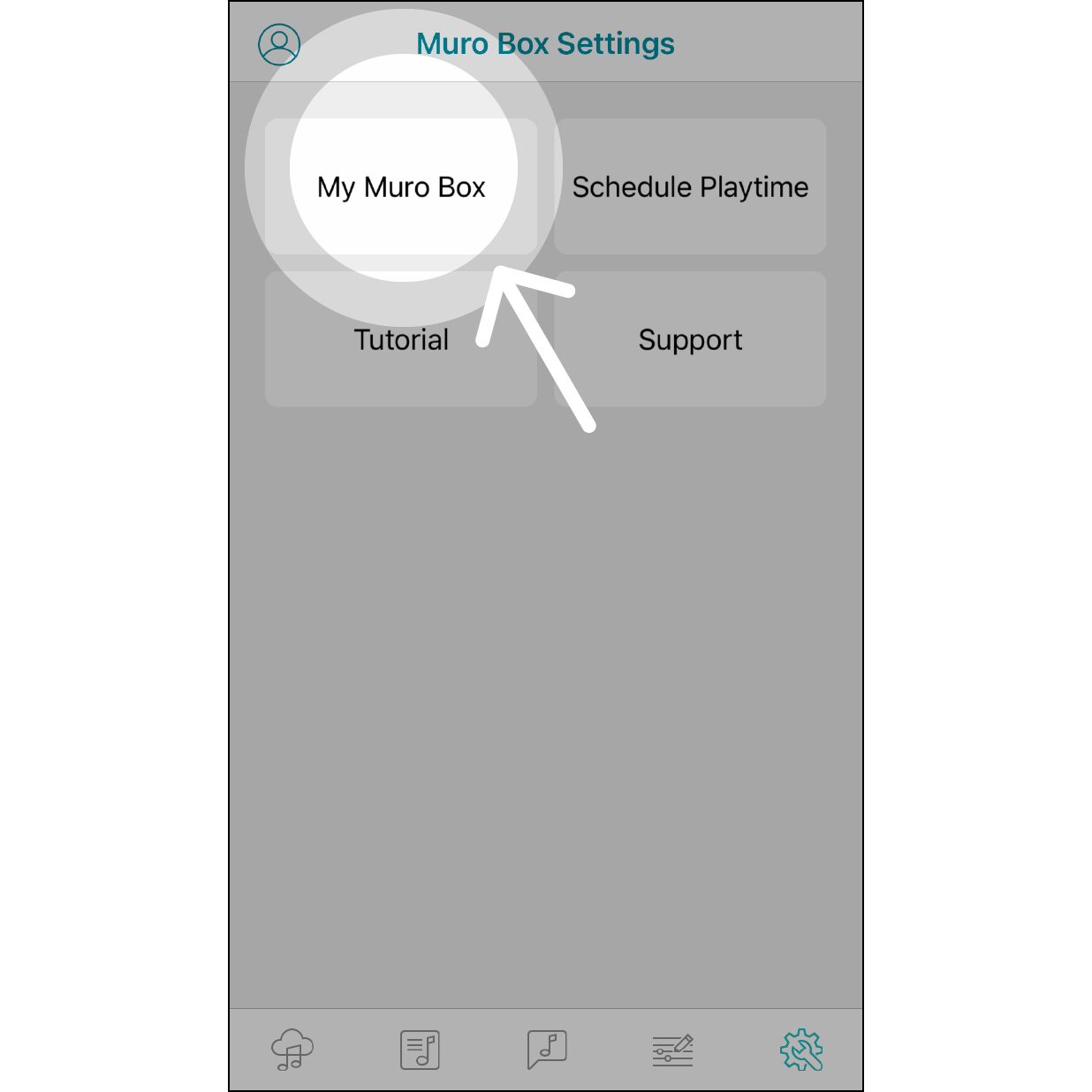
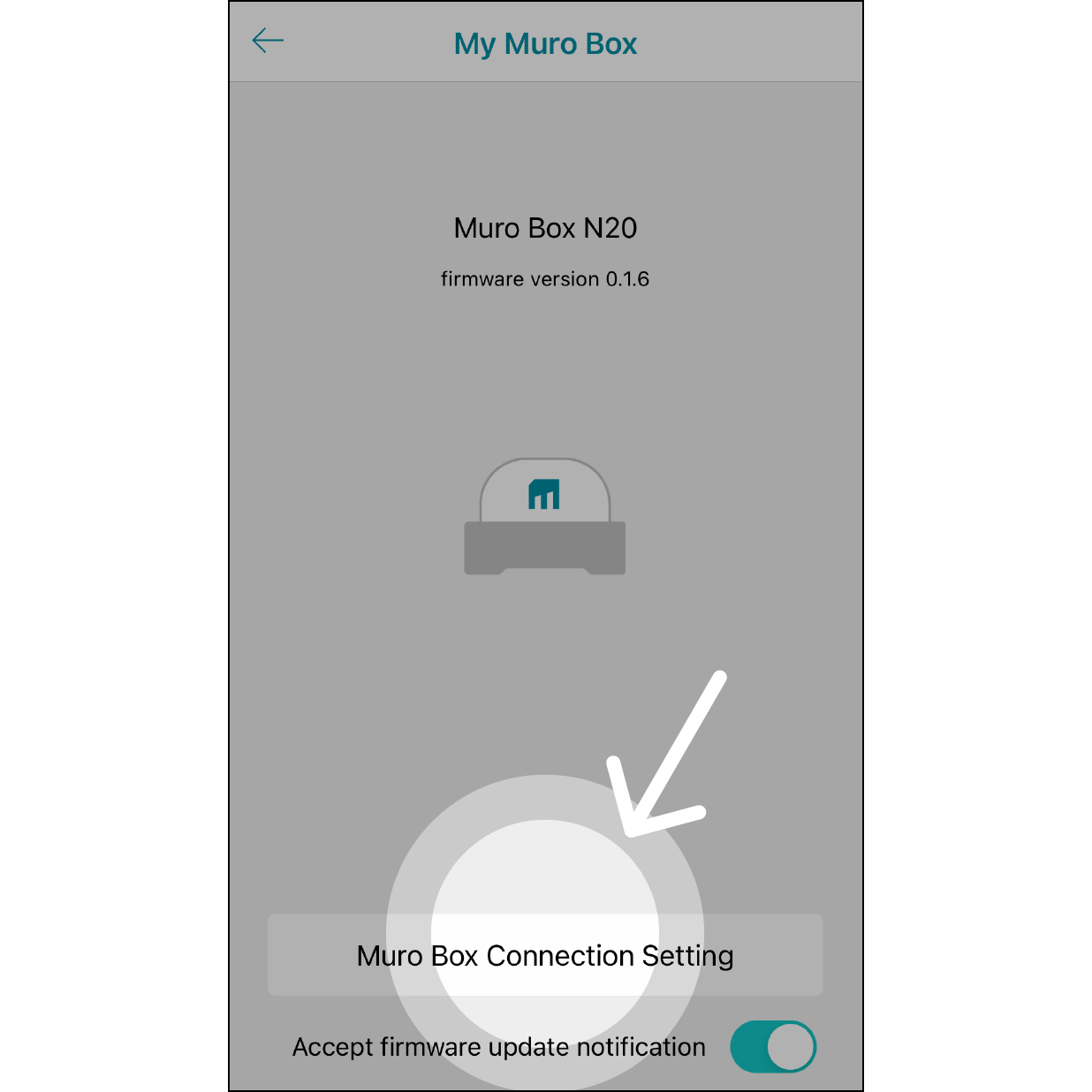
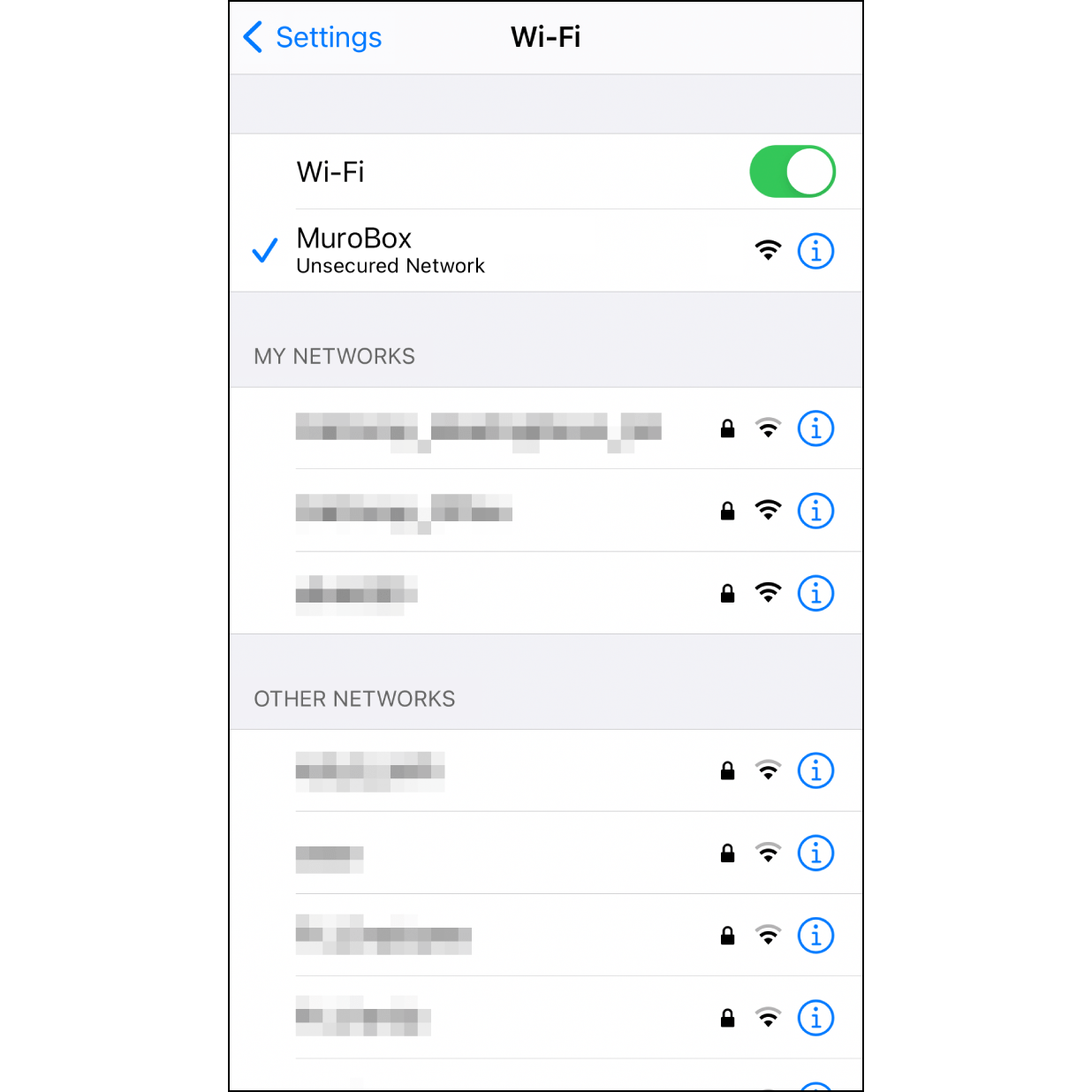
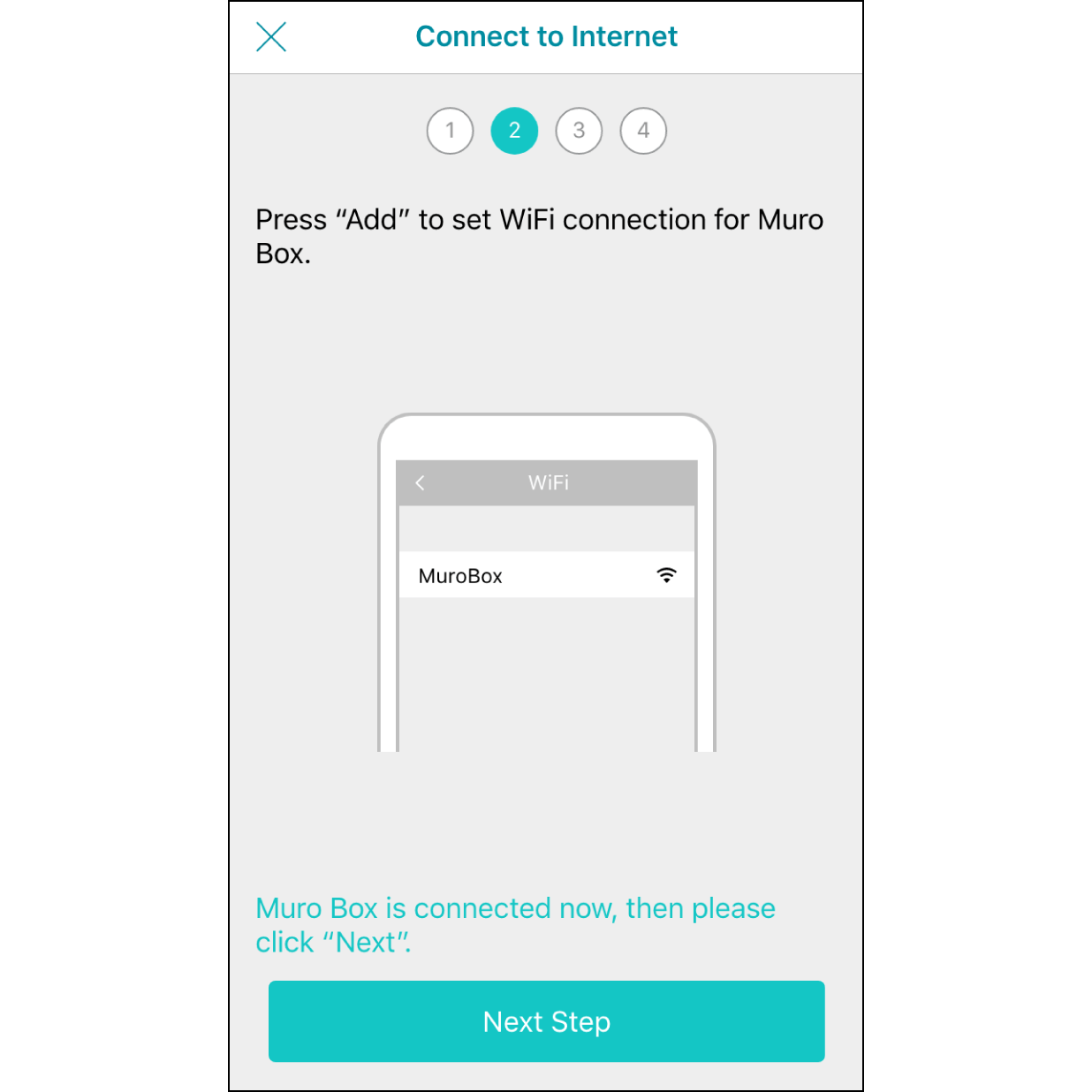
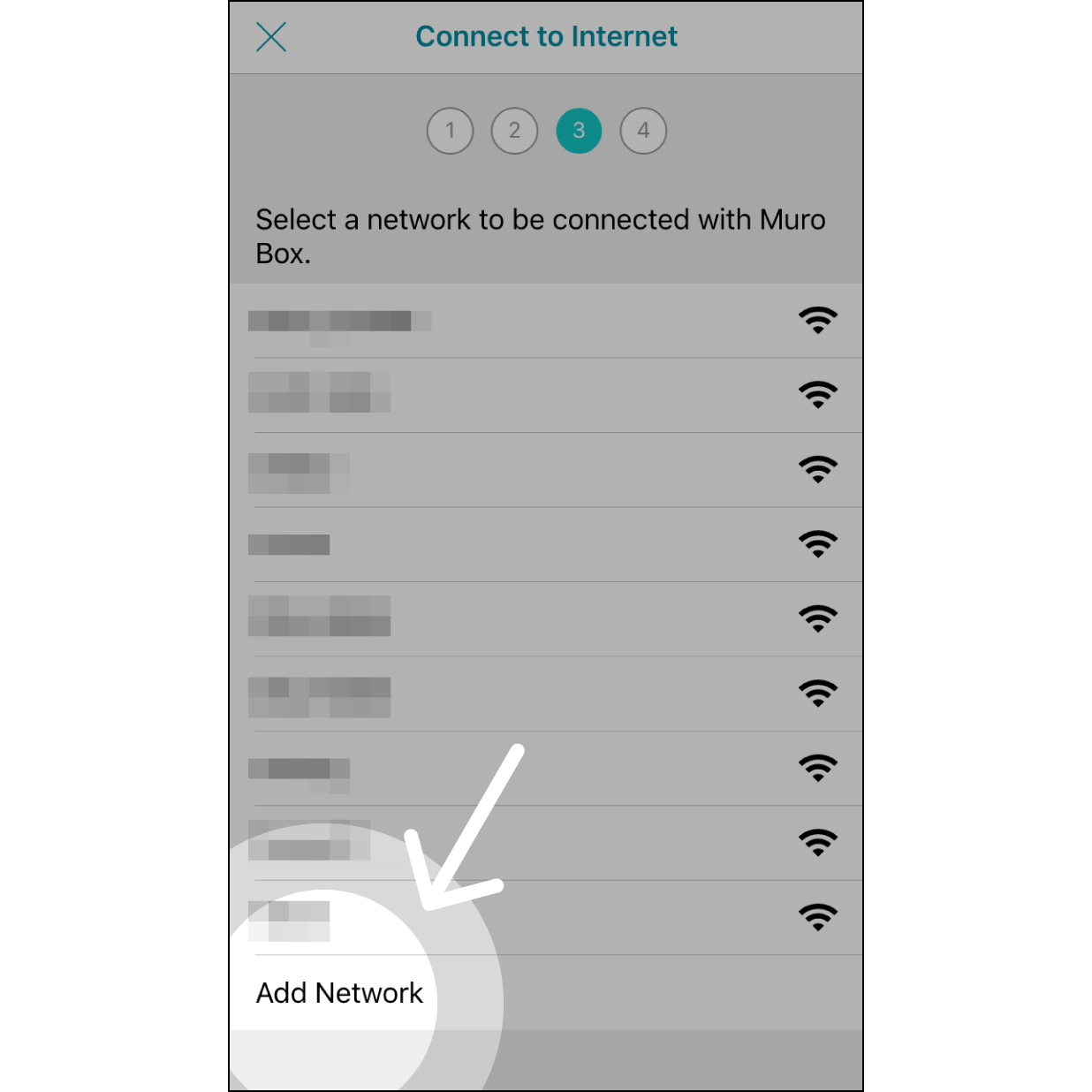
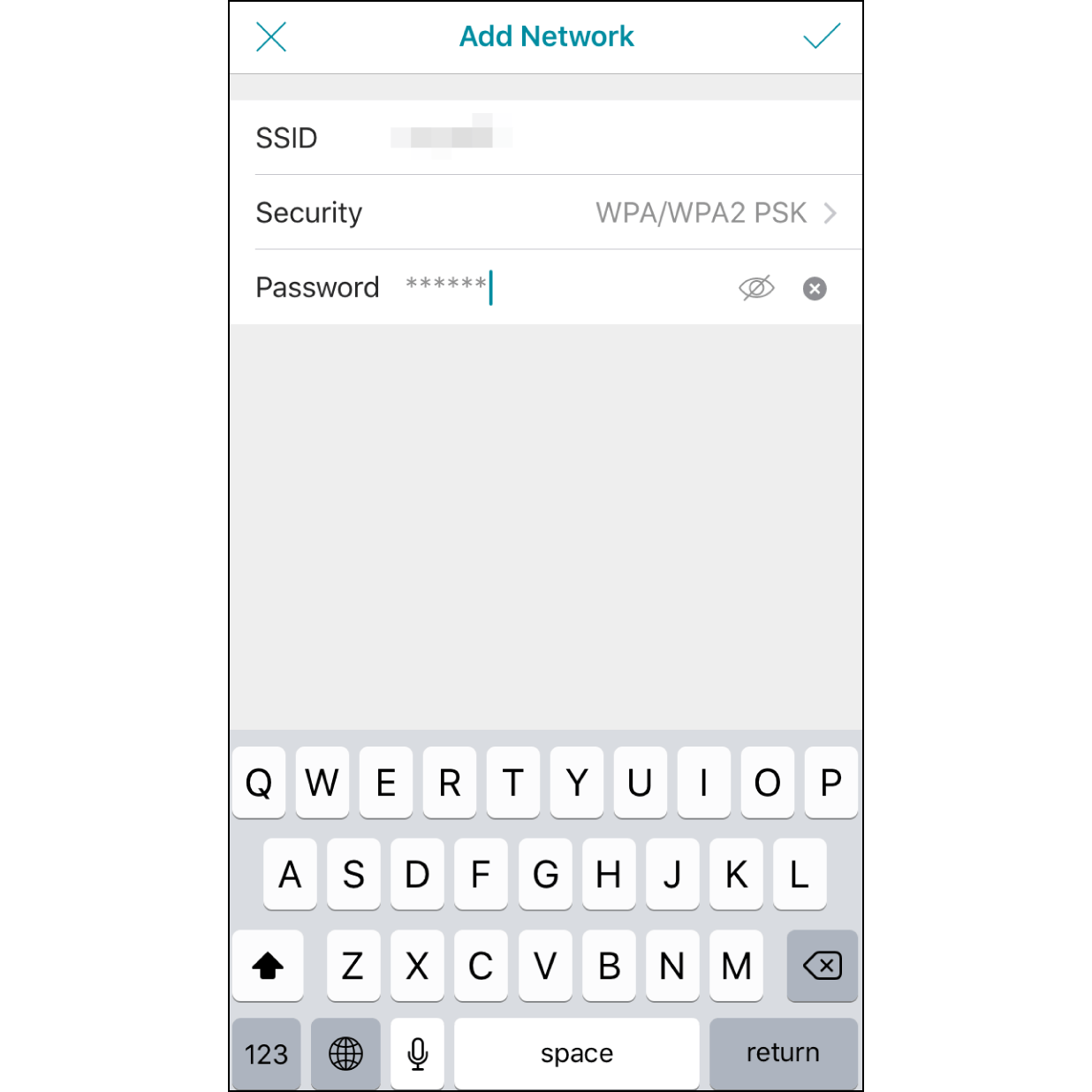
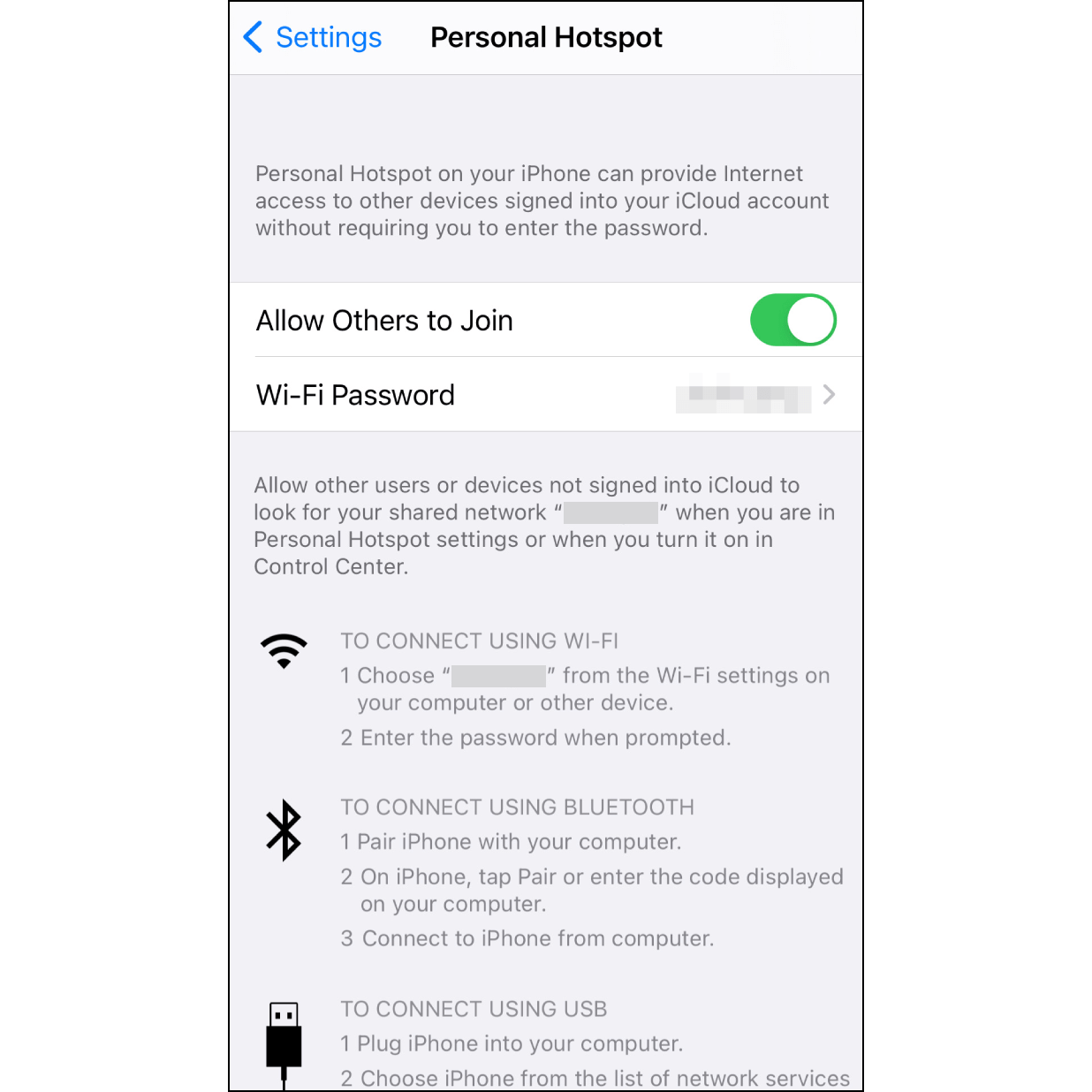
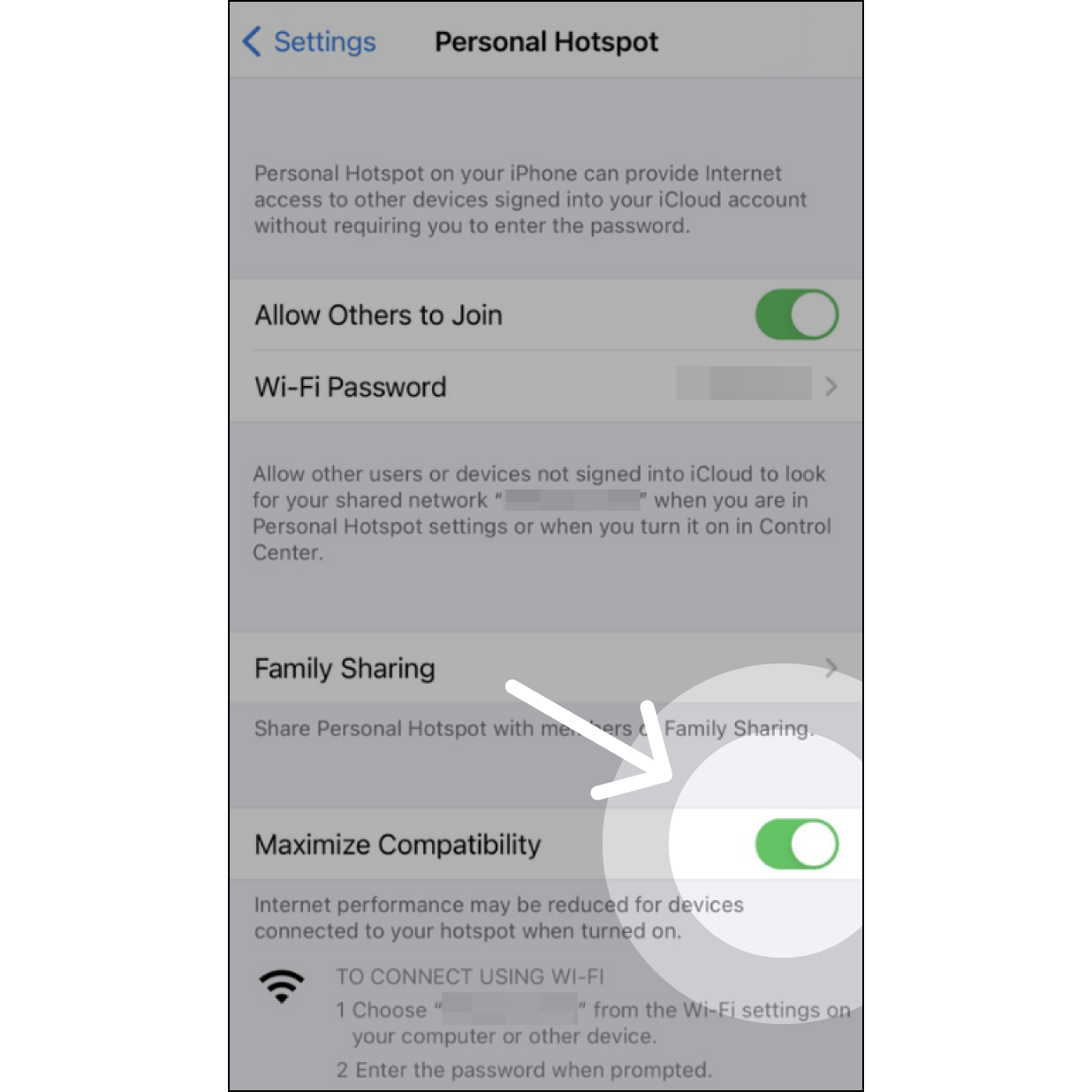
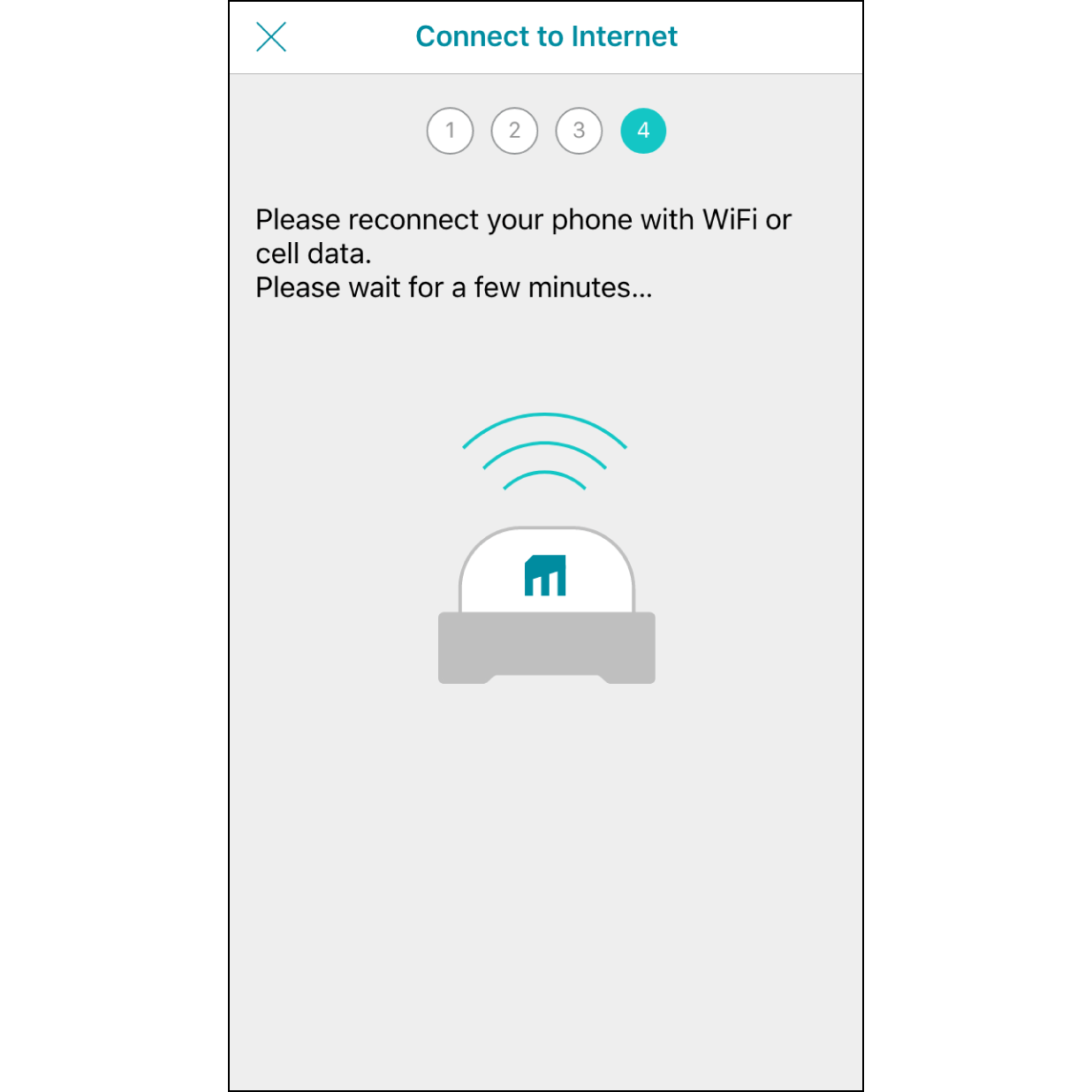
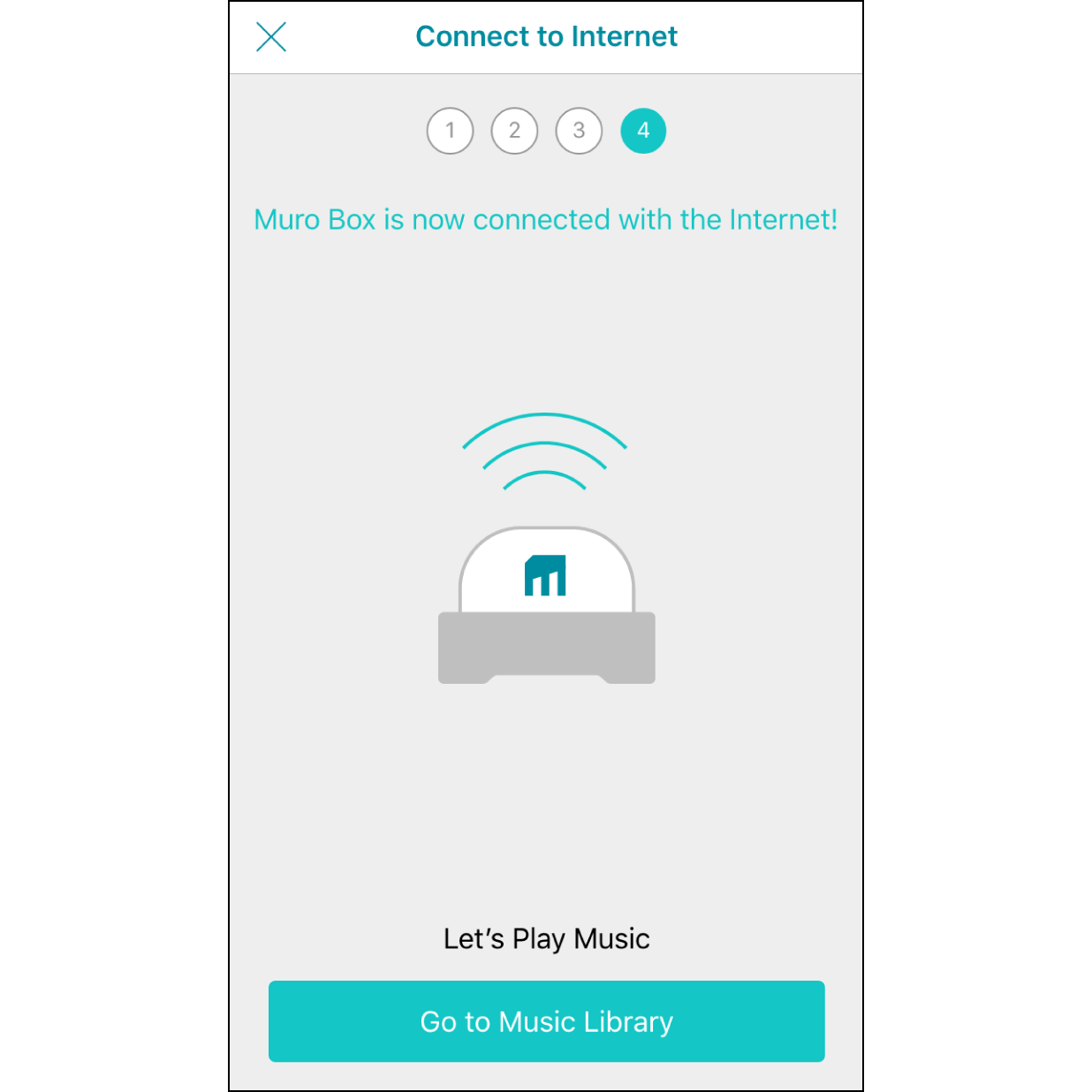
Muro Box’s New Models: N40 Sublime & N40 Standard – Now Available for Pre-Order
Subscribe Newsletter|Discover the Secret Behind Muro Box & Get Special Rewards