7. Compose New Melody & Edit Melody Setting
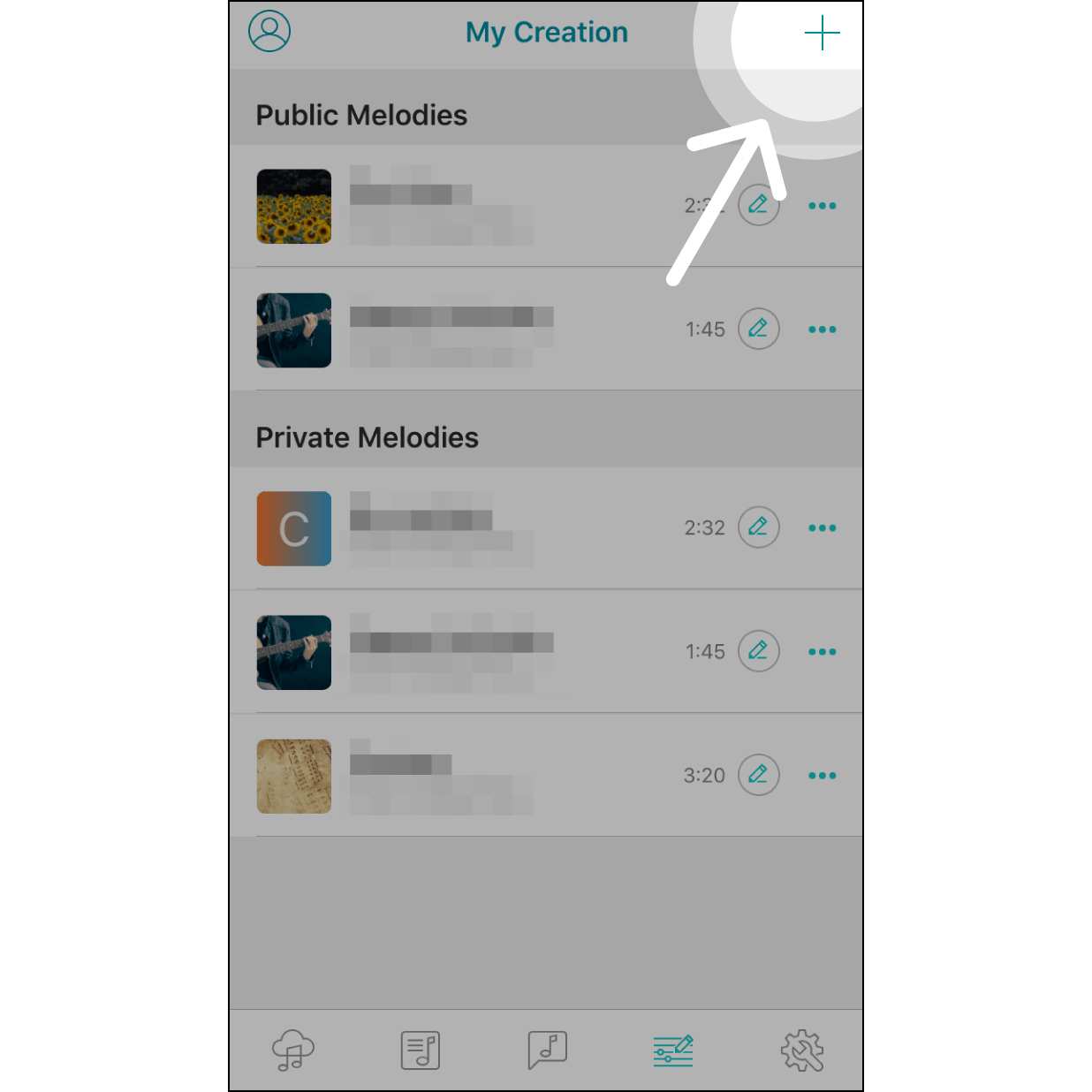
Compose Music
Navigate to "My Creation" then hit “+”.
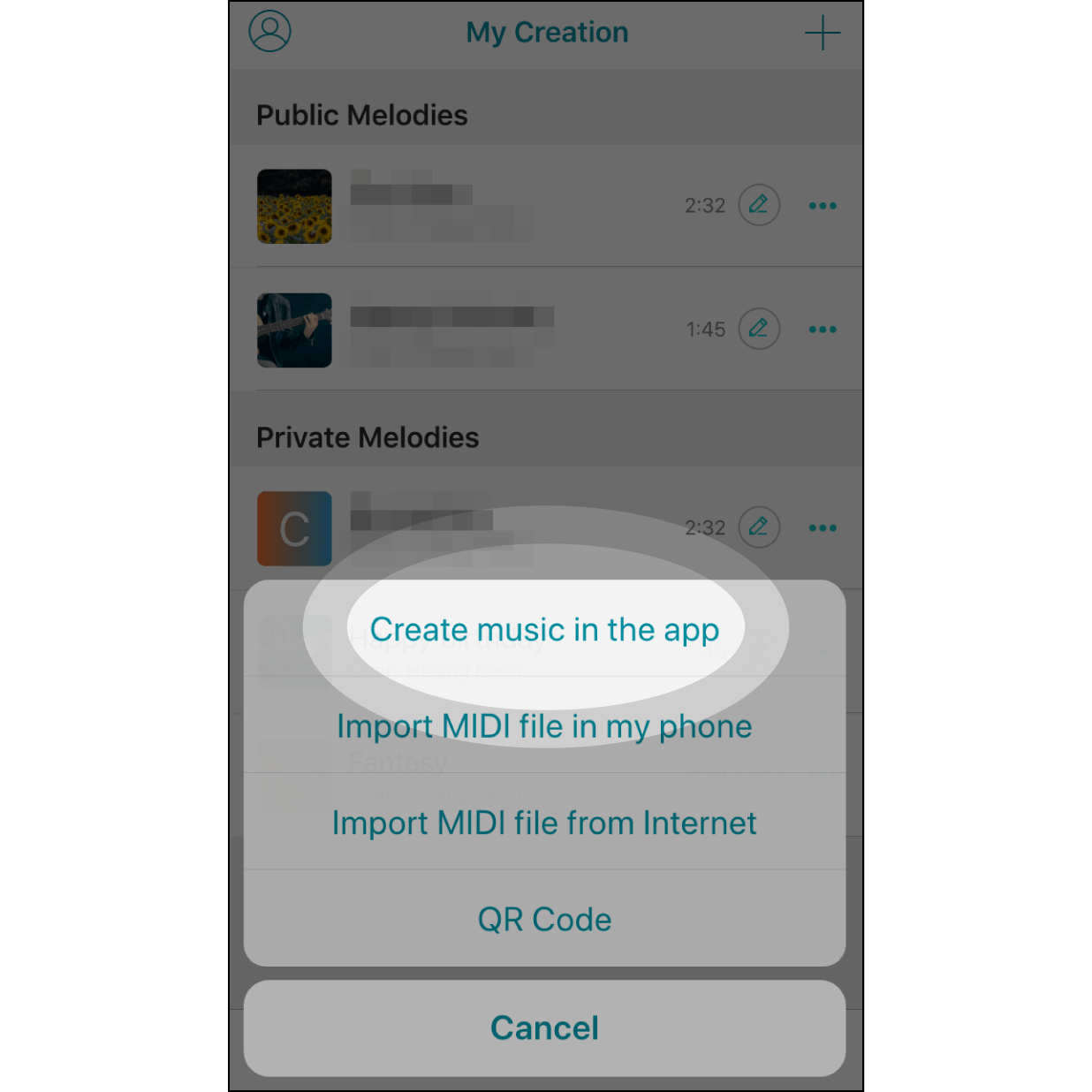
Select “Create Music in the app”
Select “Create music in the app” to start composing a melody.
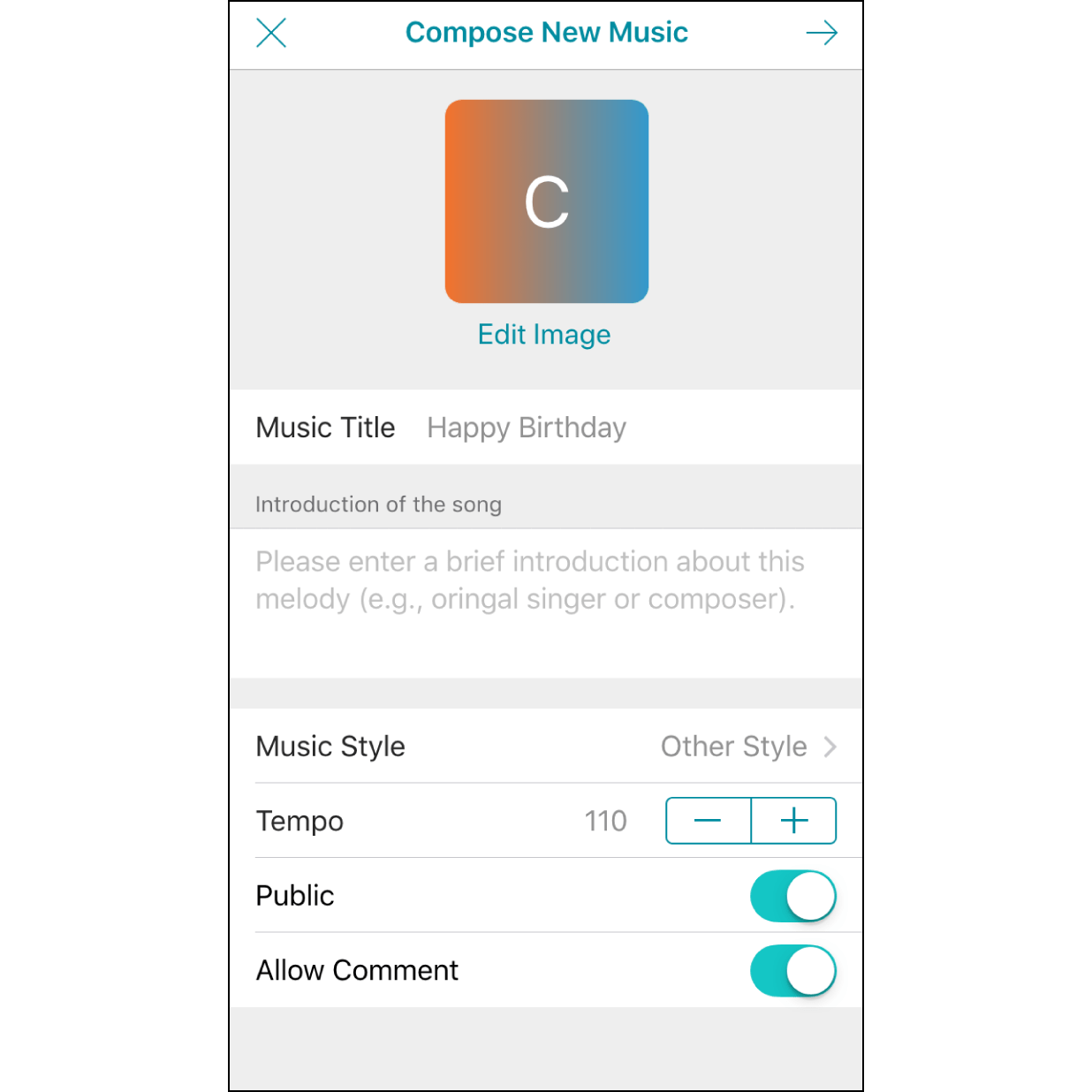
Edit Melody Information
You can edit a cover photo and enter music related information. Our default is to save your melody in private mode. Switching it to “Public” allows you to share it with others.
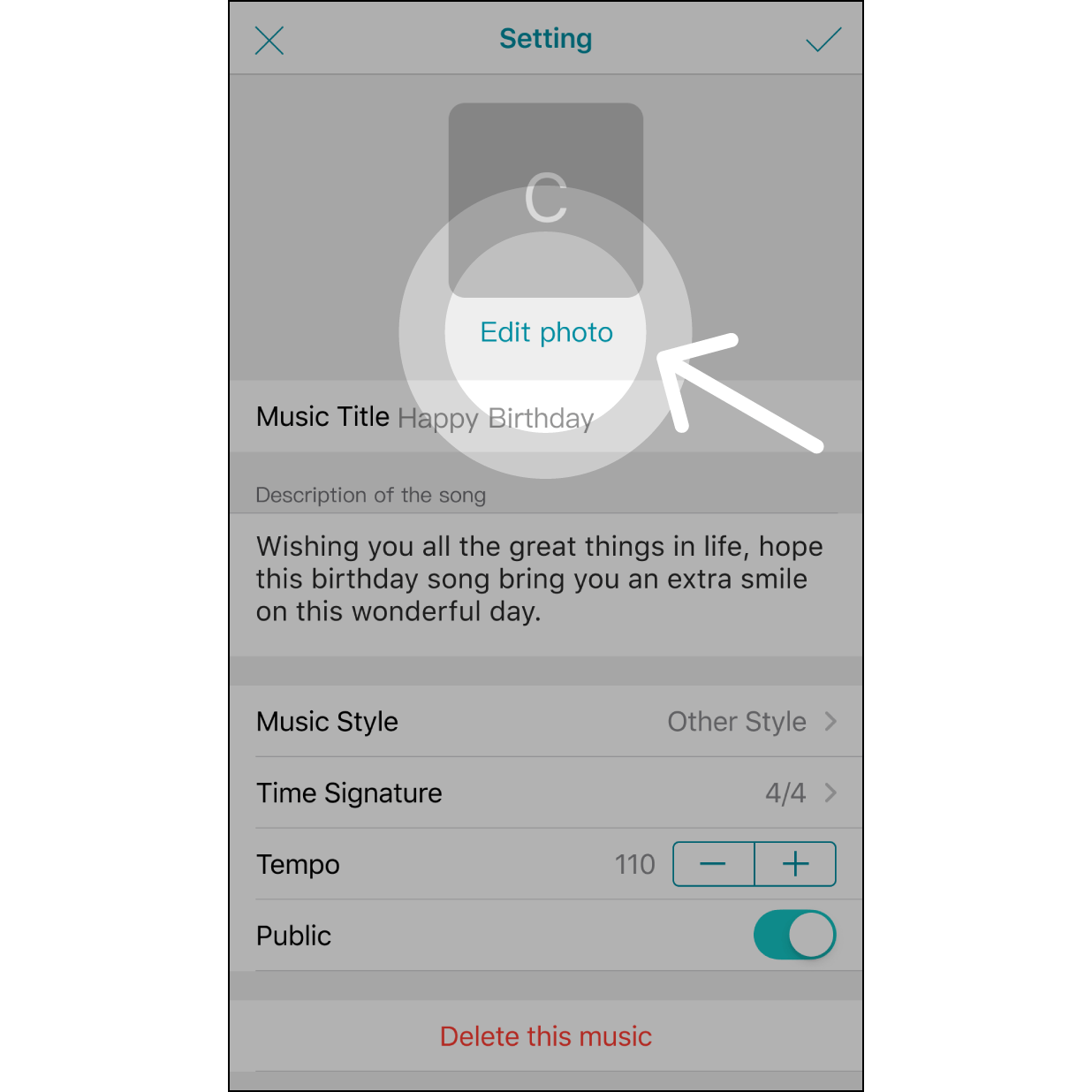
Edit Photo
Click "Edit Photo".
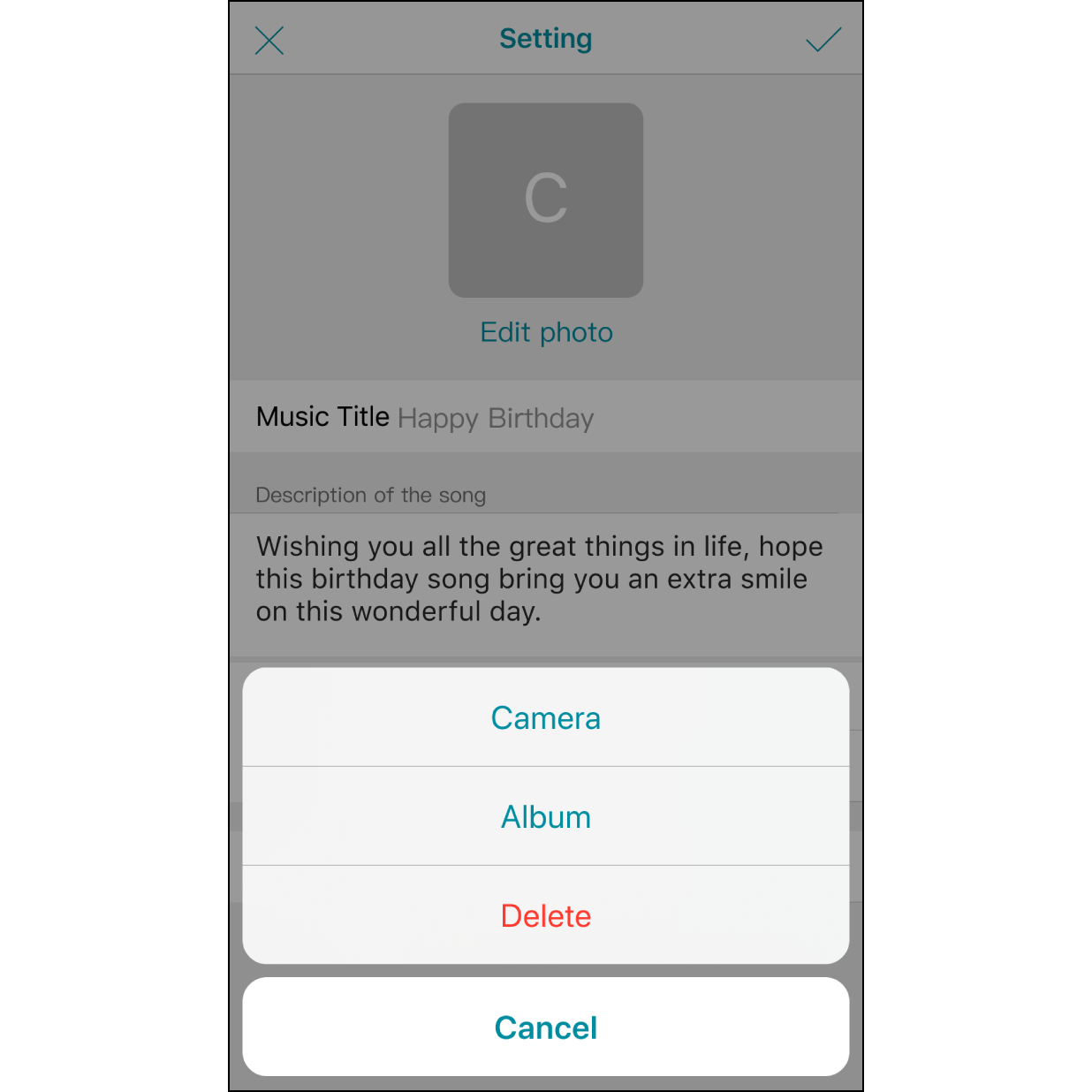
Select Photo
Click "Camera" to take a photo, or click "Album" to select a photo from your phone.
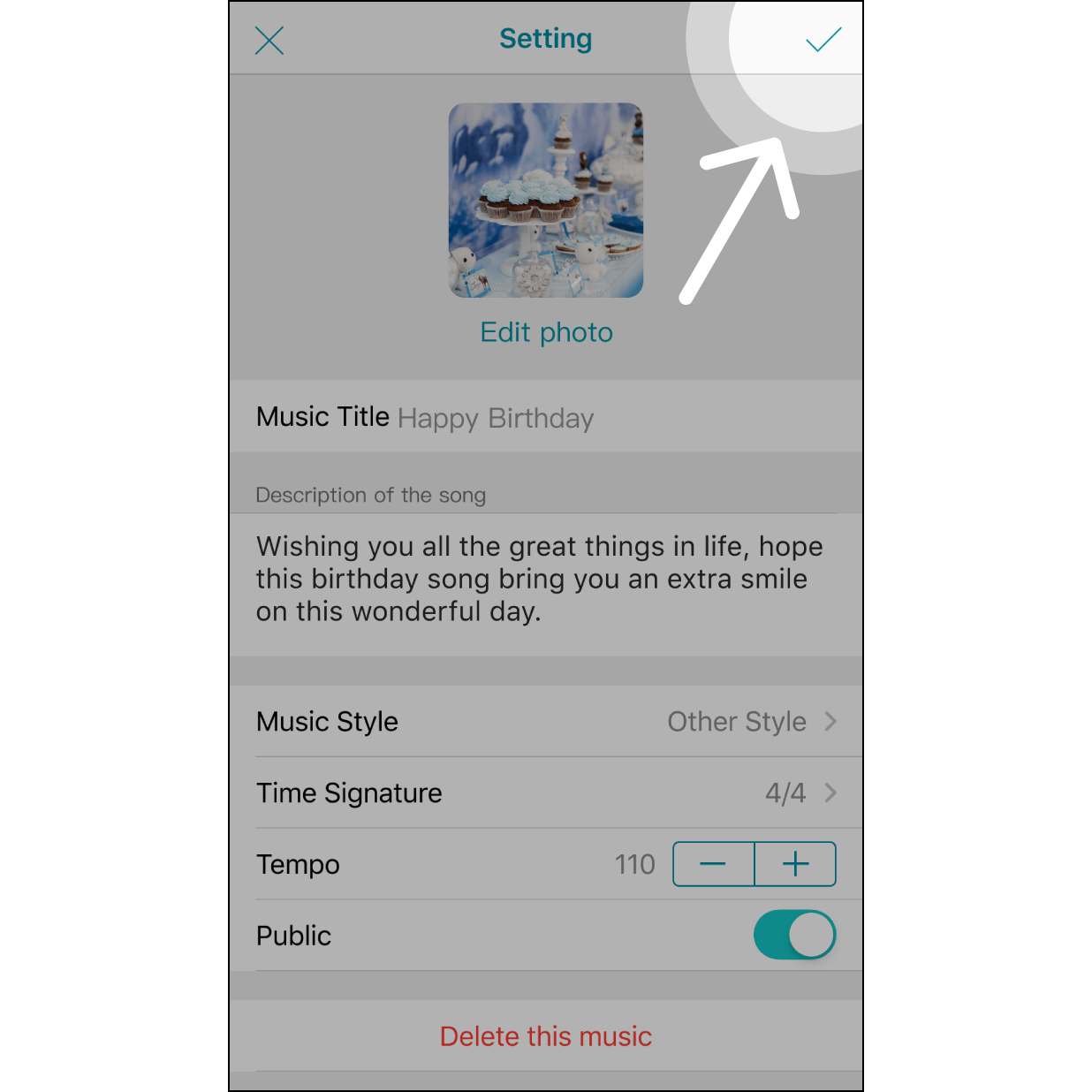
Complete the Music Setting
Select the photo and return, the photo will appear on the screen. Then click the check icon in the upper right corner to leave the settings.
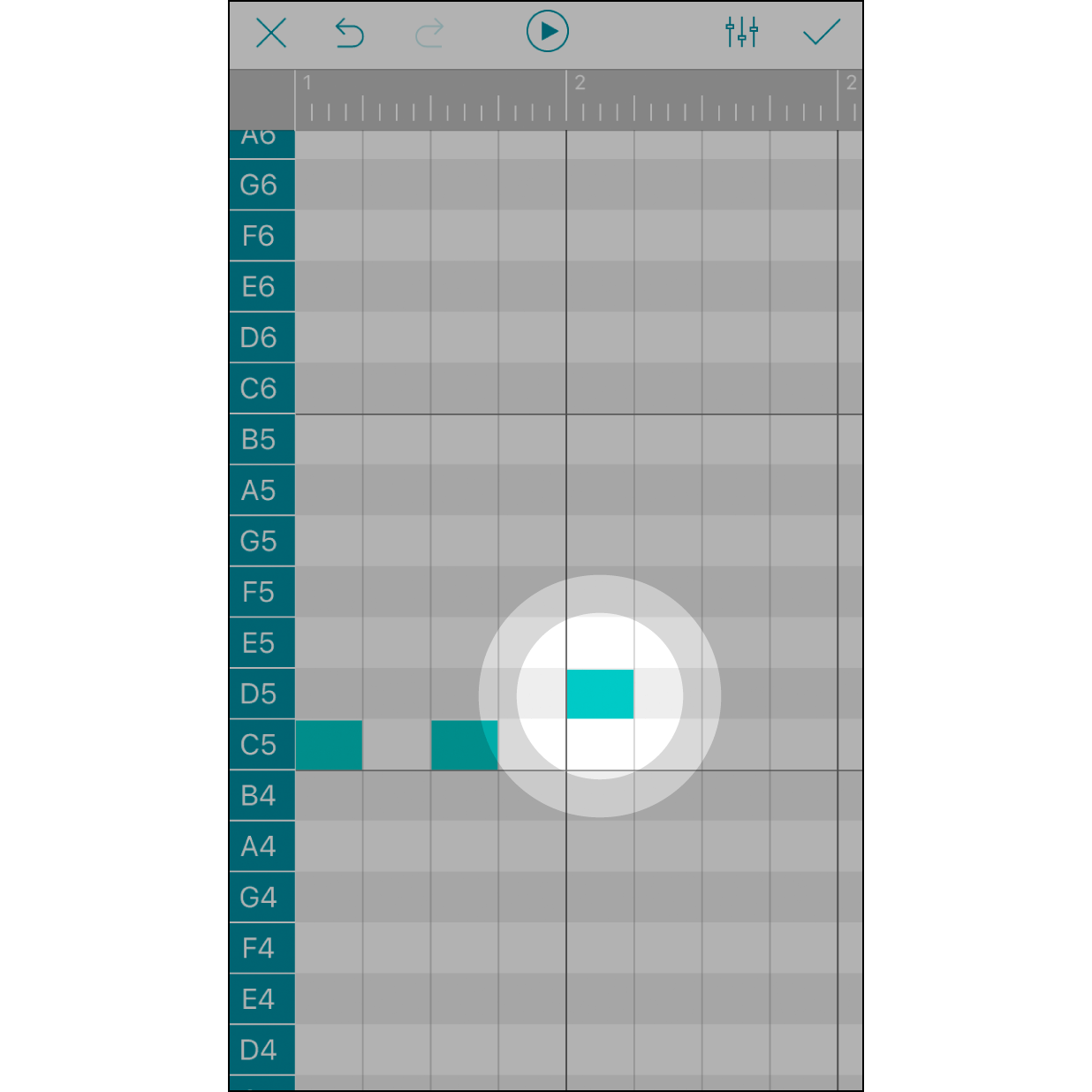
Touch to Add a Note
Touch any box to add a note. Remove this note by touching it again. Each box stands for a 1/16 note. The numbers in the grey bar stand for the beats.
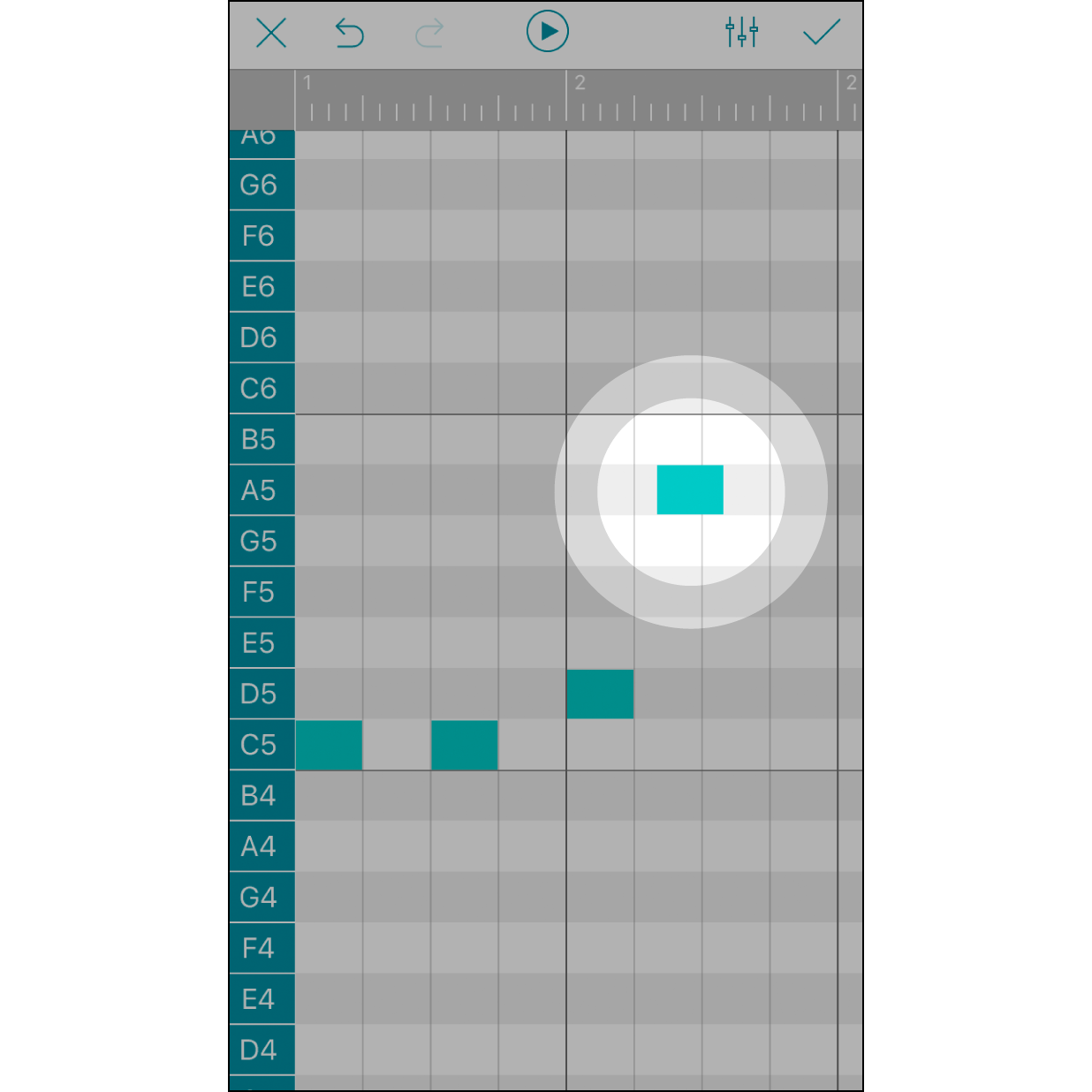
Long Press a Note to Adjust
Press and hold a note can move its location forward or backward subtly. Each note in the box is allowed to move forward or backward (¼ or ½ outside the box). Each ¼ width of a box represents a 1/64 note.
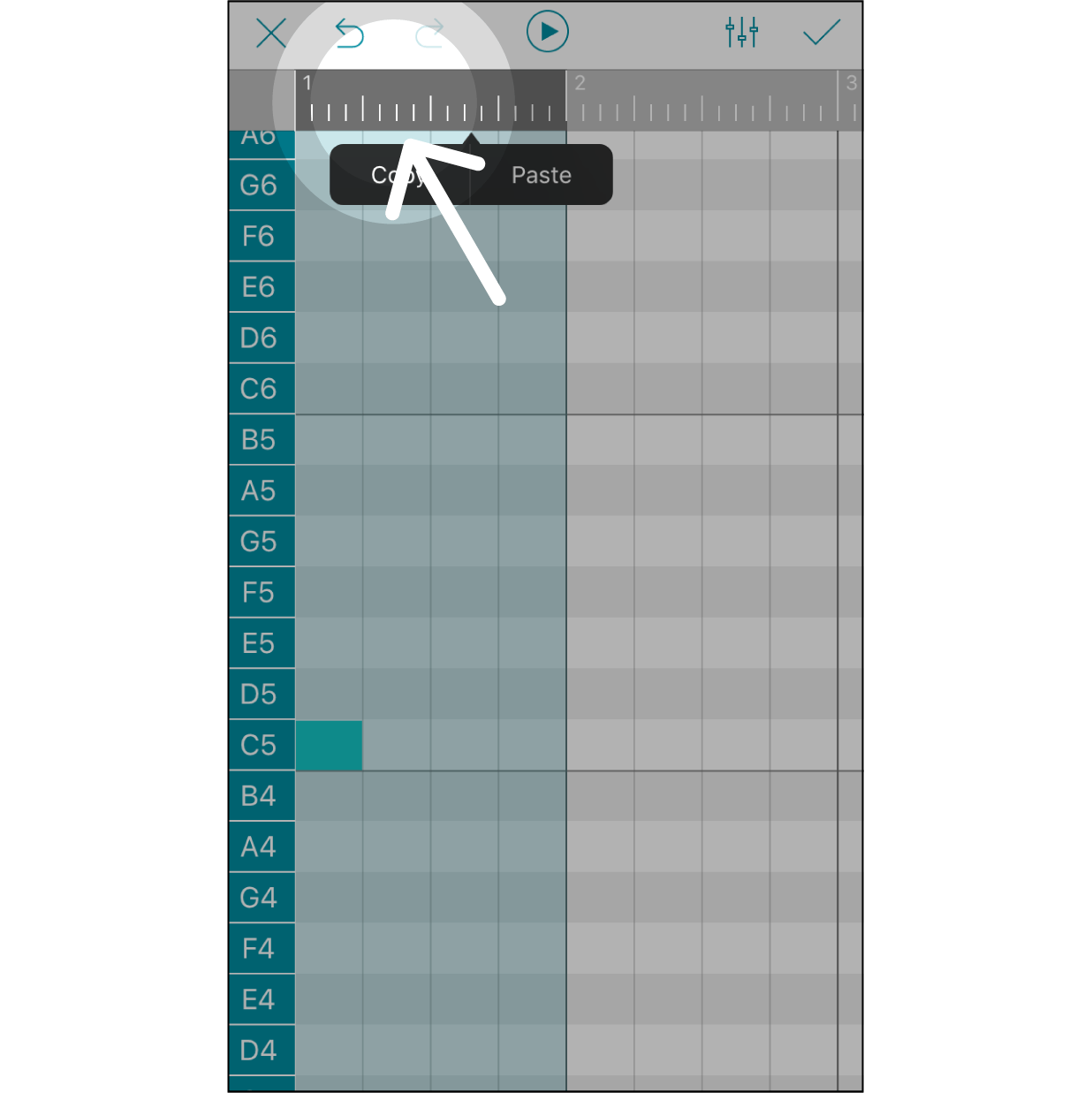
Select a Section
Press on the grey bar to select a section for editing. The first click will select a section of one beat. The numbers on this grey bar indicate which beat in the melody is being edited.
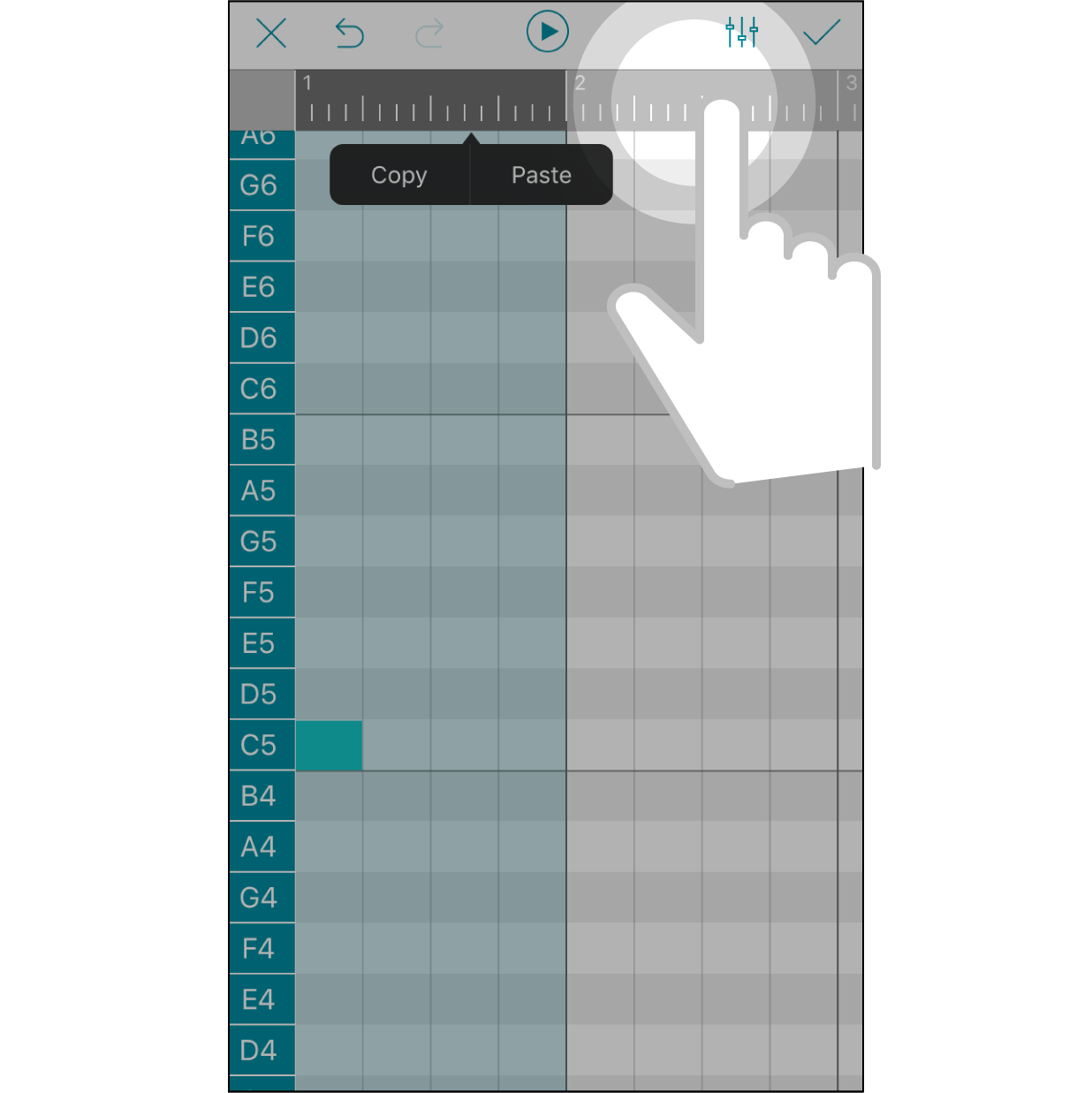
Expand Selection
Press another area on the grey bar to expand the range of selection.
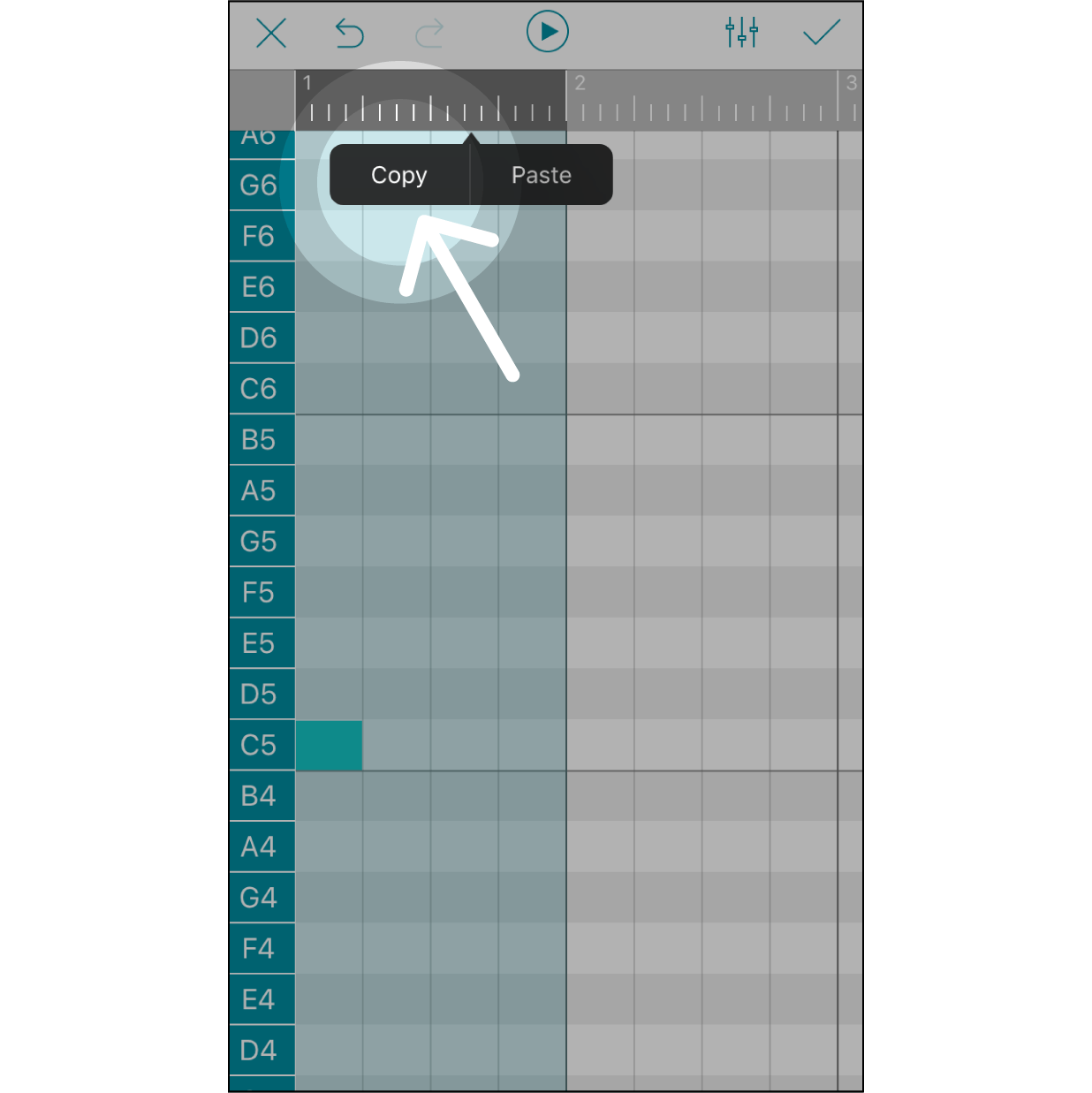
Copy Notes in the Section
Hit “Copy” to copy all of the notes in this selection. The content and length of the notes within the selection will be saved temporarily in the pasteboard.
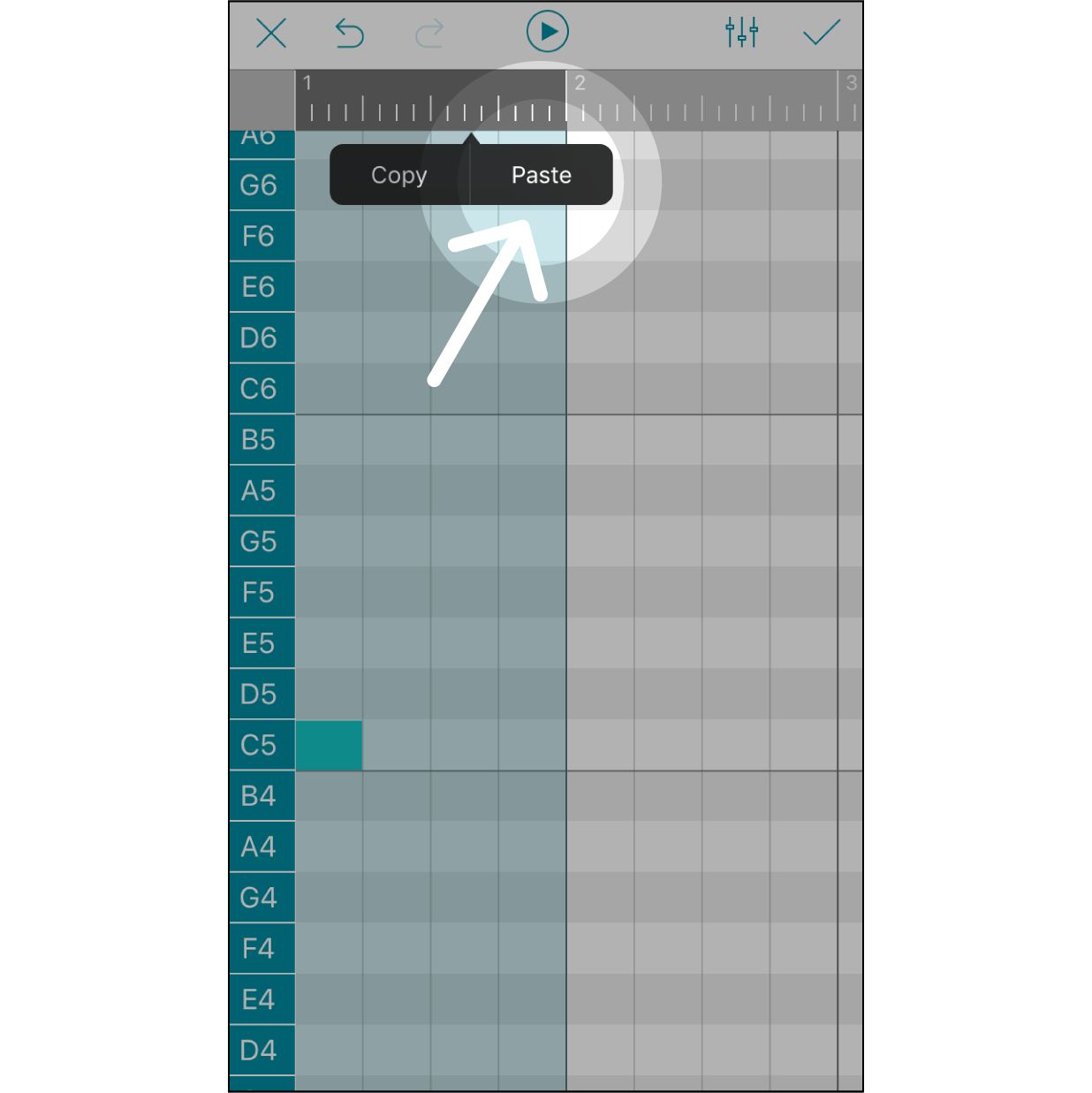
Paste Notes in the Section
Hit “Paste”, and the copied selection will be pasted to replace the original content within the same length of selection. The starting point for paste content will be the starting point you select on the grey bar.
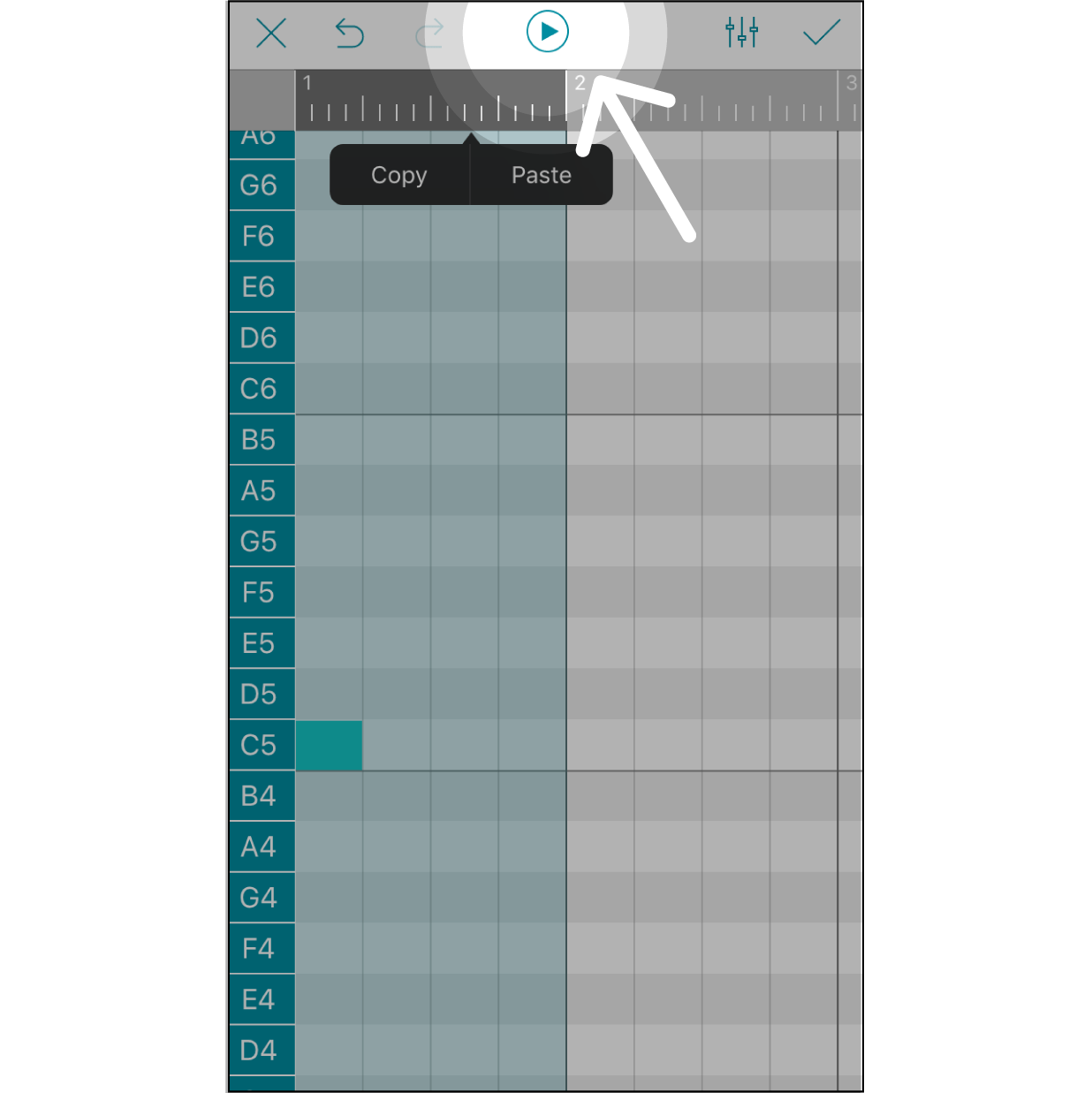
Play Selected Section
Hit “Play” to play all of the notes within this section.
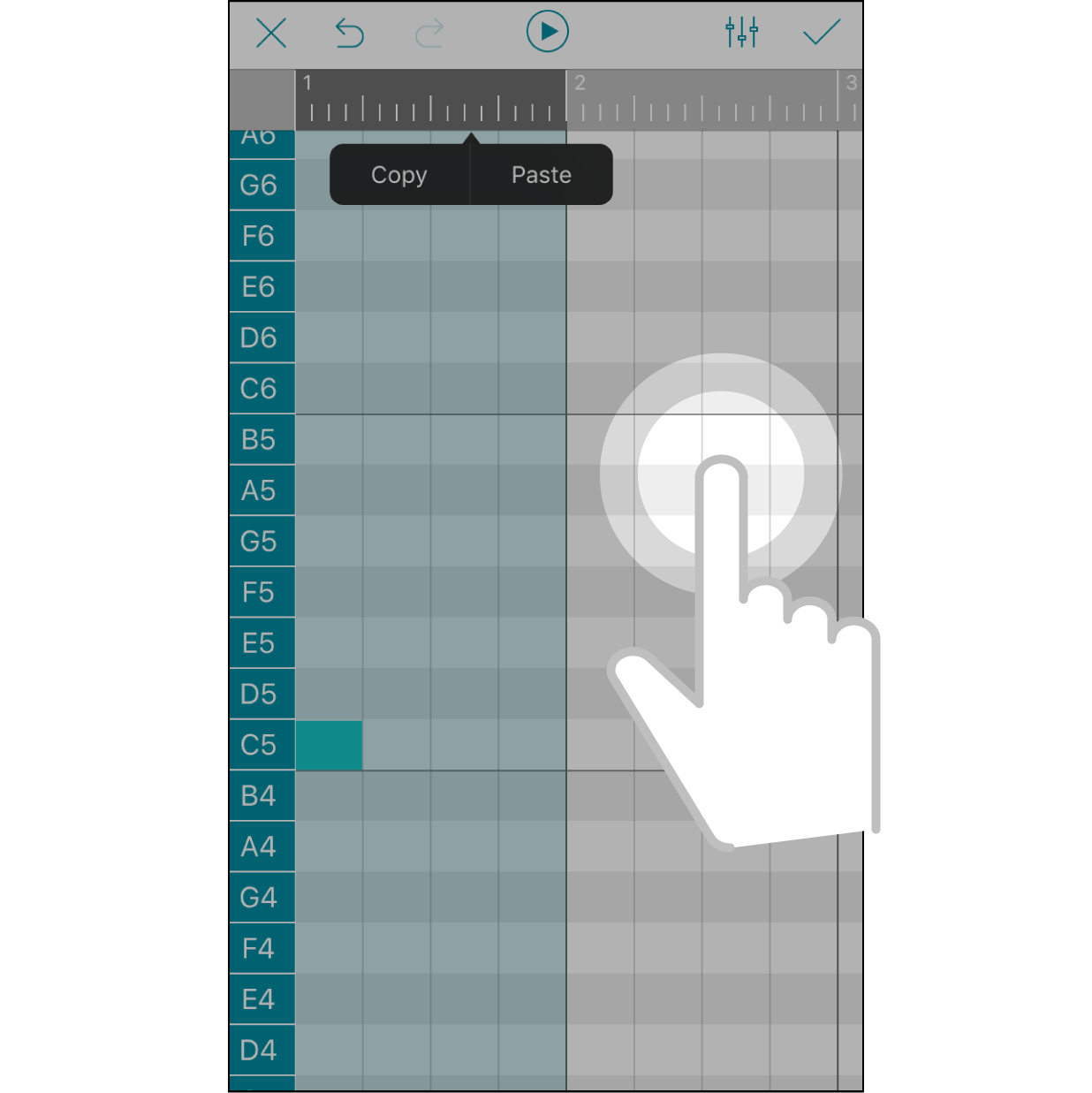
Cancel Selection
Hit anywhere outside the selected section to cancel selection marking.
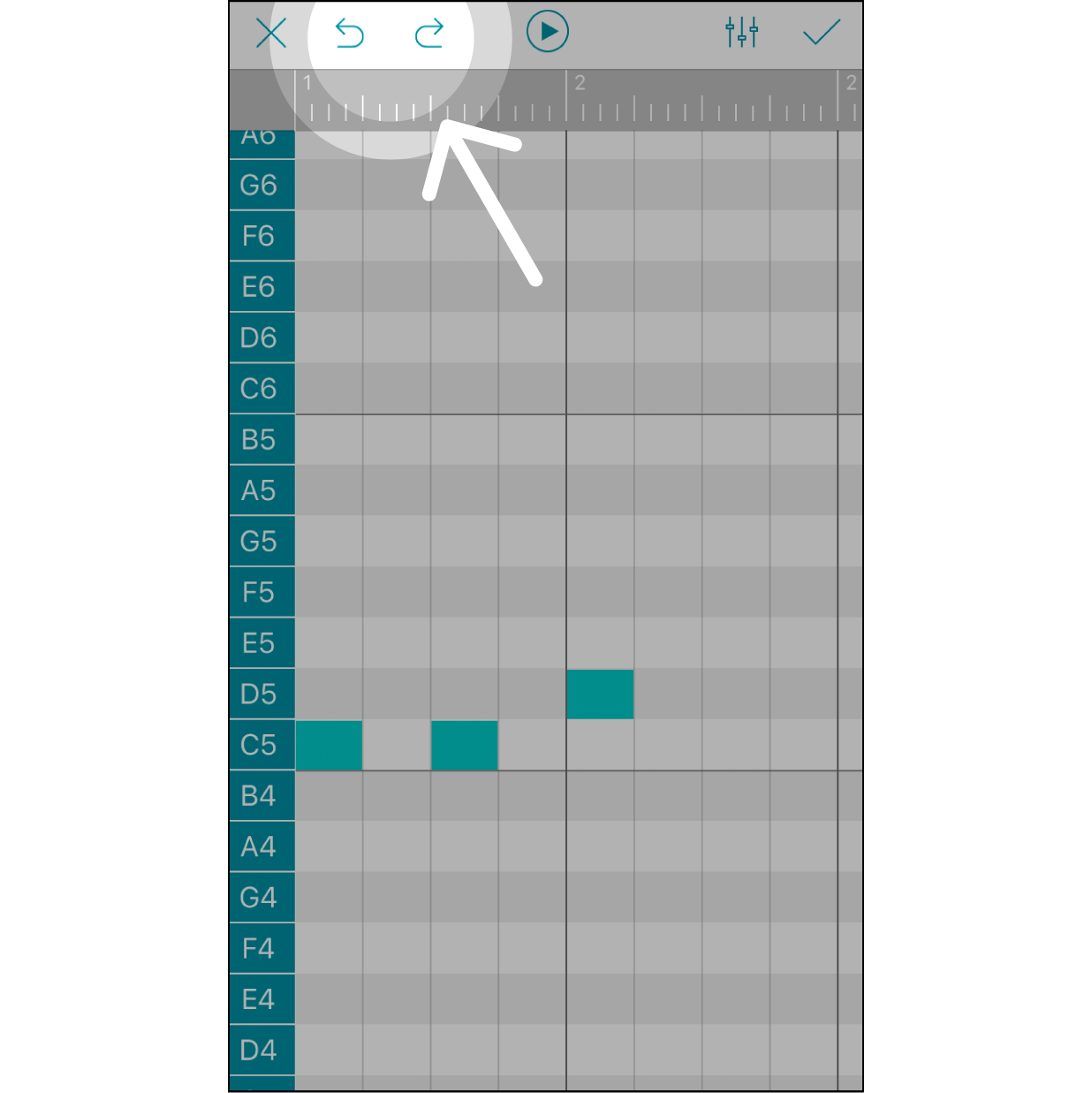
Undo/Redo
Hit “Undo” to remove an unwanted step. Hit “Redo” to cancel the latest “Undo” step.
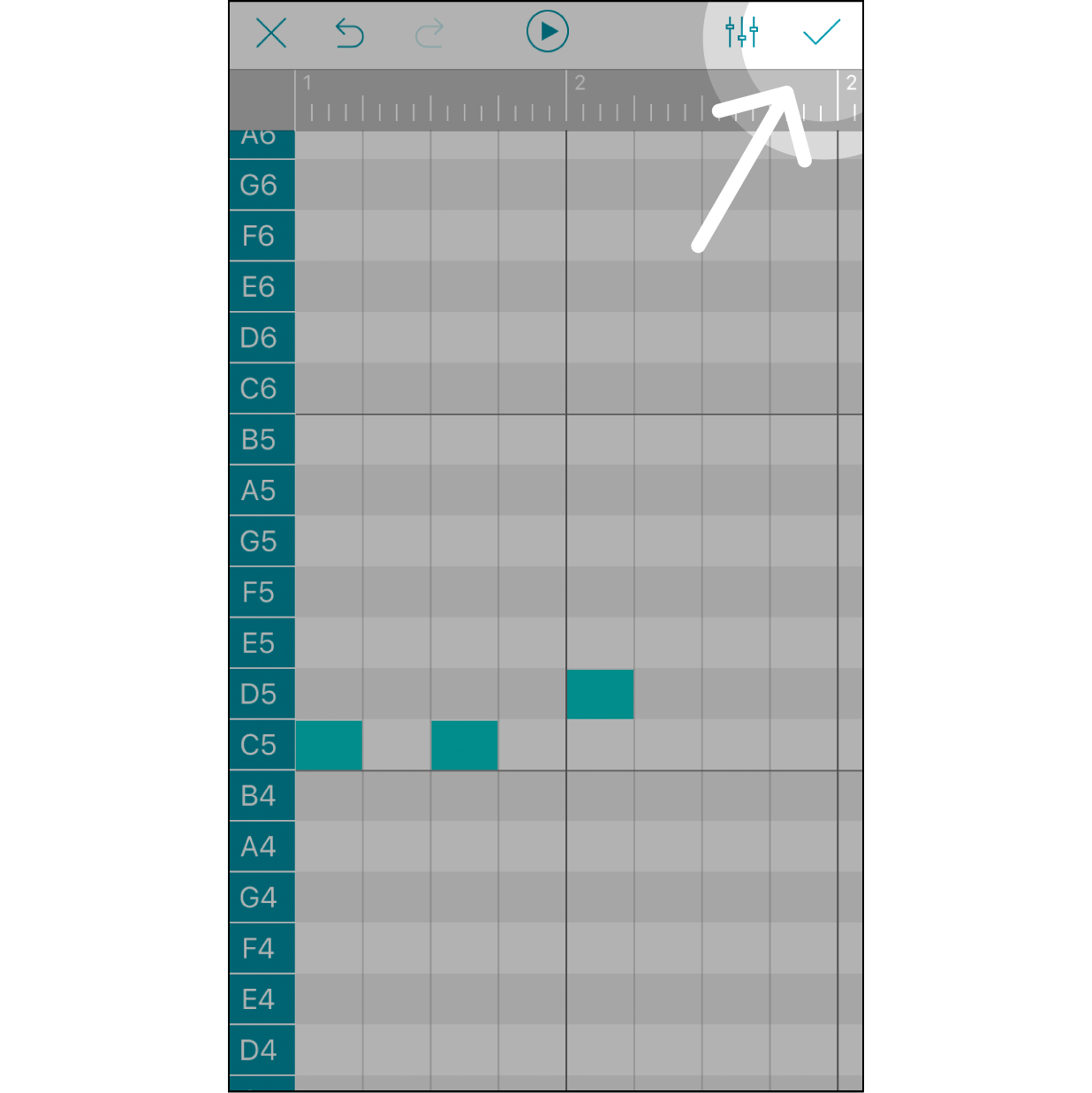
Finish Editing and Save the Melody
After finishing editing the melody, click the “✓” on the upper right corner to save it before leaving this step.
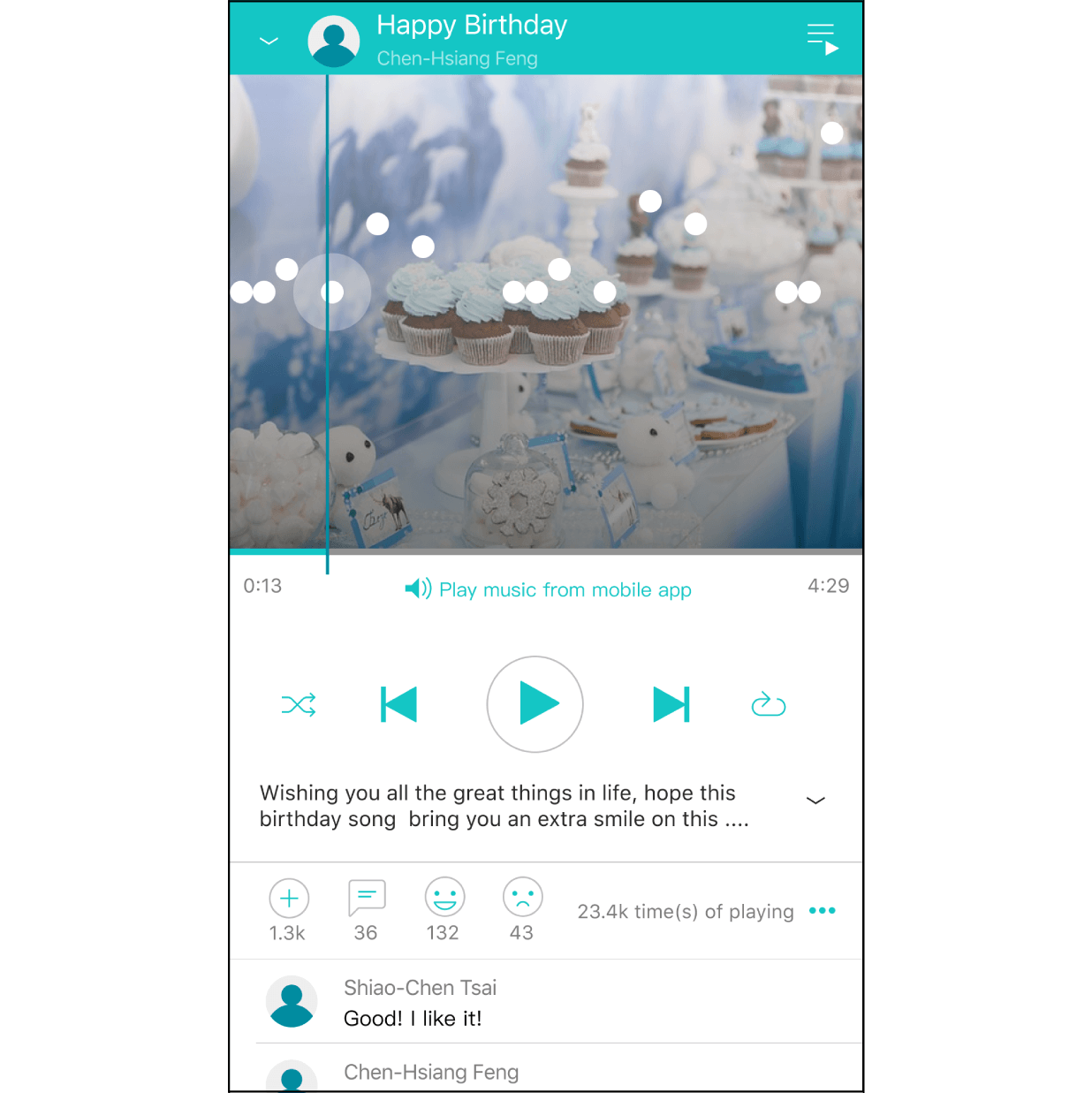
Your Photo Displays on the Player
When a melody’s information contains an image, this image will appear in the background of the dots when this melody is played.