3. How to Connect Muro Box with Wi-Fi ( Android Users)?
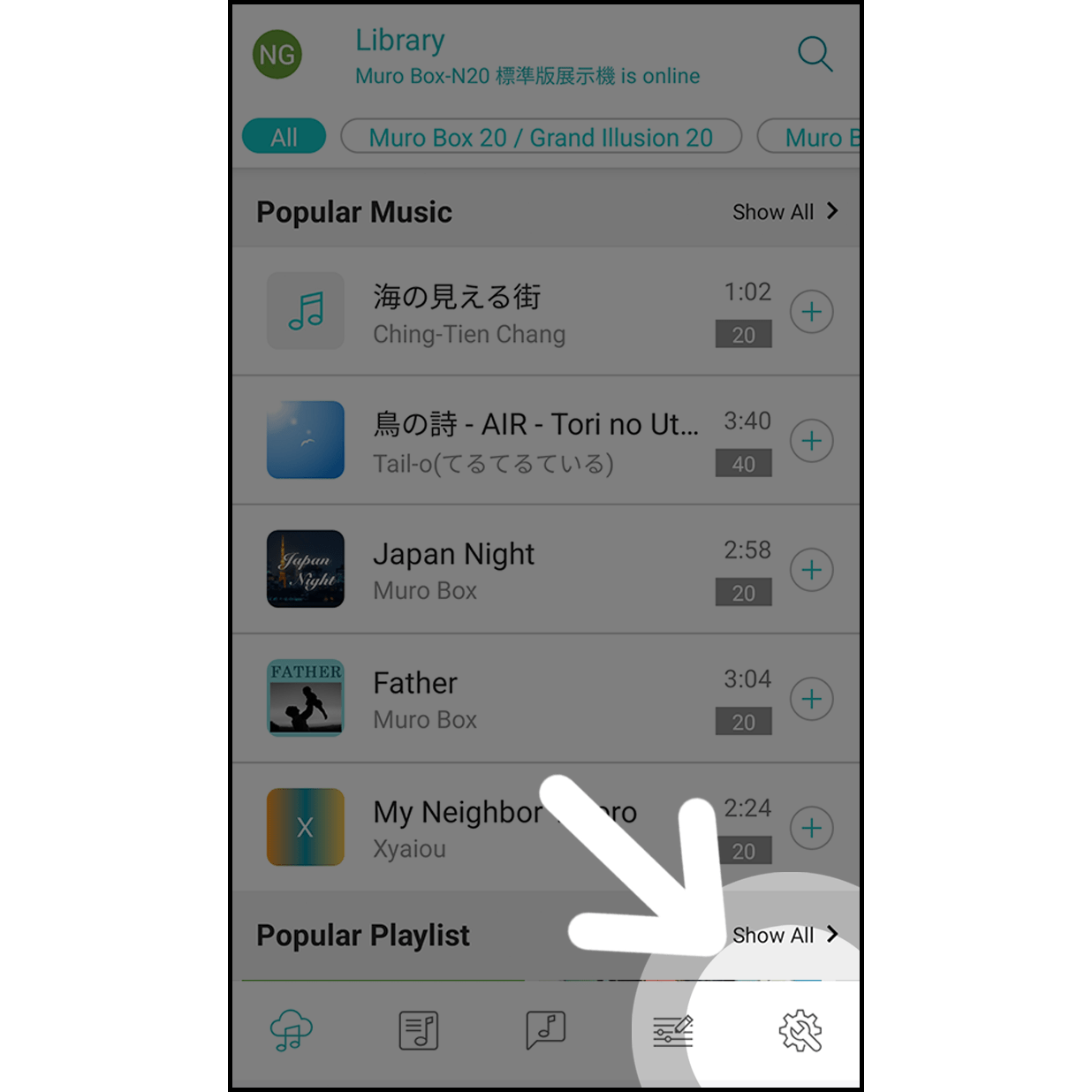
Click on the gear icon to enter the setting.
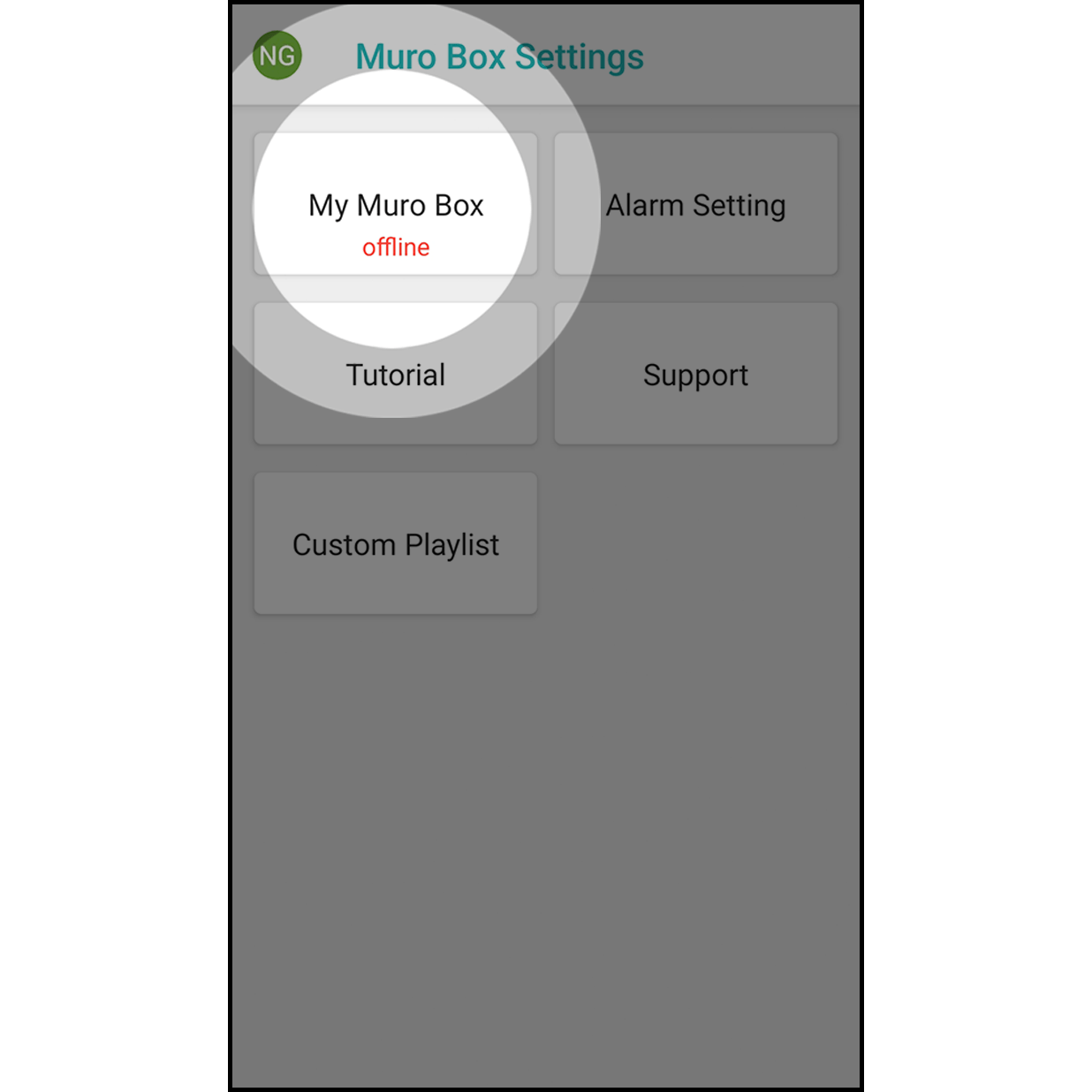
Hit “My Muro Box” to enter.
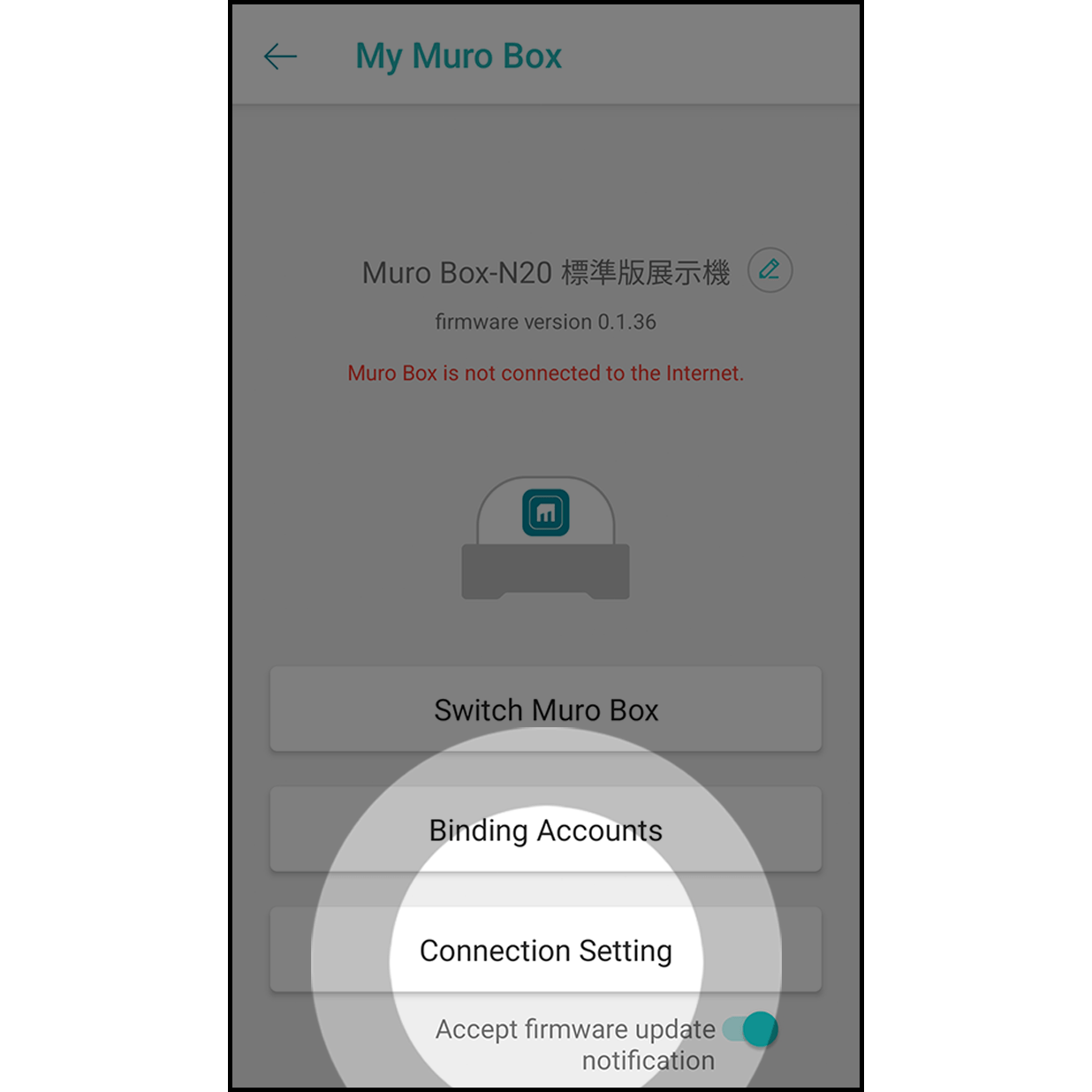
Click on “Connection Setting” to get started.
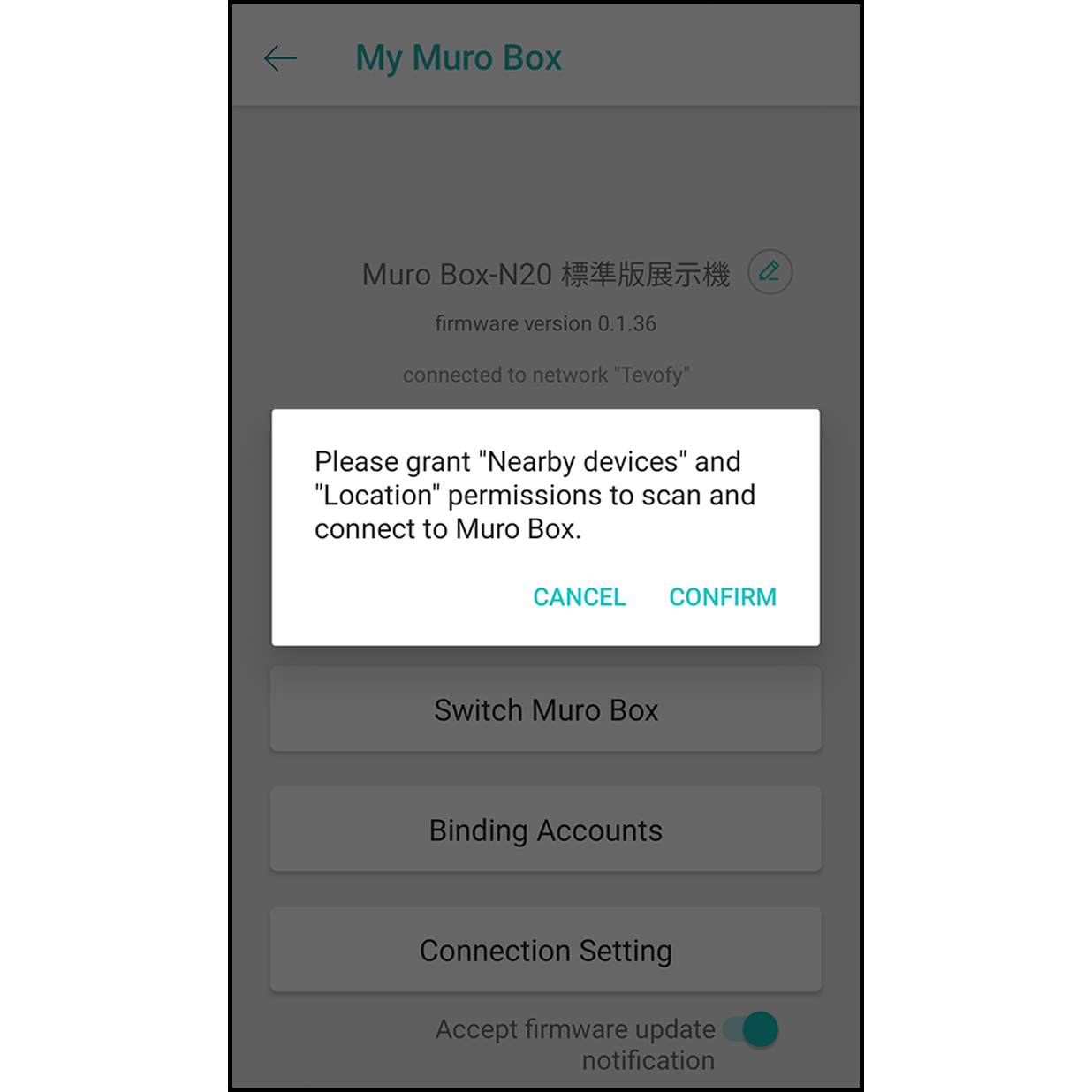
It will allow the app to scan and connect to the Muro Box.
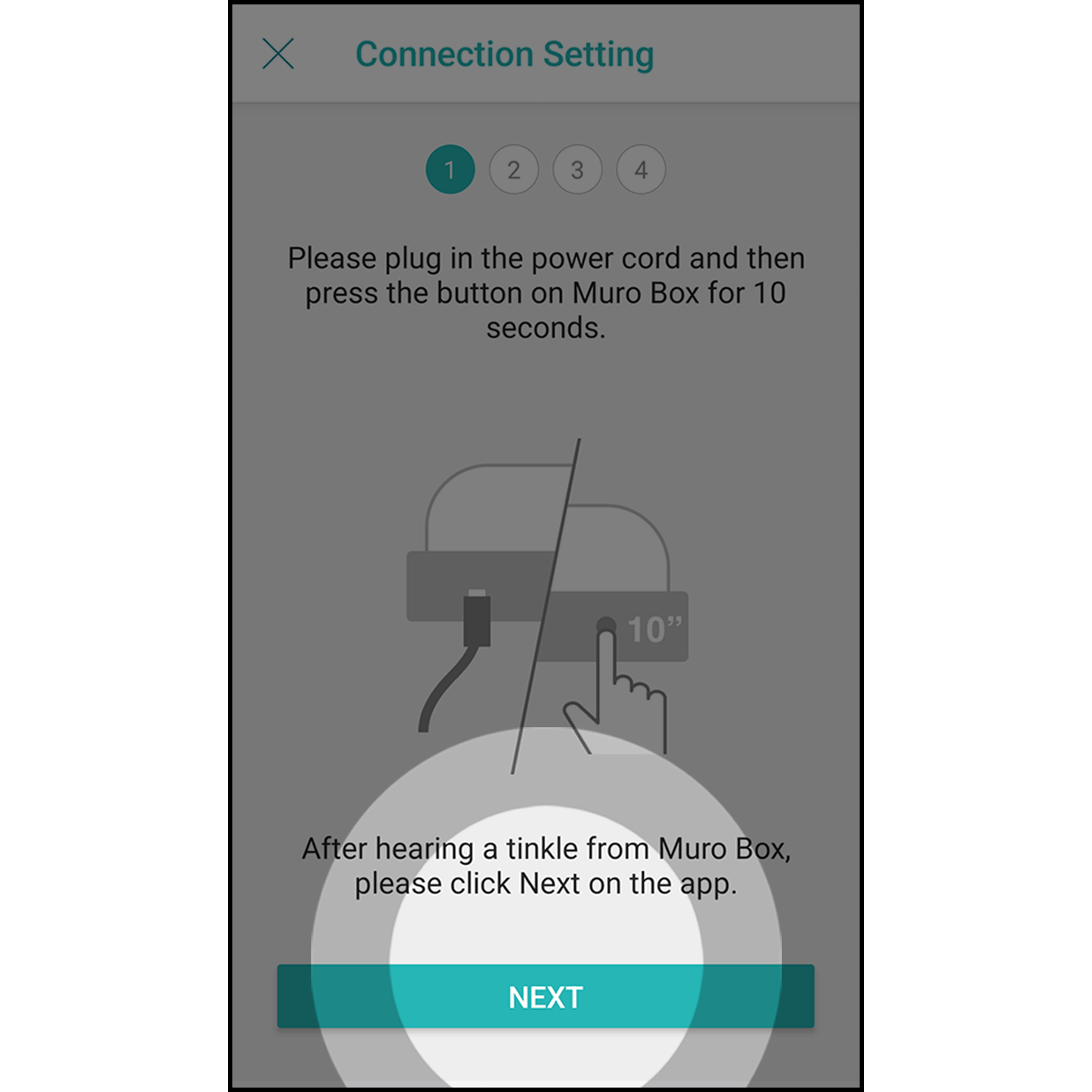
Plug in the power cord of the Muro Box. Press the knob for about 10 seconds until you hear a ding-dong sound and click “Next.”
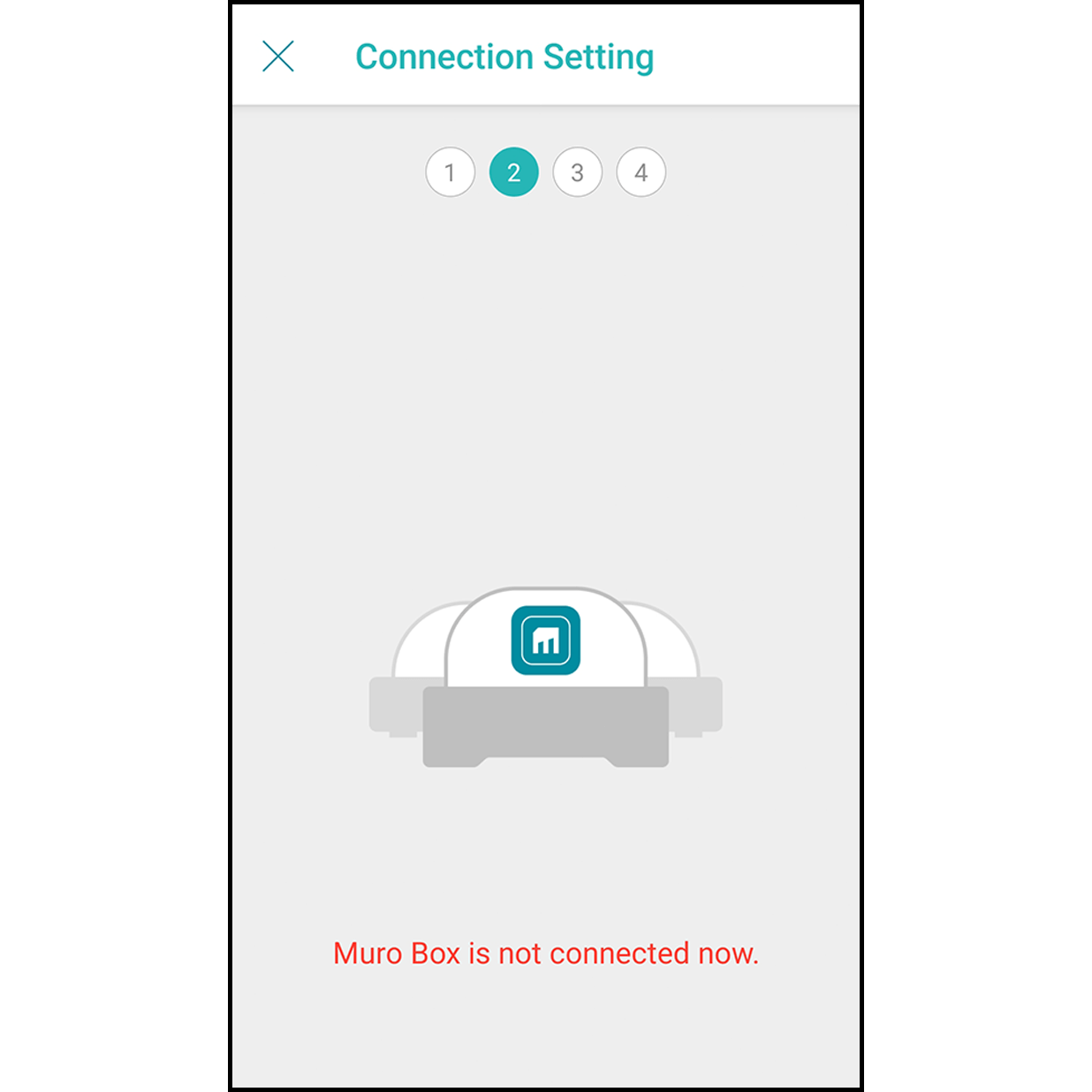
The app will scan and connect the Muro Box automatically.
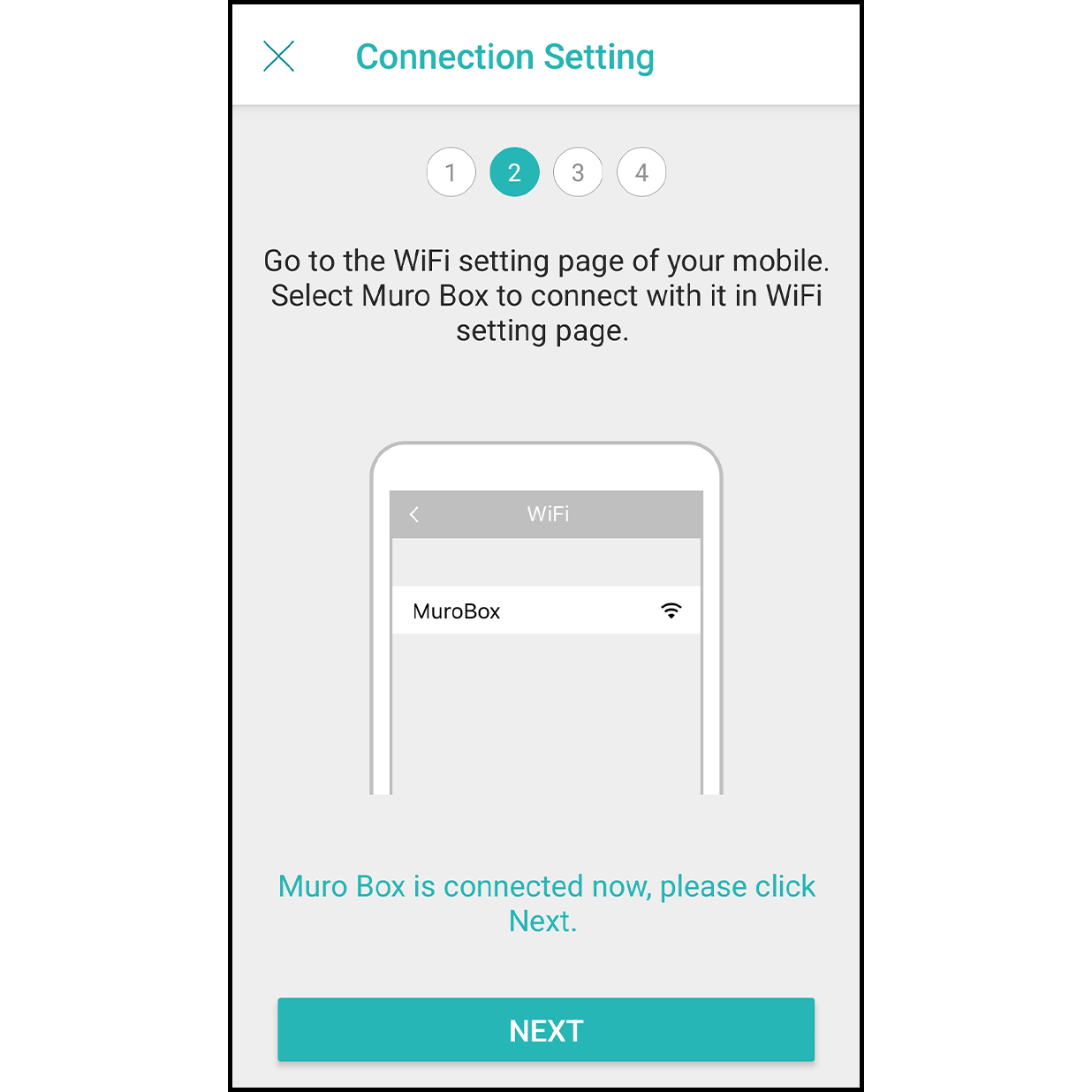
After the connection is done, it will indicate “Connected to Muro Box,” and click on “Next.”
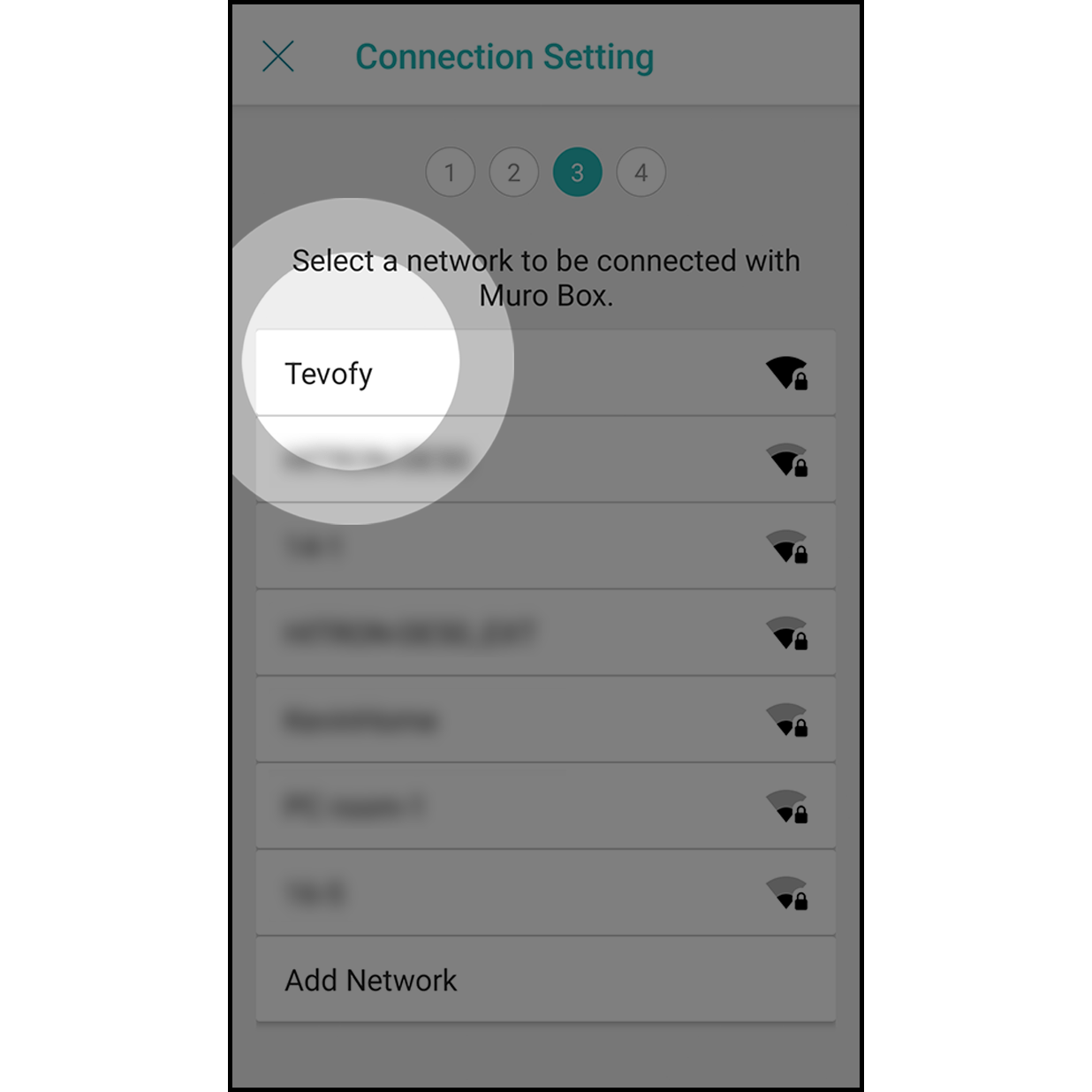
At the Internet selection page, click on the Wi-Fi you want to connect with.
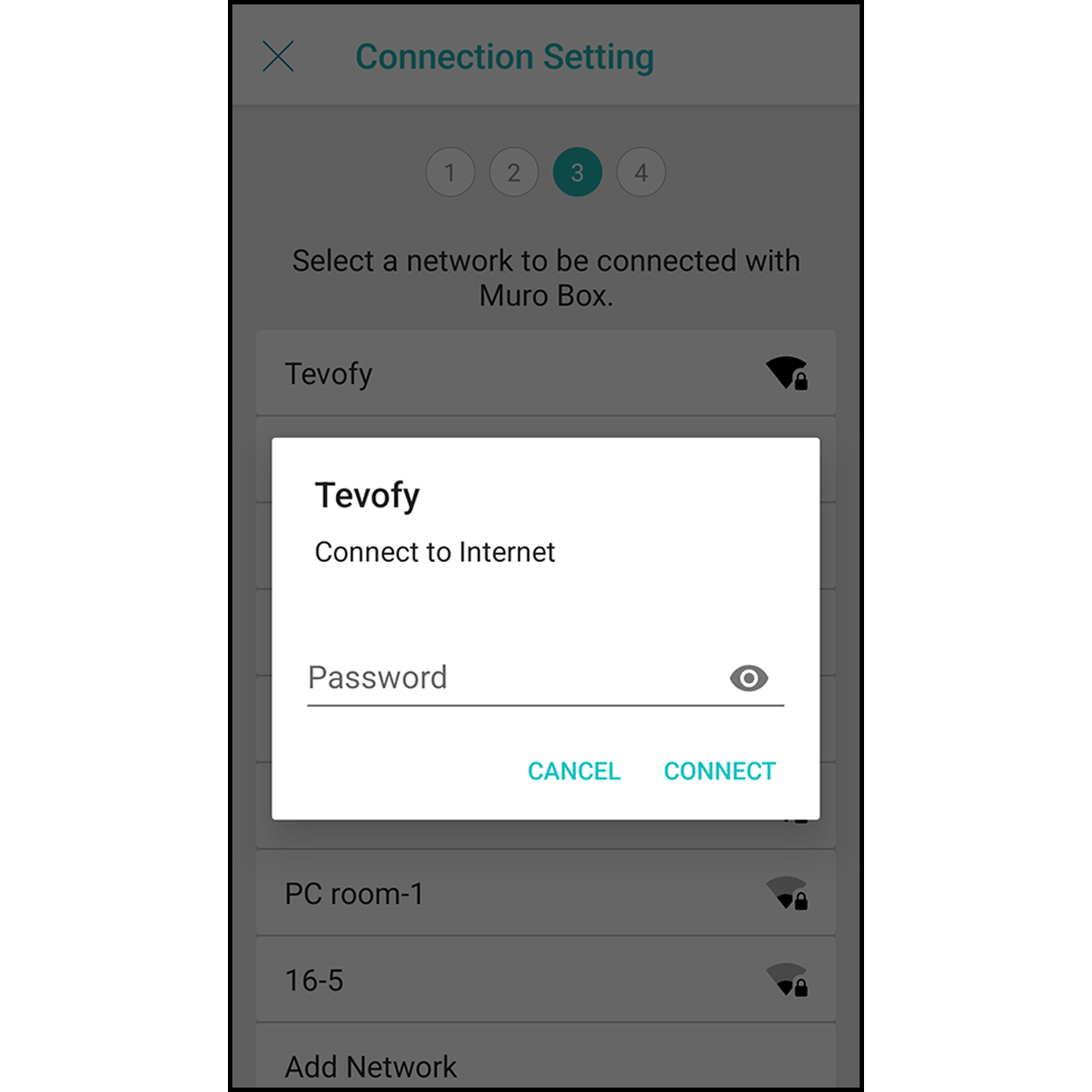
At the Internet connecting page, enter the password and click on “Connect” (if your Internet is without password, please skip this page).
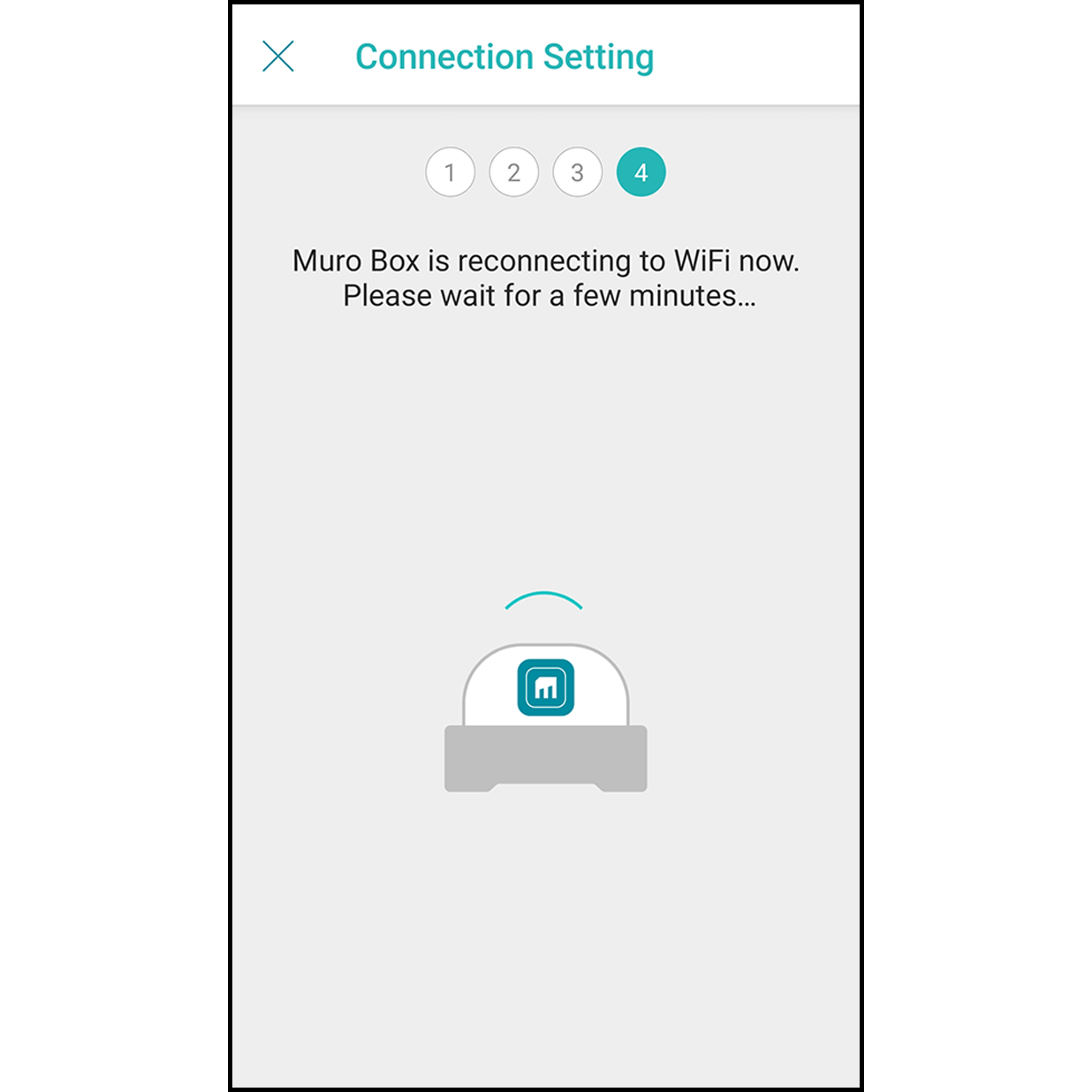
Wait for the Muro Box to connect to the Wi-Fi for 30 seconds.
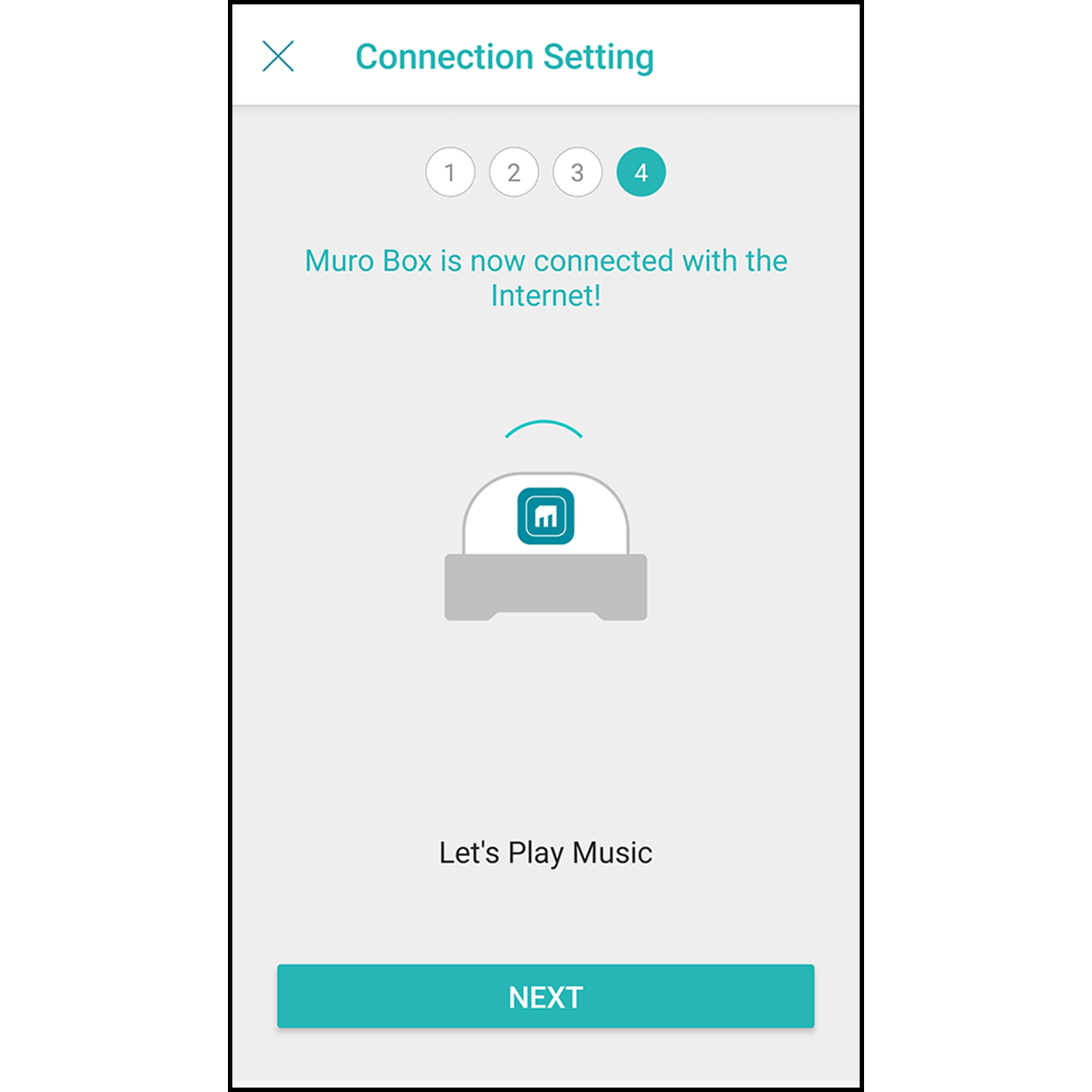
After finishing the connection, you will hear a ding-dong sound from the Muro Box, and it will indicate “Connected to Muro Box.” Click “Go to the Playlist” to play songs.
When the firmware version is lower than 0.1.34, please follow the steps below.
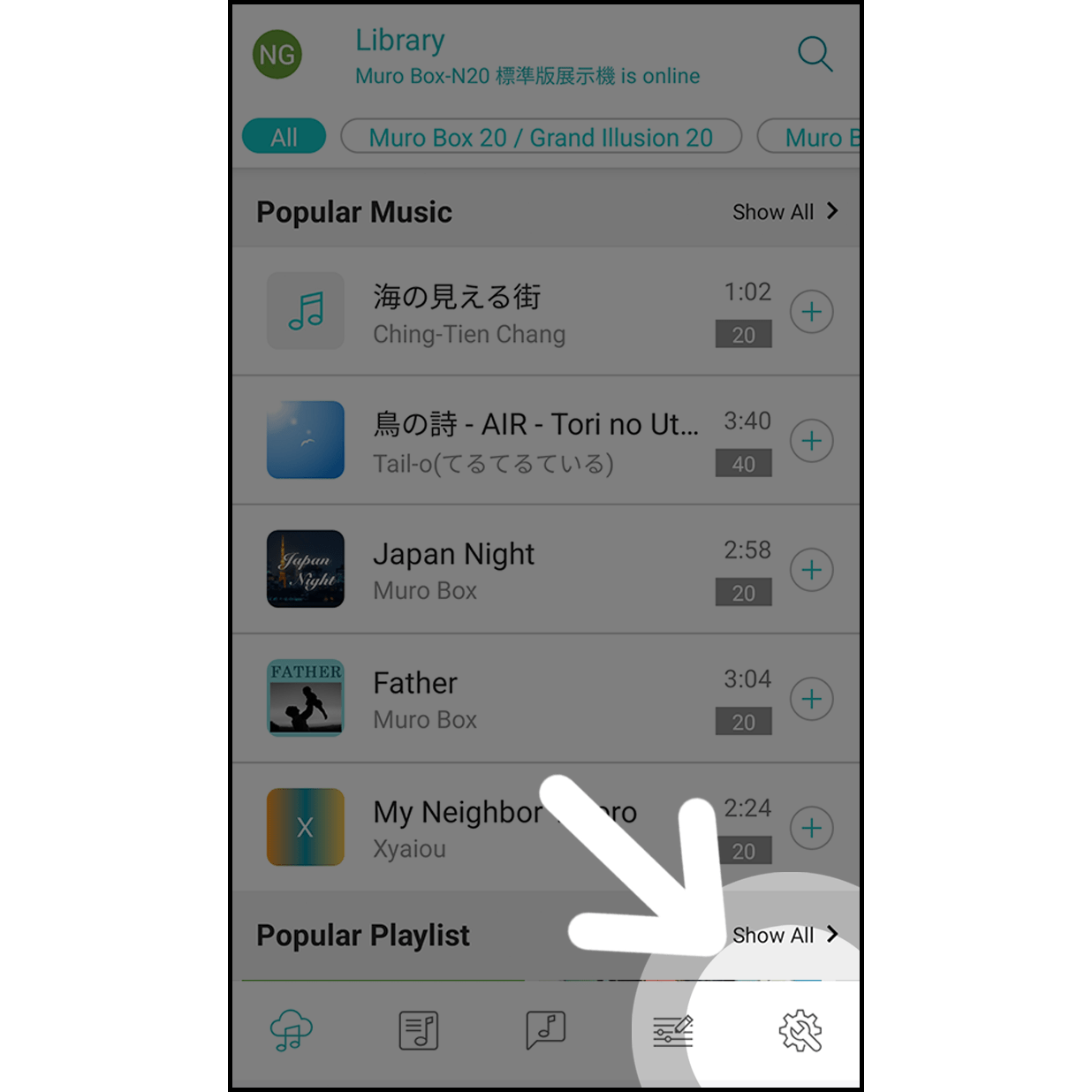
Click on the gear icon to enter the setting.
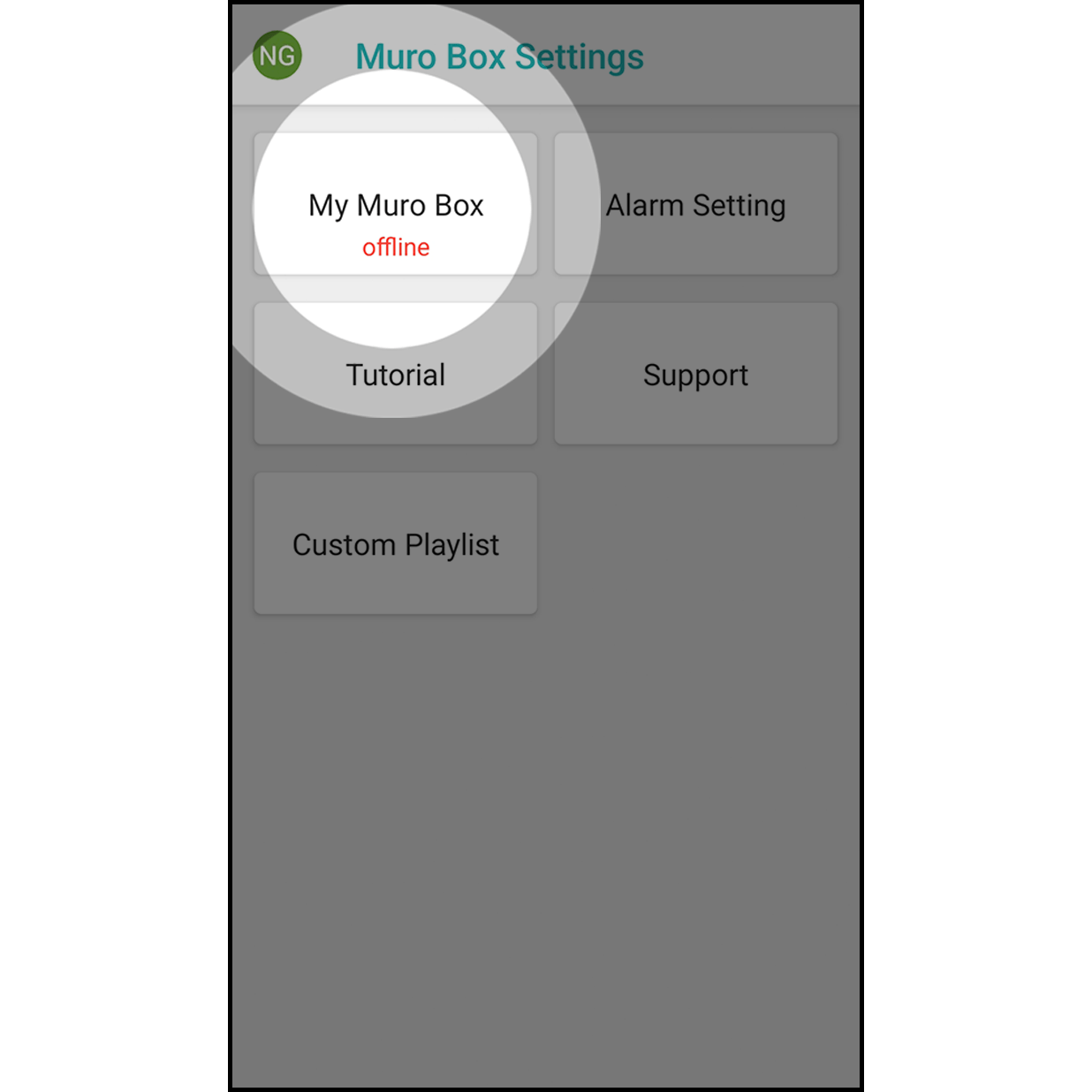
Hit “My Muro Box” to enter.
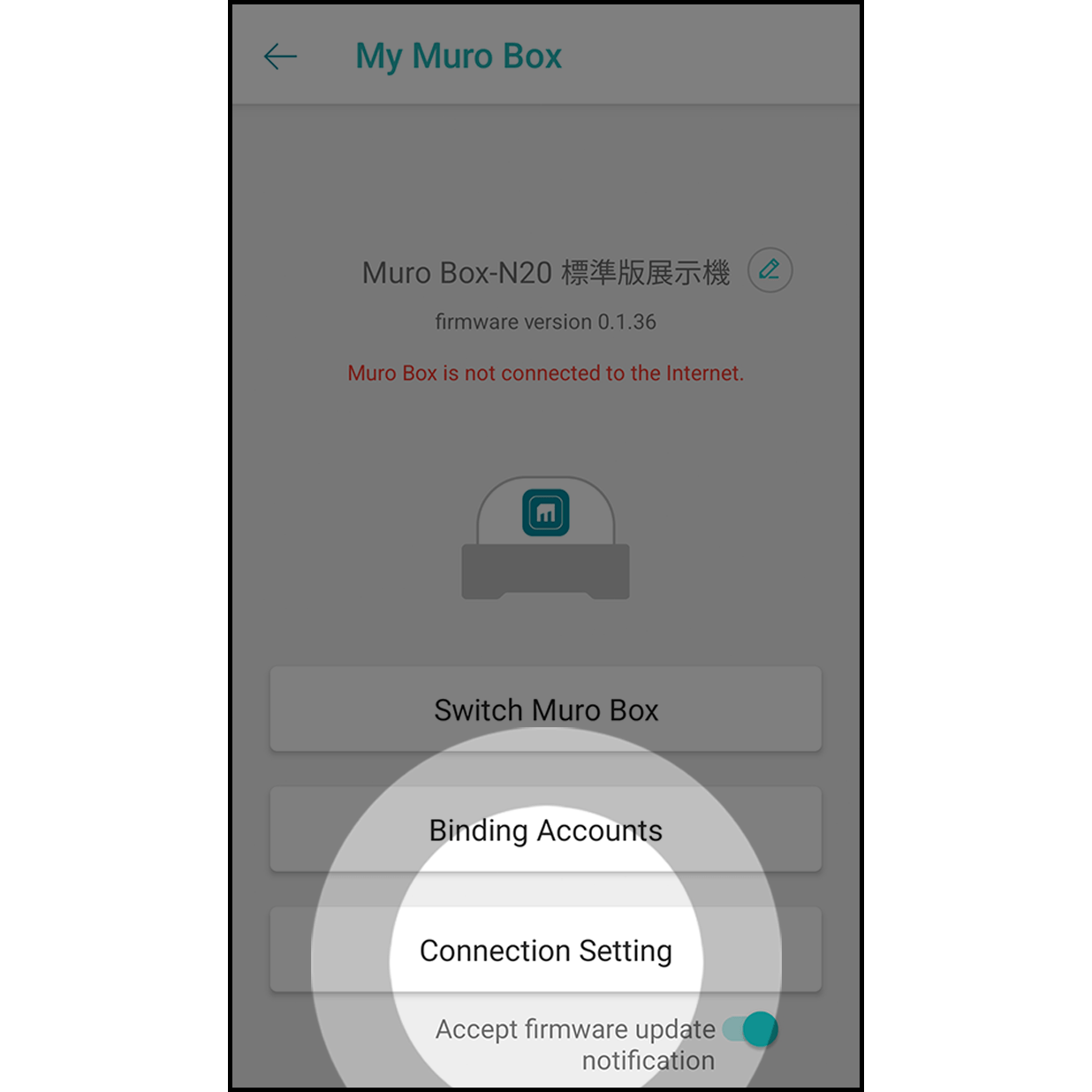
Click on “Connection Setting” to get started.
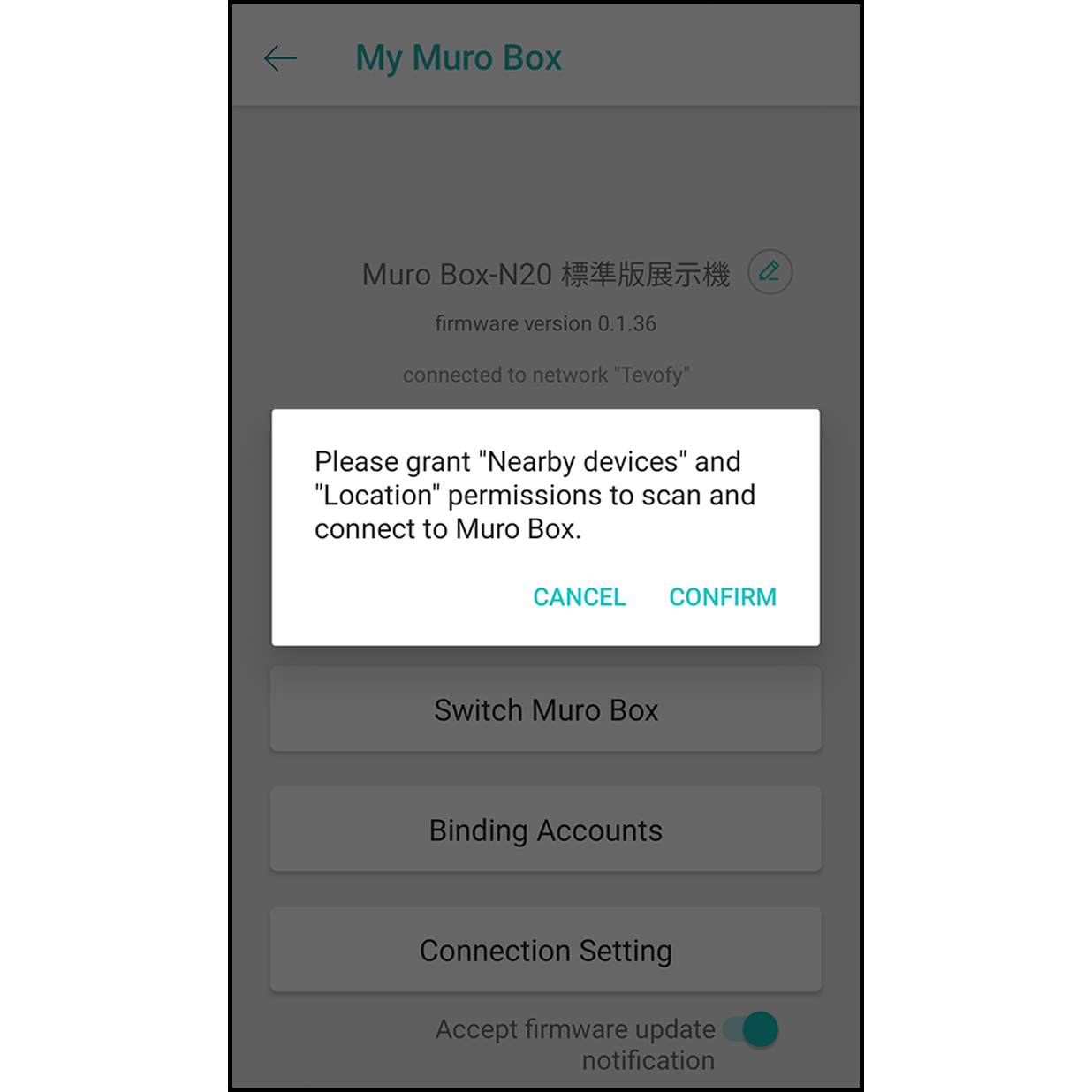
It will allow the app to scan and connect to the Muro Box.
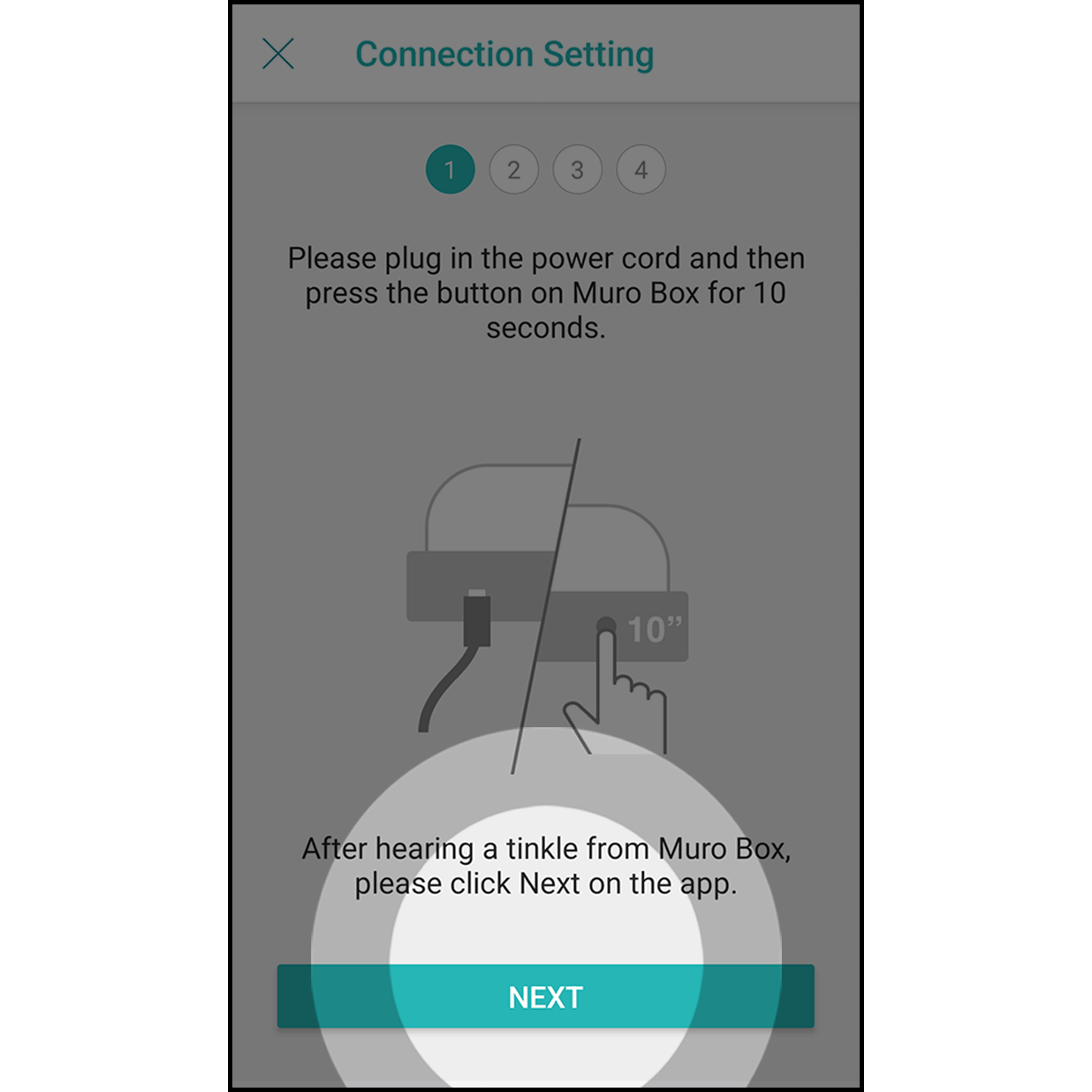
Plug in the power cord of the Muro Box. Press the knob for about 10 seconds until you hear a ding-dong sound and click “Next.”
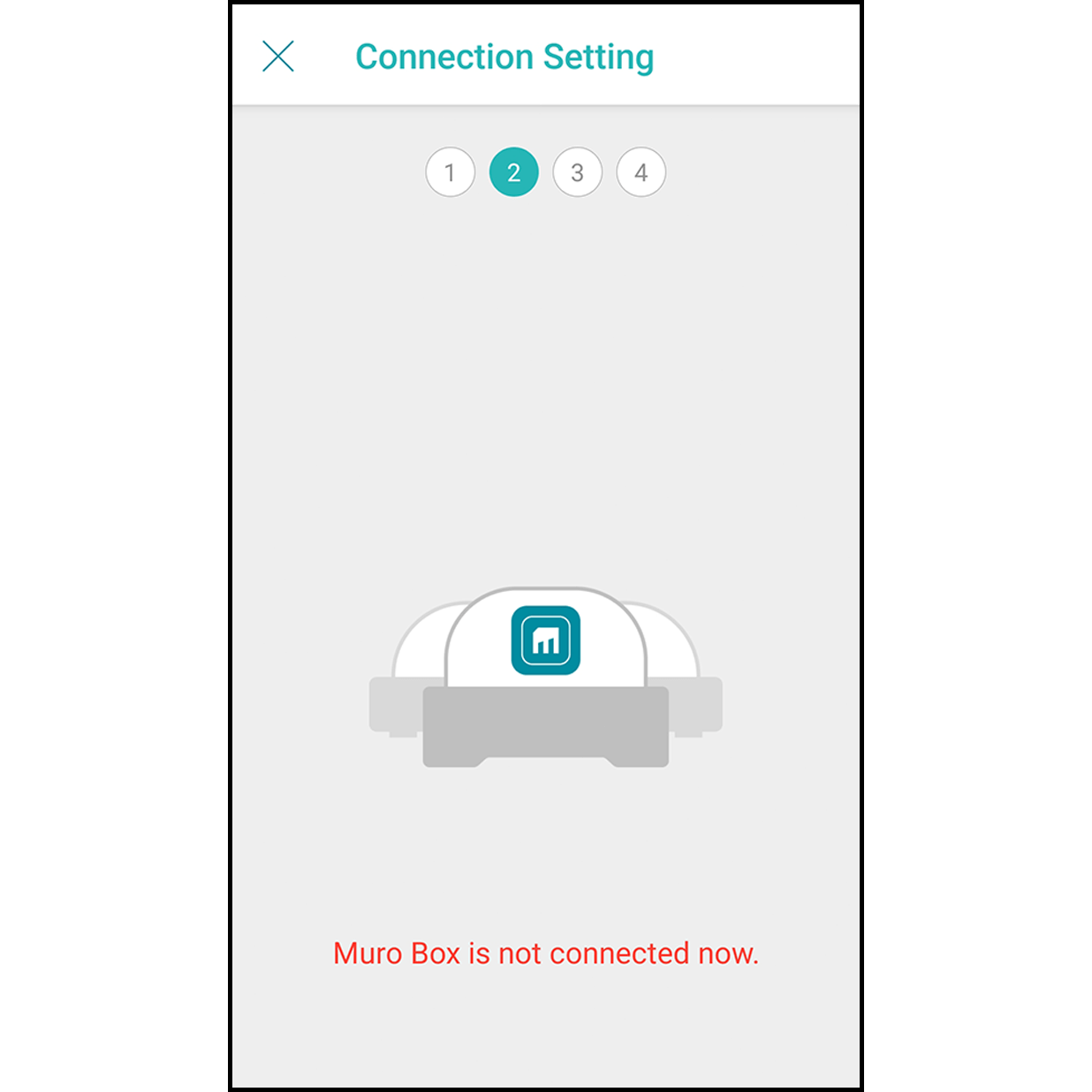
The app will scan and connect the Muro Box automatically.
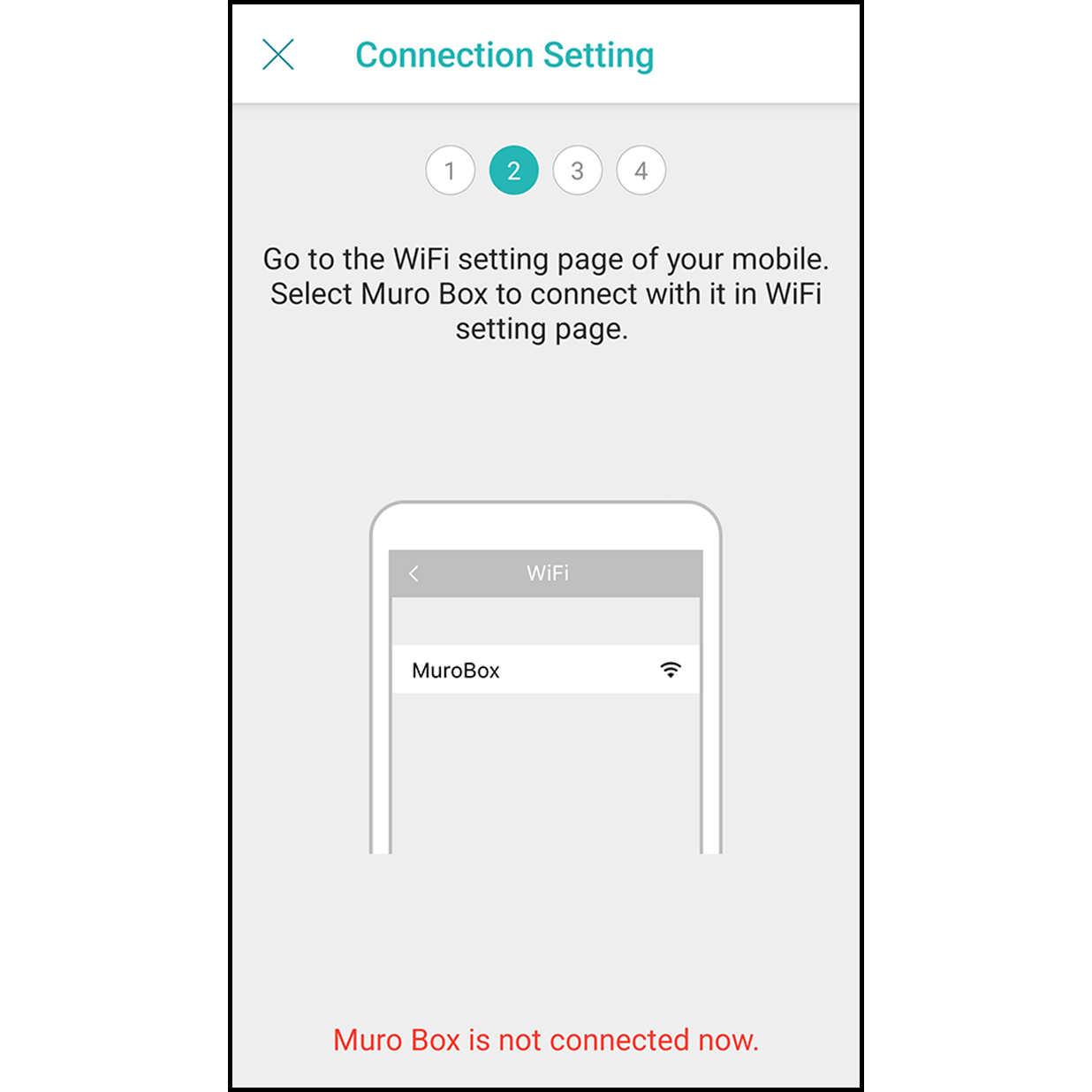
When the firmware version is less than 0.1.34, click the “Wi-Fi Setting” button.
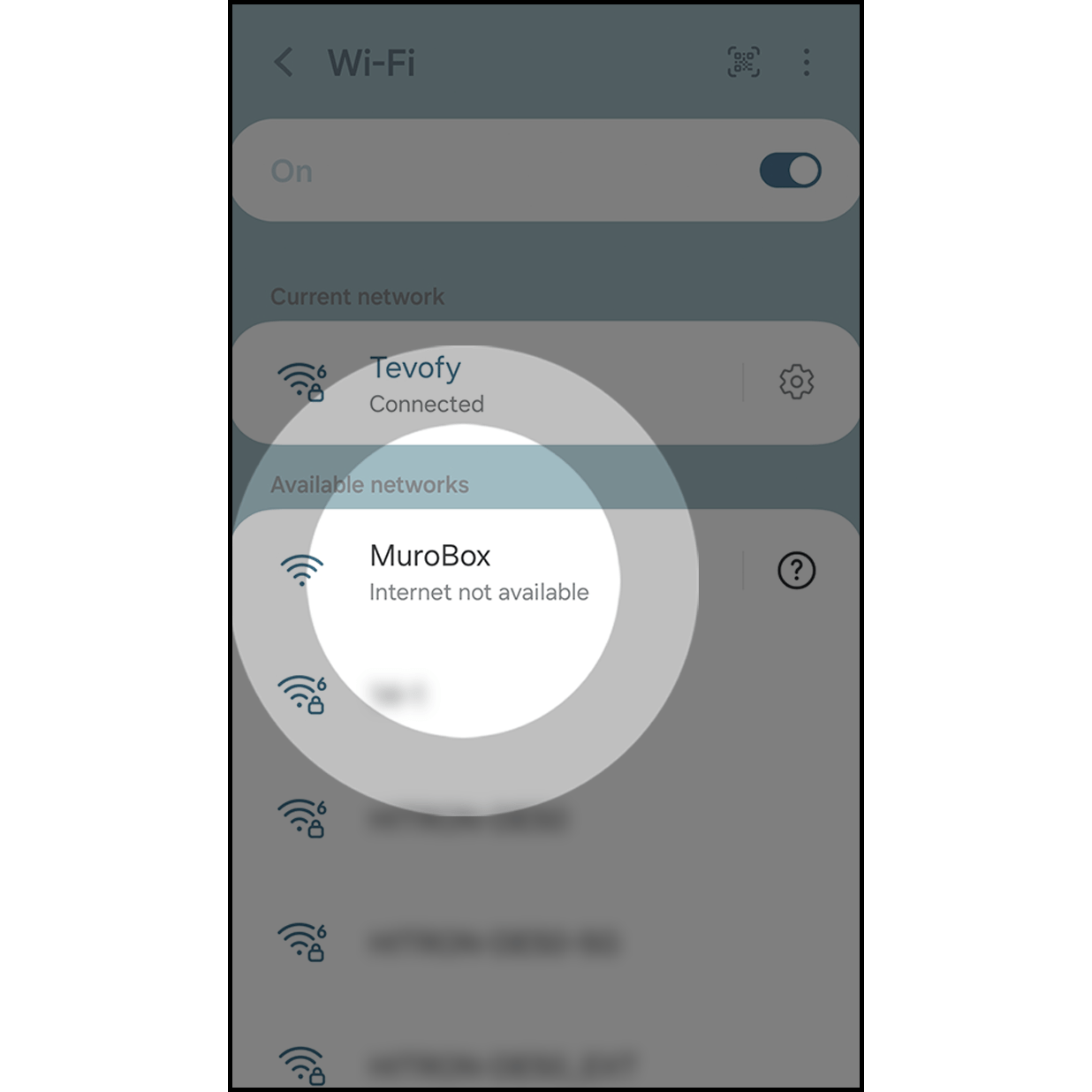
After entering the Wi-Fi setting, connect your Muro Box with “MuroBox” Wi-Fi. After connecting, click “Return” and go back to the Muro Box App.
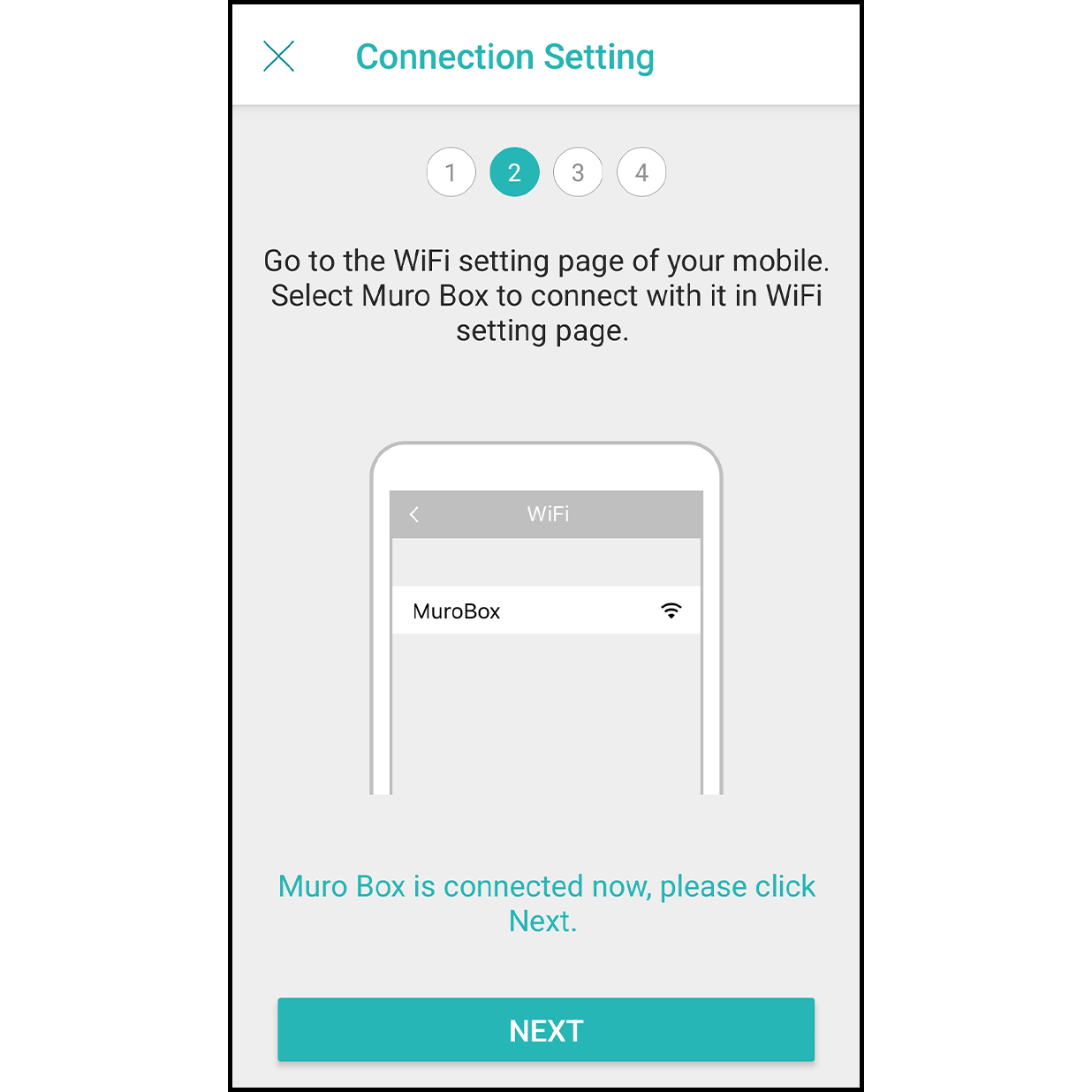
After the connection is done, it will indicate “Connected to Muro Box,” and click on “Next.”
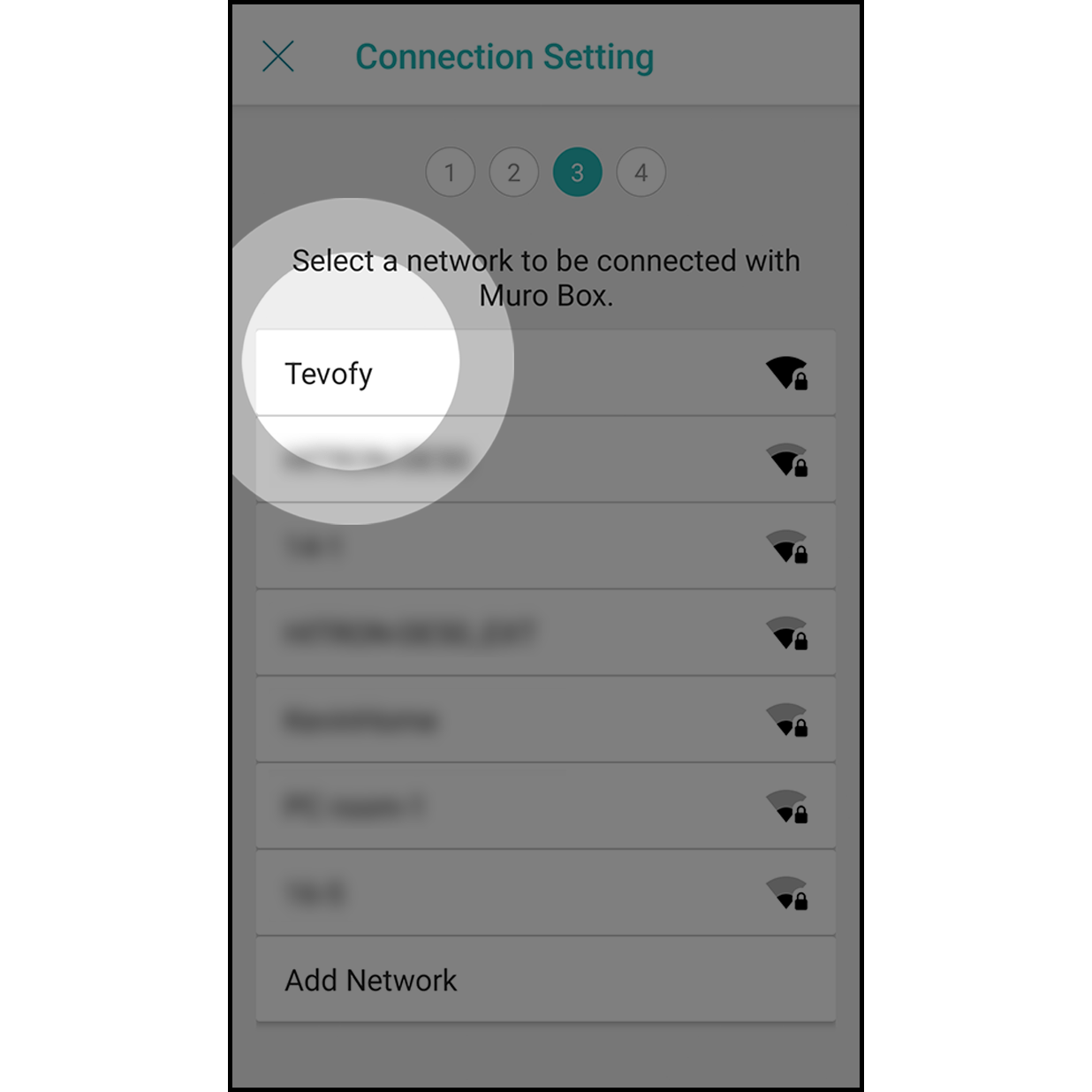
At the Internet selection page, click on the Wi-Fi you want to connect with.
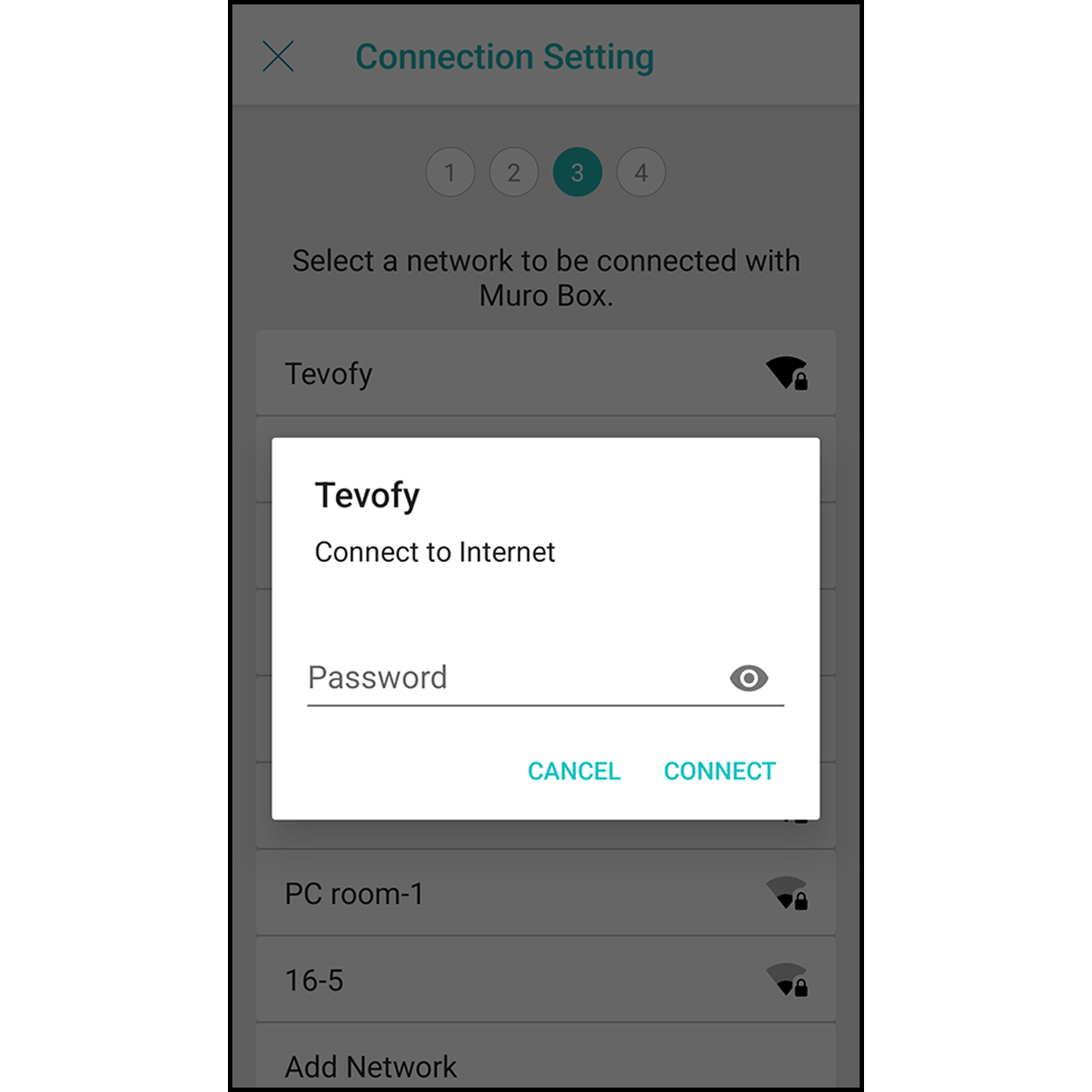
At the Internet connecting page, enter the password and click on “Connect” (if your Internet is without password, please skip this page).
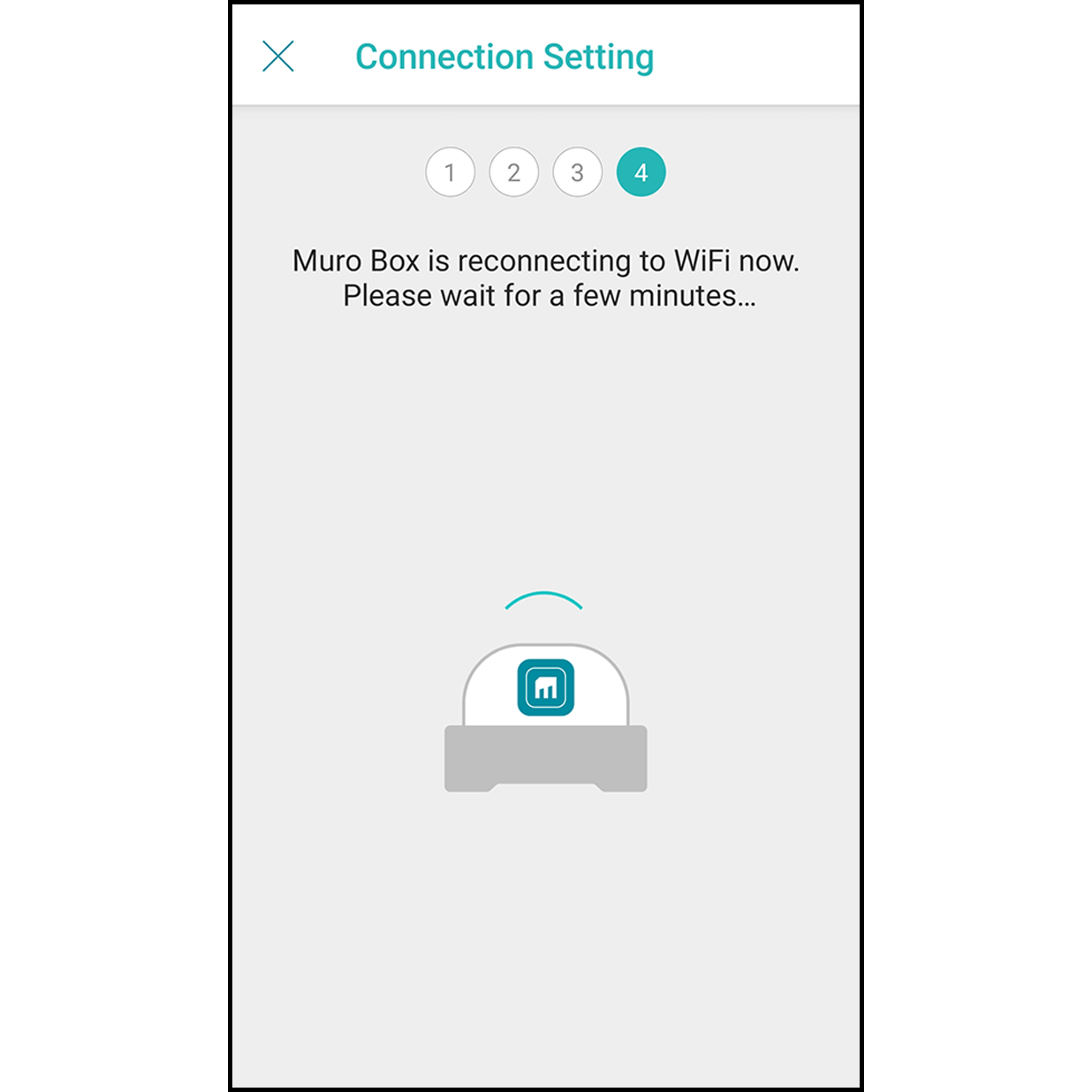
Wait for the Muro Box to connect to the Wi-Fi for 30 seconds.
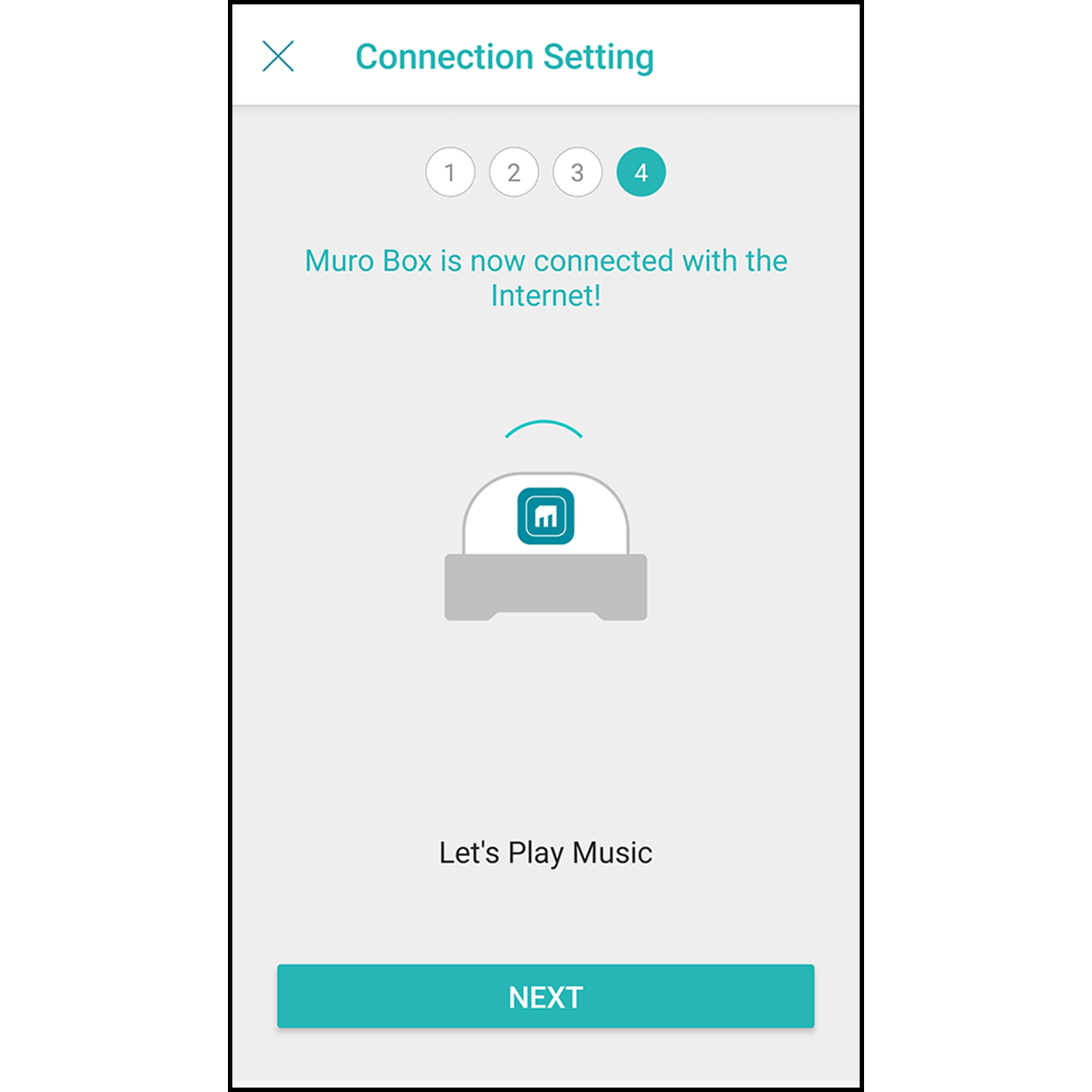
After finishing the connection, you will hear a ding-dong sound from the Muro Box, and it will indicate “Connected to Muro Box.” Click “Go to the Playlist” to play songs.