1. How to set up an account?
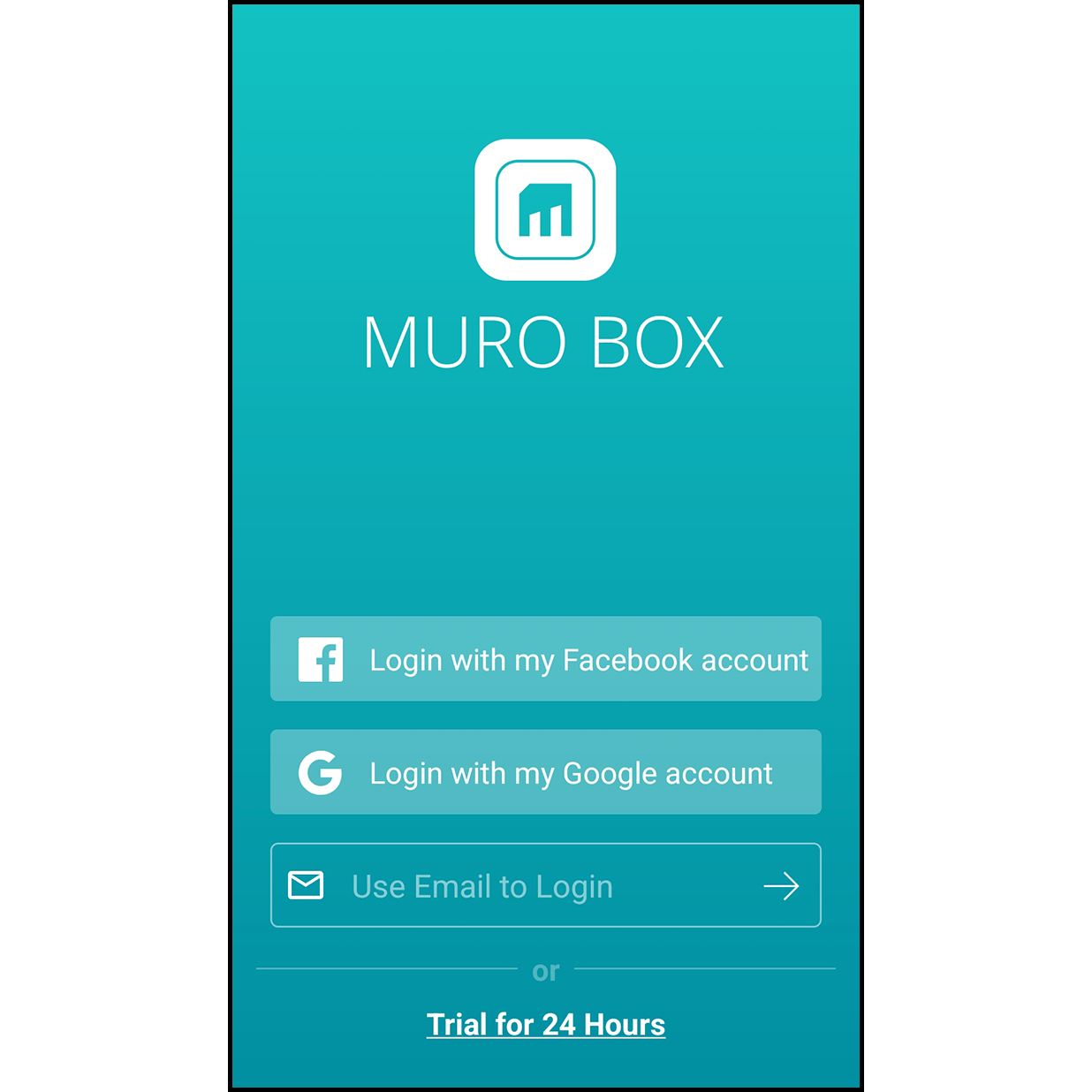
1. Log in with Your Email
Enter the email address that you wish to use for log in this app.
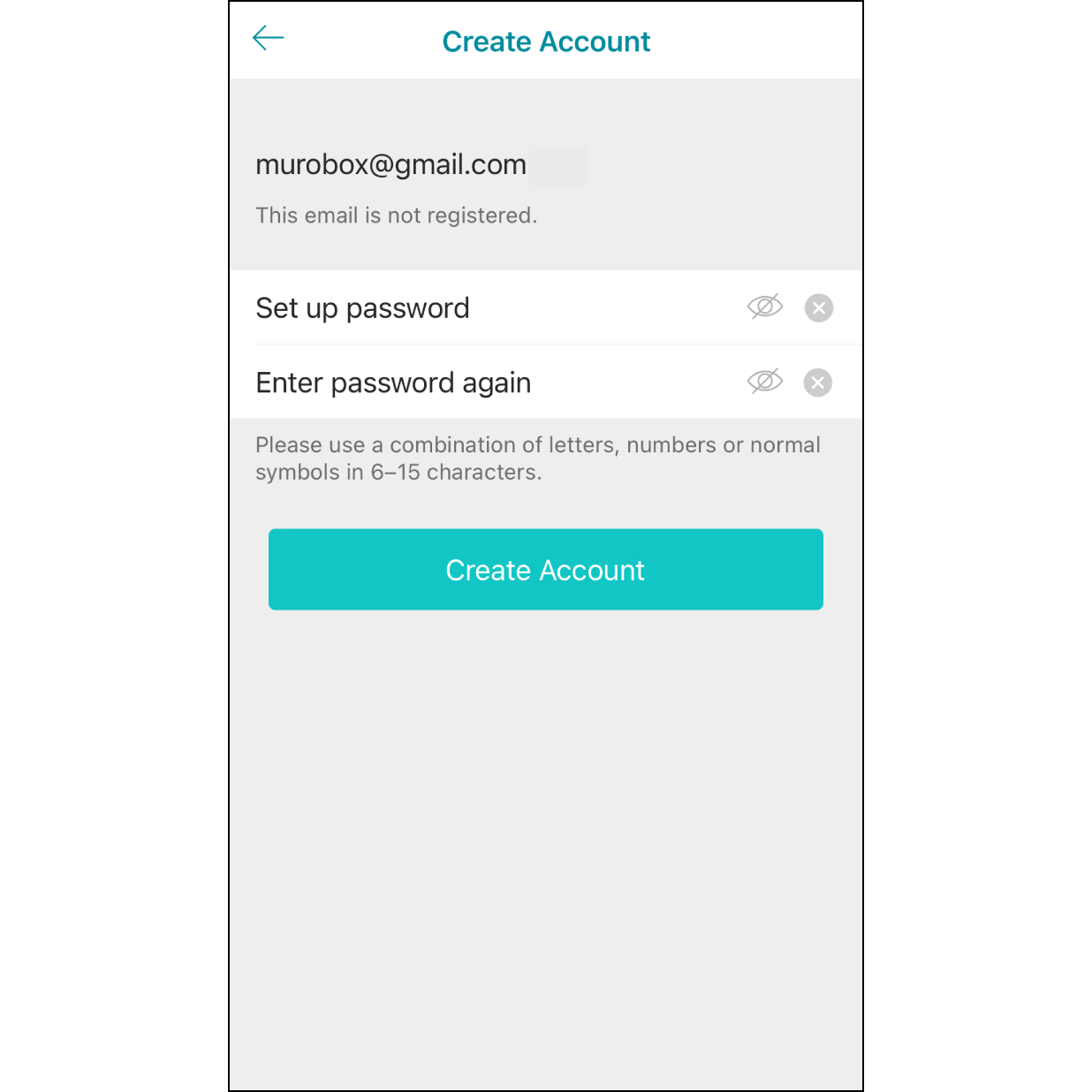
2. Set up Password
Enter your password (6-15 characters and numbers) and then click “Create Account”.
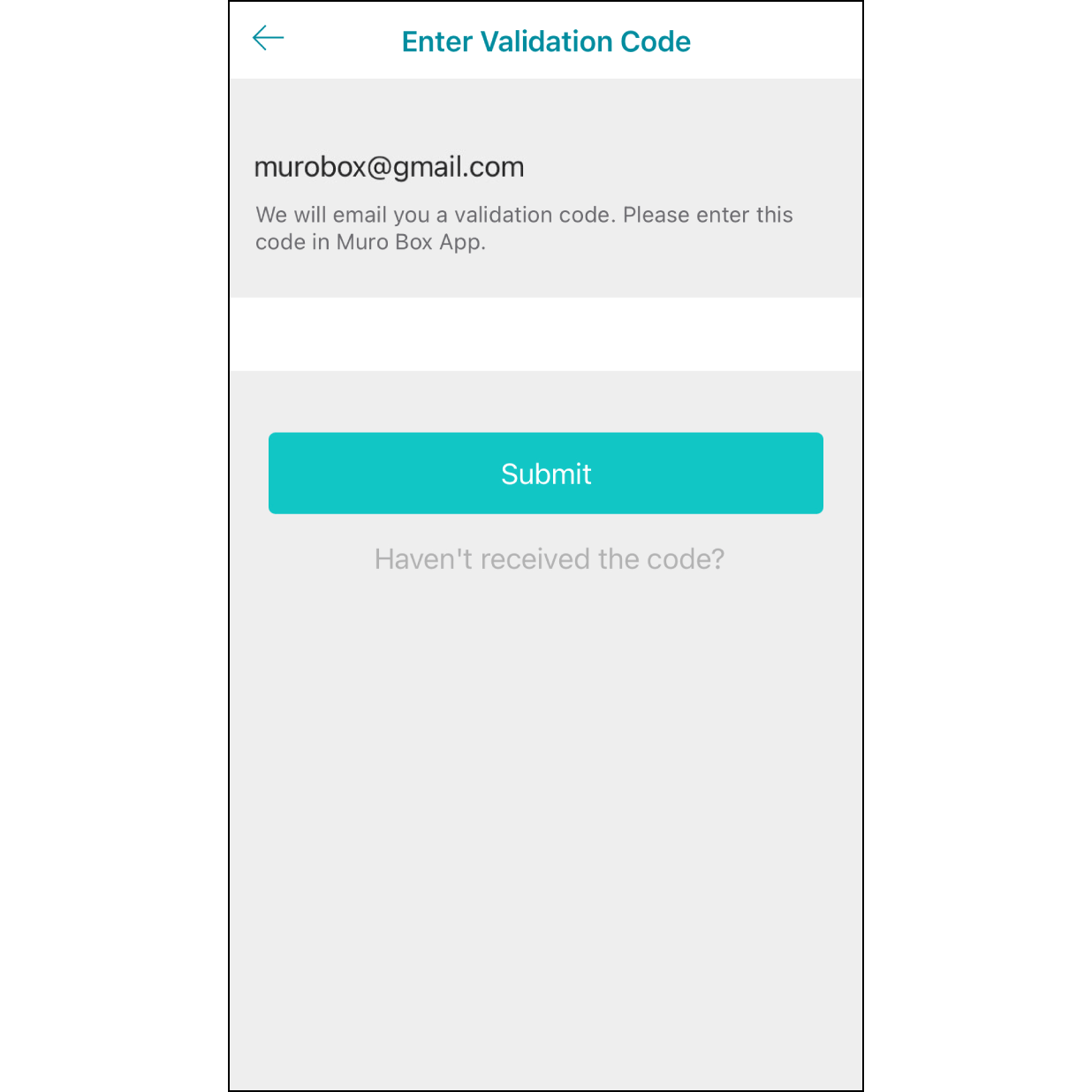
3. Check Verification Code
Check your email inbox folder(s) and look for the 4-digit verification code sent from support@tevofy.com. Next, enter the 4-digit code on your Muro Box app and hit “Submit”.
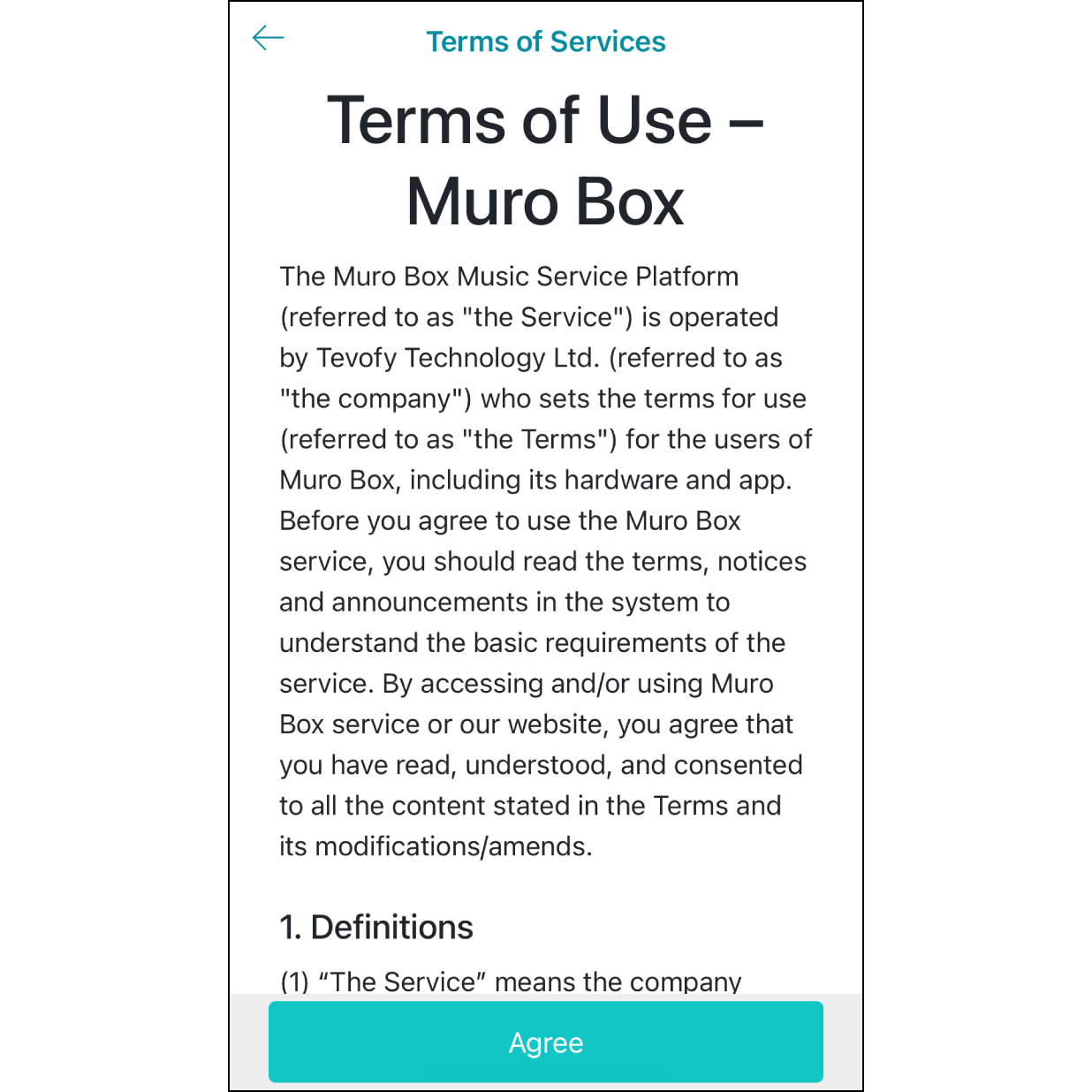
4. Read the Terms of Service
Hit the “Agree” button and you are ready to go!
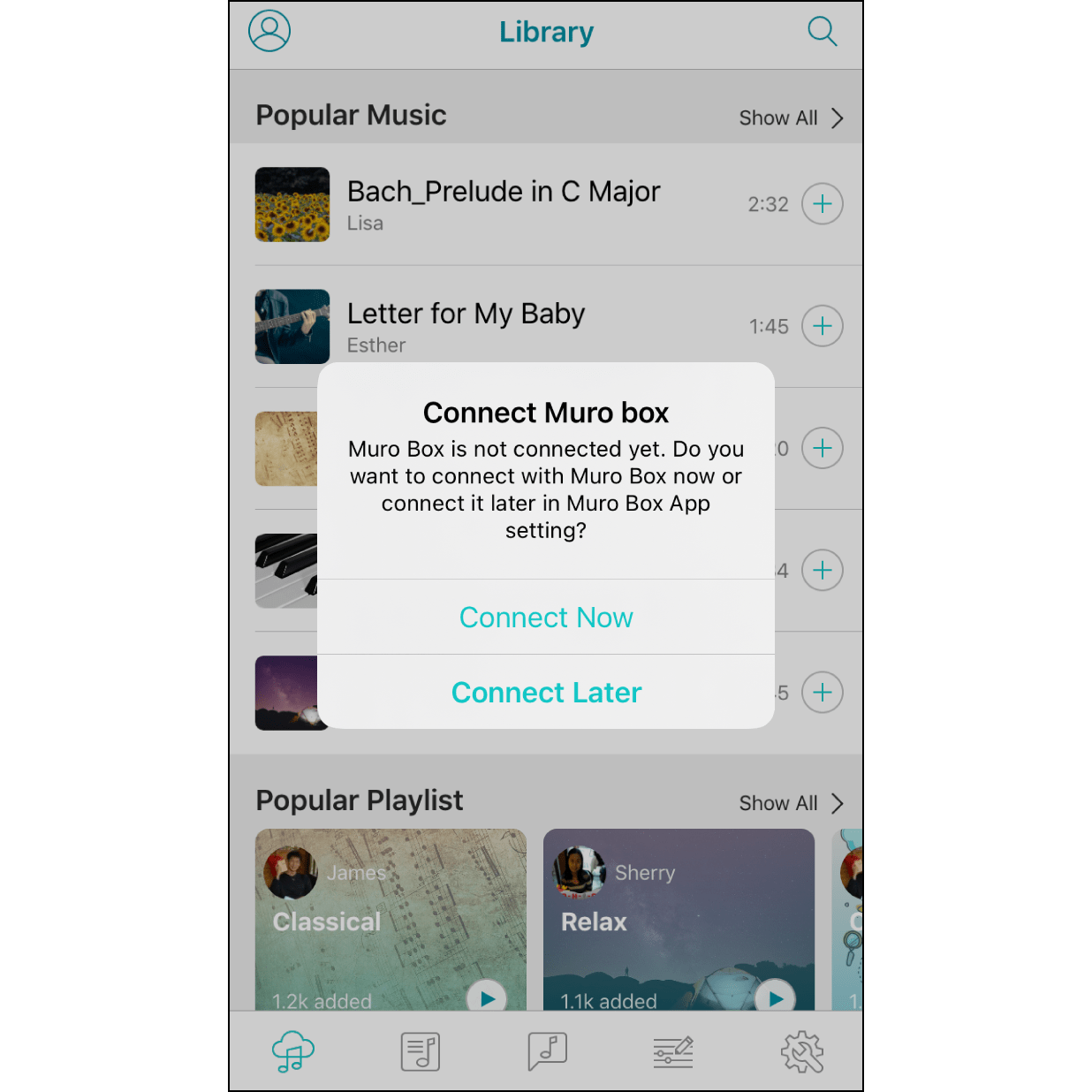
5. Connect App with the Muro Box
After login the app, follow the steps in the pop-up window if you want to connect, or select “Connect Later” if you want to connect it later.