12. Edit Playlist
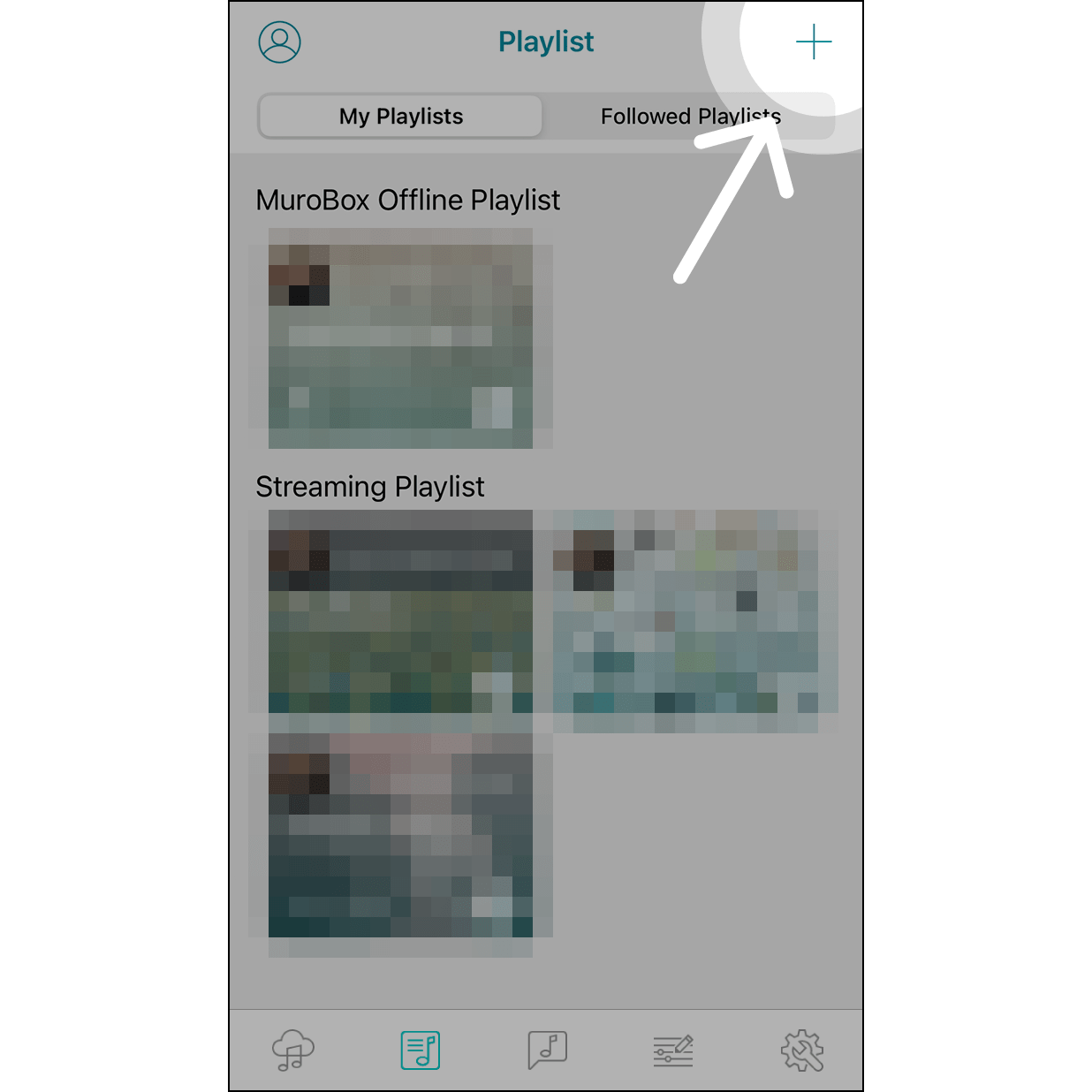
1. Create Playlist
Navigate to “Playlist” and hit “+” on the upper right corner to create a playlist.

2. Edit Playlist Information
Name your playlist, select a cover photo, and determine whether to share it with other Muro Box app users.
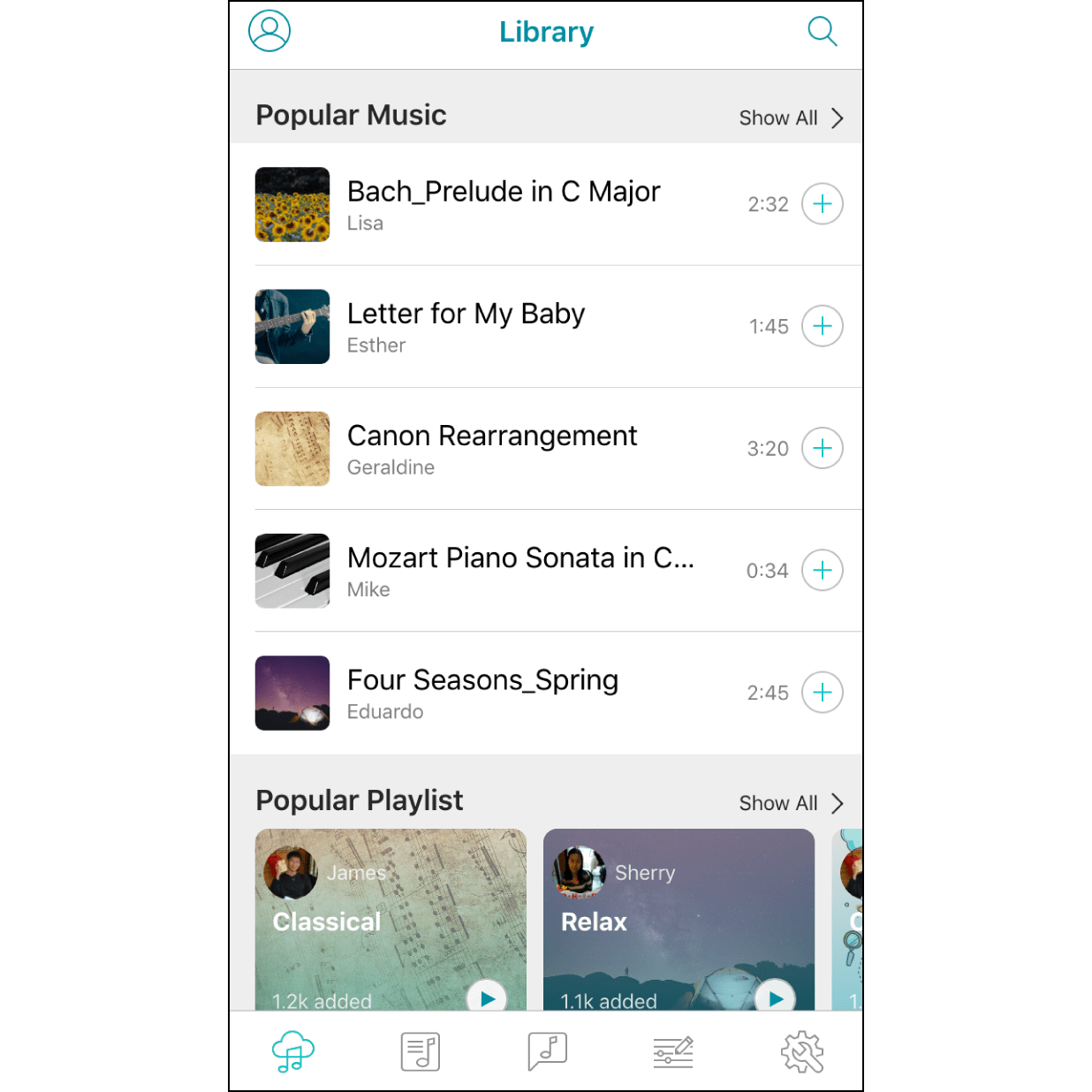
3. Search for a Melody
Search for a melody either in the “Library” or “My creation” page, to put the music you want to the playlist.
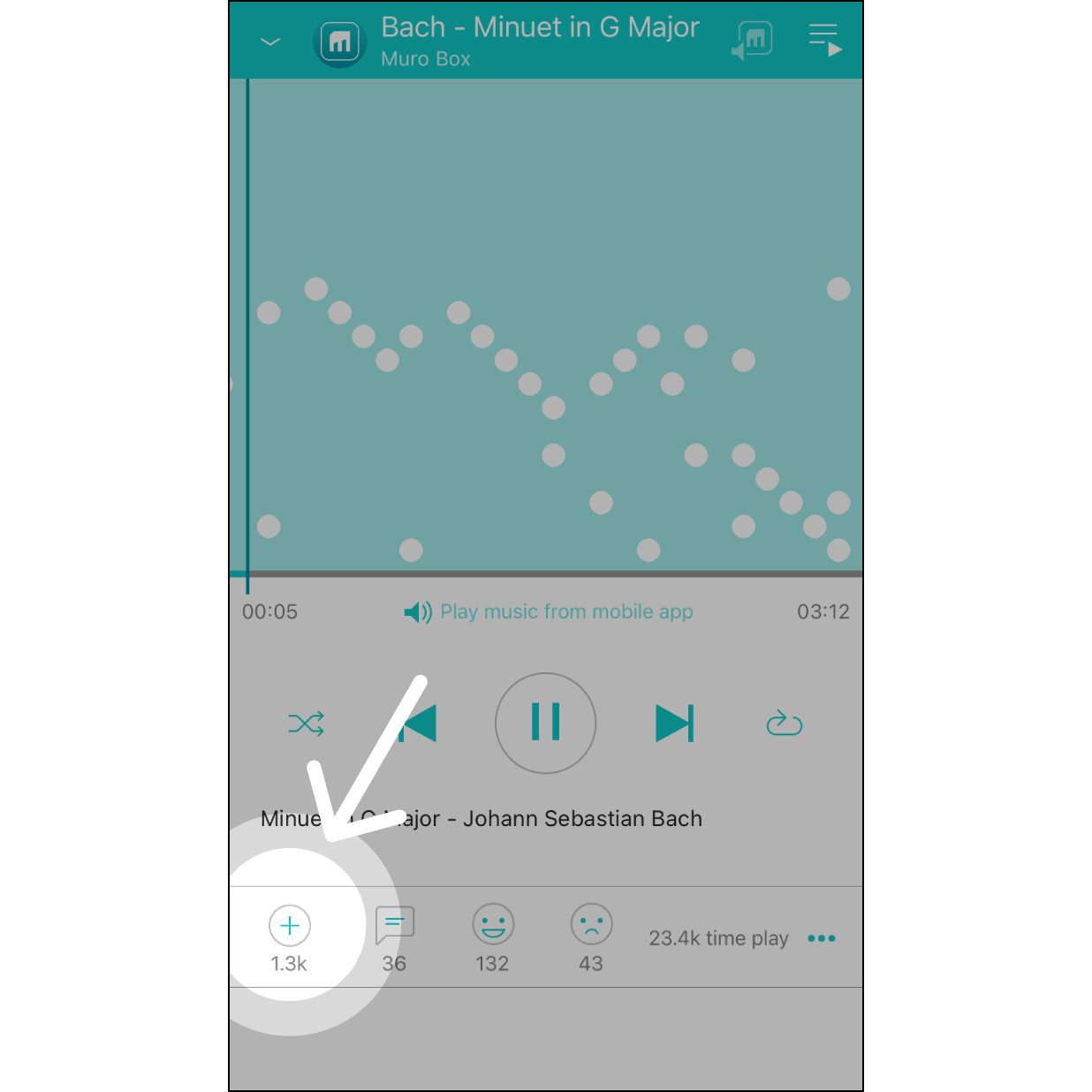
4. Add to Playlist
Click on the indicated icon.
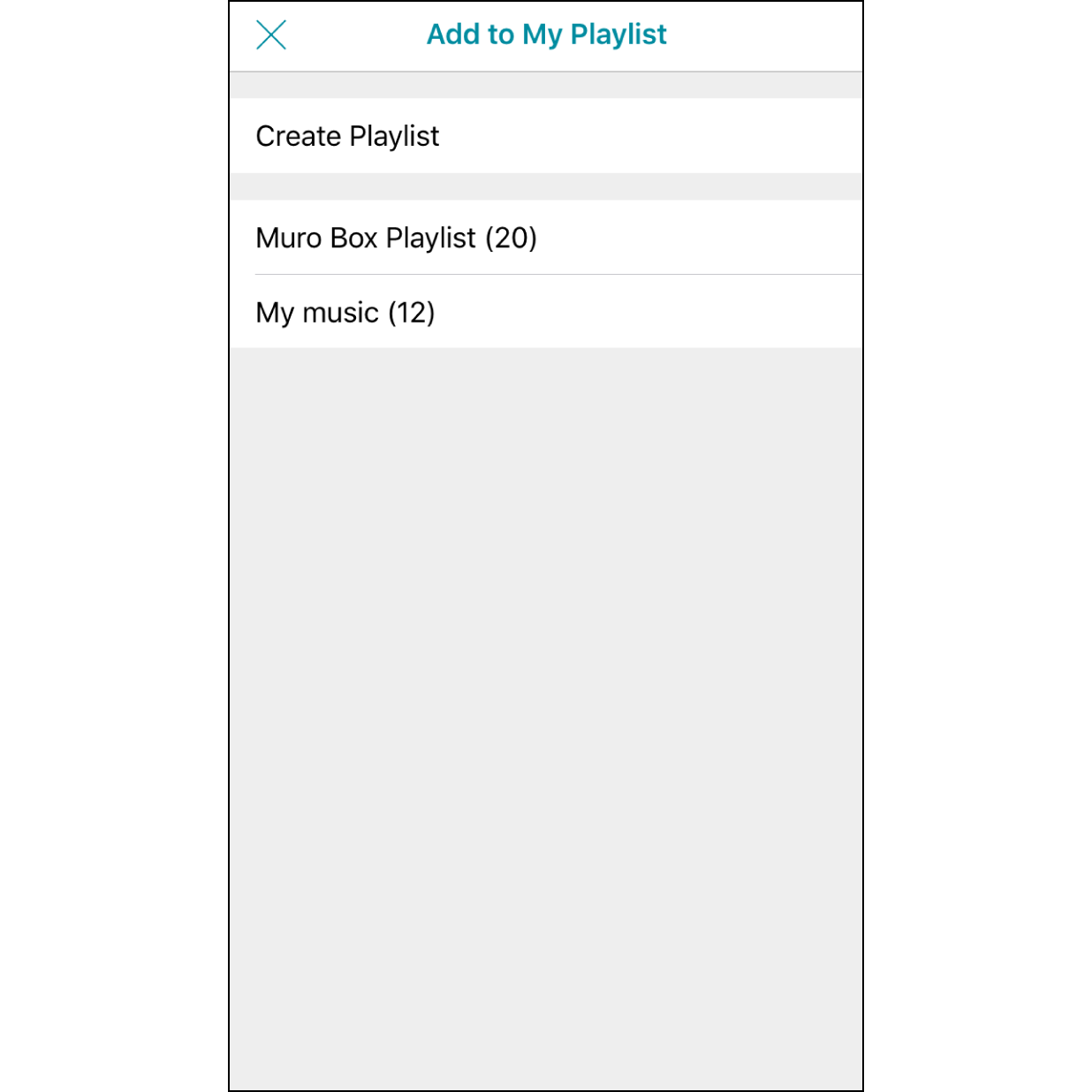
5. Select a Playlist
Select the playlist that you want to add a melody (or create a playlist here).
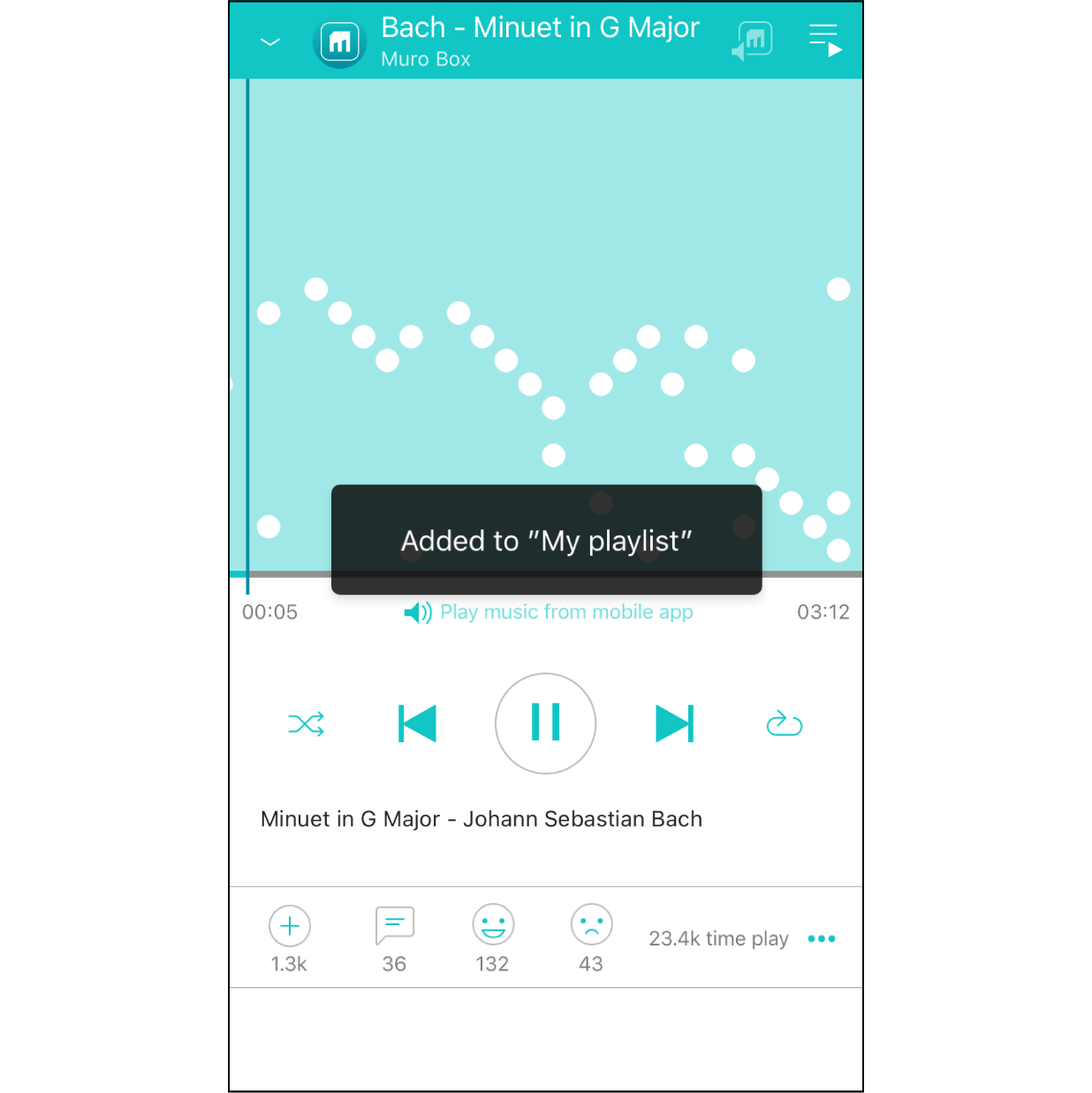
6. Melody has been added to Playlist
A reminder will appear after the melody has been successfully added to the playlist.