6. Play Music
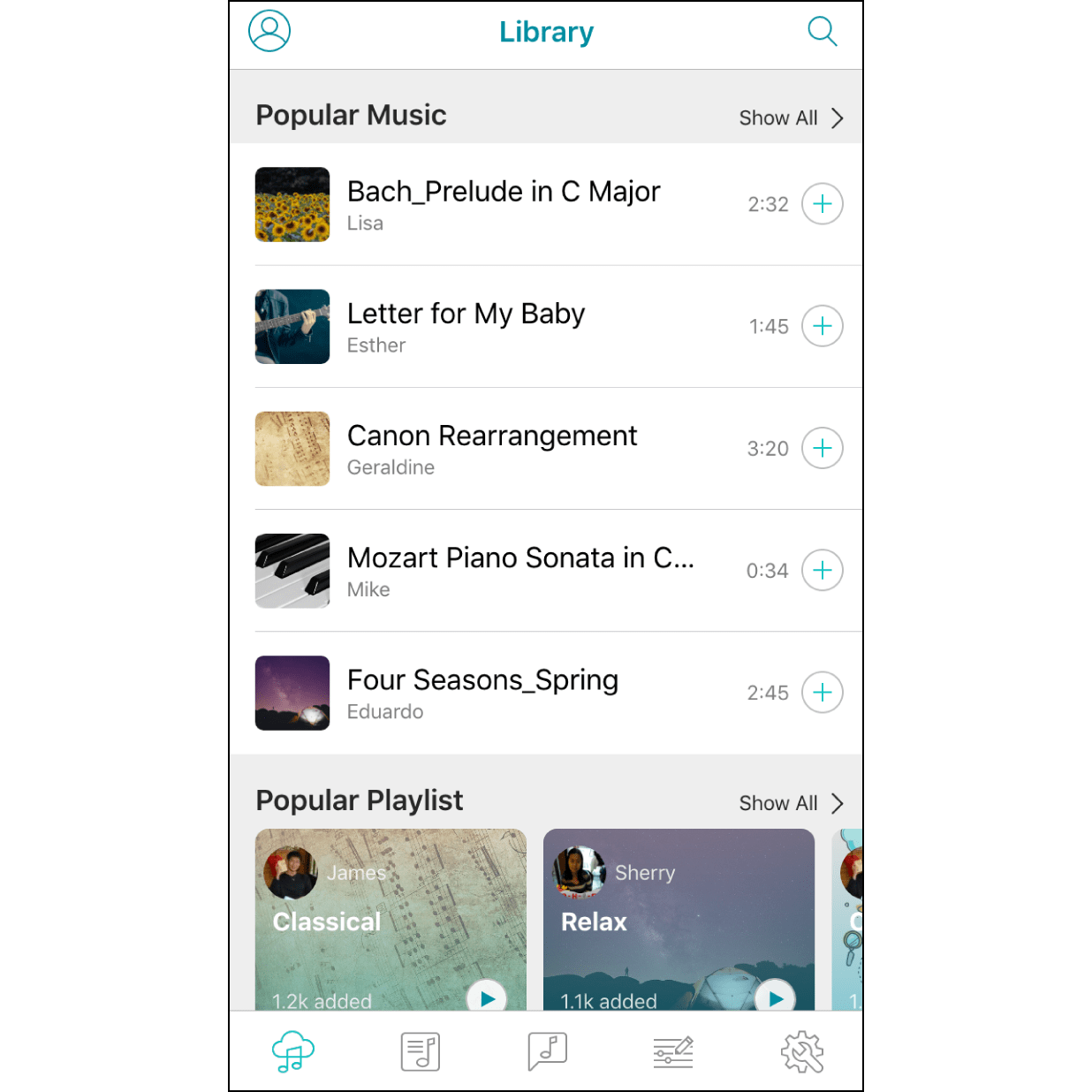
Play Melody from Library
Go to “Library” and select a melody to start playing.
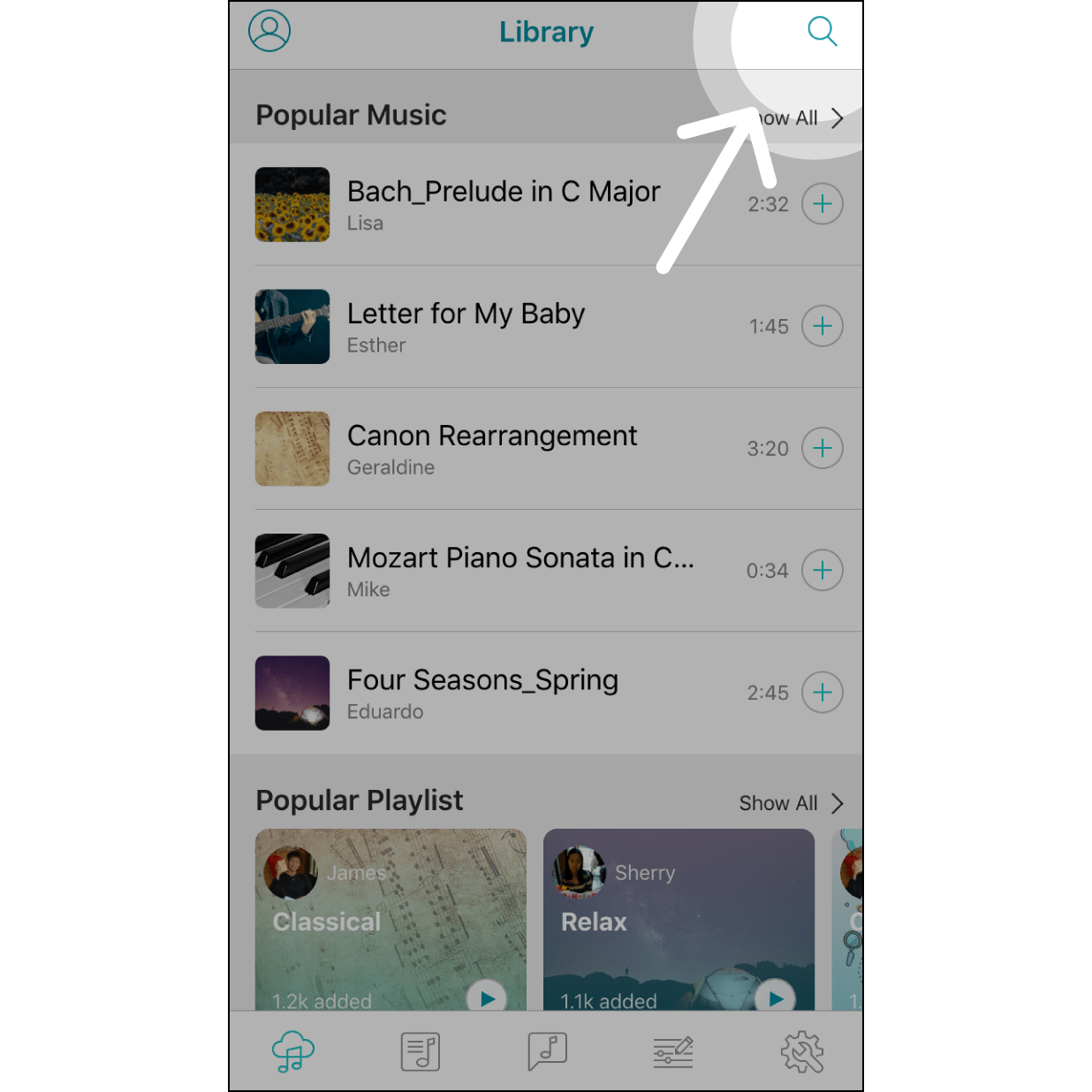
Play Melody from Search
Find the music you want to play through the “Search” button.
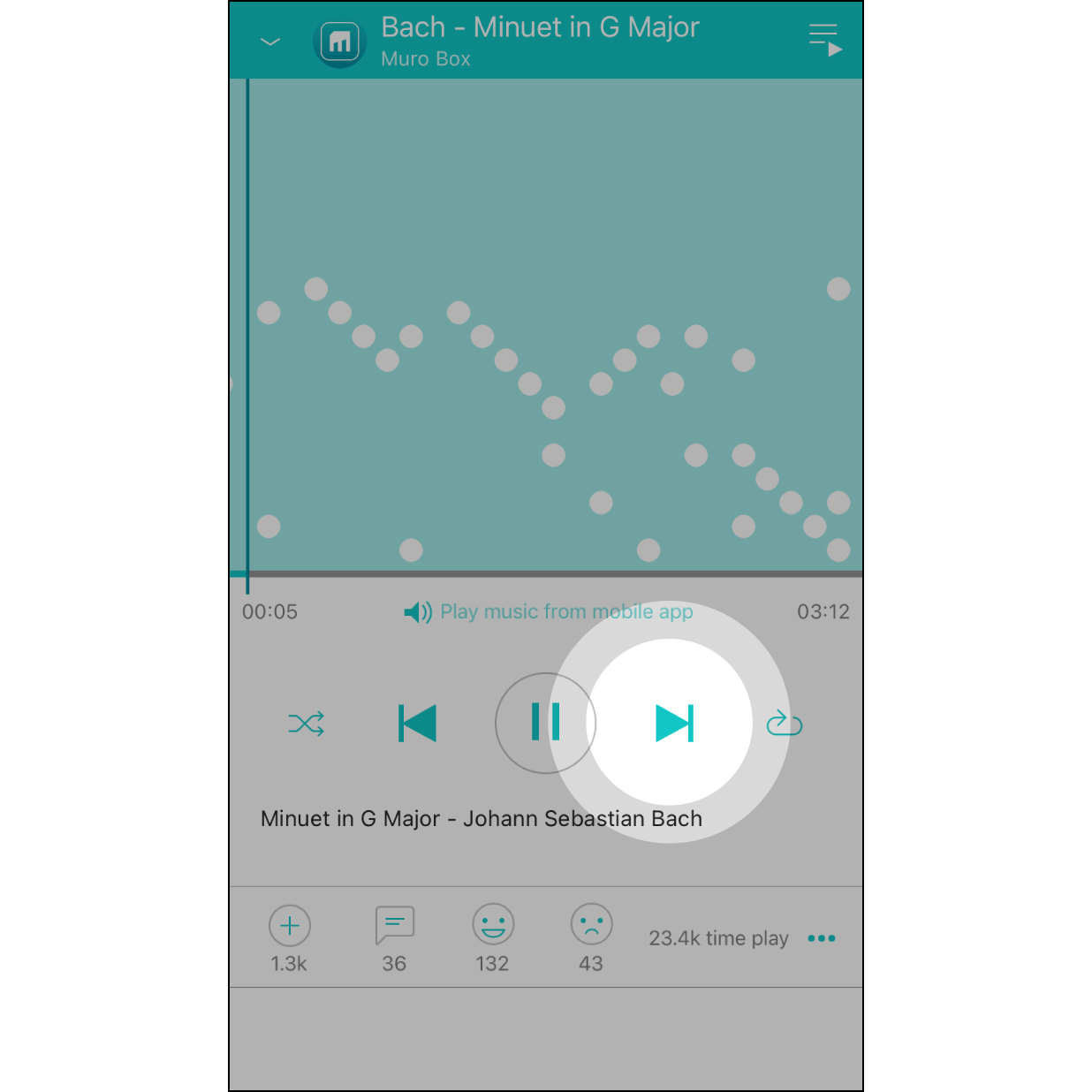
Next Melody
On the music playing page, hit the “Next” button to play the next melody in the playlist.
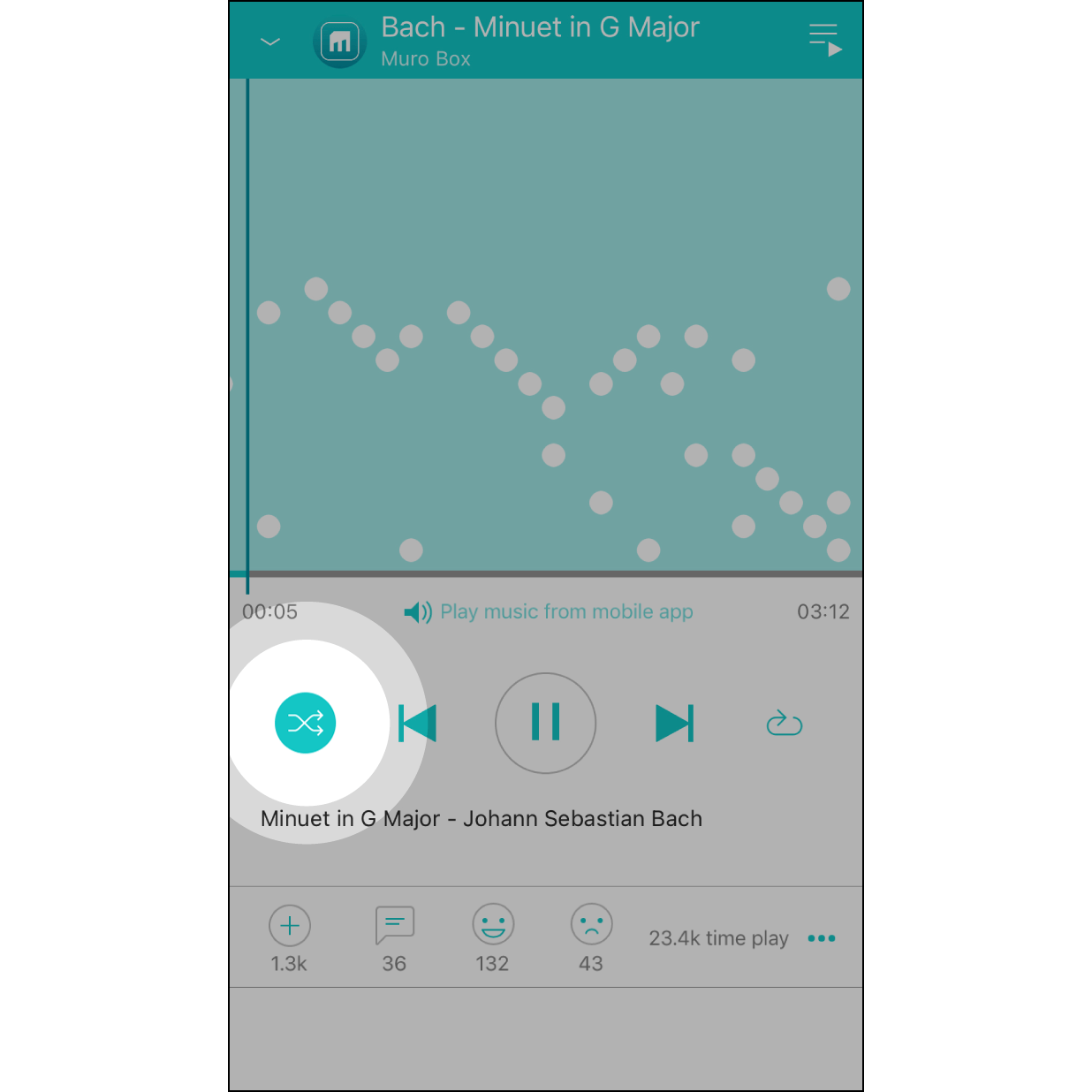
Random Mode
Hit the “Random” button to turn on the random playback function: the next melody will be randomly selected from the current playlist.
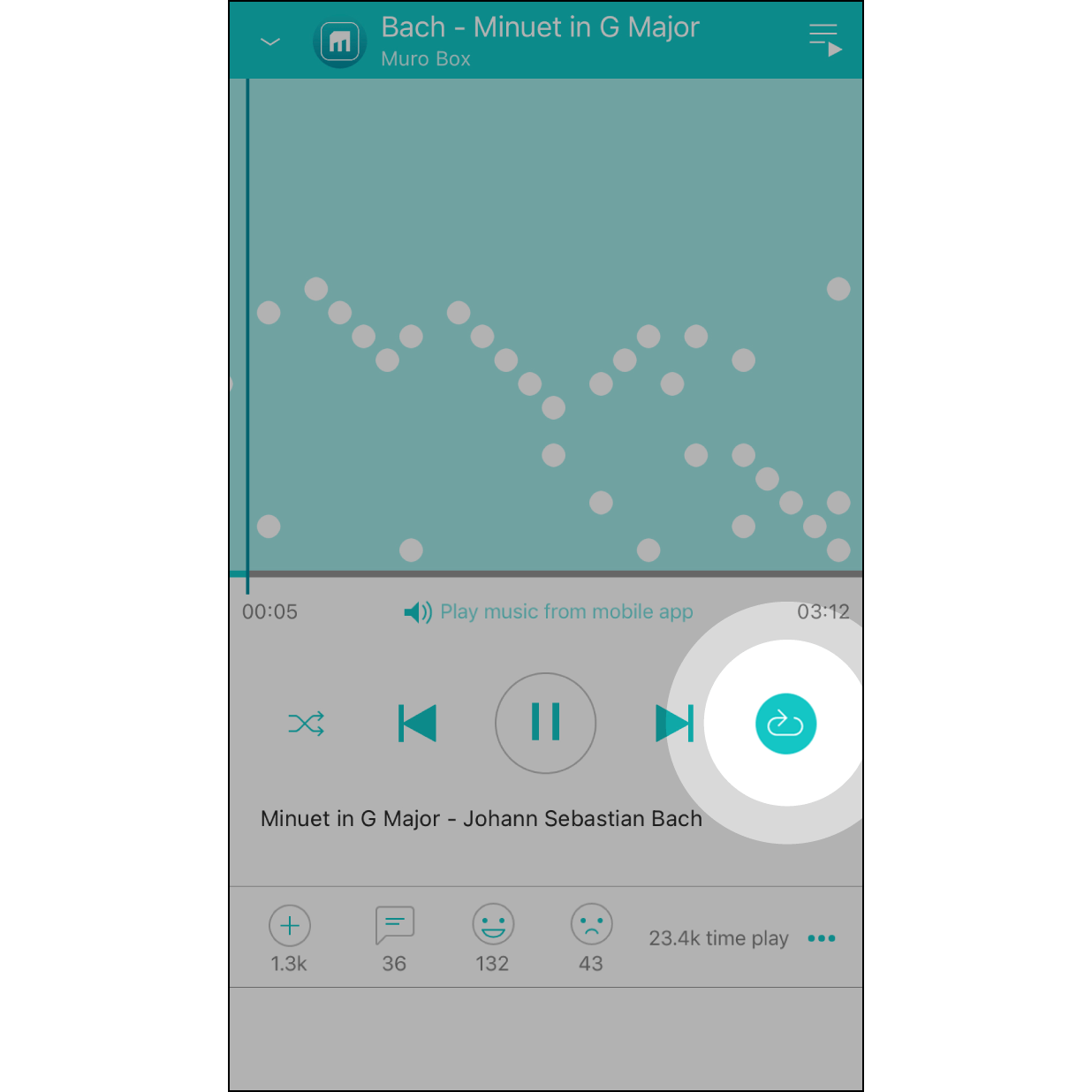
Loop the Whole Playlist
Hit the “Loop” button once and it will turn on the “Playlist” loop mode. *When this function is off, Muro Box will stop playing music after reaching the end of the playlist.
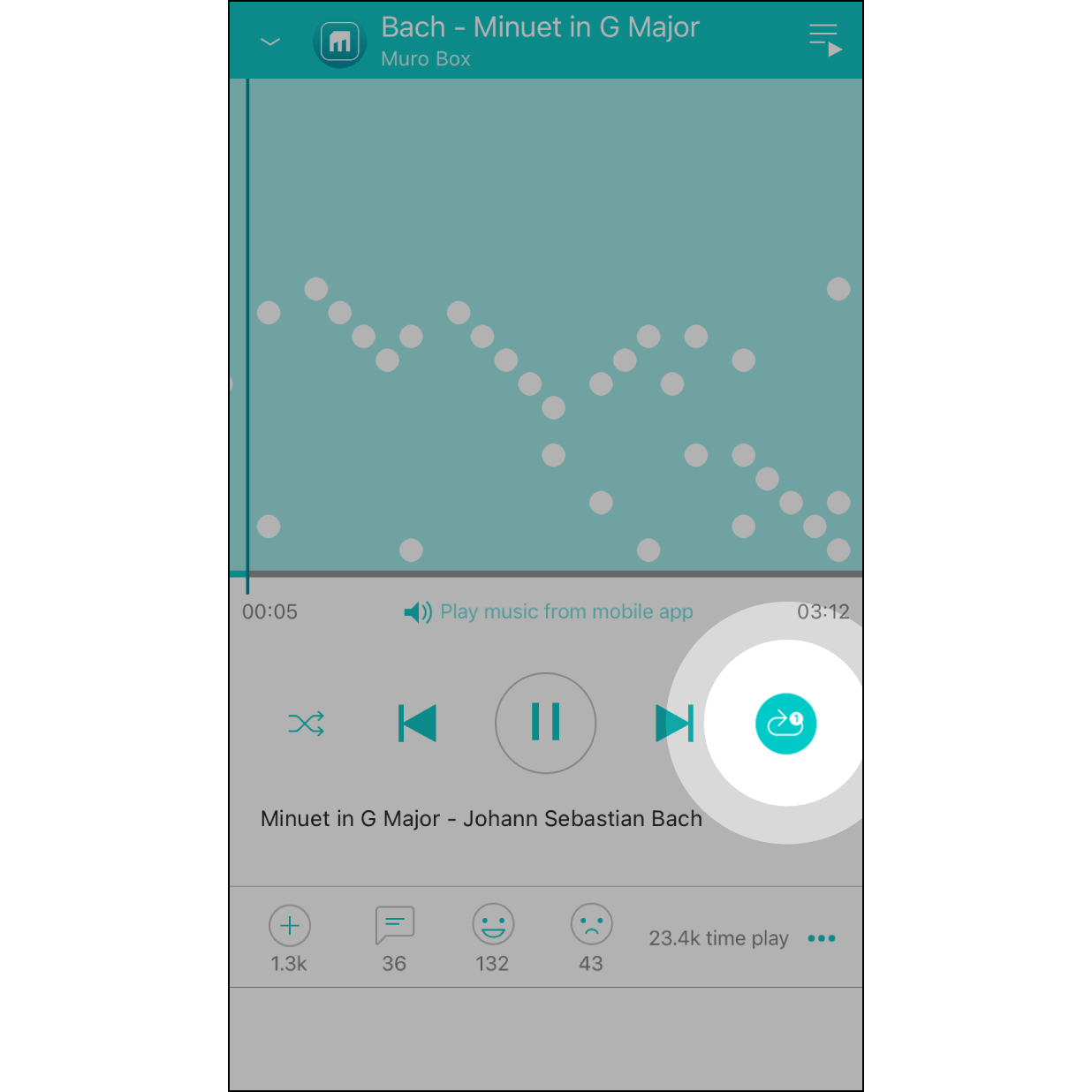
Loop the Whole Melody
Hit the “Loop” button twice, and it will turn on the “Melody” loop mode. When this function is off, it will only play the melody once.
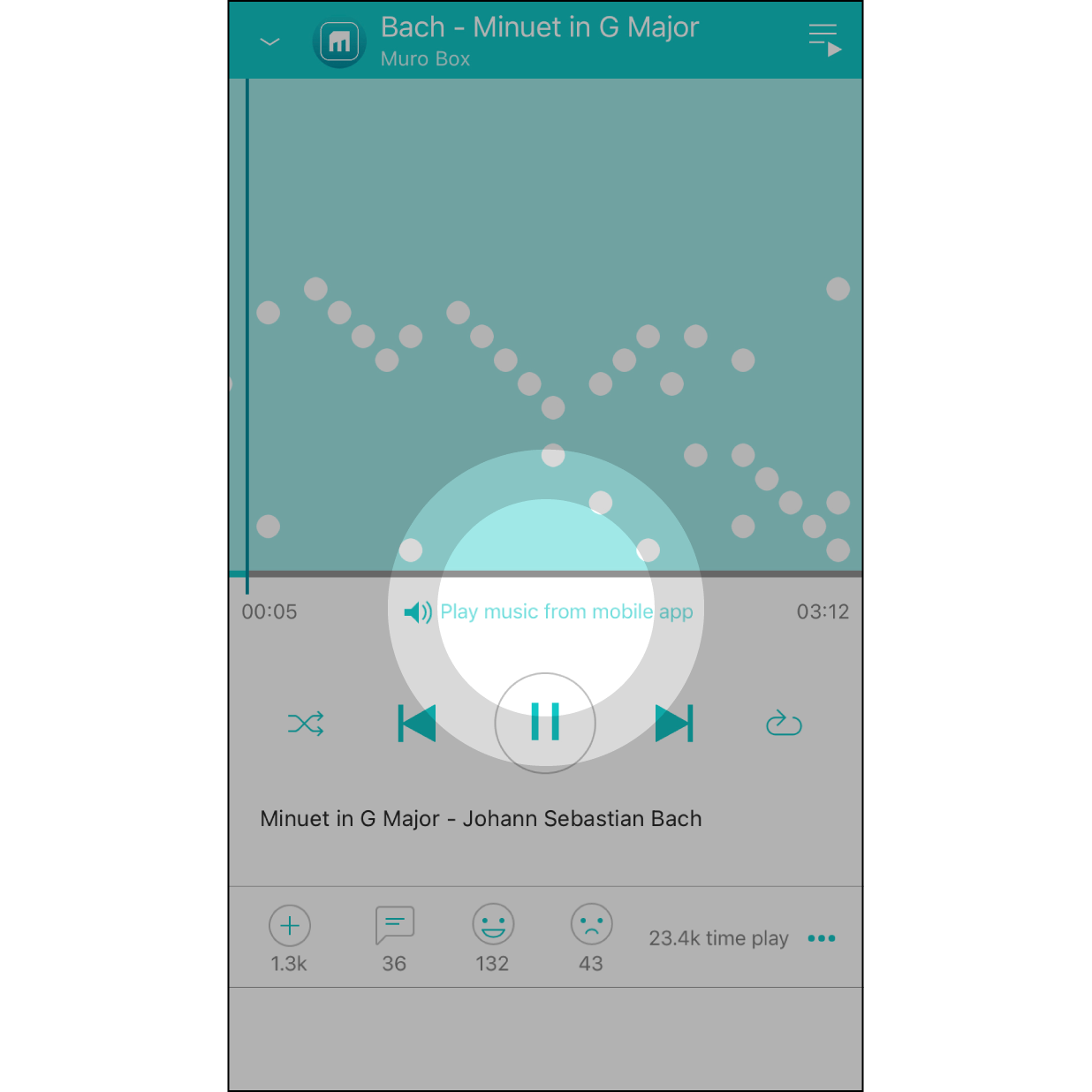
Play Music from the App or Muro Box
When the app is connected to Muro Box, hit “Play music from mobile app/Muro Box”, to select the playing source.